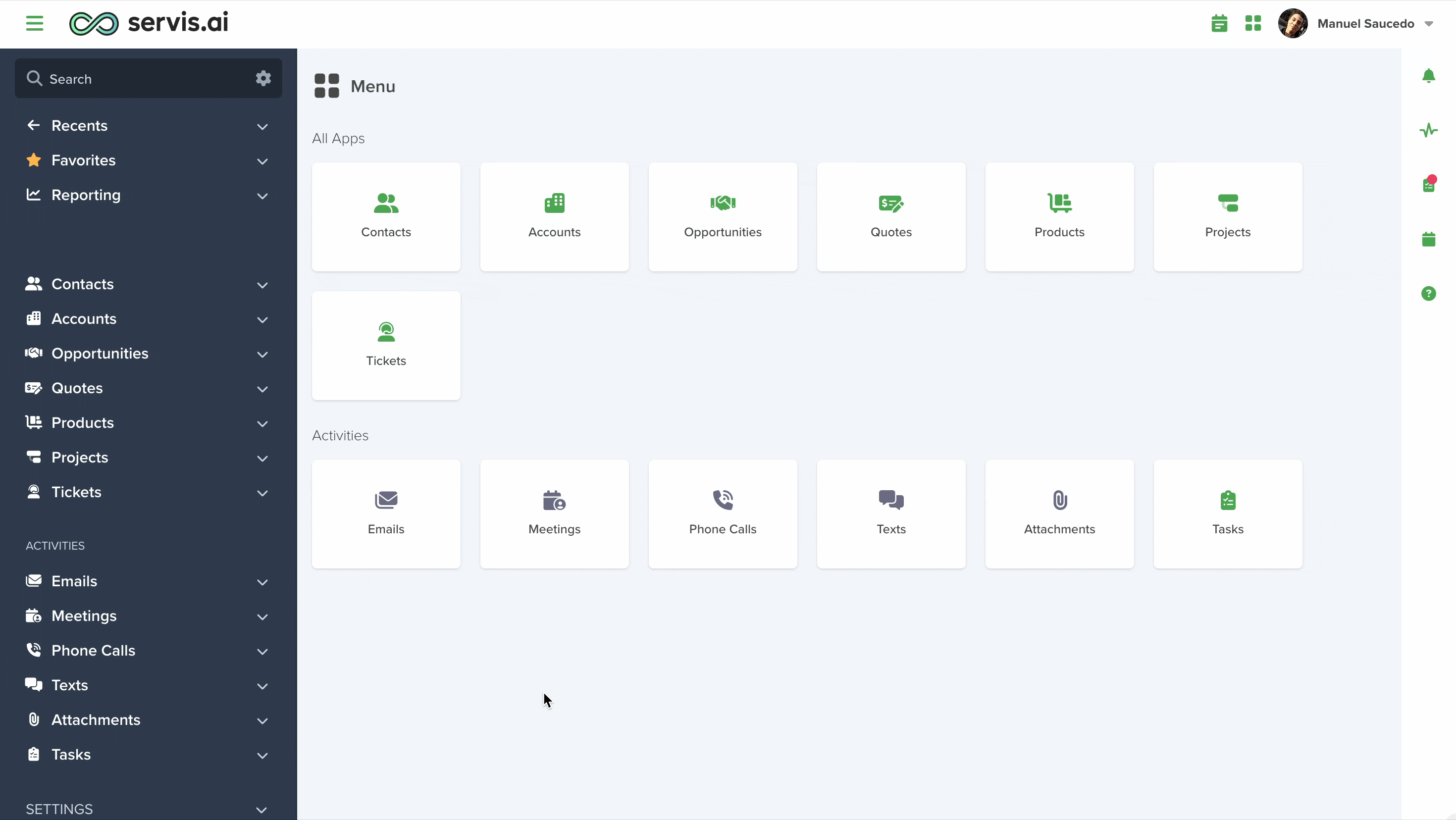One other way in which servis.ai is fully customizable involves your Company Profile. Here you can make servis.ai your own by aligning it with your company branding.
User Permissions: Only the Administrator can use this features.
Navigate to Company Settings
Open the menu and go to Settings > Company > Company Settings.
You can also use the search function to get there faster, just start typing ‘Company Settings’.
Let’s go through all of the options available.
1. General
Name & Shortname
This is simply for the name of your organization.
The field below labelled ‘Shortname’ is used to shorten URL’s to key pages throughout servis.ai.
Homepage
By default, the home screen for servis.ai is the main Application page. However, you can change it to a different location here. This will apply to all Users.
2. Date Time Preferences
Setting up date and time preferences enables users to customize their system experience according to personal, regional, or organizational requirements. Adjusting settings such as the start of the week, date formats, time displays, and time zones ensures consistency, accuracy, and clarity across all records and schedules.
These configurations support a smooth workflow while accommodating different conventions and timekeeping standards. Read this article from our Knowledge Base to learn more!
3. Authentication Options
Servis.ai offers multiple authentication methods to provide both convenience and security for users. These options include signing in with Google accounts, Microsoft 365 OAuth, or using a direct username and password. Additionally, users can enable Two-Factor Authentication (2FA) for enhanced protection.
To activate 2FA, the Direct Login option must be enabled, ensuring an extra layer of security by requiring a verification code sent to the user’s email.
Read this article from our Knowledge Base to learn more!
4. System Preferences
System Preferences in servis.ai provide users with the flexibility to customize how the platform interacts with their device’s native applications, optimizing workflow efficiency. By enabling the Latest UI feature, users can access the most up-to-date interface enhancements, including refined layouts and improved navigation for a seamless experience.
The Native Click-to-Call and Native Click-to-Email settings streamline communication by automatically launching the device’s default calling and email applications when users interact with contact details within records. While pairing your phone and email with the system is recommended for optimal performance, enabling these native features allows users to utilize their default applications even without pairing, ensuring smooth and efficient communication. Read this article from our Knowledge Base to learn more!
5. Portal Access Settings
6. Email Preferences
The “Email Preferences” section allows users to configure various settings related to email functionality within the system.
These settings control how emails and meetings are imported, how email addresses are suggested, domain blacklisting, bulk email configurations, and smart sharing options. Read this article from our Knowledge Base to learn more!
7. Phone Preferences
Servis.ai streamlines contact management with flexible phone number formatting options that align with regional and international standards, ensuring consistency and data accuracy.
Additionally, its Smart Sharing feature allows users to link phone calls to multiple records across apps, enhancing communication history and record tracking. Read this article from our Knowledge Base to learn more!
8. Languages
Servis.ai allows organizations to support multiple languages, enabling each team member to select their preferred language for their account.
By offering multilingual options, businesses can ensure a more comfortable and efficient user experience for all employees. Read this article from our Knowledge Base to learn more!