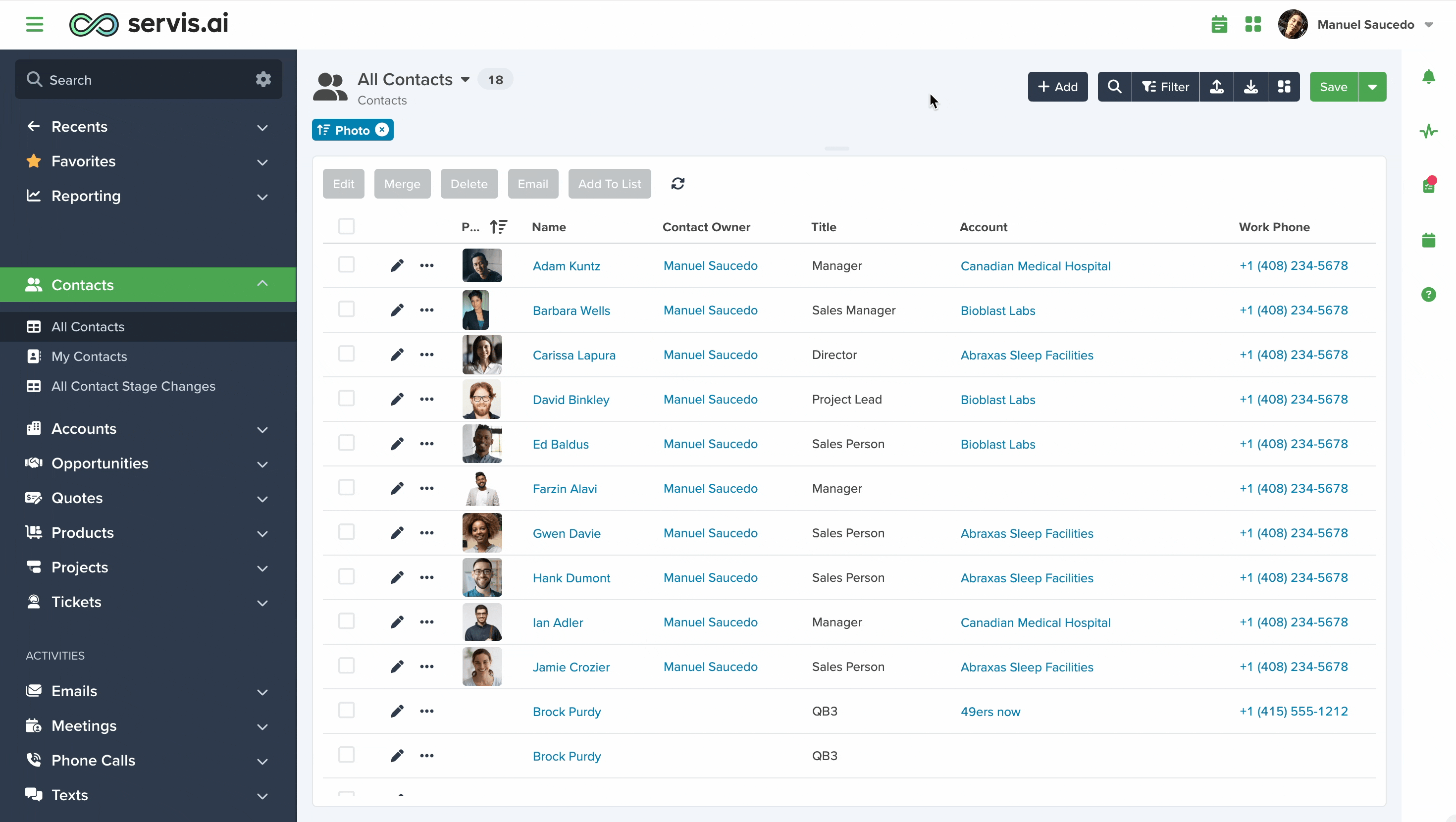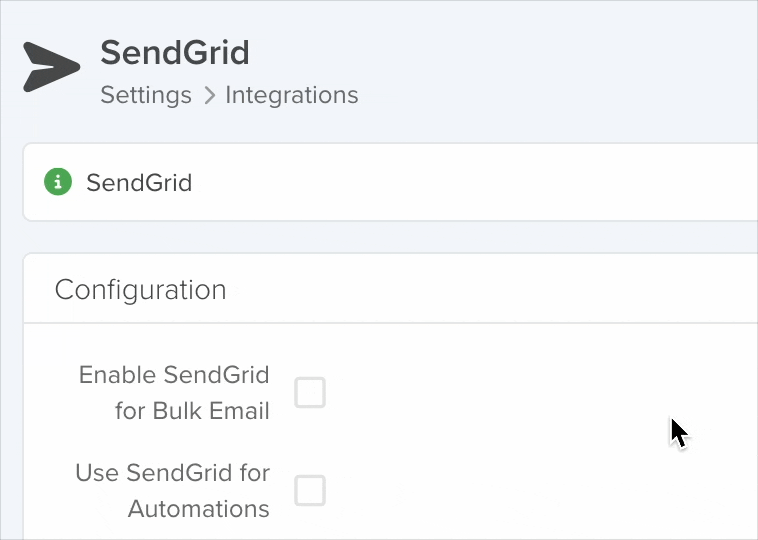This feature lets you send the same email to multiple records within any app. You can customize the settings to control which apps can use it and specify which email addresses the feature can access.
Note: To use this feature you have to activate it from the Email Preferences section, you can learn how in this article from our Knowledge Base.
Enabling Sending Bulk Email
After you have selected the Contacts, click the Email button.
The Bulk Send Email modal will appear.
From the Bulk Send Email modal you can enter the Subject, compose the body of the email, Add Attachments, and Select a Template.
In the ‘To’ section, you will see all emails from the selected records. As mentioned before, any records that do not have a detectable email will not appear in this list.
You can also access email formatting options from the Format Menu.
More Text
When you click the More Text button the Text Formatting Menu will appear.
From the Text Formatting Menu you can adjust the Font Family, Font Size, Bold, Italic, Underline, Strikethrough, Text Color, Background Color, and Clear Formatting.
Strikethrough
The Strikethrough icon allows you to strike a line through the text in the body of the email.
More Paragraph
When you click the More Paragraph button the Paragraph Formatting Menu will appear.
From the Paragraph Formatting Menu you can adjust the Alignment and Line Height, add Unordered Lists and Ordered Lists, Increase Indent and edit the Paragraph Format by adding Headings.
Increase Indent
The Increase Indent icon allows you to adjust the indent of paragraphs in the body of the email.
Line Height
The Line Height icon allows you to adjust the spacing between lines in the body of the email.
Paragraph Format
The Paragraph Format icon allows you to add Headings to the body of the email.
More Rich
When you click the More Rich button the More Rich Menu will appear.
From the More Rich Menu you can Insert Links, add Emoticons, Insert Horizontal Lines, Add Images and Upload Files.
Insert Horizontal Lines
The Insert Horizontal Lines icon allows you to add a horizontal line to the body of the email.
More Misc
When you click the More Misc button the More Misc Menu will appear.
From the More Misc Menu you can Undo your last change and Select All text in the body of the email.
Undo
The Undo icon allows you to undo the last change you made to the body of the email.
Select All
The Select All icon allows you to select all the text of the body of the email.
Preview for First Recipient Window
The Preview for First Recipient Window provides a preview of the email you are composing. It only shows the contact information of the first Contact selected but the email will appear identical for all recipients of the email.
If you use Merge Tags in the subject or body of the email, you will see them applied here, including any Static Values you’ve set.
Want to learn more? Check out this article for details.
Sending Bulk Email With SendGrid
The standard limit for emails sent using servis.ai’s native feature is 50 per batch.
However, if you have enabled your SendGrid integration, you can send up to 1,000 emails per batch. Here is how to set this up.
- You have to go to Settings > Integrations > SendGrid
- Click on the Enable SendGrid for Bulk Email checkbox
Once is enabled, all emails, whether sent in bulk or individually, will be processed through SendGrid.
Want to now more about SendGrid Integration? Check this out!