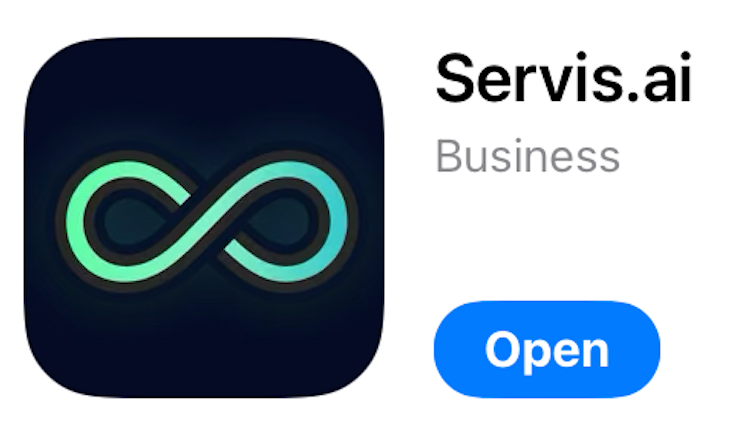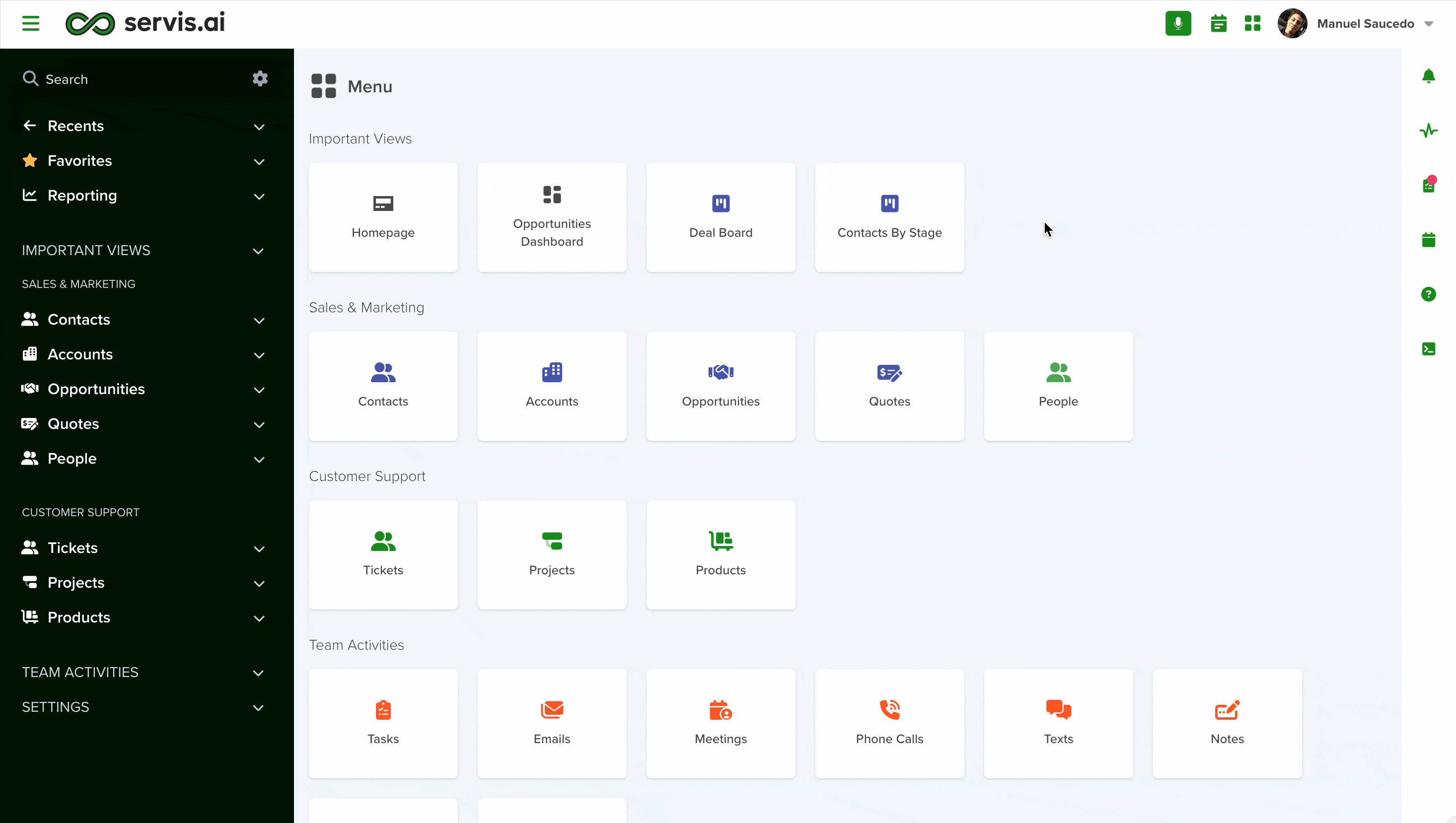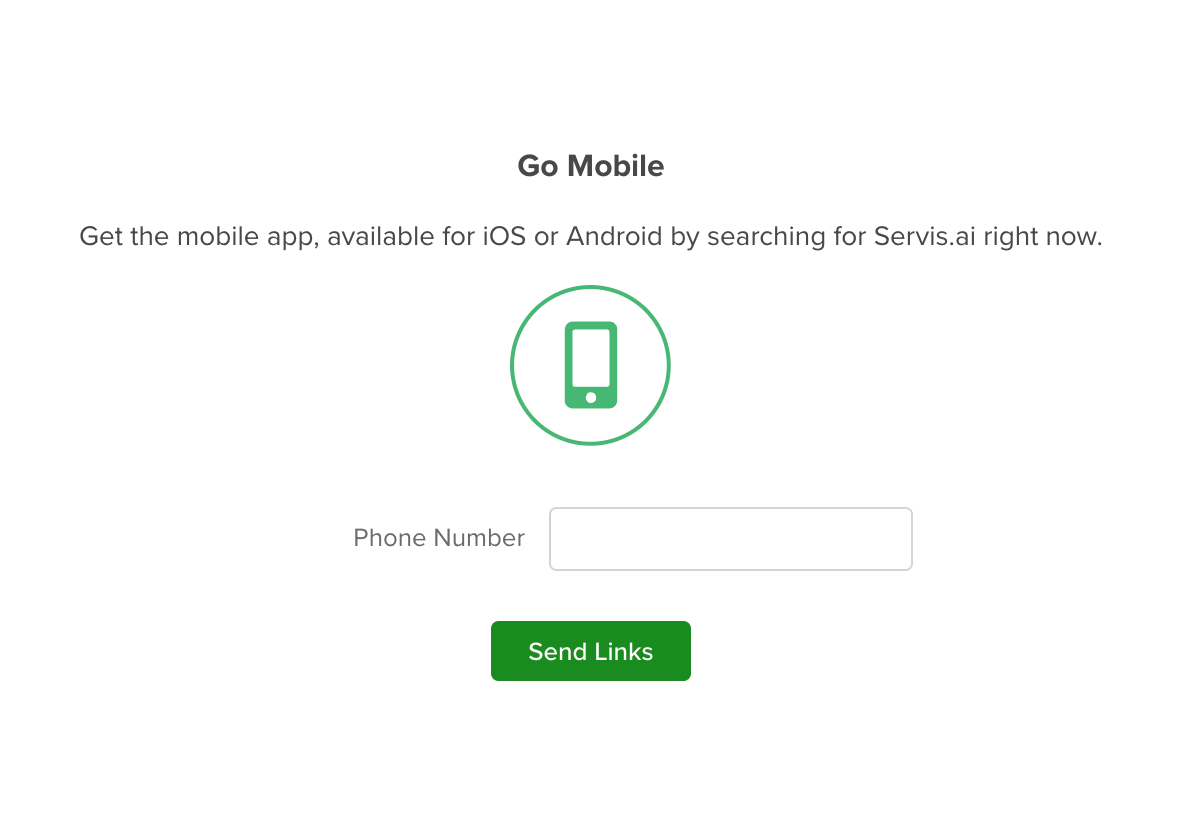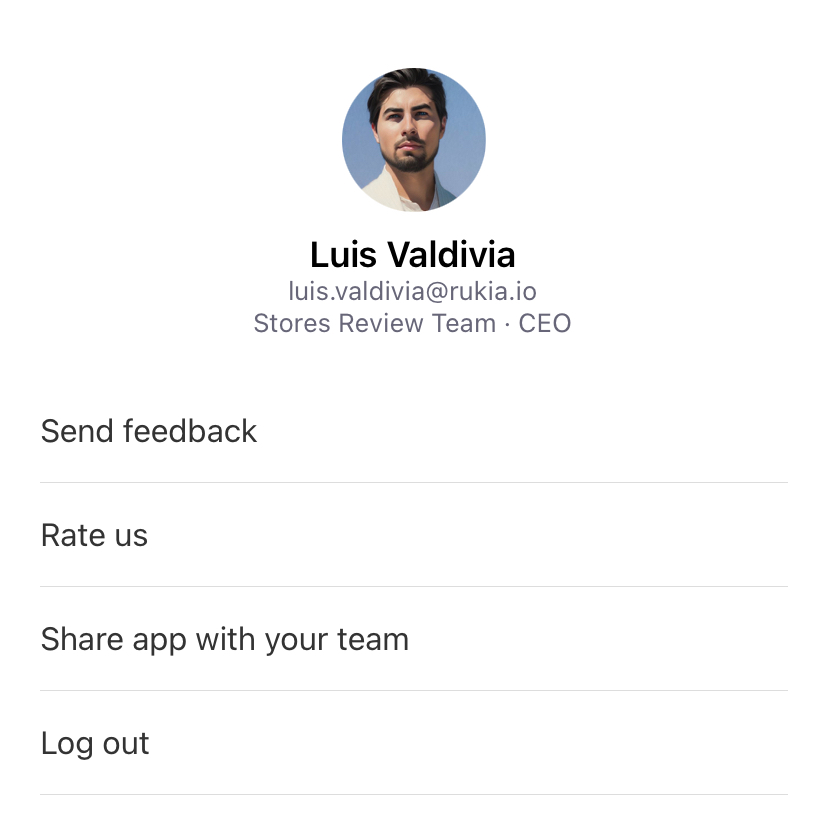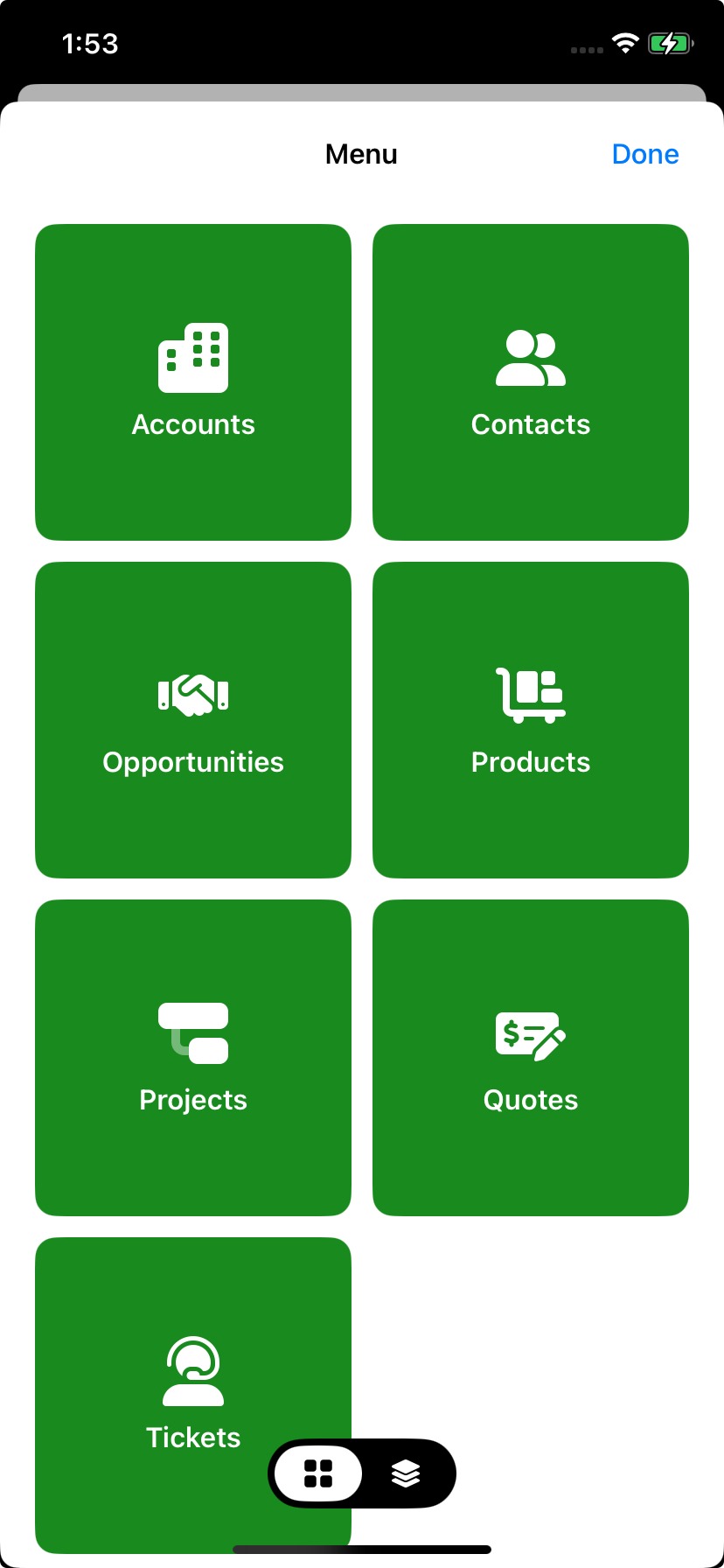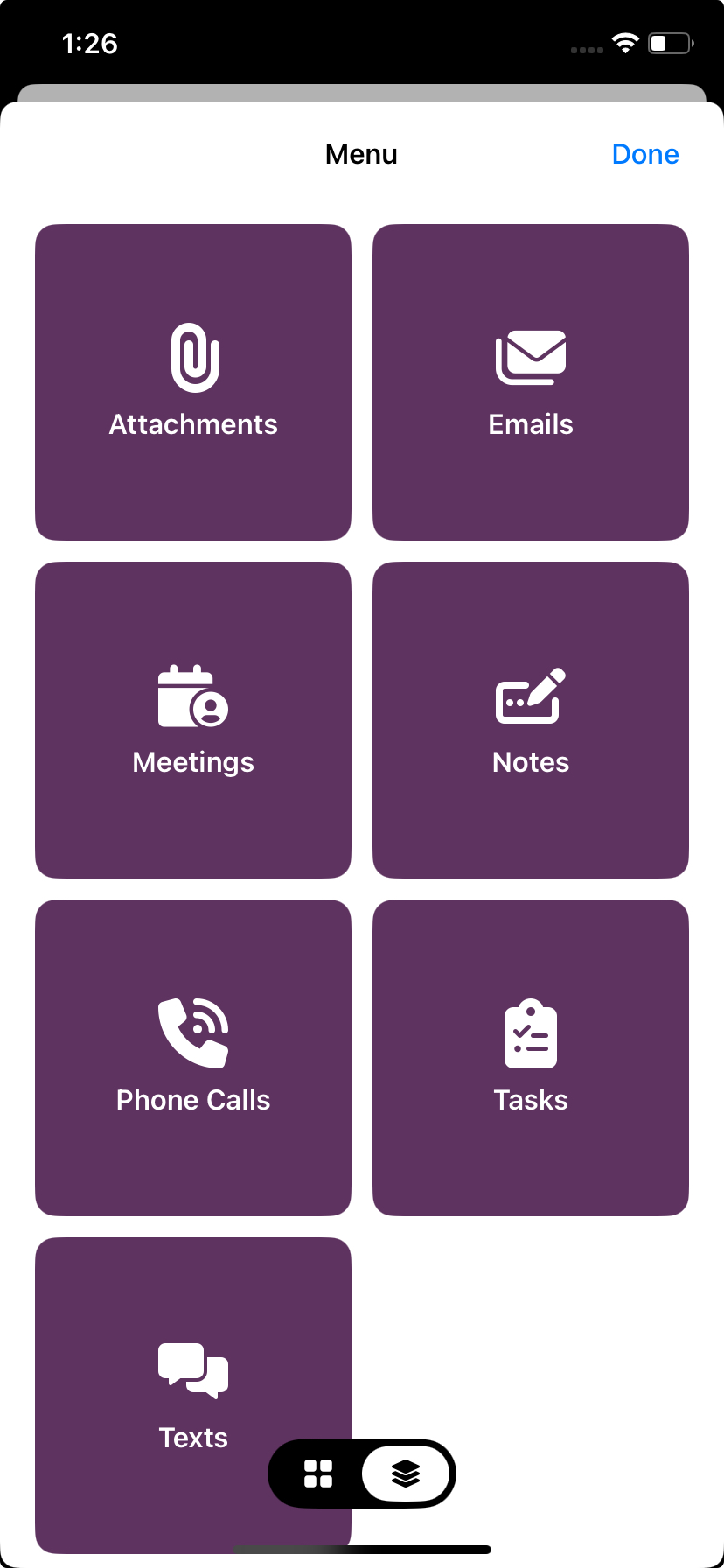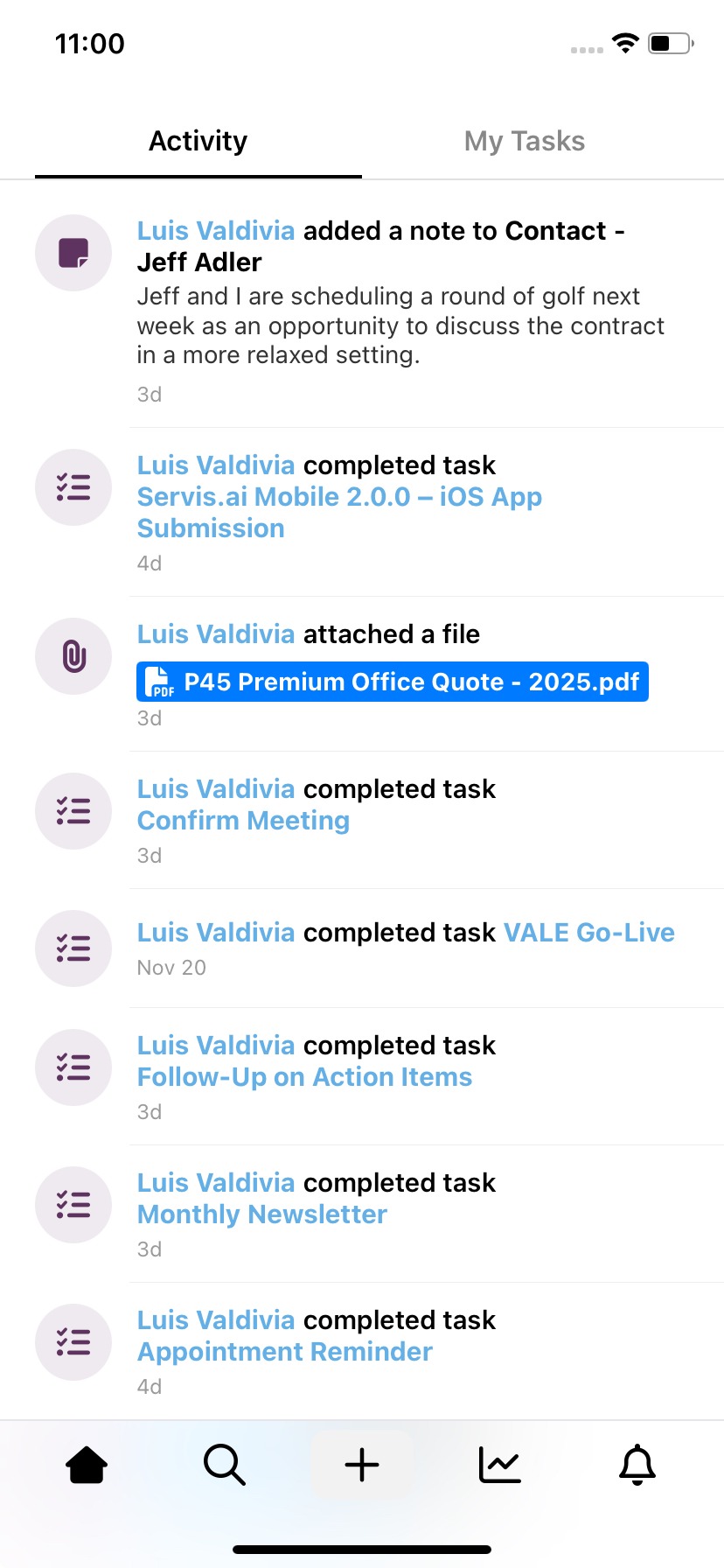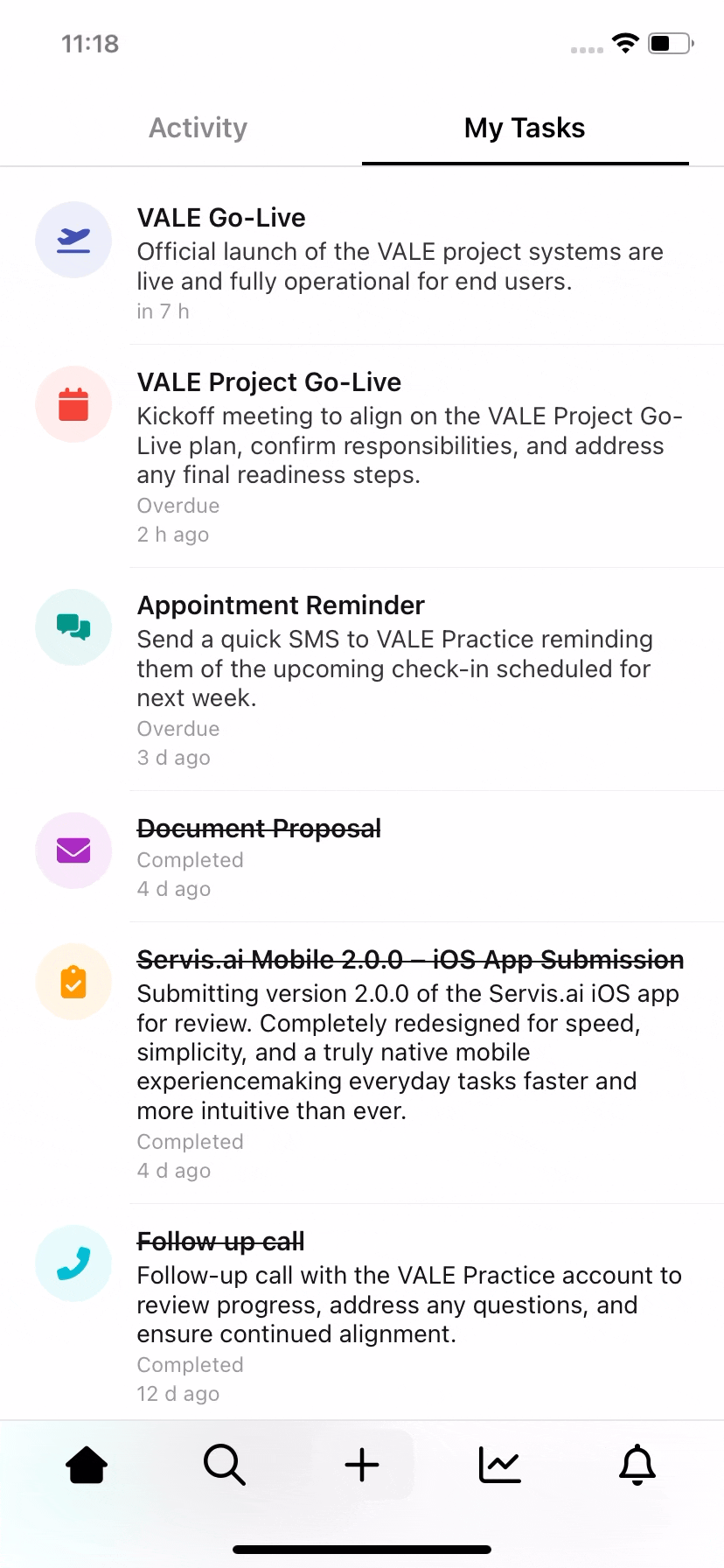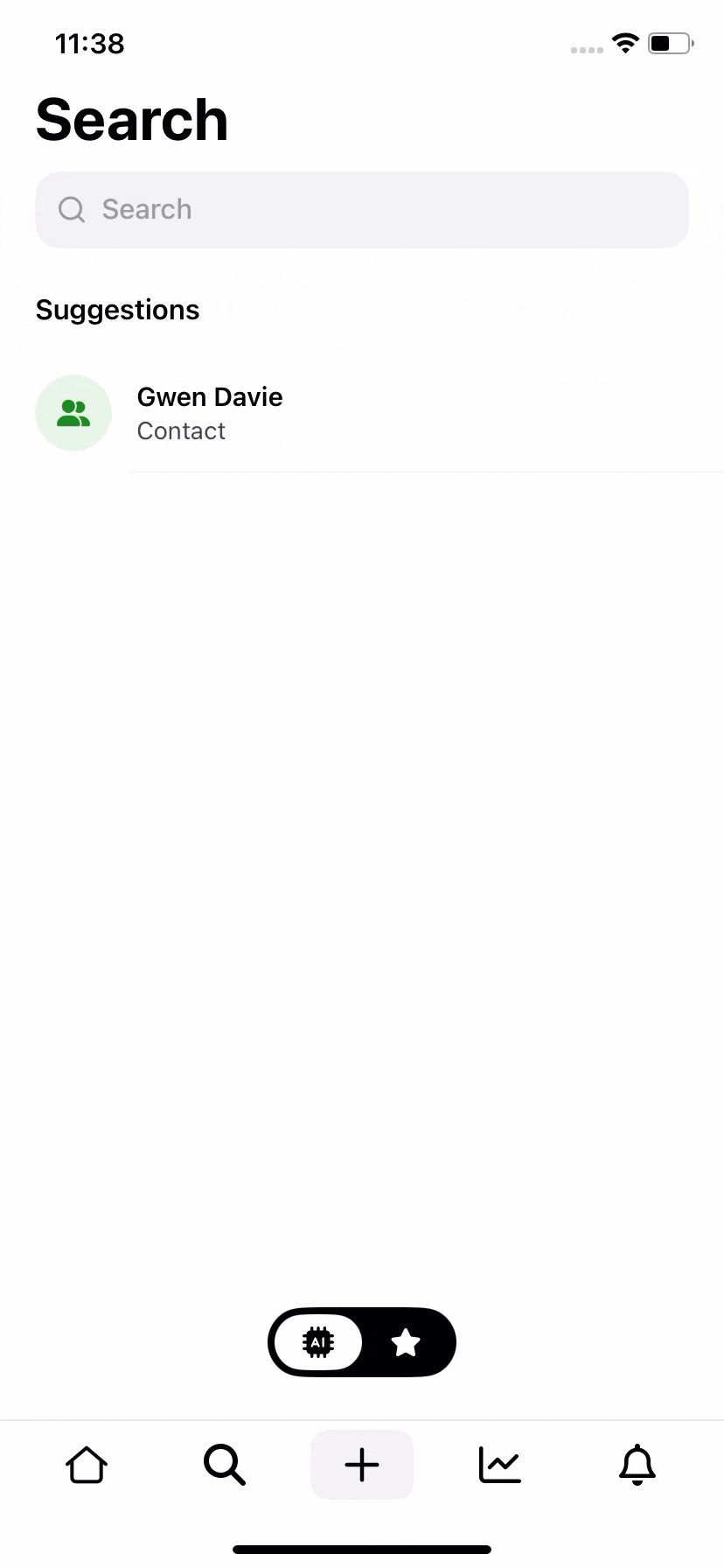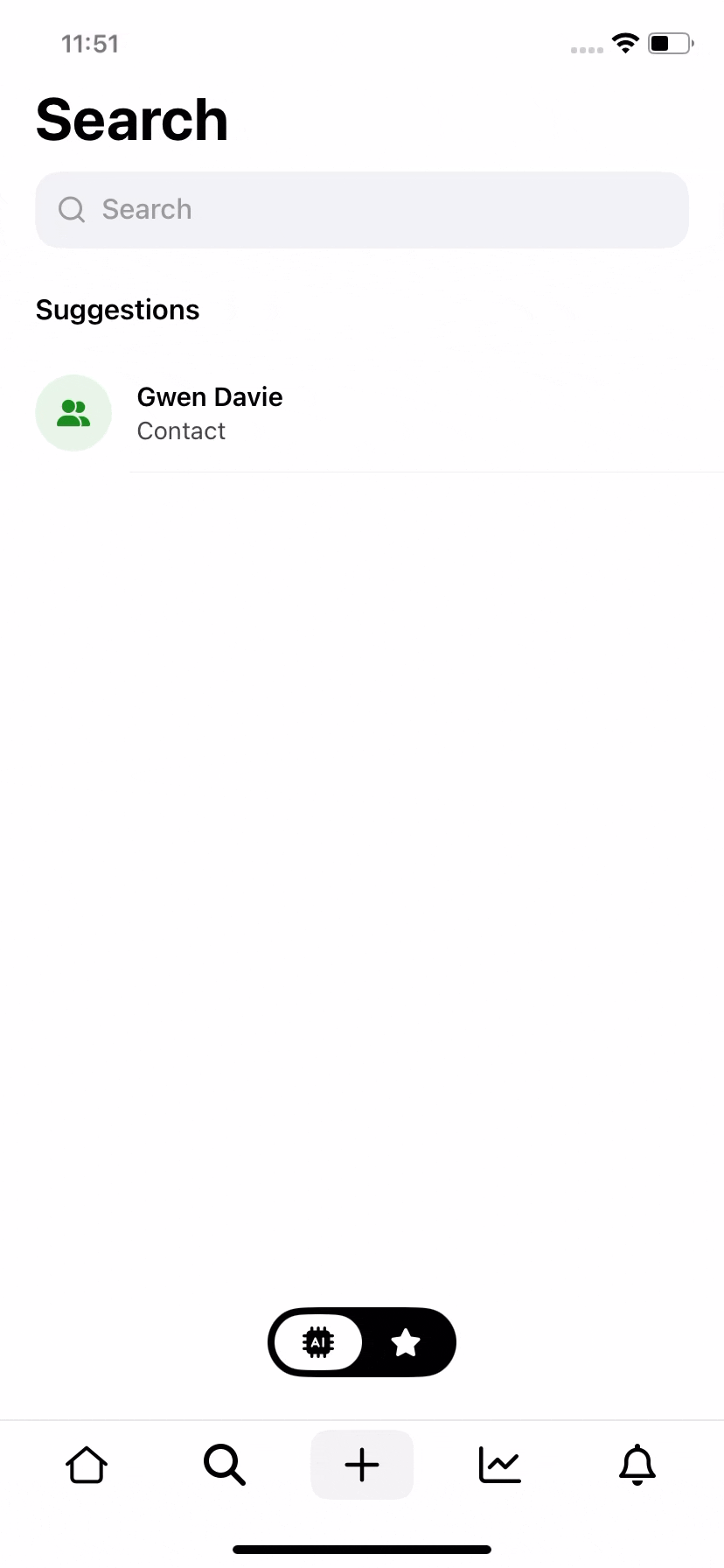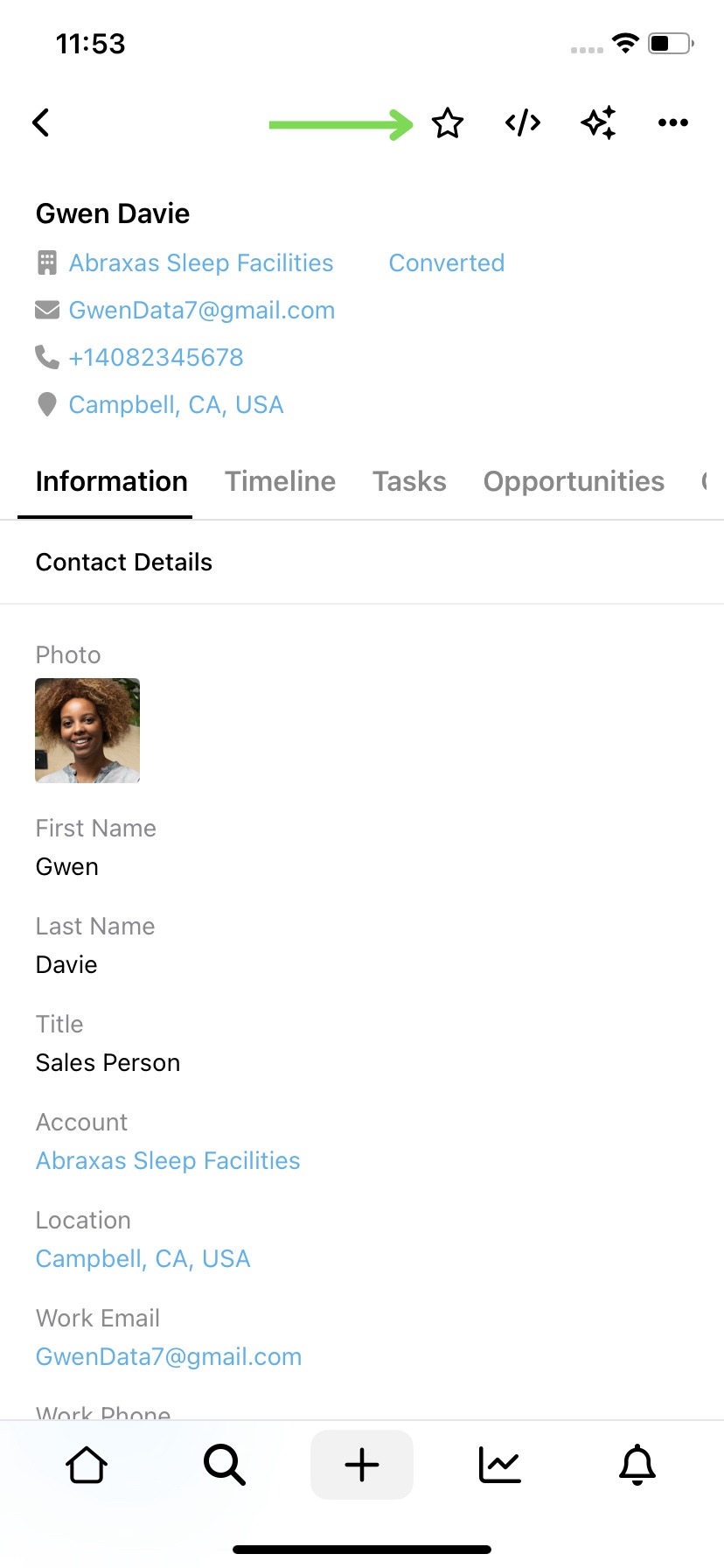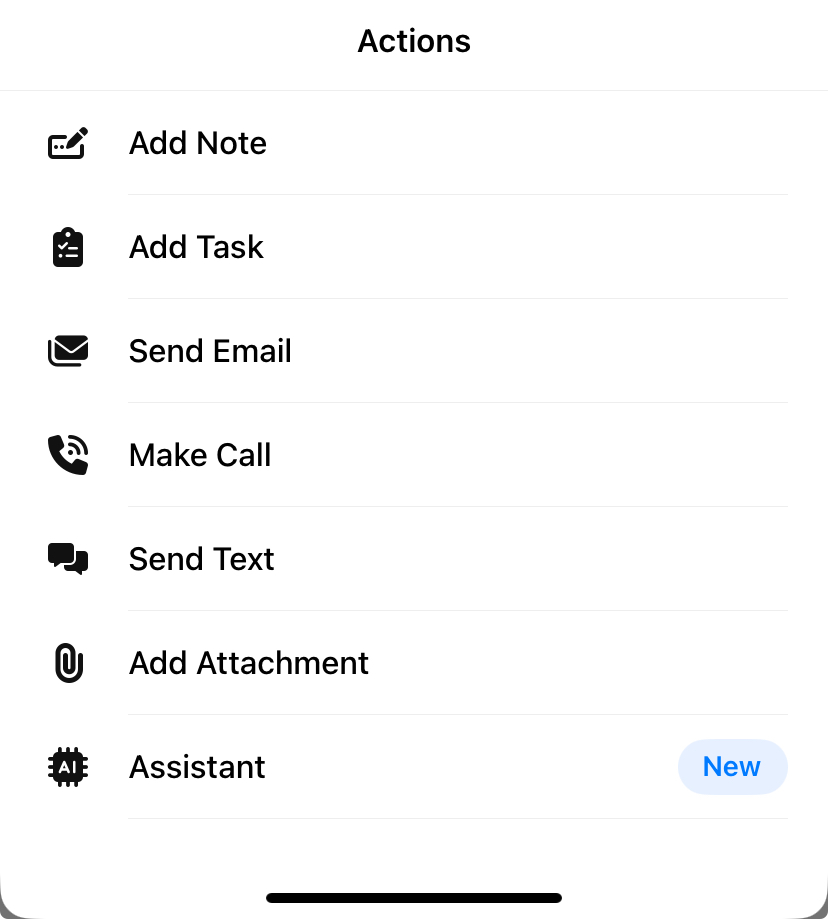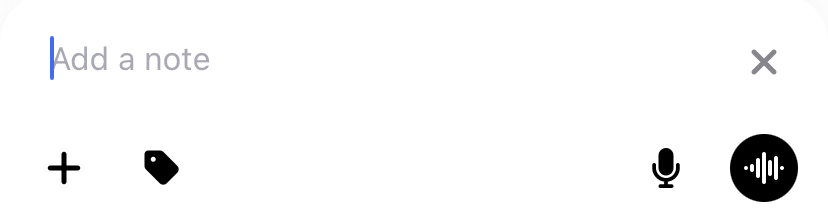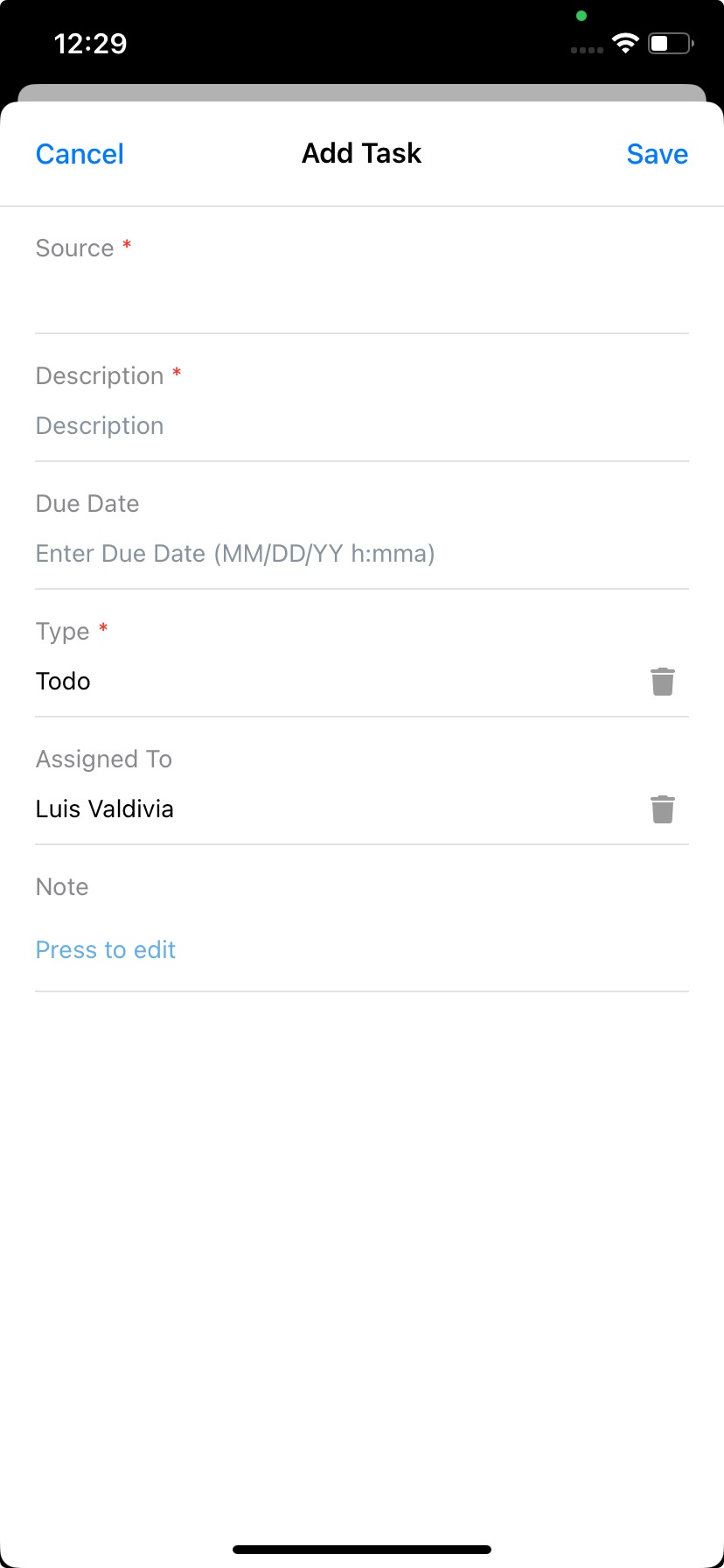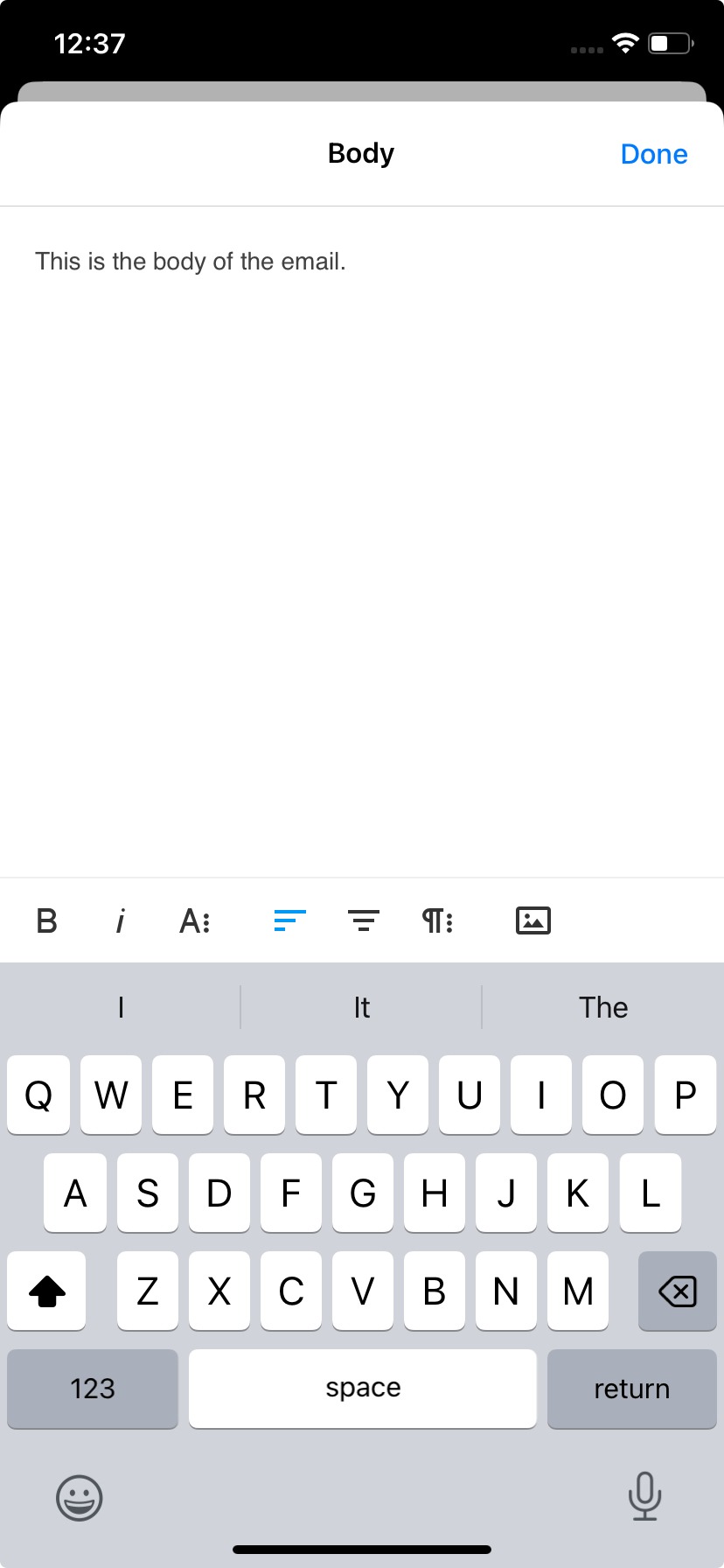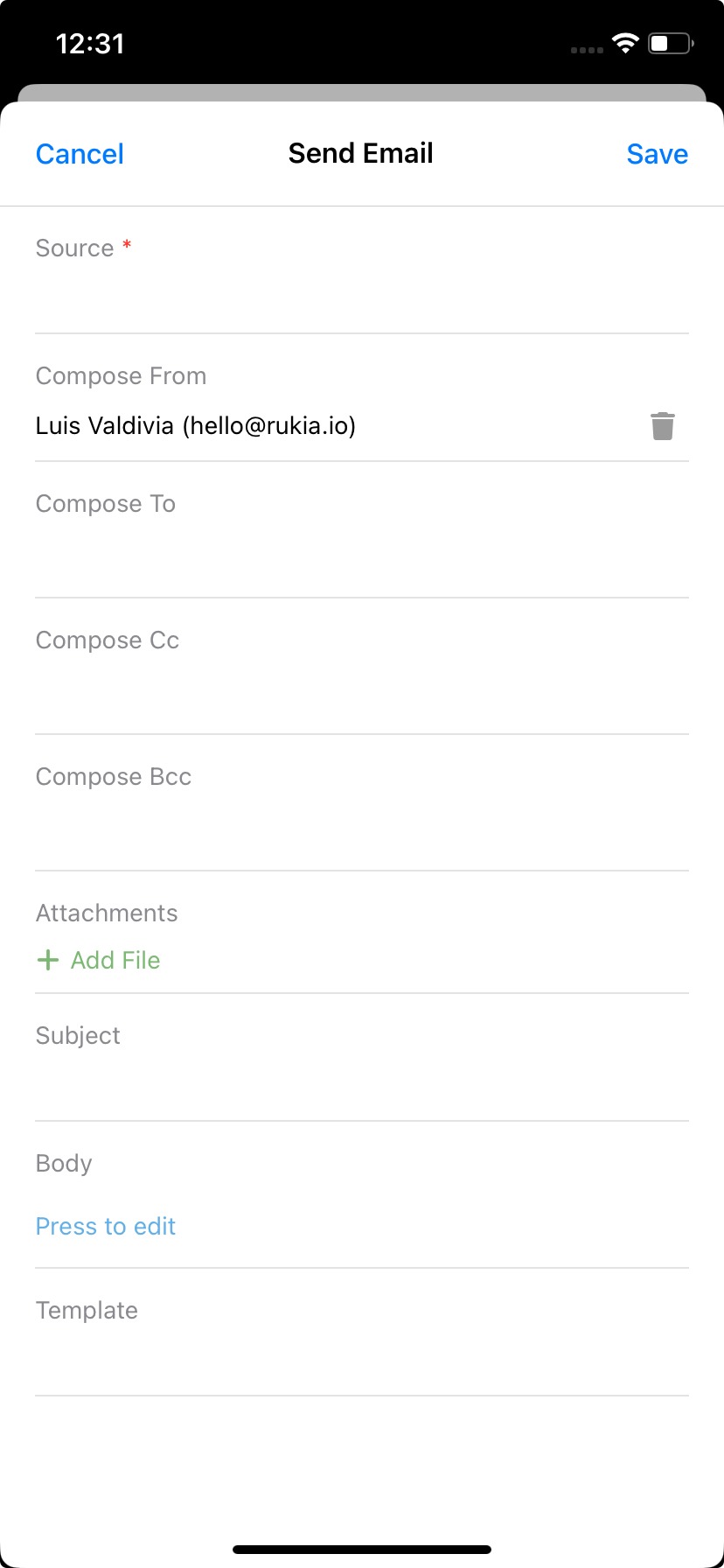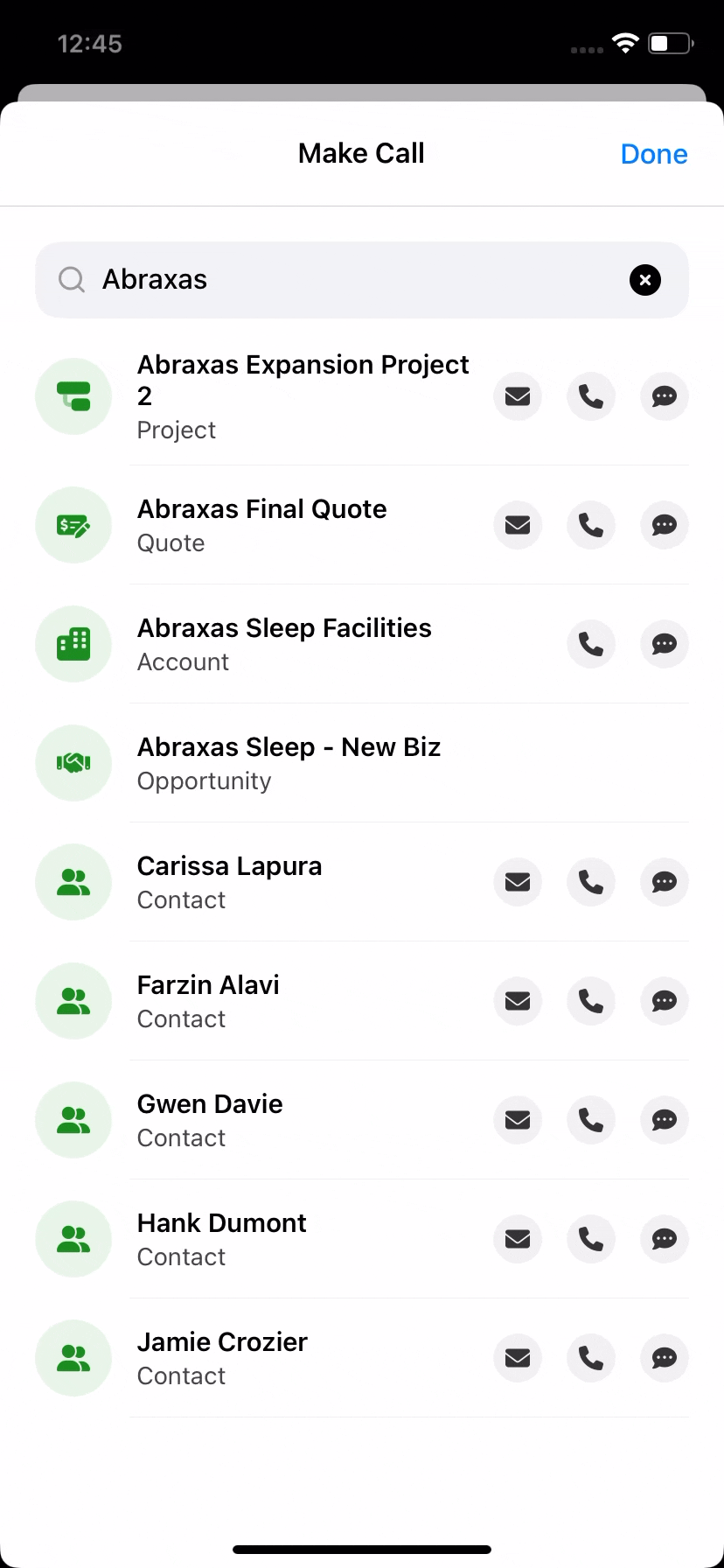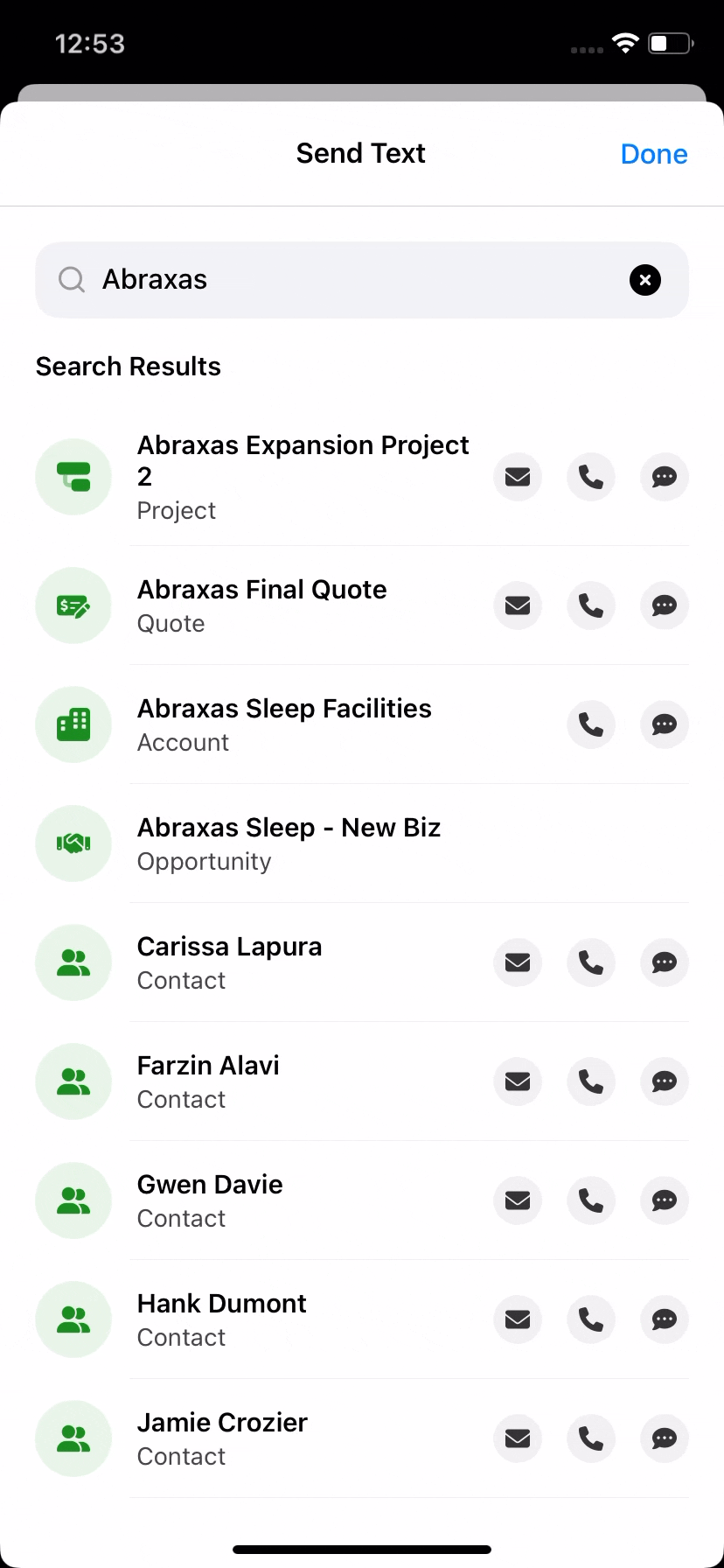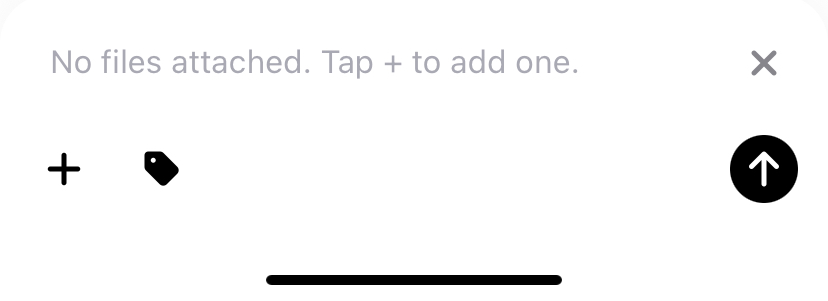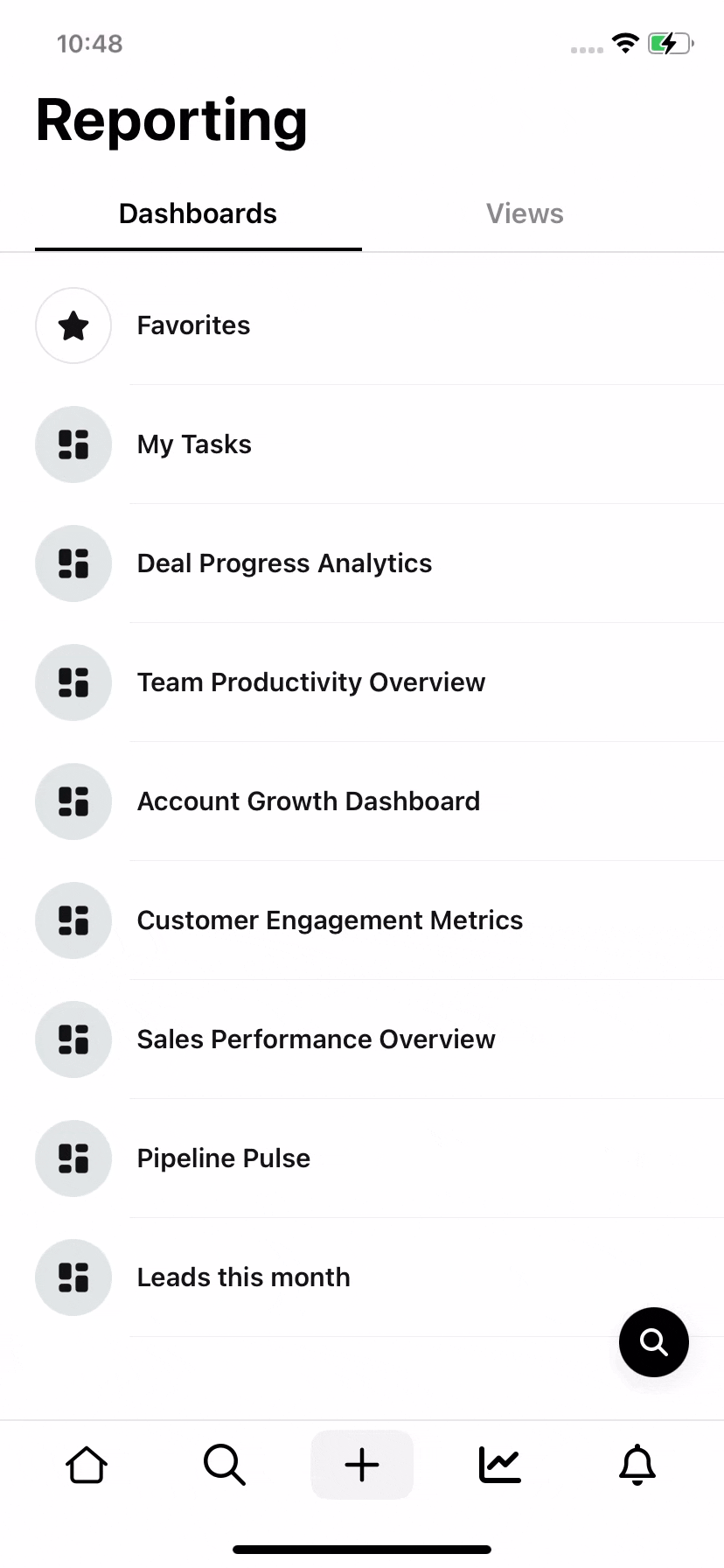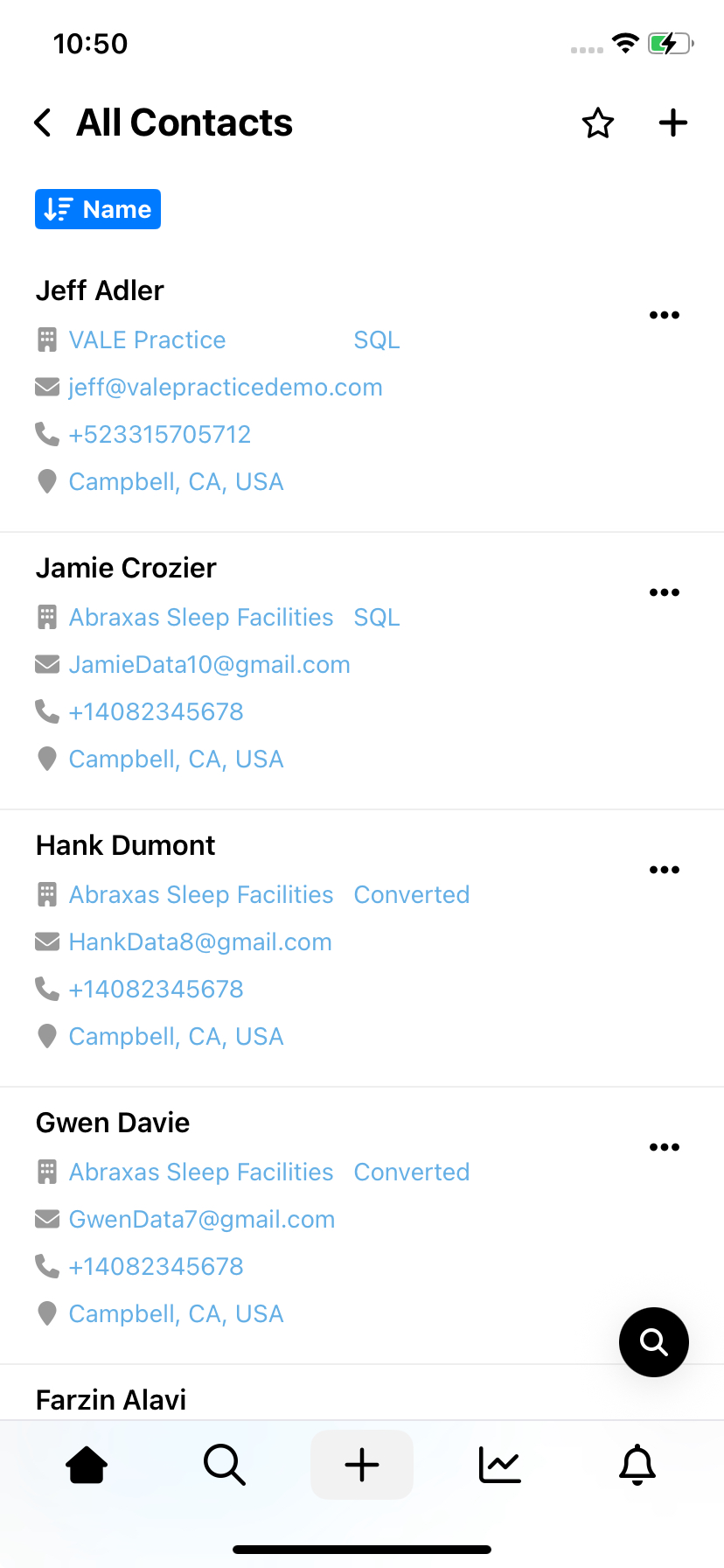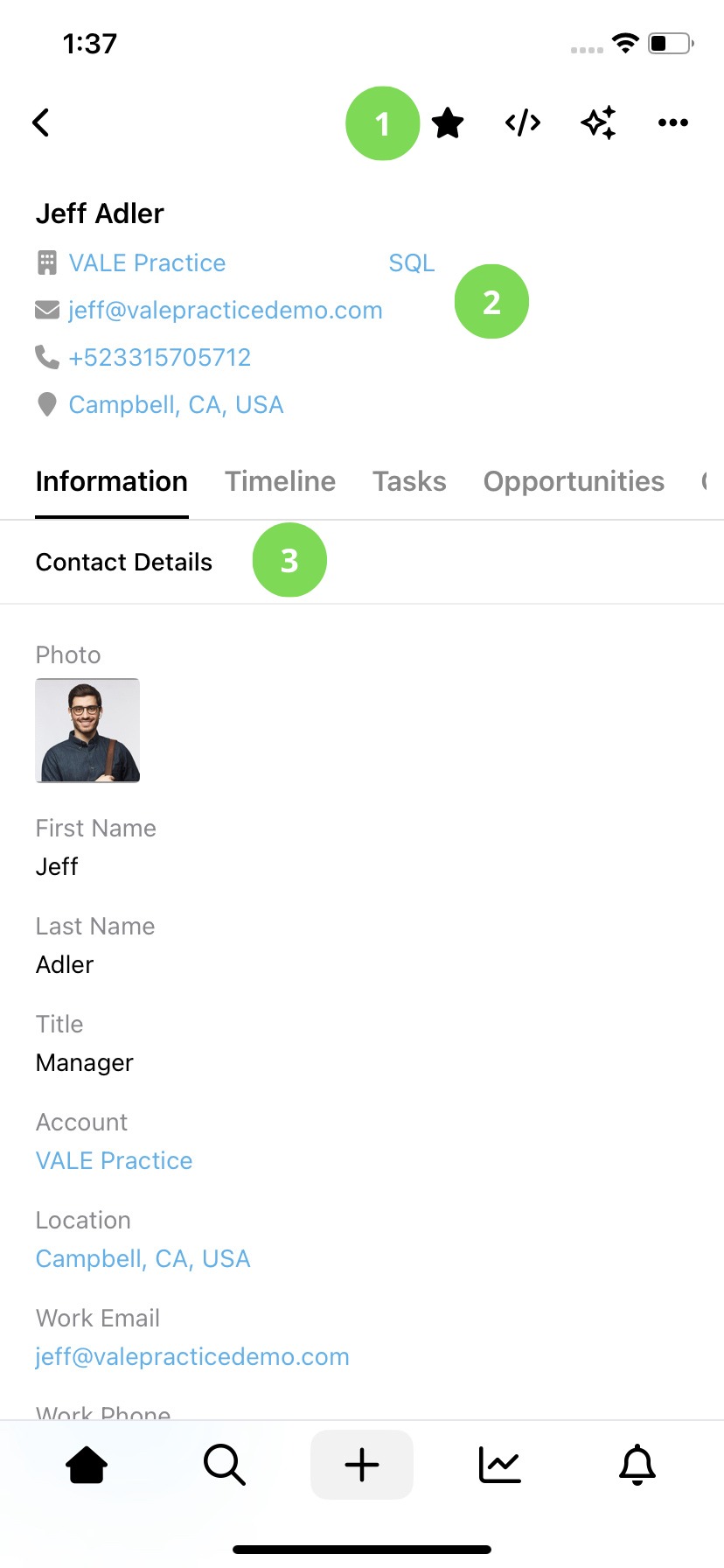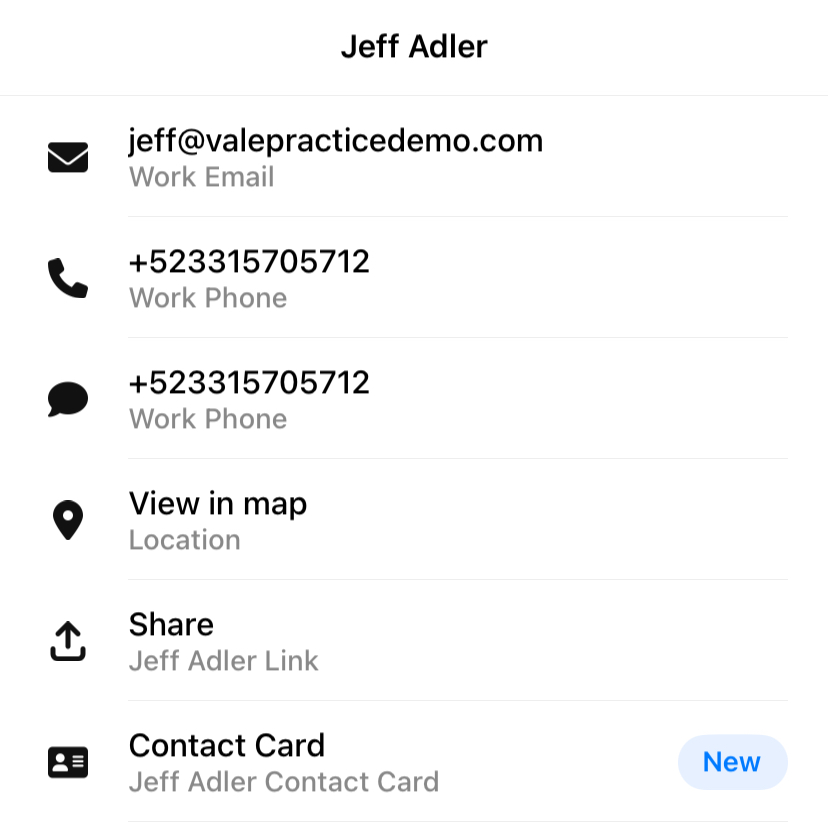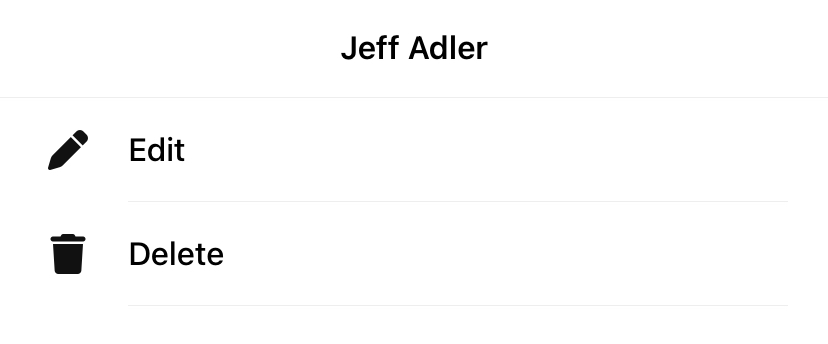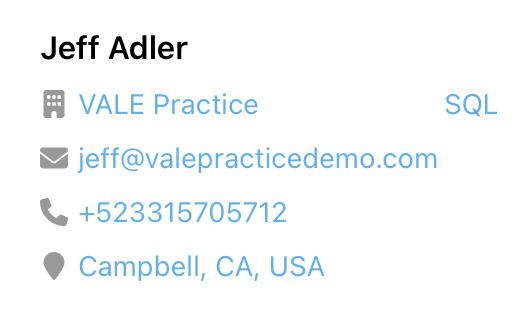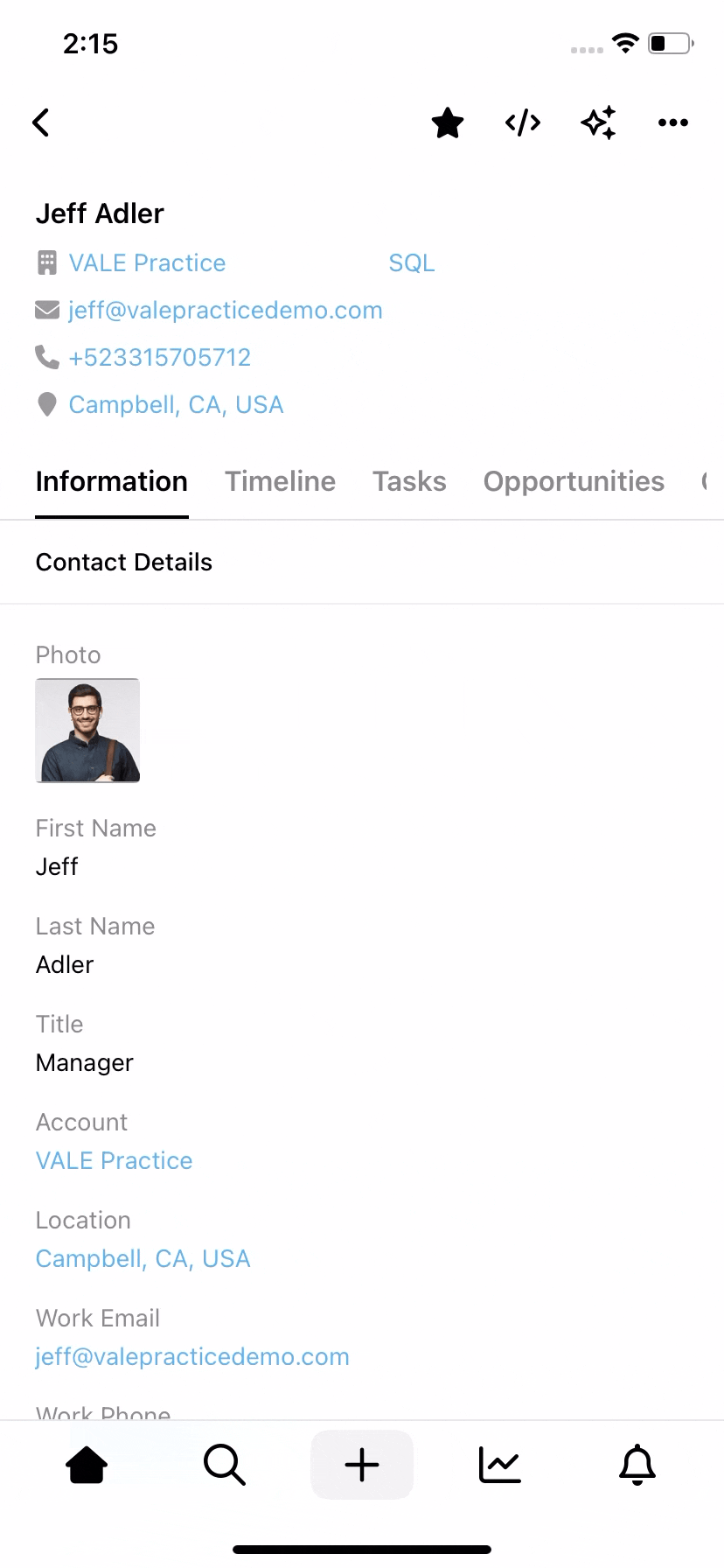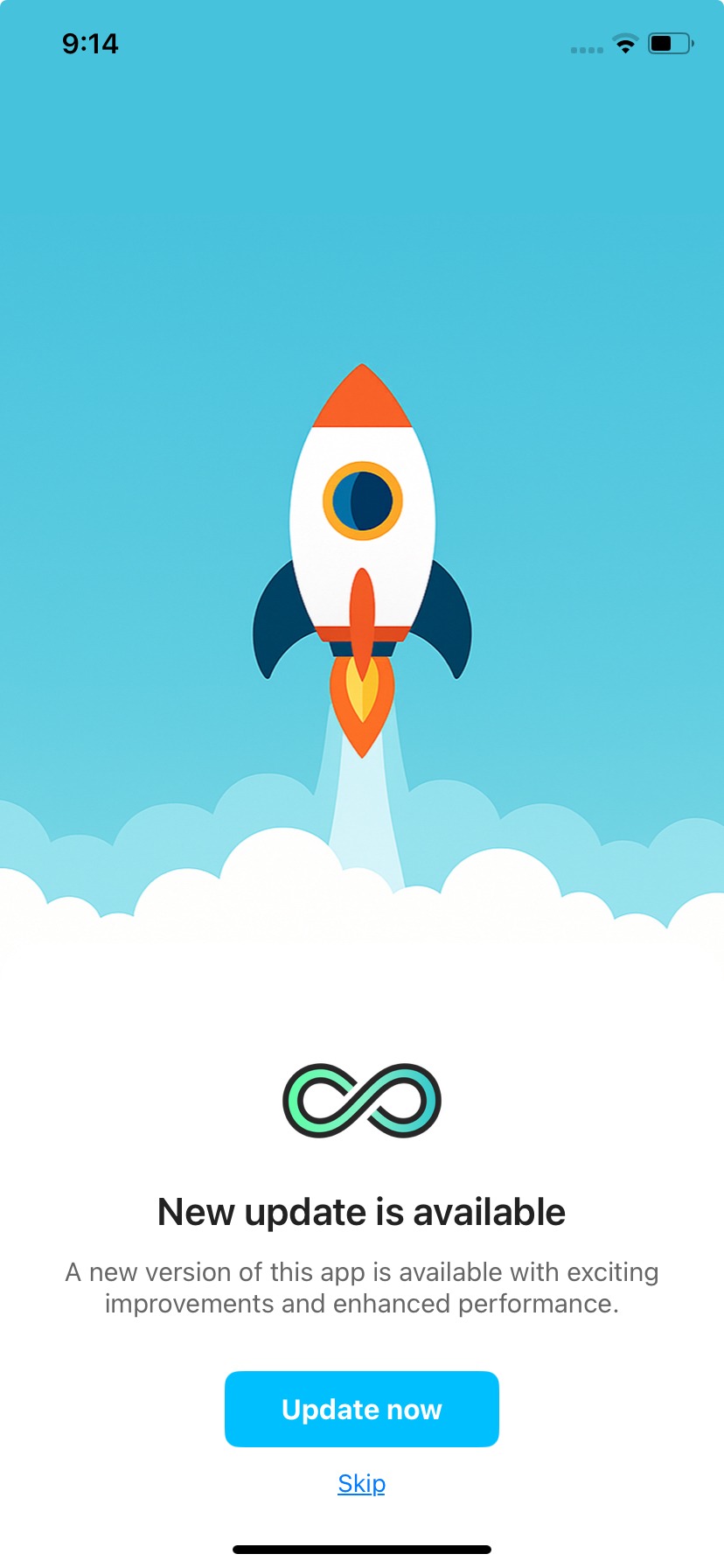Manage Business Operations from Your Mobile Device
The servis.ai app provides direct access to your business operations. Use it to:
- Manage tasks and workflows remotely
- Track cases and monitor their progress in real time
- Access dashboards, reports, and business data from anywhere
- Receive instant notifications for updates and assigned work
The app includes a voice- and text-enabled AI assistant:
- Summarize meetings
- Add follow-up tasks and reminders
- Collaborate with team members directly in the app
Core Functional Capabilities:
- Centralize business operations—from sales and support to HR and internal workflows
- Automate repetitive tasks and processes
- Improve response times and service delivery across teams
- Replace spreadsheets and manual coordination with structured, scalable tools
Download the app to extend your servis.ai platform to mobile and support daily operations more efficiently.
Get the servis.ai Mobile App
Use servis.ai no matter where you are with our mobile app. You can request the app store link right from the Preferences menu.
Open the Preferences menu by clicking on your username in the top right corner of the screen. This will open your profile menu. Click on ‘Preferences’ and then navigate to the ‘Mobile App’ tab.
Just enter your phone number and you’ll be texted a link to the servis.ai app.
You can also go to this article that lists the links for the Apple App Store and Google Play.
Navigation
The servis.ai mobile app (iOS and Android) offers simple, intuitive navigation—just like the Web version.
- Use the main menu for quick access to all your apps
- Select an app to view its records and saved views
- Tap any URL from the servis.ai Web App to open the record’s detail page directly in the mobile app
Everything is just a tap away for fast, efficient access on the go.
Prerequisites: Install the mobile app on your device. You can find the download links to both versions (iOS and Android) in the following tutorial:
Get servis.ai on Mobile Devices
Profile
Access your profile by tapping your profile image in the top-left corner of the screen. At the top, you’ll see your user information, followed by four options:
- Send Feedback
Share your thoughts directly with our support team. - Rate Us
Leave a rating and review in the App Store or Play Store. - Share App with Your Team
Open a share menu to send the app download link through any app on your device. - Log Out
Quickly sign out of your tenant with a single tap.
Menu
The Menu displays all your available apps and offers two main views: Apps and Activity Apps.
Toggle between them using the switch at the bottom of the screen.
Apps
This section includes your core apps like Contacts, Accounts, Tickets, and more.
Activity Apps
Here you’ll find tools used for communication and coordination, such as Emails, Phone Calls, Notes, and Tasks.
Navigation Bar
1.- Home
Here you can see to main sections: Activity and My Tasks.
Activity
The Activity section provides a clear view of all changes made across the tenant, with access depending on user roles:
- Admins can view changes made by all users.
- Non-admin users can only see their own activity.
My Tasks
The My Tasks section displays all your tasks—pending, completed, or in progress.
- You’ll always see tasks assigned directly to you.
- If you’re part of a group, you’ll also see tasks assigned to other group members.
(Learn more about Groups here.)
You can manage your tasks with simple swipe gestures:
- Swipe right to mark a task as complete.
- Swipe left to either edit or delete the task.
Learn more about My Tasks here.
2.- Search and Favorites
Here is where you can start to make your searches and switch between the two main modes: AI Search and Favorites.
AI Search
AI Search lets you look across your entire tenant and all connected apps using simple keywords. Whether you’re looking for a record, activity, or task, the AI helps you find it quickly.
- When you first use the mobile app, this section may be empty.
- As you perform manual searches, the AI learns and adapts.
- For example, if you search for a contact, more contacts and related records will start to appear automatically.
Favorites
Access your Favorites by tapping the Star icon at the bottom of the screen.
To add a new favorite:
- Open the record you want to save (from any app).
- Tap the Star icon in the top right corner.
Your saved items will then appear in the Favorites section for quick access.
Favorites – Dashboards and Views
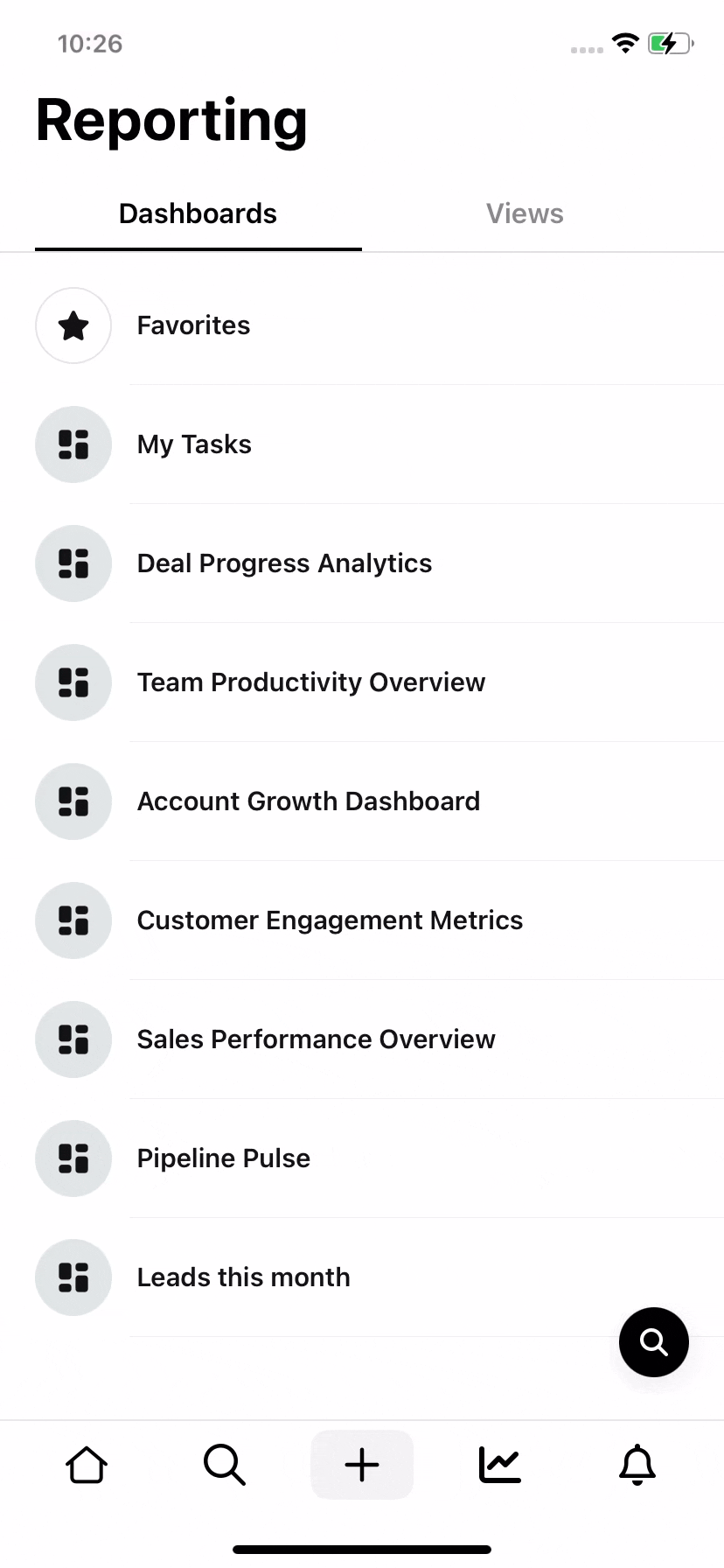
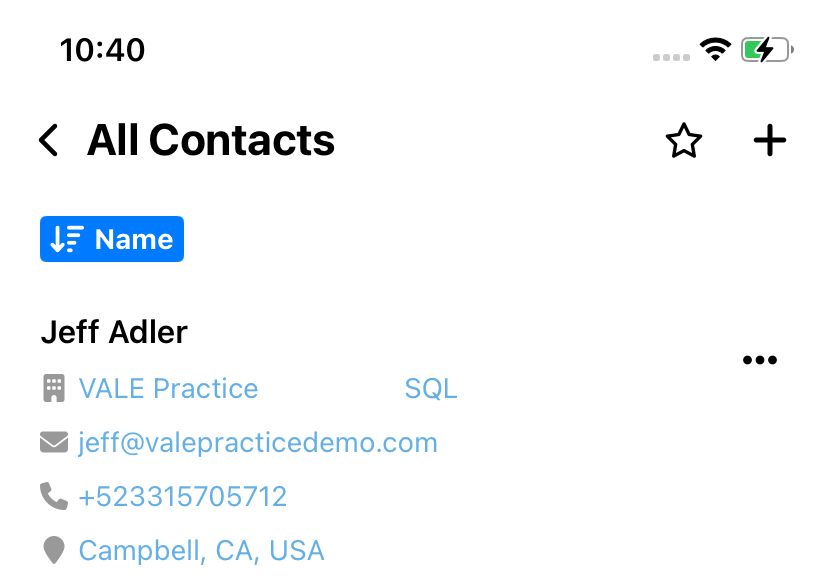
3.- Actions
This button offers quick access to several useful features, all designed to help you navigate more efficiently:
Add Note
Create a new note quickly and easily with built-in tools designed for efficiency:
- Attach media like files and photos, or open the camera directly.
- Tag records to link the note to their timeline.
- Use voice dictation through your device’s microphone.
- Access the AI Assistant to help you write or expand your note.
Add Task
Easily create a new task by filling in key details:
- Select the source of the task
- Add a description
- Set a due date
- Choose the task type (e.g., to-do, phone call, meeting, email, text)
- Assign it to a user
- Include a note for additional context
Send Email
This feature provides all the tools you need to compose and send emails efficiently:
- Choose the source of the email
- Select the sender address
- Enter recipient addresses (To, CC, BCC)
- Add attachments from your device, camera, or photo library
- Write a subject line
- Compose the body using a built-in rich-text editor
- Apply an existing template, if available
Make Call
Use this feature to quickly place a call to any record:
- A search bar will appear, allowing you to find records across any app.
- Results will show all matching records, along with call options.
- If a record can be called, a phone icon will appear on the right.
- Simply tap the record to start the call.
Send Text
Just like the Make Call feature, you can search for any record across all apps to send a message:
- Use the search bar to find the desired record.
- Tap on the record and select the Message option.
- If prompted, grant permission for the servis.ai Mobile App to send messages.
- Once permissions are granted, you can compose and send your message directly.
Add Attachment
Similar to the Add Note feature, tapping Add Attachment opens a window where you can:
- Choose a file from your device’s files or photo library
- Open the camera to capture and attach a new image
- Tag a record to link the attachment directly to its timeline
Assistant
This feature opens our powerful AI Assistant, giving you access to all apps, records, and tools in one place.
From here, you can:
- Retrieve information
- Run analyses
- Gain insights
- Navigate features efficiently
Everything you need, right at your fingertips.
You can learn more about AI Assistant here.
4.- Reporting
This section lets you view all your dashboards created in the Web App:
- Interact with charts directly from your device
- Explore the data behind each chart
- Access related records with a single tap
5.- Notifications
In here you can access two main sections: Notifications and Mentions.
Notifications
View all activity that triggers a notification in one centralized space—jobs, automations, tasks, activities, and more. Stay on top of everything happening in your tenant.
Mentions
Whenever another user mentions you, it will appear here. Quickly jump to the related record, note, task, email, or any place where you were tagged.
App Detail
Once you have tapped in the desired app, you will have access to the list of records available in it. Each record is shown in the form of a Card to show the most relevant information about it.
These cards are completely configurable by the team’s administrator and on its configuration depends the visual style of your cards.
To learn more about the Mobile Card, please visit the following tutorial:
Mobile Card
Record Details
Tap on any of the available records to go to its details.
1.- Record Actions
Within any record’s detail view, you’ll find four main action types:
- Favorites
- Mark the record as a favorite. It will appear in the Favorites section, accessible through the Search feature.
- App Actions
- These vary based on how your app is configured in the servis.ai Web App. Click here to learn more about App Actions.
- Magic Actions
- Quickly contact the record using available methods—calls, emails, messages, and more.
- System Actions
- Tap the three-dot menu to edit record details or delete the record entirely.
2.- Mobile Card
This is the Mobile Card you configured in the Web App.
If no custom mobile version was set up, it will display the same layout as the Web Card.
Click here to learn more about the Mobile Card.
3.- Tabs
Tabs within any record’s detail view allow you to see related information specific to that record.
From Notes and Opportunities to Emails and more, you can access everything directly from the record—if available.
Learn more bout Managing Records from here.
Mobile Links
Easily access your Saved Views or specific records from any app using Mobile Links:
- Copy the URL of any saved view or record page
- Share it with your team via email or any messaging app
- Tap the link on a mobile device, and it will open directly in the servis.ai mobile app
You need to install the servis.ai mobile app on your device for these links to work.
Note: Setting Pages are not available.
Update Your App
When a new update for the mobile app is available, you will see a a whole new page form the moment you start the app. It is recommended that you keep the mobile app up-to-date.
Sending Emails
My Tasks
Timeline Tab
Manage Records
Records are the core components of every App. How you create, update, and manage them determines how the App functions for you.