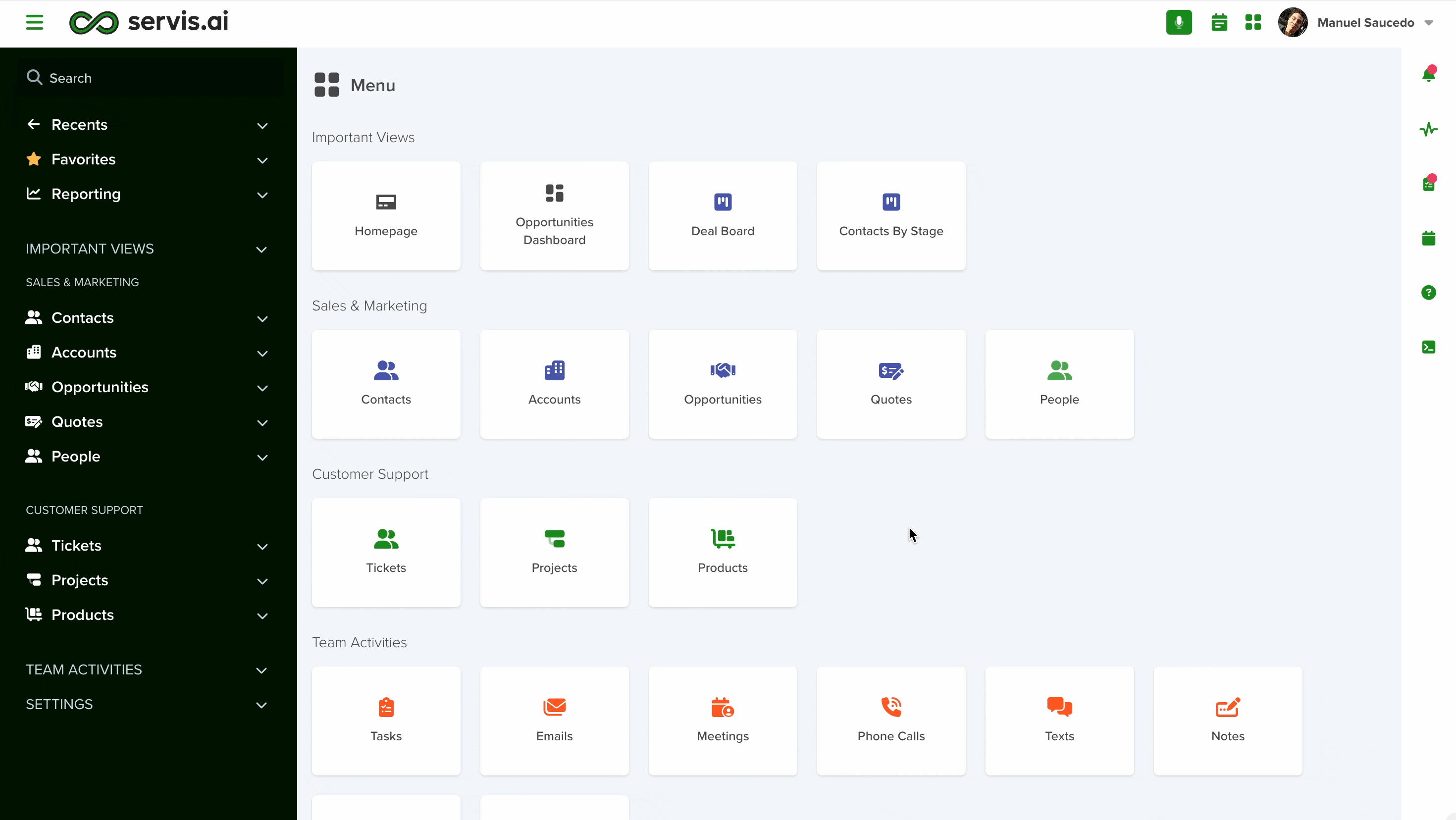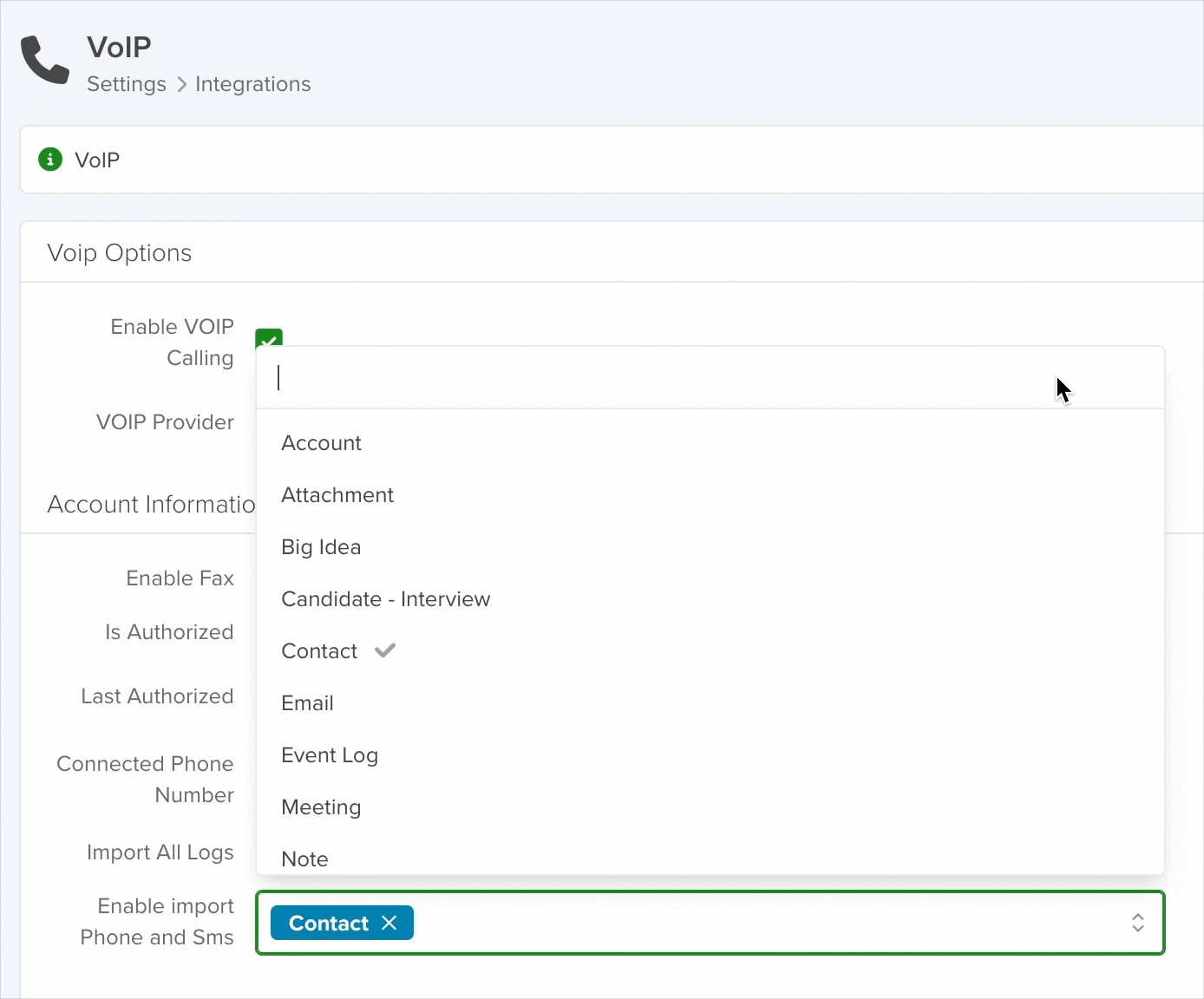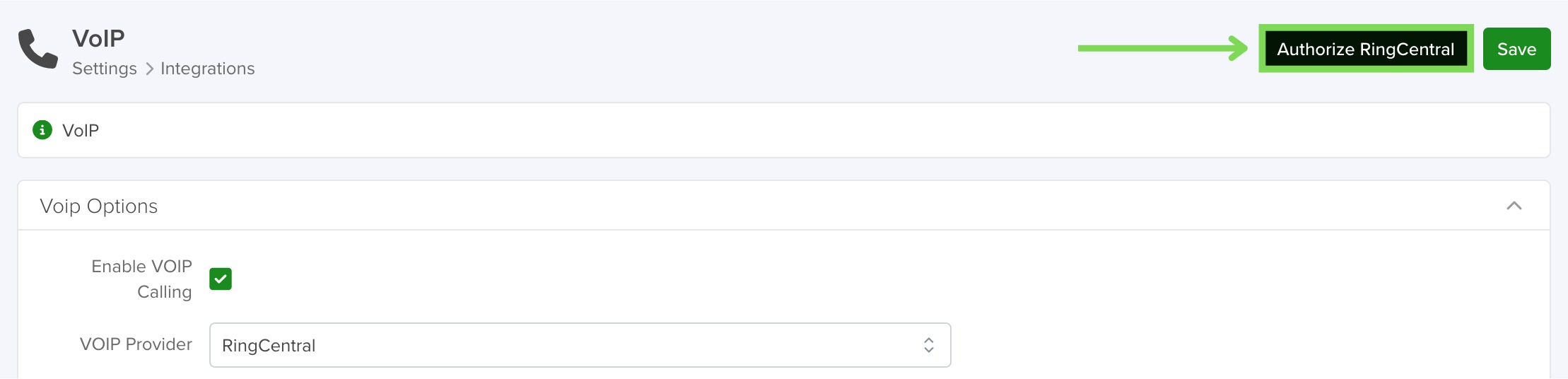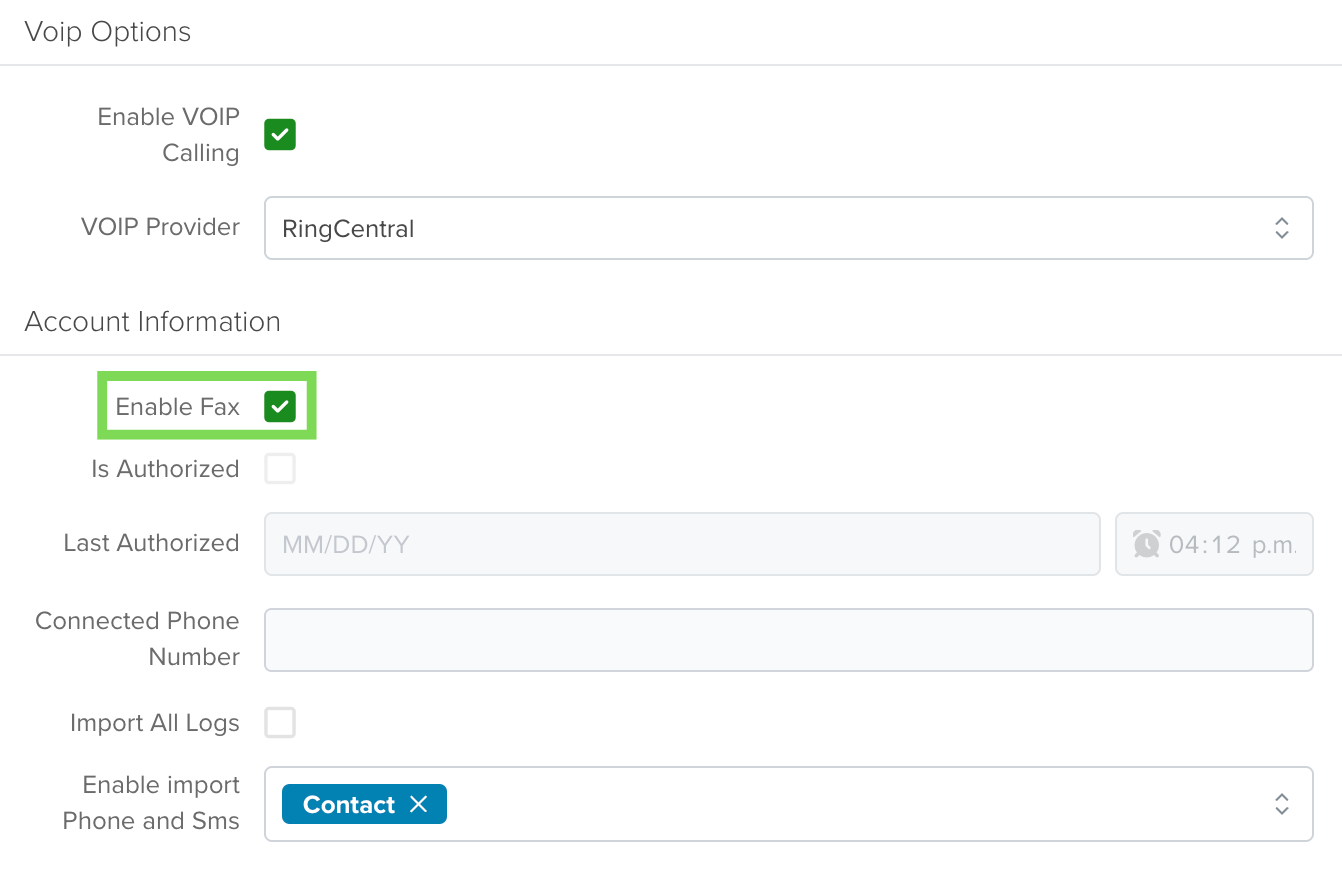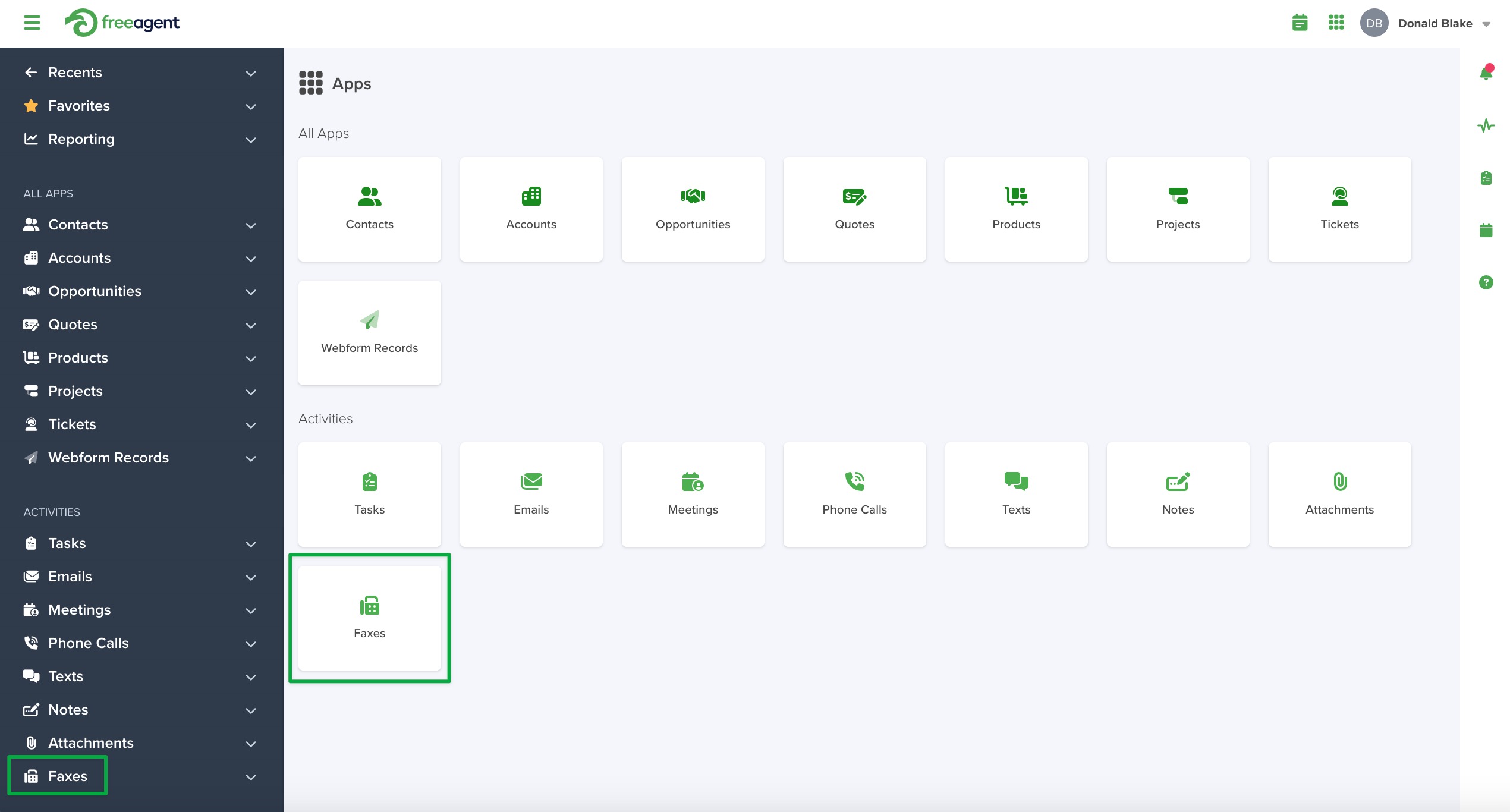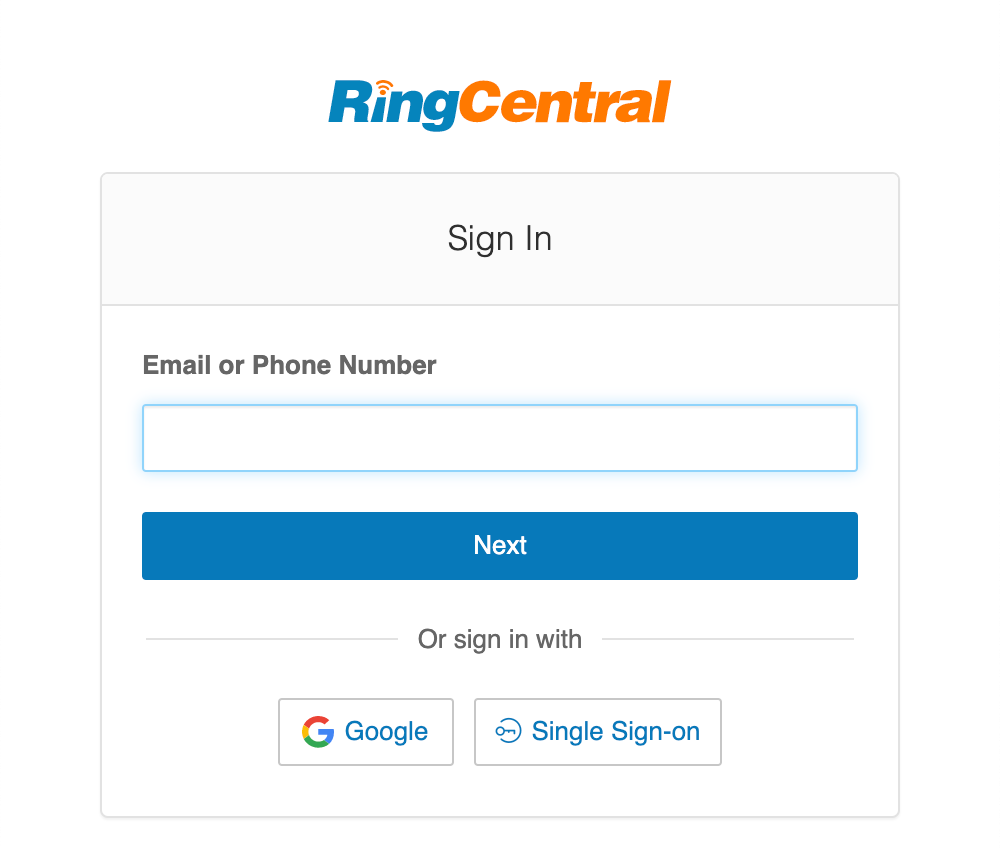Through integration with RingCentral, you can make phone calls and send SMS messages from within servis.ai.
Prerequisites: A RingCentral account is required for the integration. Each user requires their own RingCentral user account and phone number.
User Permissions: Only the Administrator can authorize a RingCentral account.
For more information on RingCentral features, refer to our article, RingCentral Features.
FAQs
How do I sign in to RingCentral?
See, Sign in to RingCentral.
How do I pair my phone in servis.ai?
See our Pair Phone article for instructions on pairing your phone with servis.ai.
How do I authorize my RingCentral account?
See, Authorize your RingCentral account.
Is RingCentral a native integration in servis.ai?
Yes.
How much does RingCentral cost?
The cost of RingCentral will be determined by your RingCentral subscription.
Can I import my existing RingCentral records?
Your existing RingCentral records are fetched daily by servis.ai. See, Synching your RingCentral records for more.
Should I use RingCentral or Twilio?
Both RingCentral and Twilio are great VoIP solutions.
Navigate to RingCentral
From the Navigation Menu, go to Settings > Integrations > VoIP. Select the VOIP Provider bar and a dropdown menu featuring RingCentral will appear.
Synching your RingCentral records
Once you’ve selected RingCentral as your VoIP integration, the next step is to configure how your records will sync with servis.ai.
Key Settings to Define:
- Reference Apps: Choose which servis.ai apps should be checked when looking for matching records in RingCentral (e.g., Contacts App).
- Phone Field: Choose the specific phone field in those apps to use for record matching (e.g., Work Phone).
These two settings determine how servis.ai identifies and fetches records from RingCentral.
Example Setup:
- App: Contacts
- Phone Field: Work Phone
In this setup, servis.ai will scan RingCentral records for phone numbers that match those stored in the Work Phone field of the Contacts App. Matching records will be synced and made available in servis.ai.
Note: The first time an admin signs into RingCentral, servis.ai will fetch their RingCentral records for the last 30 days. After that RingCentral records will be fetched once a day.
Selecting the reference App
Once you have determined the App you want to reference when searching for records in RingCentral, select it in the Enable Import Phone and SMS field. Options will appear as a drop-down menu. Save your selection.
Selecting the reference phone field
Once you have determined the reference phone field you want to reference when searching for records in RingCentral, add it to the Search Preferences of the App Settings of the App you are using as the reference App.
See the Search Preferences section of our App Settings article for instructions on adding a field to Search Preferences.
Authorize your RingCentral account
Select RingCentral in the VOIP Provider bar and save your selection using the Save button in the top right corner. An Authorize RingCentral button will appear next to the Save button.
When you select the Authorize RingCentral button, you will be presented with a RingCentral sign-in window. Sign in to your account, and servis.ai will fetch your RingCentral account information.
If you sign into RingCentral with a RingCentral admin account, all the phone numbers of the users associated with that RingCentral account will be connected to servis.ai automatically and displayed in the Connected Phone Number bar. Those users can now sign in to RingCentral using the instructions below.
Note: Authorization is required for a user to send bulk texts and use text campaigns with a RingCentral account.
Enable Fax
To enable RingCentral fax functionality in servis.ai, select the Enable Fax button on the RingCentral integration page and click the Save button.
This will create a new activity called Faxes that will populate in the Activities section of the Navigation menu and a new icon will appear in the Activities section of the Apps page.
Sign in to RingCentral
After RingCentral has been selected as your VoIP provider (either by you or an admin), a sign-in window will appear the first time you try to make a call or send a message through servis.ai. Sign in using your RingCentral account information.