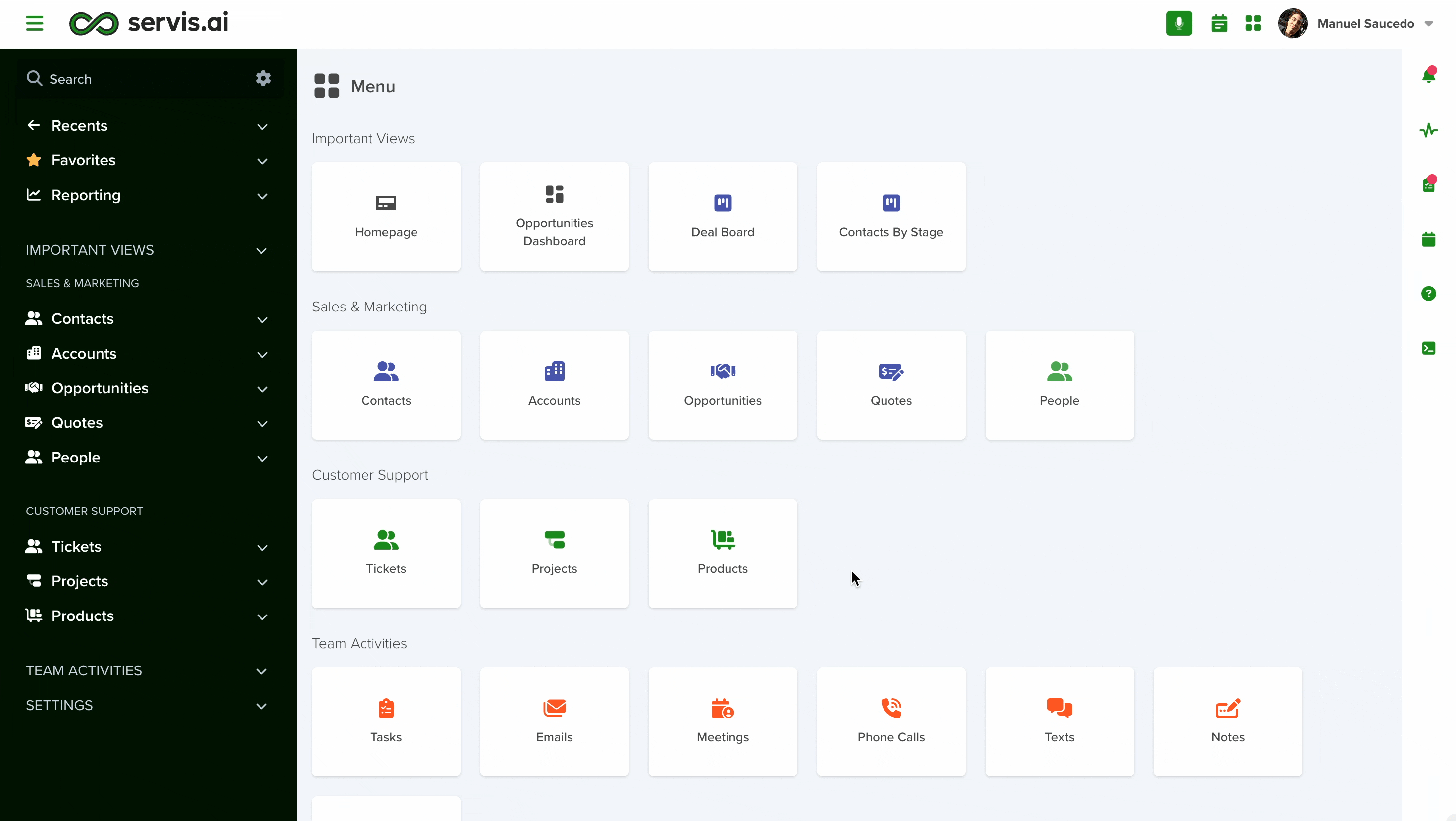Through integration with Quickbooks Online, you can create, send and manage invoices directly from servis.ai.
User Permissions: Only an Administrator can authorize the Quickbooks Online integration.
Prerequisites: You require a Quickbooks Online account to use the Quickbooks Online integration. Any paid tier of Quickbooks Online can integrate with servis.ai.
For more information on Quickbooks Online features, refer to our article, Quickbooks Online Features.
FAQs
How do I sign in to Quickbooks Online?
See, Authorize Quickbooks Online.
Is Quickbooks Online a native integration in servis.ai?
Yes.
How much does Quickbooks Online cost?
The cost of Quickbooks Online will be determined by your Quickbooks Online subscription.
Navigate to Quickbooks Online
From the Navigation Menu, go to Settings > Integrations > Quickbooks Online.
Authorize Quickbooks Online
Before you can use Quickbooks Online in servis.ai you have to authorize your Quickbooks Online account. Click the Authorize button in the top right hand corner of the Quickbooks Online integration page.
The Quickbooks Online sign in window will appear. Enter your credentials and click the Sign In button.
Once you have signed in to Quickbooks Online in servis.ai, the Integration Details section at the bottom of the Quickbooks Online integration page will populate with your Quickbooks Online account information.
Note: You require a Quickbooks Online account to use the Quickbooks Online integration. For more information on Quickbooks Online subscriptions, visit the Quickbooks Online website. Any paid tier of Quickbooks Online will integrate with servis.ai.
Enable Quickbooks Online
Once you have authorized your Quickbooks Online account in servis.ai you will need to Enable Quickbooks Online. First, select the Enable Quickbooks Online button.
Customer App
Next, select the App you want to use as the Customer App for your Quickbooks Online integration. This App will be used as the reference App for customer information when creating an Invoice. We recommend you use either the Accounts or Contacts App as your Customer App because those Apps already contain many of the Customer Fields required.
Save
Lastly, click the Save button in the top right hand corner of the Quickbooks Online integration page.
Once saved, a new app called QBO Invoices will be automatically created in servis.ai and four new fields will be automatically created in the Customer App — QBO Customer ID, Account Email, Billing Address and Shipping Address.
Configure Quickbooks Online
Once your Quickbooks account is Authorized and Enabled, you can configure it by filling out the rest of the fields on Quickbooks Online Integration page.
Customer Fields
The first section of the Quickbooks Online page contains the Customer Fields that will be used to populate an Invoice.
Note: Any updates you make to these fields in QuickBooks Online will be reflected in the corresponding Customer Fields in servis.ai. This ensures consistency and accuracy between Quickbooks Online and servis.ai.
The name of the field matches the name of a field in Quickbooks Online. Select the field in the servis.ai Customer App that you want to correspond to that Quickbooks Online field.
Let’s look at an example using the Customer Name field.
In this example we have chosen the Accounts App as our Customer App. That is because the Accounts App already has fields that contain some of the information we want to use with Quickbooks Online (account name, business phone, website).
When we click on the Customer Name field a drop down menu appears that contains all the fields in the Customer App we selected (Accounts). We will choose the Account Name field.
Note: Field names may differ in your servis.ai instance. For example you might use Company Name instead of Account Name.
Continue this process with the Business Phone, Account Email, Website, Billing Address and Shipping Address fields. You may have to create fields in the Customer App to correspond to Quickbooks Online fields if the Customer App does not contain them.
Note: The Account Email, Billing Address and Shipping Address fields were created in the Customer App when you Enabled Quickbooks Online.
Quote/Order Fields
The next section of the Quickbooks Online page contains Quote/Order fields that will be used to populate an Invoice.
Note: When you create an Invoice in servis.ai it will create a corresponding Invoice in QuickBooks Online.
Quote/Order App
The Quote/Order App field allows you to designate the servis.ai App you want to use as the reference App for your Quickbooks Online invoices. The App you choose must have Lines that can be used to store the product information for an Invoice. Refer to our article on Lines to learn more, including how to add lines to an App.
Note: In the standard servis.ai B2B instance, the Quotes App has Lines by default making it a good choice for your Quote/Order App.
Quote/Order Account Reference
The Quote/Order Account Reference field tells Quickbooks Online what account is associated with an Invoice. The options will be presented as a dropdown menu that contains all the fields in the Quote/Order App.
Quickbooks Online generally assumes an Invoice will be billed to a company and not an individual person so we recommend choosing the Account field for the Quote/Order Account Reference field.
Note: Field names may differ in your servis.ai instance. For example you might use Company instead of Account.
Quote/Order Description
The Quote/Order Description field contains the name of the Invoice. The name of the Invoice is a title used to differentiate between Invoices, not a description of what the Invoice contains.
Invoice names can be as simple as <Account> Quote. For example, Koda Company Quote.
For accounts that will receive multiple Invoices <Account> Quote <Date> may be a better format. For example, Koda Company Quote May 2024.
In the servis.ai Quotes App the Quote Name field should be used as the Quote/Order Description field.
Note: App and field names may differ in your servis.ai instance. For example you might use a Deals App instead of a Quotes App. In this case you might use the Deal Name field instead of the Quote Name field.
Line Fields
The next section of the Quickbooks Online page contains Line fields that will be used to populate an Invoice.
Line
The Line field allows you to designate what Line in the Quote/Order App you want to use for the Invoice. Options available will appear in a dropdown menu populated with all the fields in the Quote/Order App. Choose the Line field that contains the information you want to include in the Invoice.
In servis.ai, Lines are named after the App they are used in. For example, in the servis.ai Quotes App the Line is named Quote – Line.
Line Description
The Line Description field allows you to provide a description of the Product included in the Invoice. In servis.ai, Lines have a Description field by default. Choose this field for the Line Description.
Line Quantity
The Line Quantity field allows you to designate the amount of the Product included in the Invoice. In servis.ai, Lines have a Quantity field by default. Choose this field for the Line Quantity.
Line Rate
The Line Rate field allows you to designate the cost of a single unit of the Product included in the Invoice. In servis.ai, Lines have a Unit Price field by default. Choose this field for the Line Rate.
Line Amount
The Line Amount field allows you to designate the total cost of the Product included in the Invoice, after Quantity, Discount and other variables are factored in. In servis.ai, Lines have a Net Amount field by default. Choose this field for the Line Amount.
Save
Once you have configured all of the fields on the Quickbooks Online Integration page, click the Save button in the top right hand corner of the page.
QBO Invoices
This app is created to store and organize all your invoice records in one centralized location.
All QBO Invoices View
When reviewing your invoice records, you’ll find several important columns:
- Customer: Displays the ID of the related contact (e.g., Patients).
- QBO Invoice ID: Unique identifier for the stored invoice.
- QBO Customer ID: ID of the customer linked to the invoice.
- Balance: Shows the remaining balance for that customer.
- Created By: Indicates which servis.ai user created the record.
- Credit Memo: States whether the invoice has an associated Credit Memo (Yes/No).
- Credit Memo ID: Identifier for the linked Credit Memo, if applicable.
- Invoice: The actual invoice file.