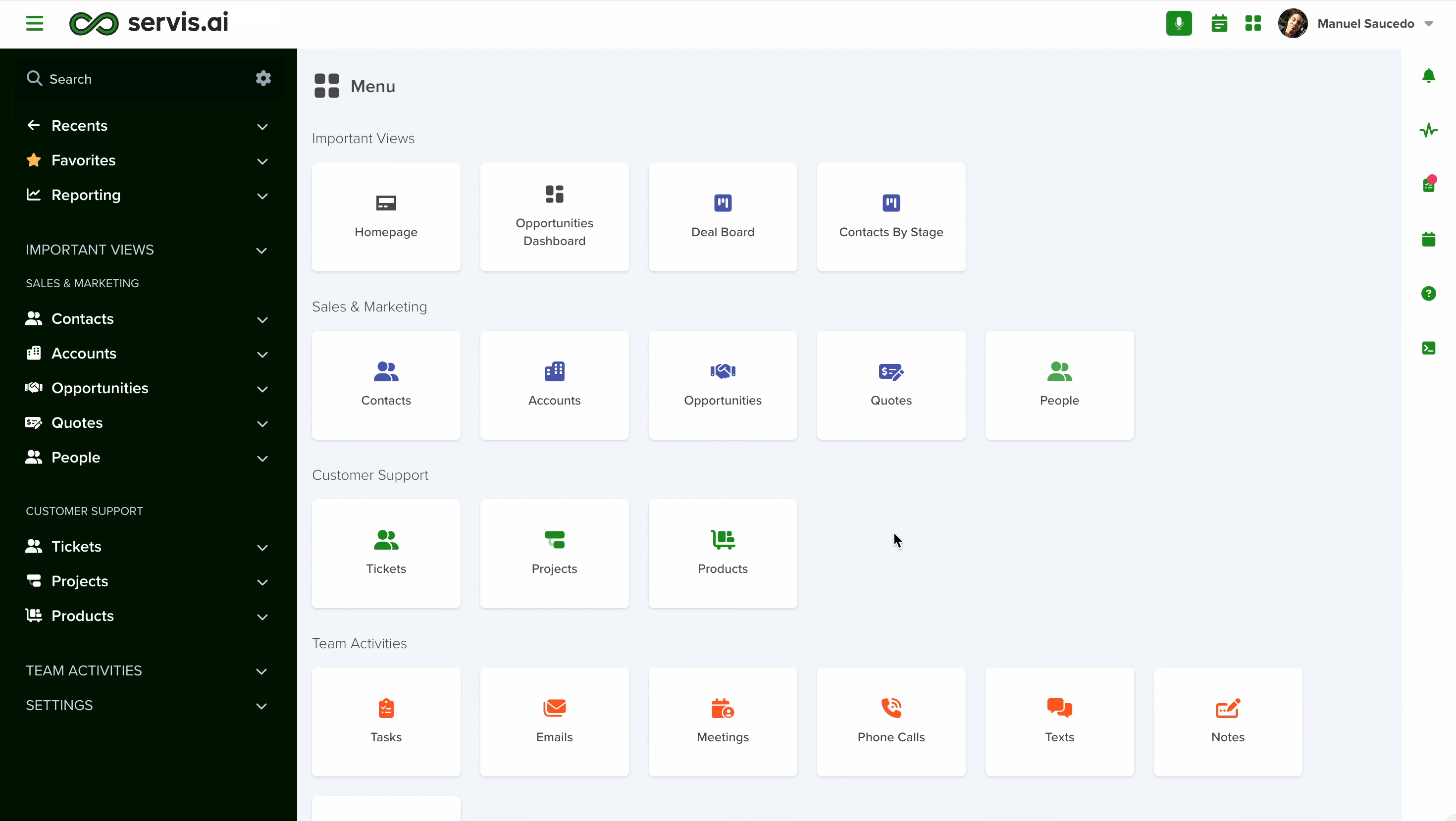Monitor the status of all bulk operations across your team using Jobs. This article provides a comprehensive list of all jobs, including bulk edits affecting more than 250 records and data imports, ensuring full visibility into ongoing processes.
User Permissions: Only the Admins can use this feature.
Navigate to Jobs
Go to Settings > Jobs > Jobs.
Jobs
In servis.ai, Jobs are processes queued for execution in the background, allowing users to continue their work uninterrupted. This system ensures that bulk edits and data imports run efficiently without requiring manual oversight.
Additionally, the team member who initiated the job—whether a bulk edit or import—will receive a notification upon completion, regardless of whether the process was successful or failed.
Automation Runs
The Jobs menu provides a centralized location for storing the results and statuses of all your Automations. From this section, you can effectively manage automation performance, troubleshoot errors, and ensure smooth operation.
For a detailed guide on these features, refer to this dedicated article in our Knowledge Base.
Job Status
There are different statuses available during the processing of a job. Here are the details:
Completed
The job has been completed successfully. Triggers a notification to the team member that started the process.
Failed
Something occurred that caused the job to fail. When this happens, the job error column will show additional details. Triggers a notification to the team member that started the process.
Running
The job is still running and has not yet been completed.
Queued
The job has been created and it is currently being processed.
Waiting
The job is in a pending state and has not yet started processing. This may be due to other conditions that must be met before execution begins.
Job Detail
To view detailed information about a job, click on its ID. This will provide insights into the job type, the team member who initiated it, and its start and end dates, along with its current status.
If a job fails, a “Show Errors” link will appear, allowing you to open a new window with specific error details.
For example, the following is an error related to SendGrid, an integration used for sending emails through s|ervis.ai.

Finally, the Detail field shows the information that will be updated throughout the job.
Search Jobs
To find a specific job, all you have to do is start typing your keyword(s) in the search box. You will see how the list starts to narrow down as you type.

Filter Jobs
It is possible to filter within the existing jobs to display only those that you need to see from the ones available.
To learn more about how to filter, please visit the following tutorial: