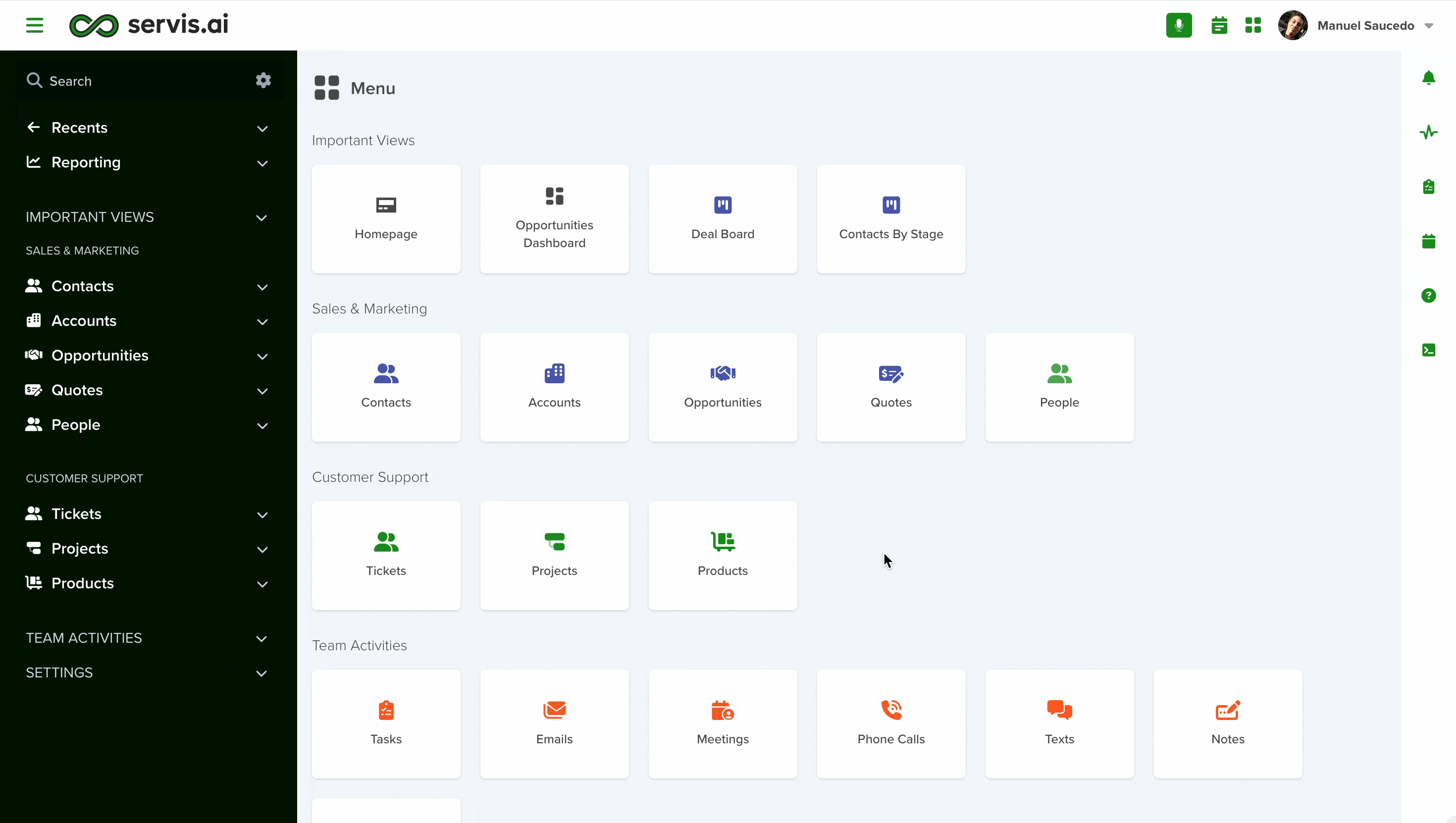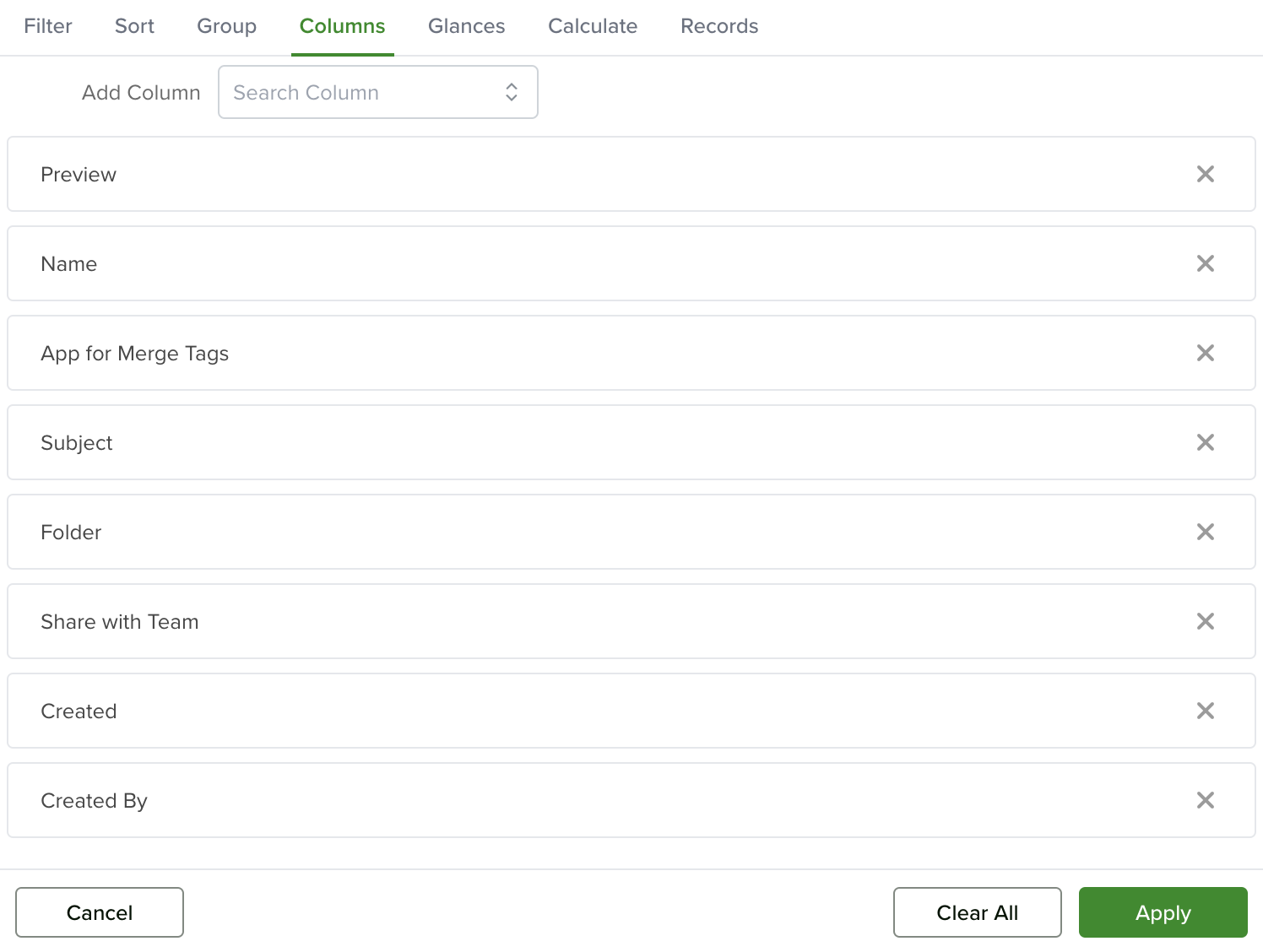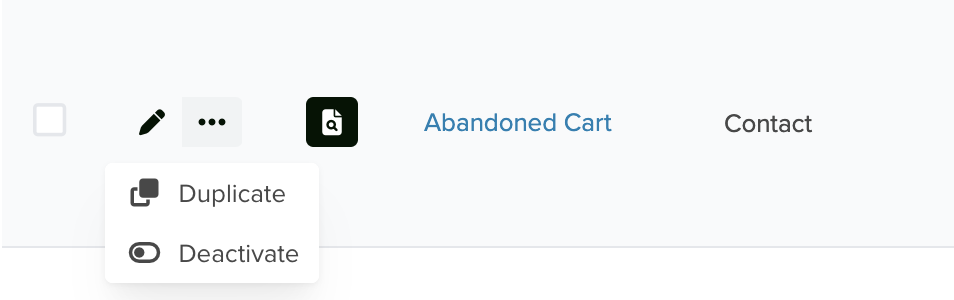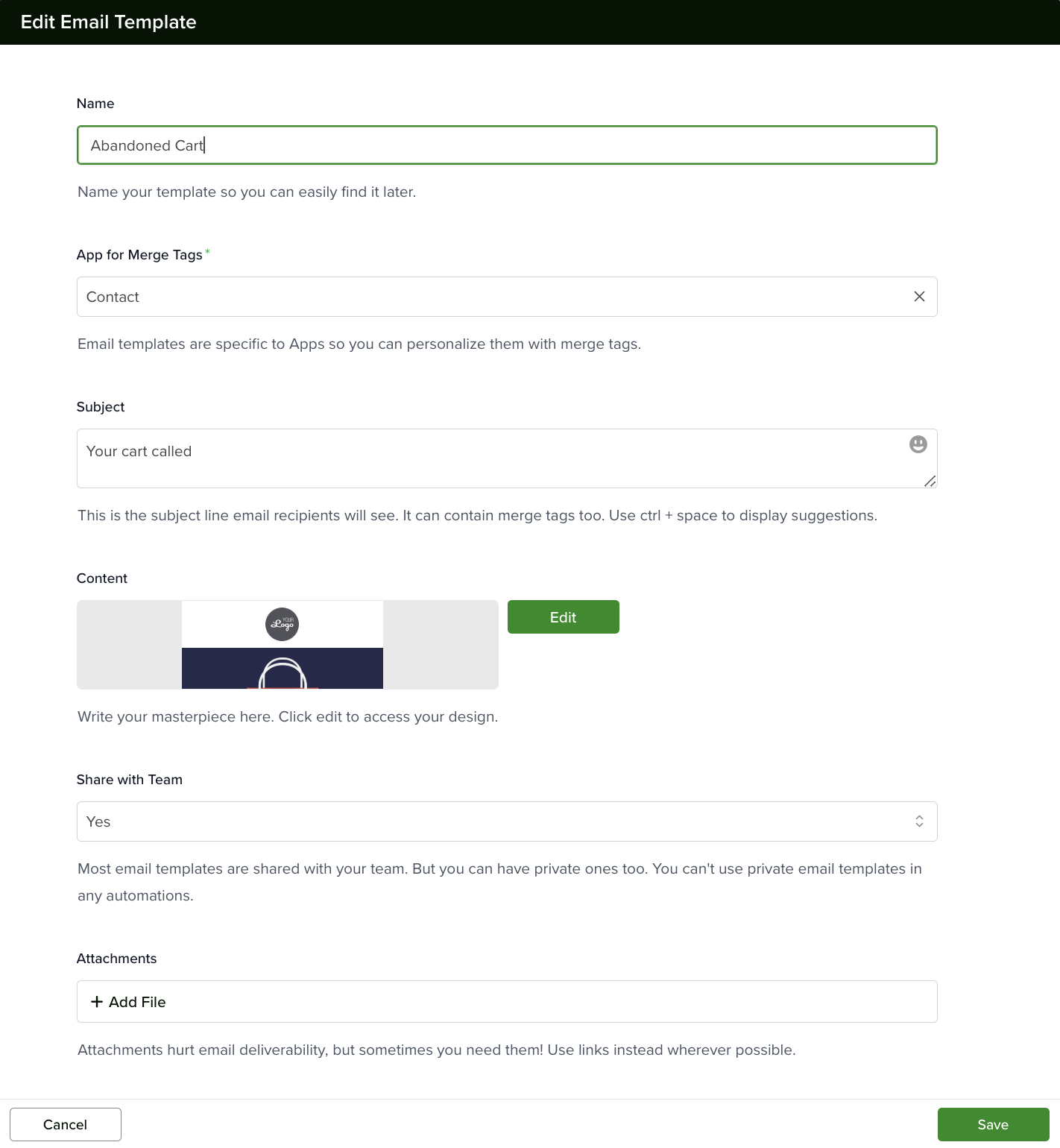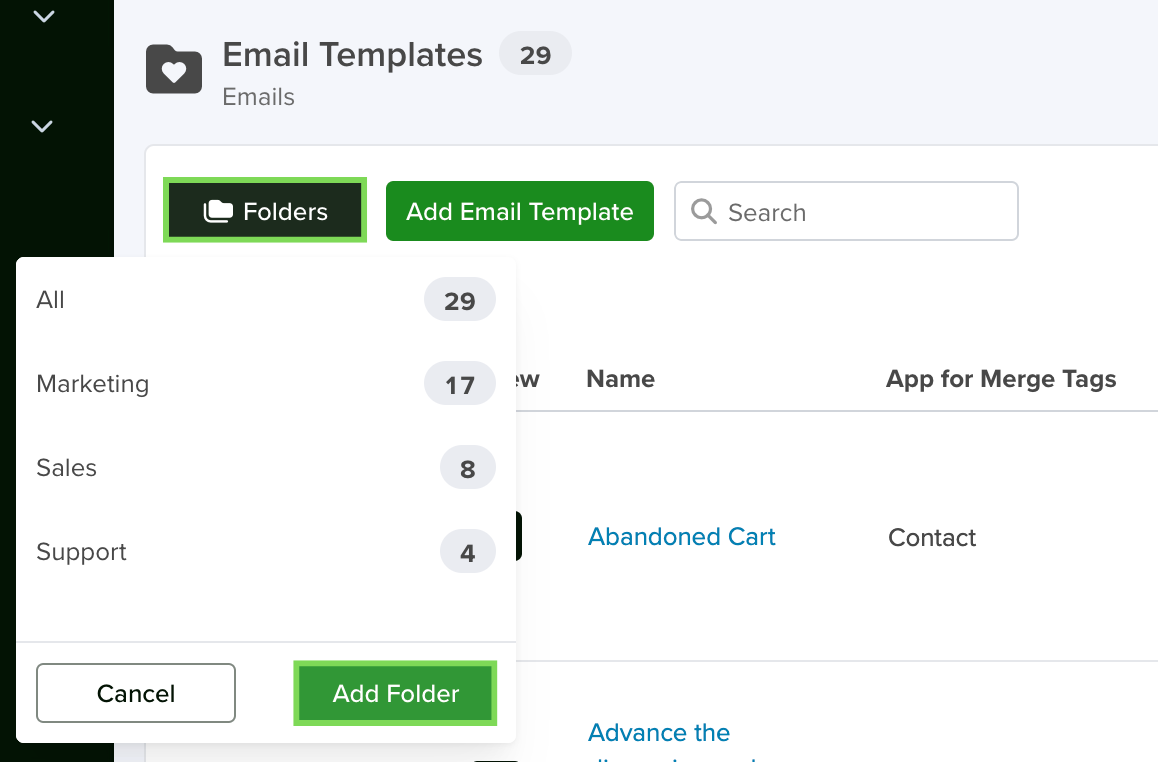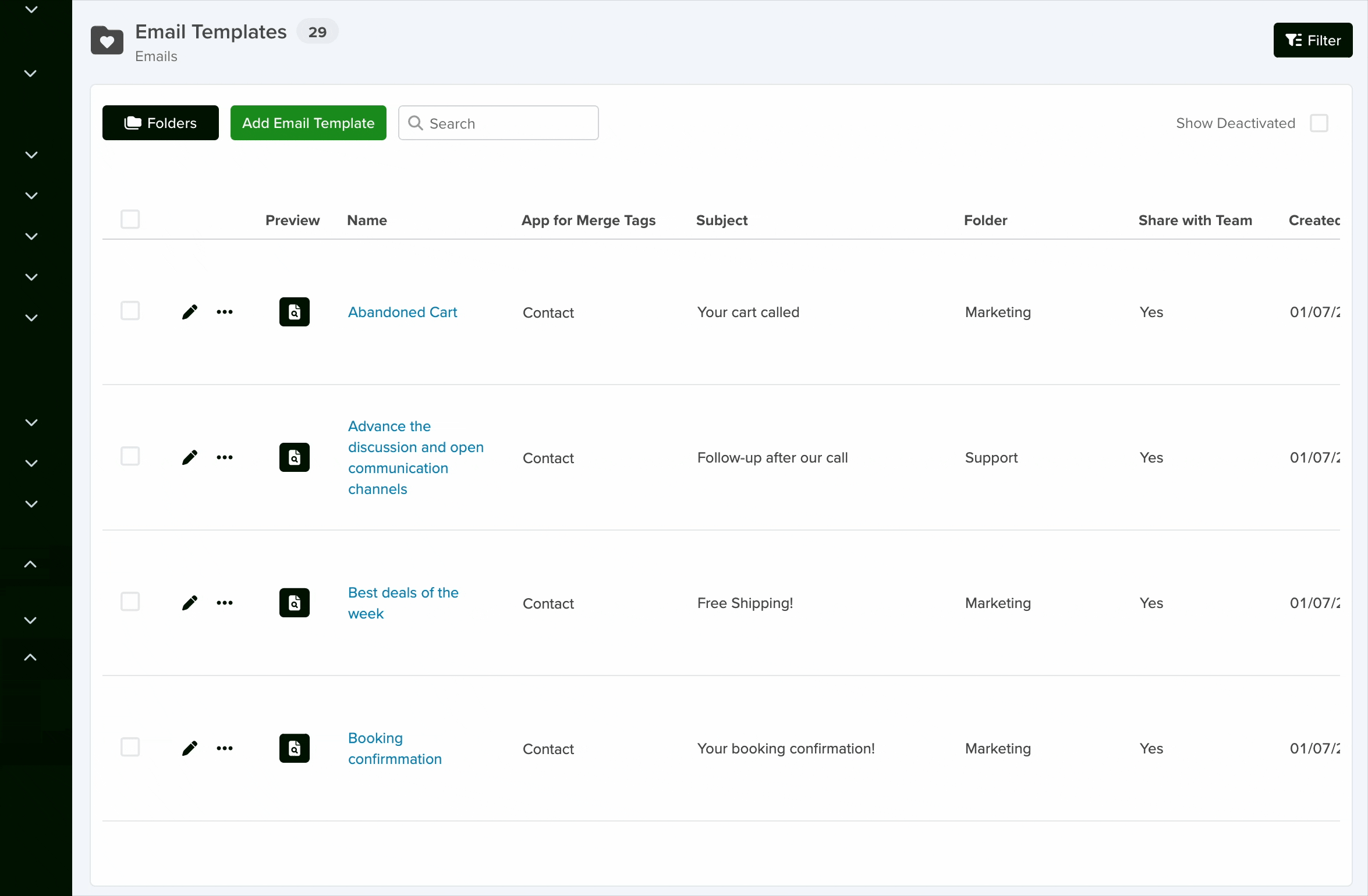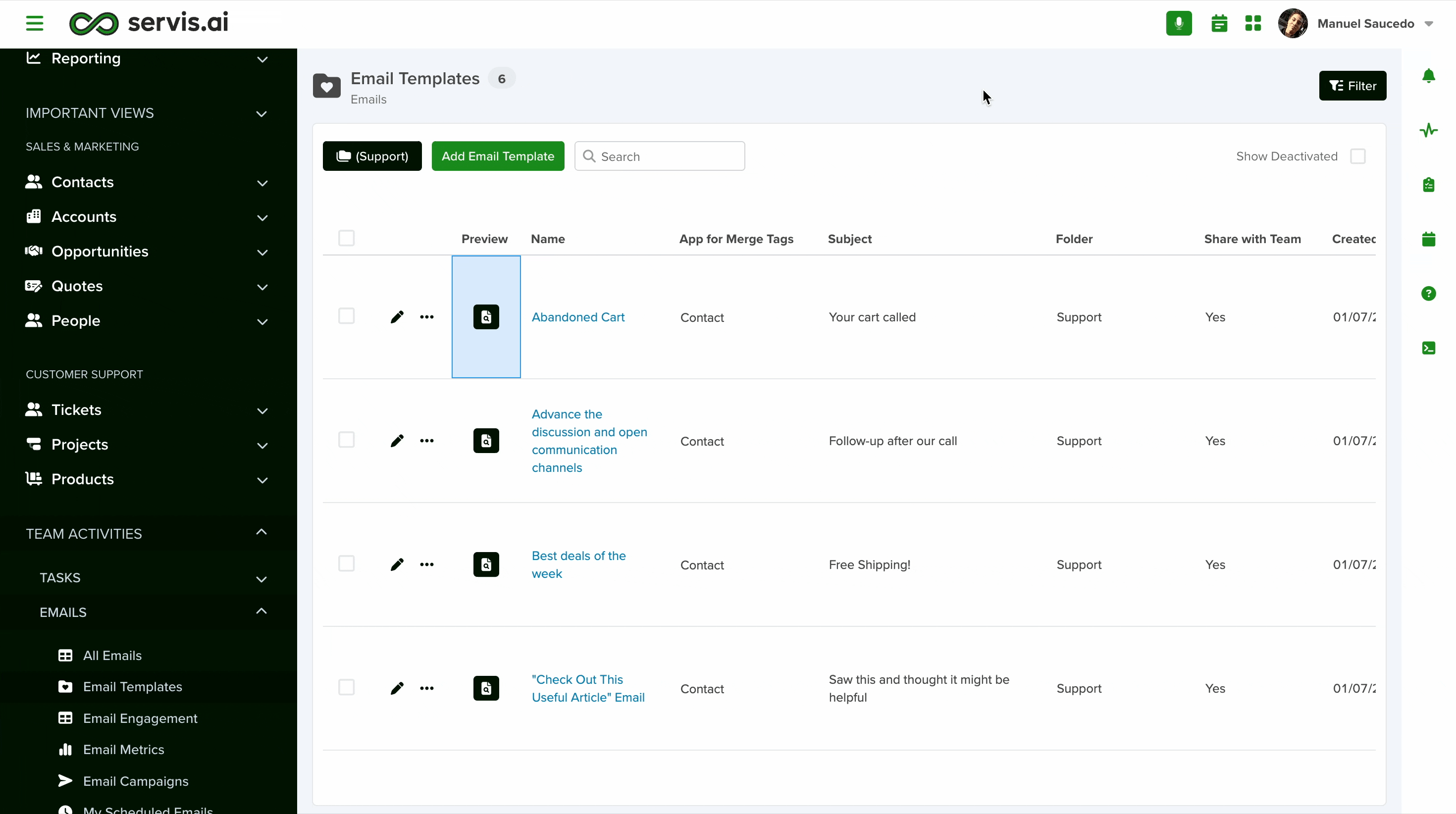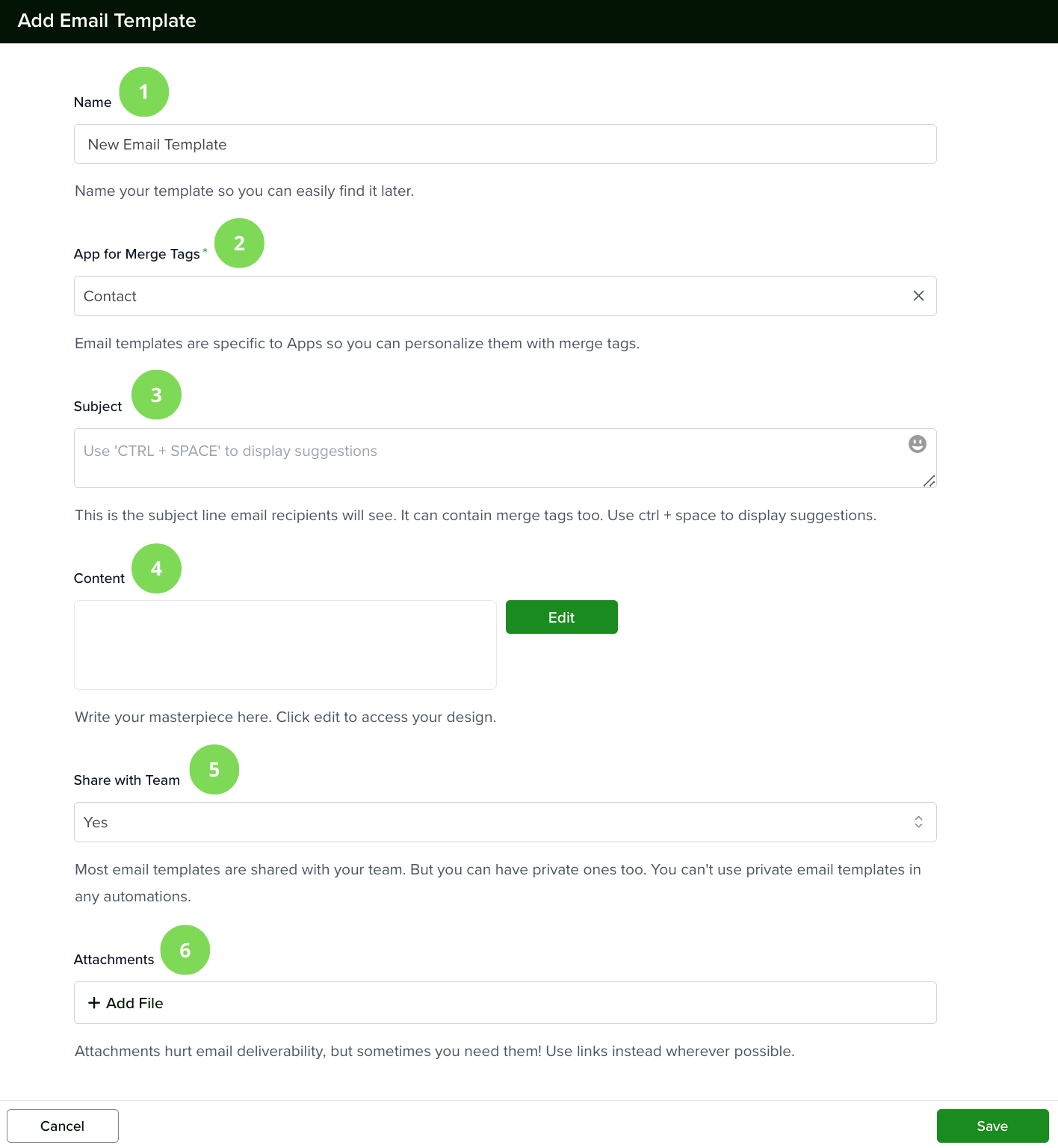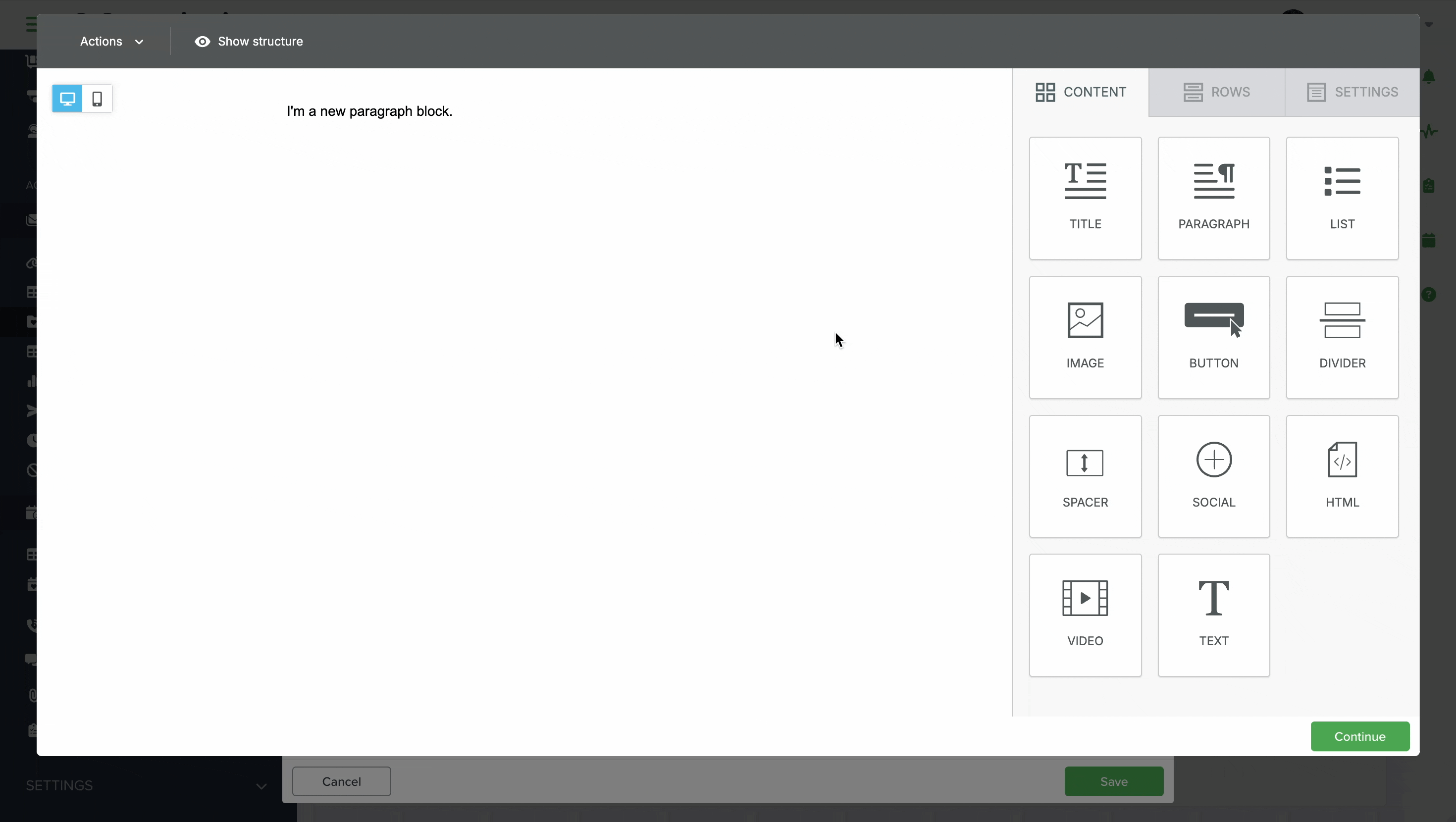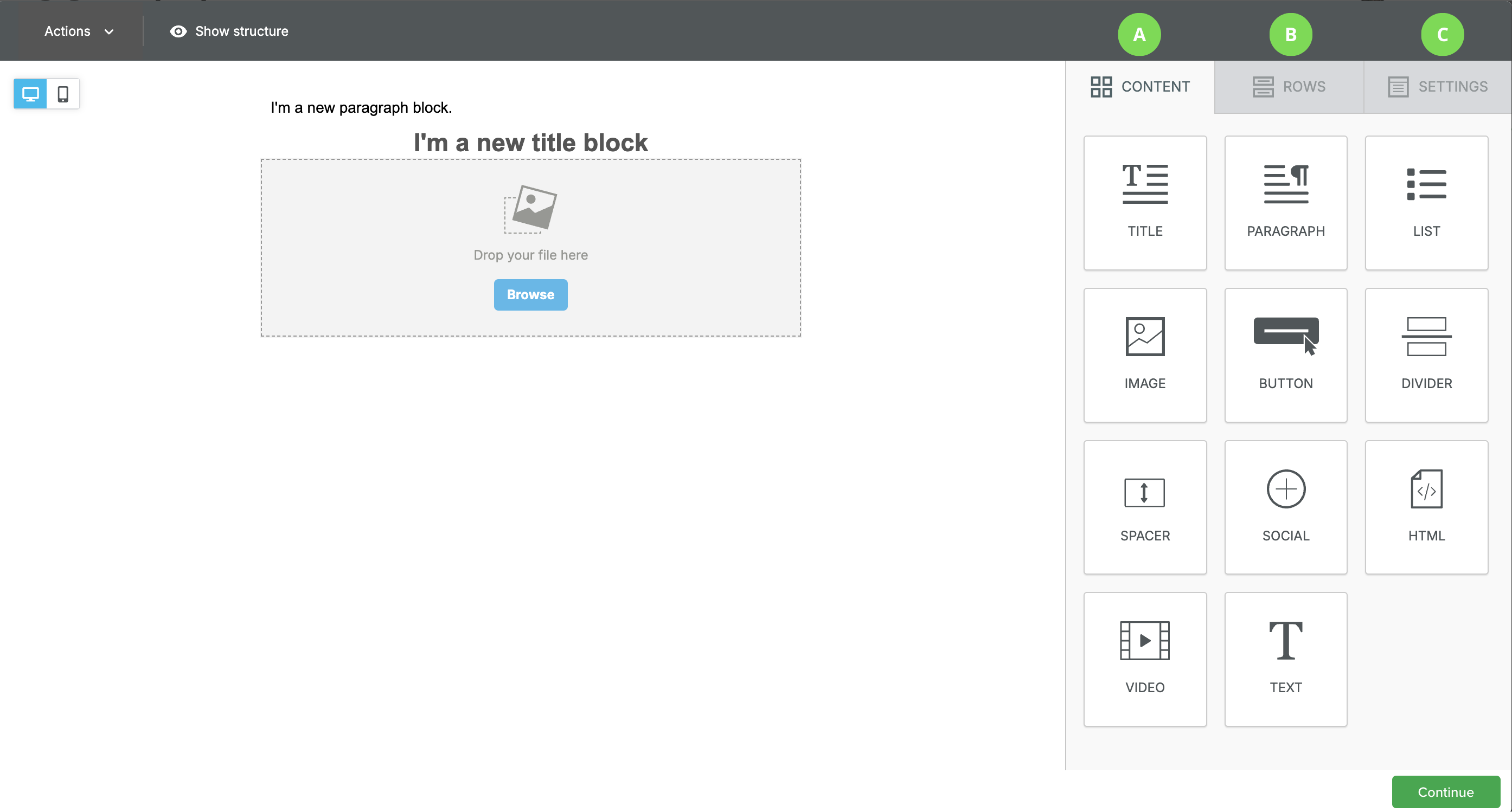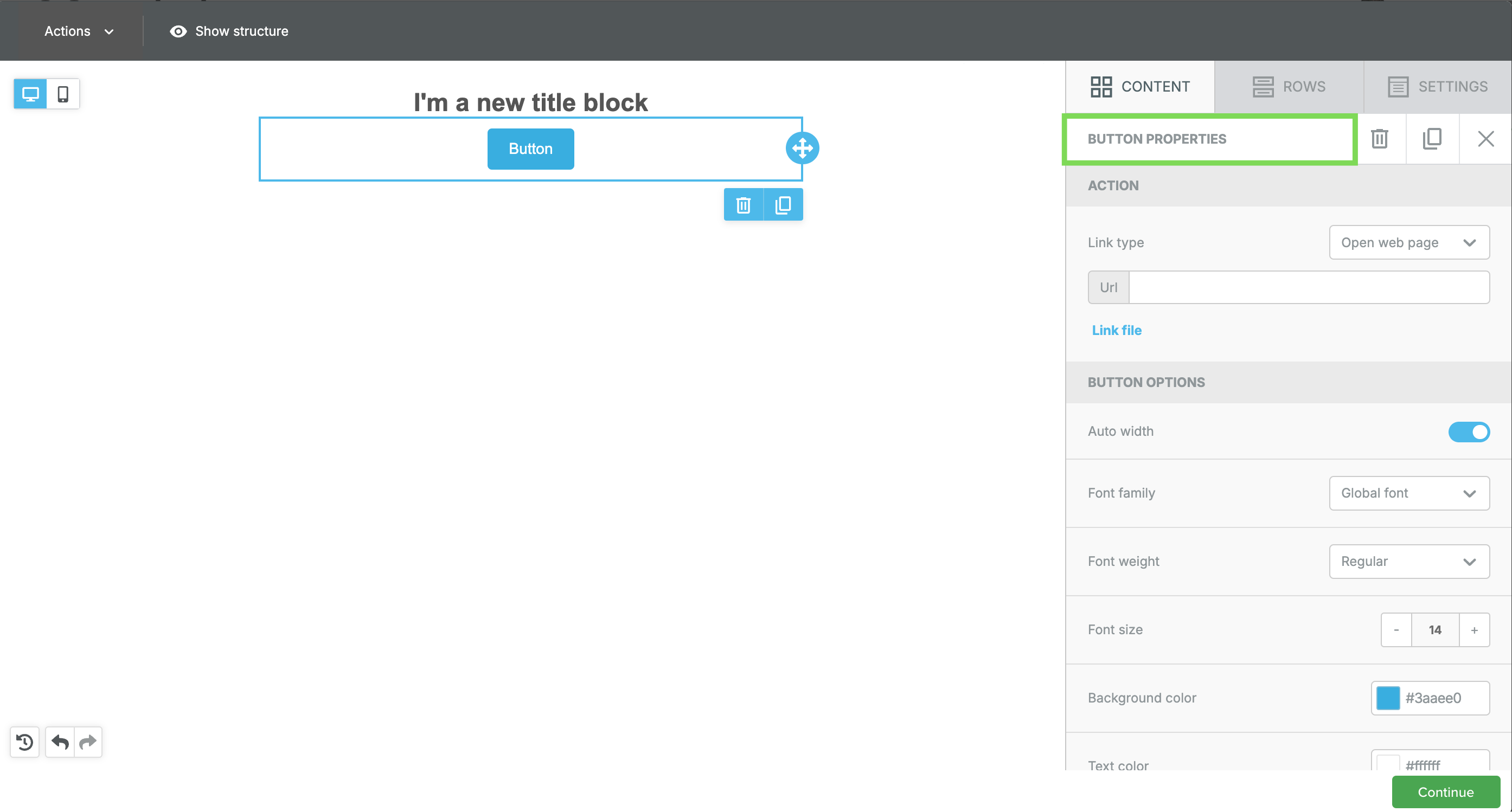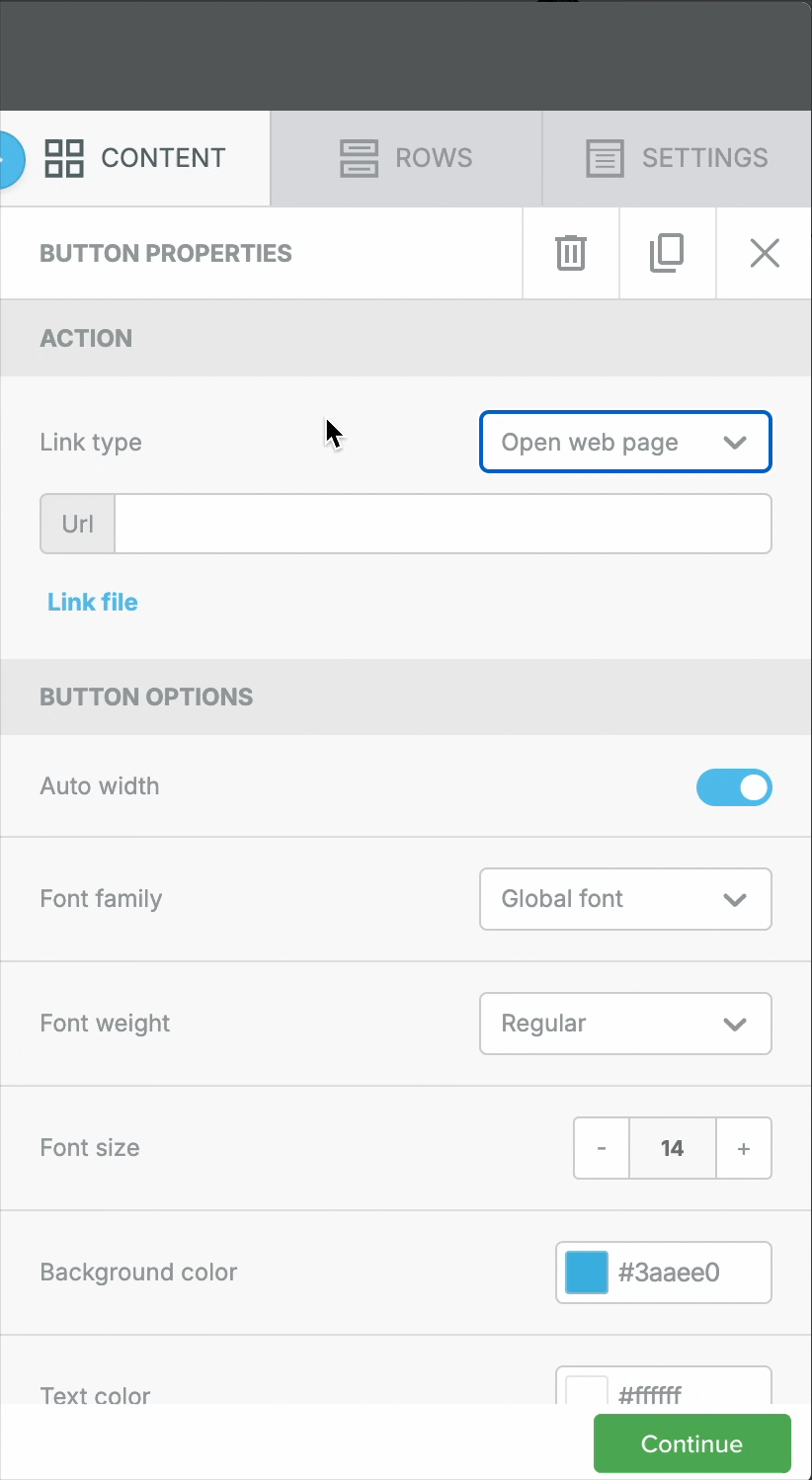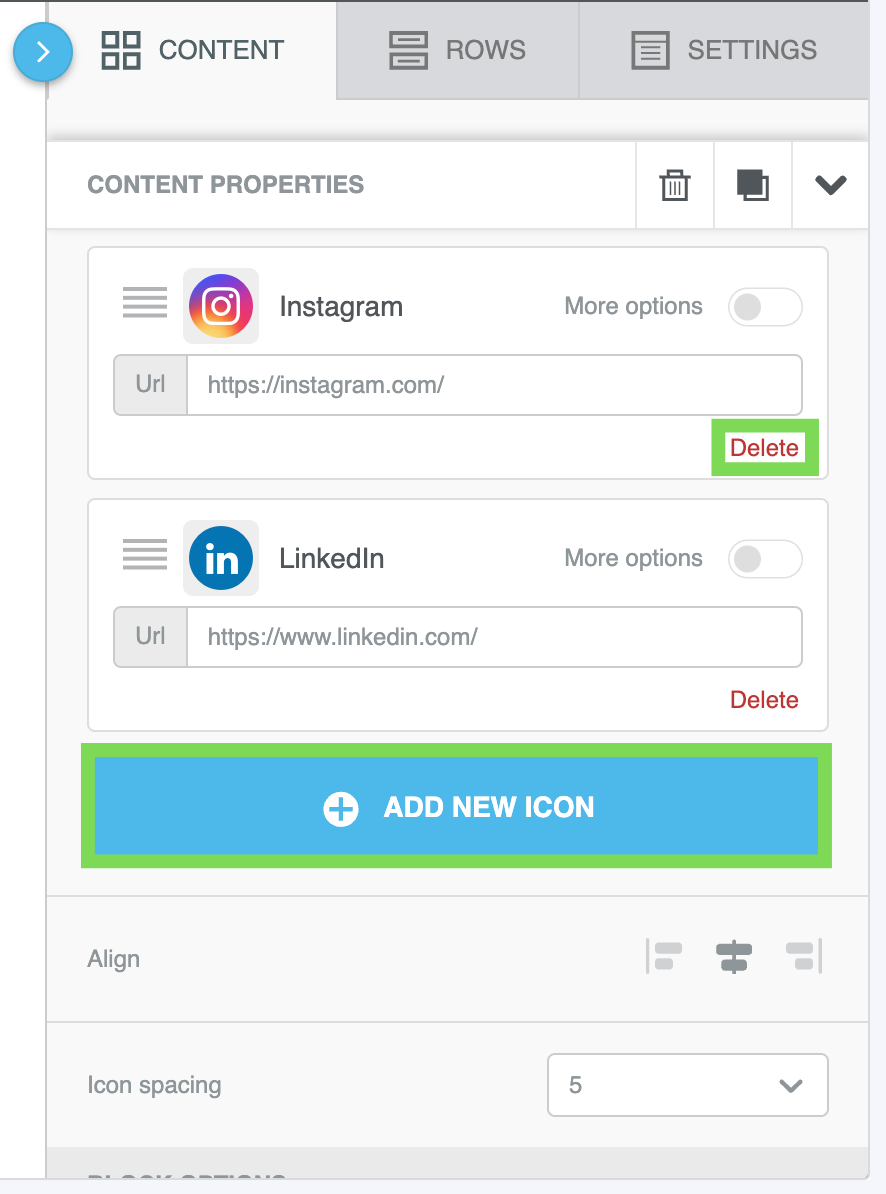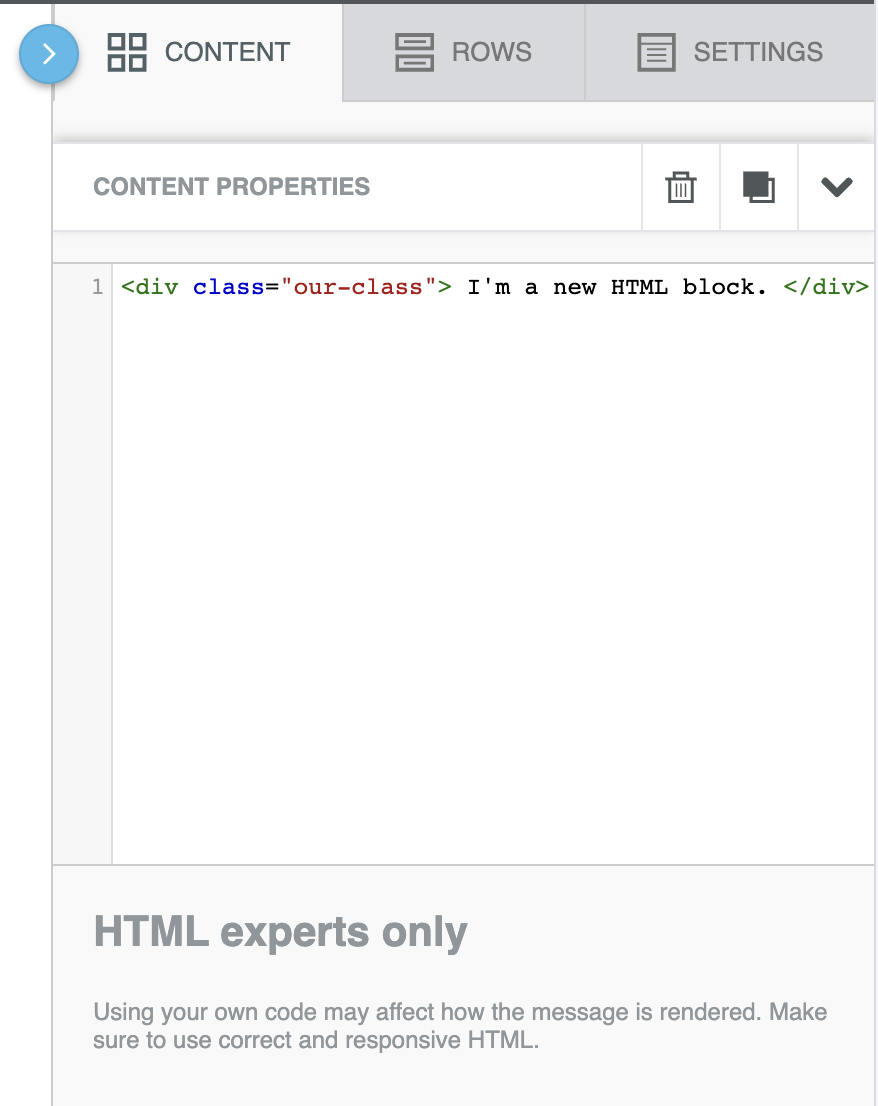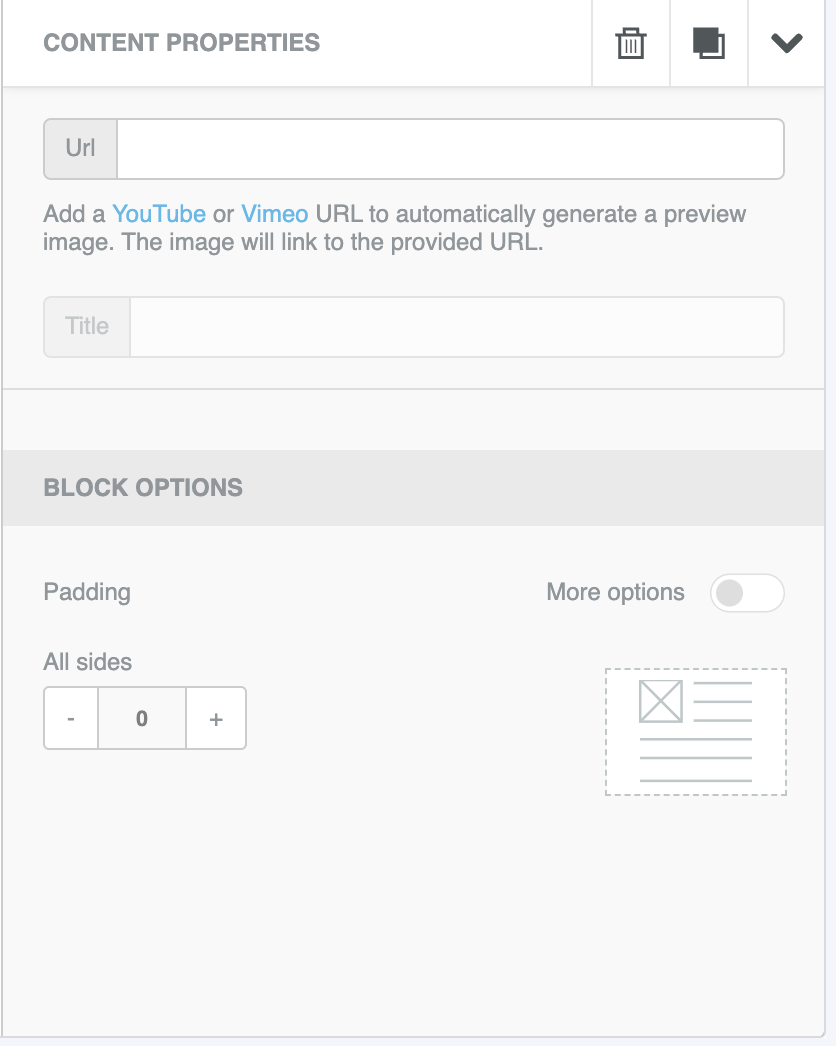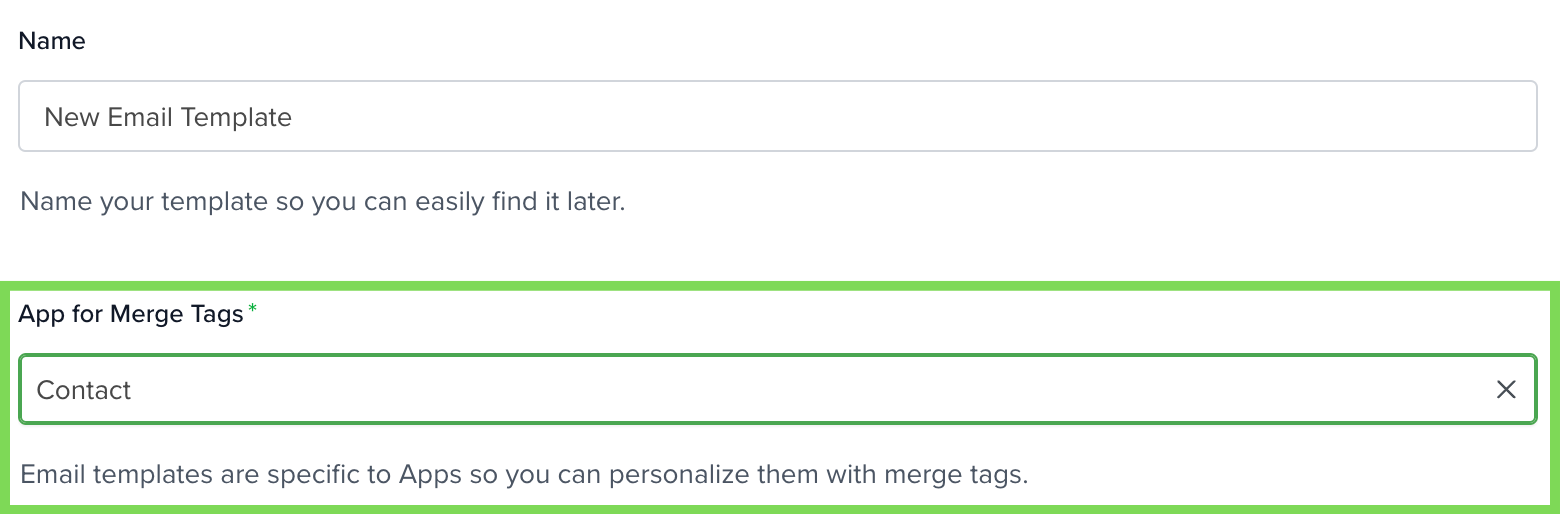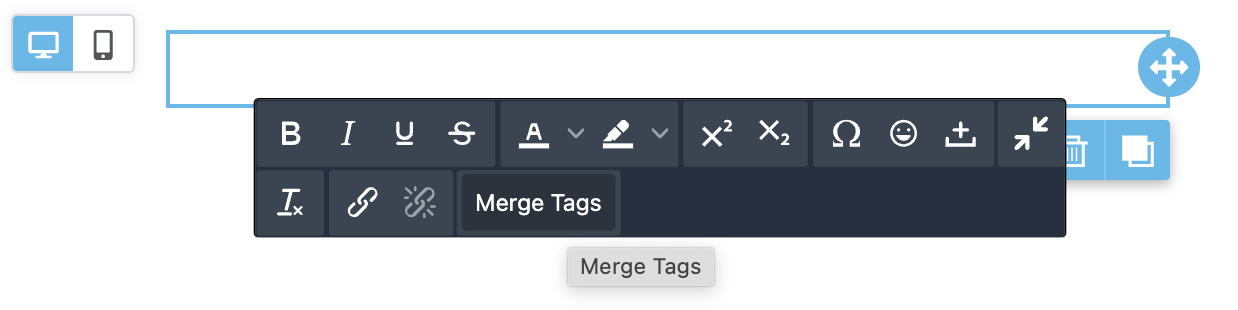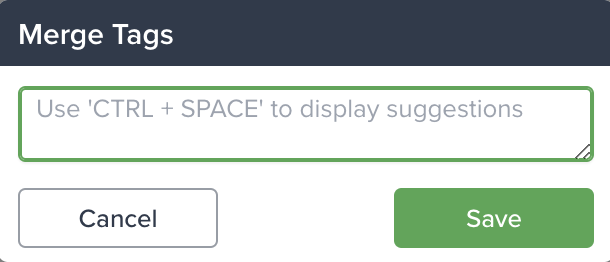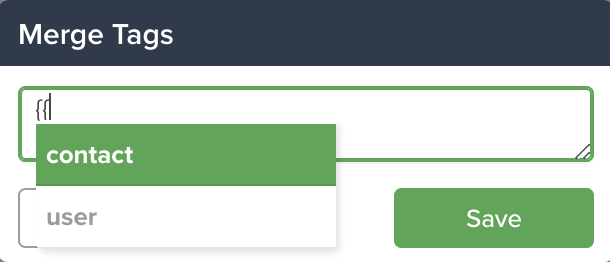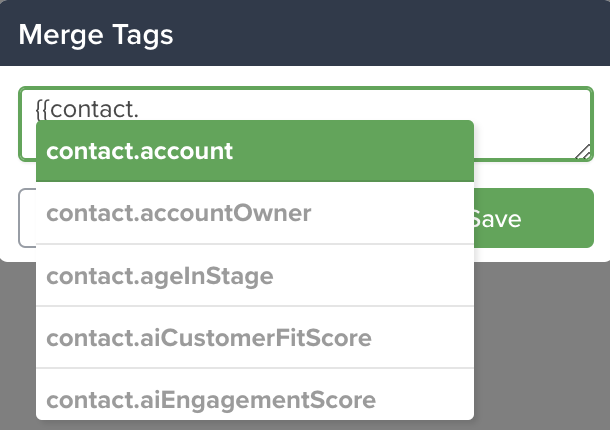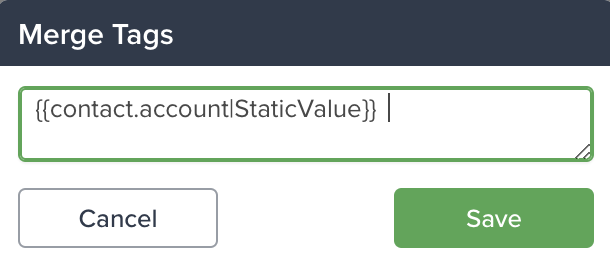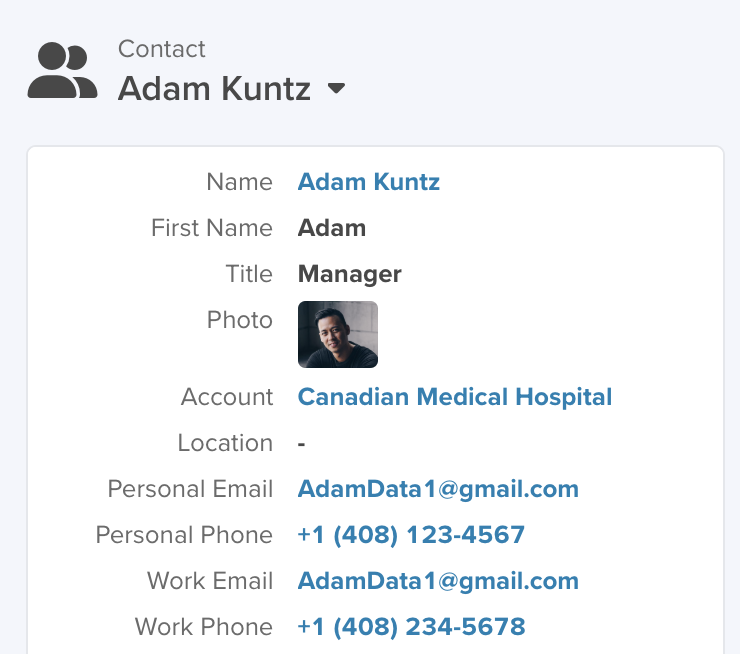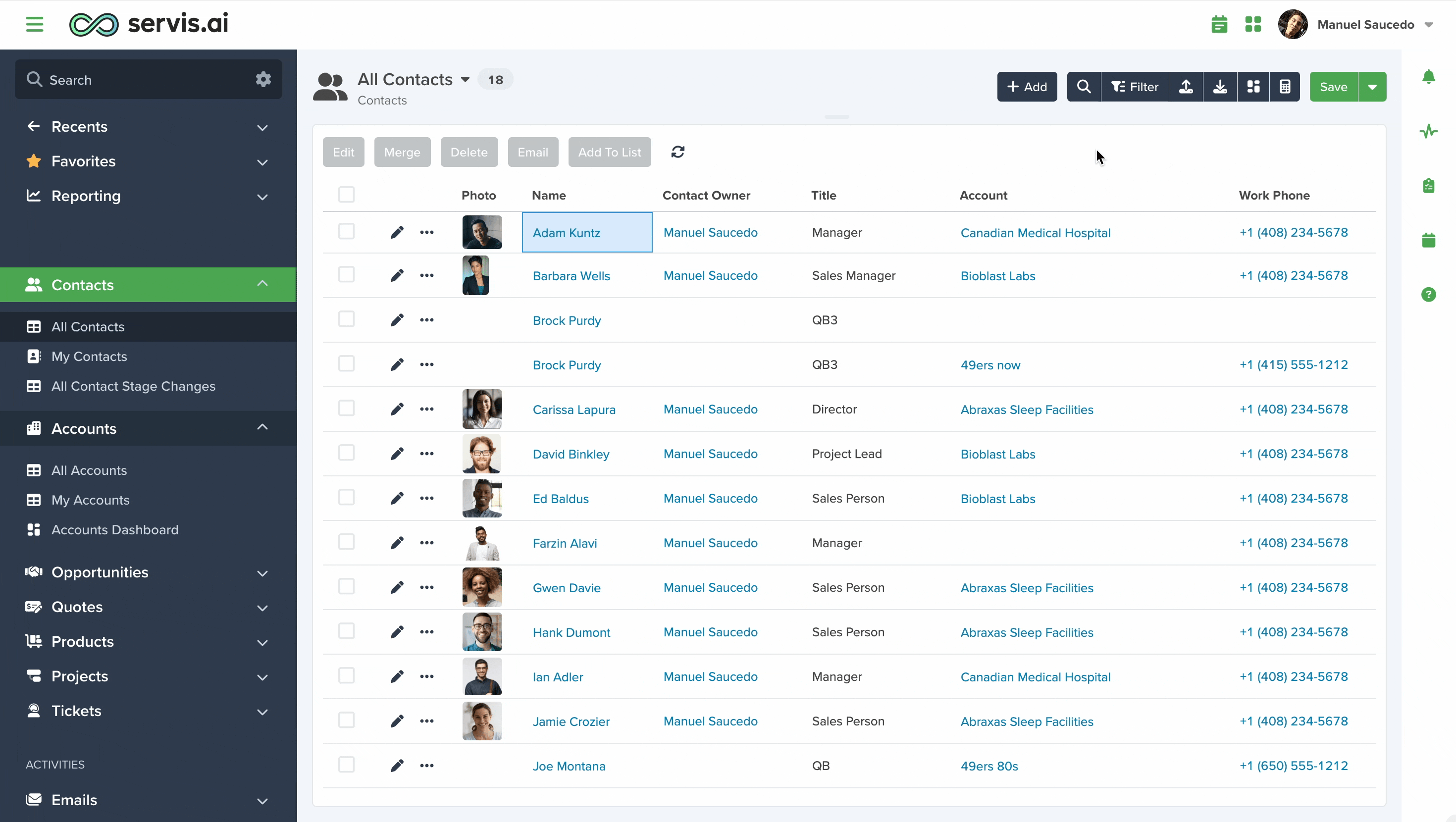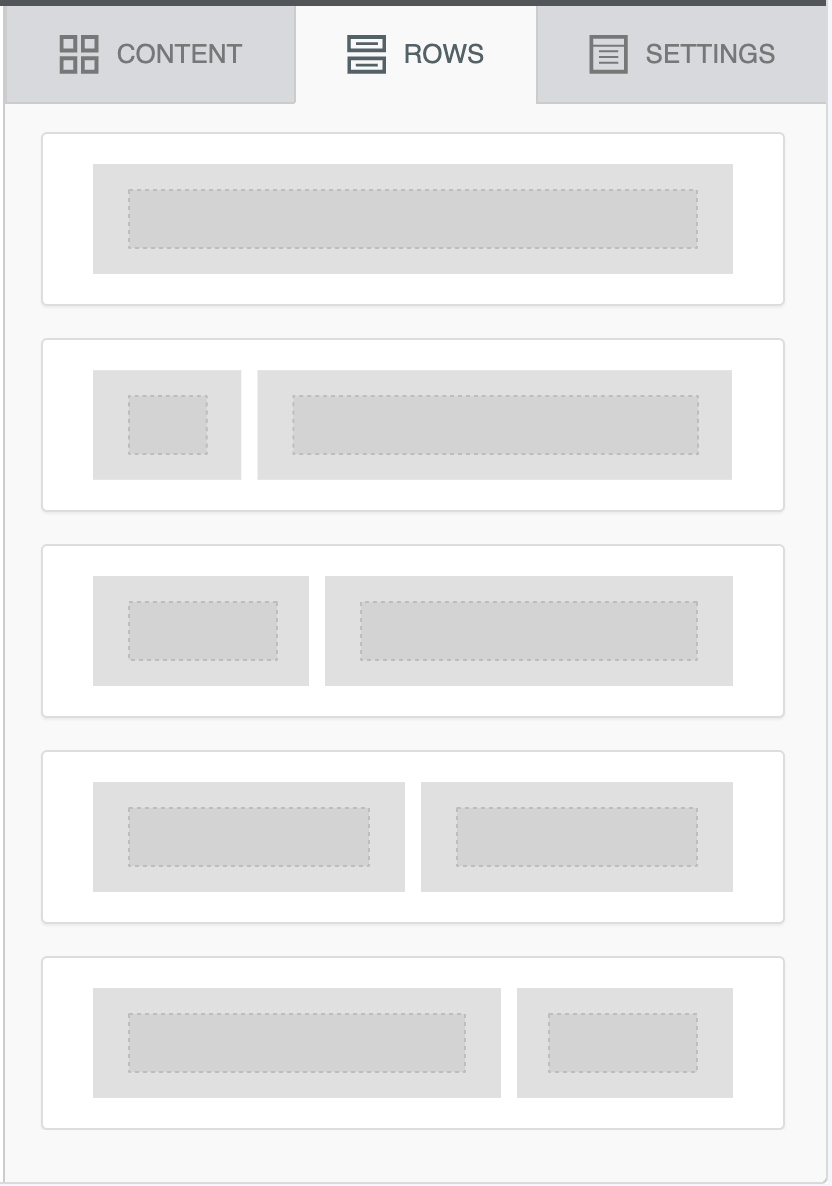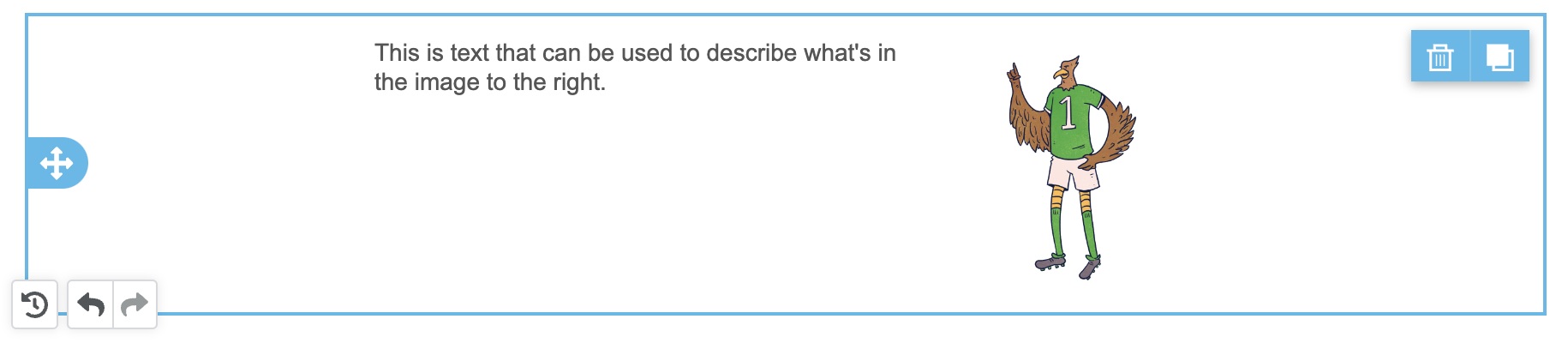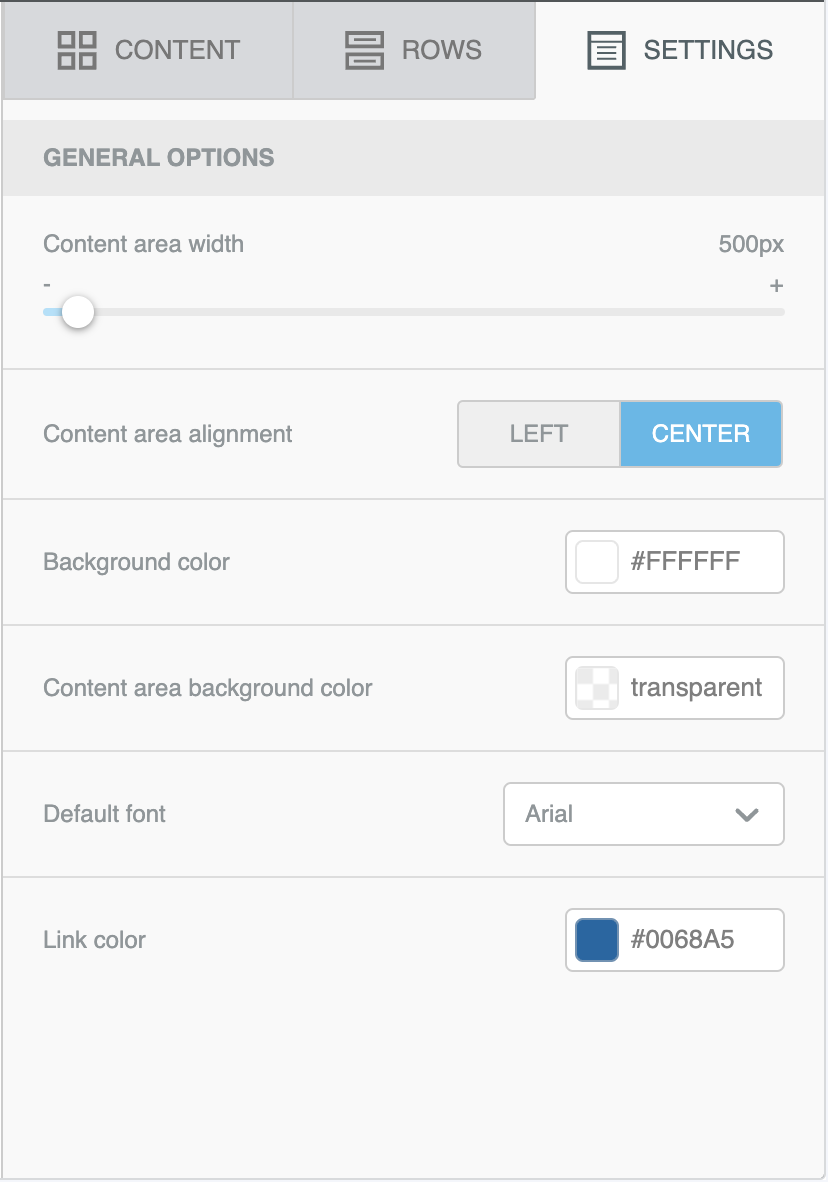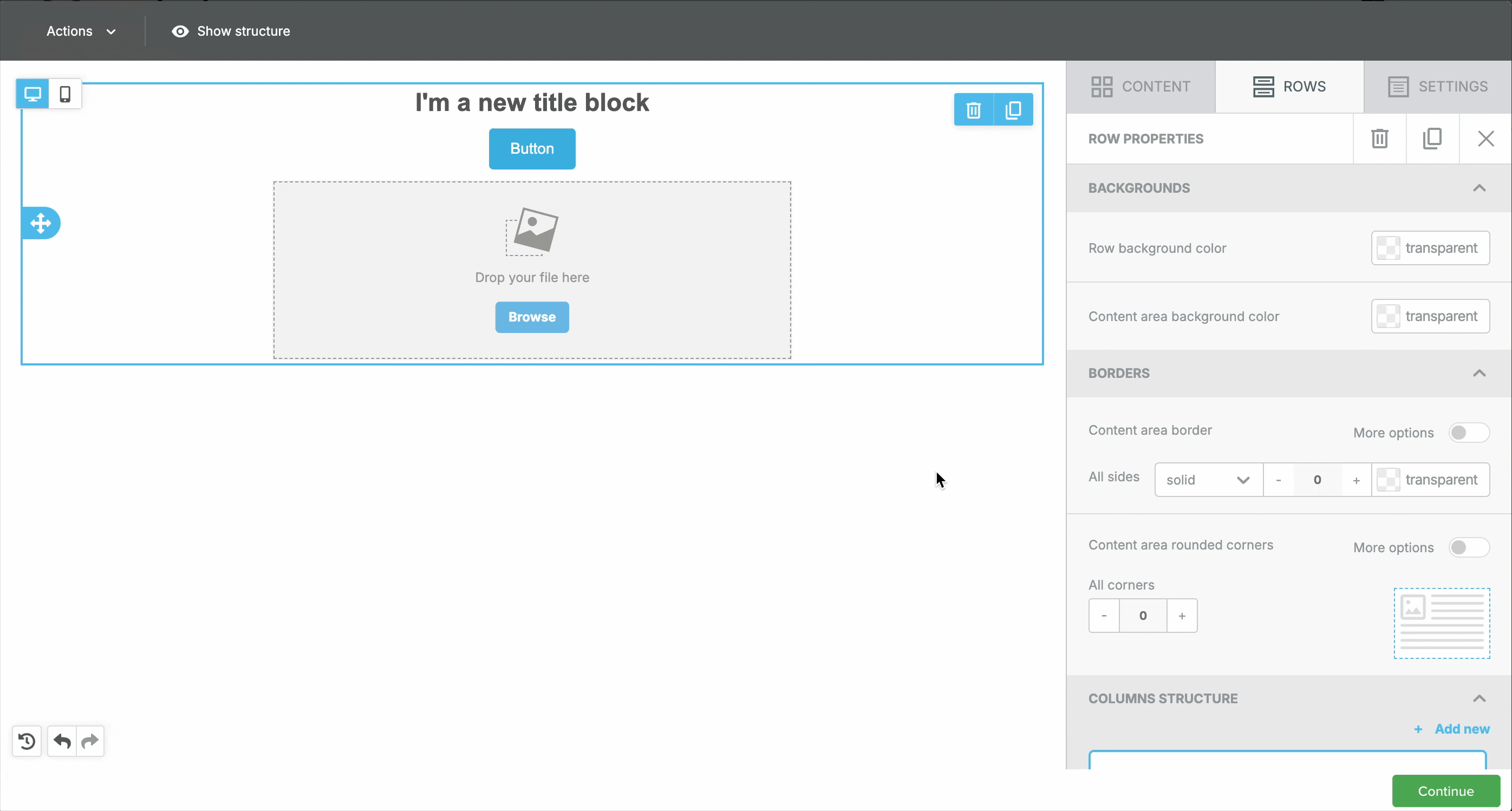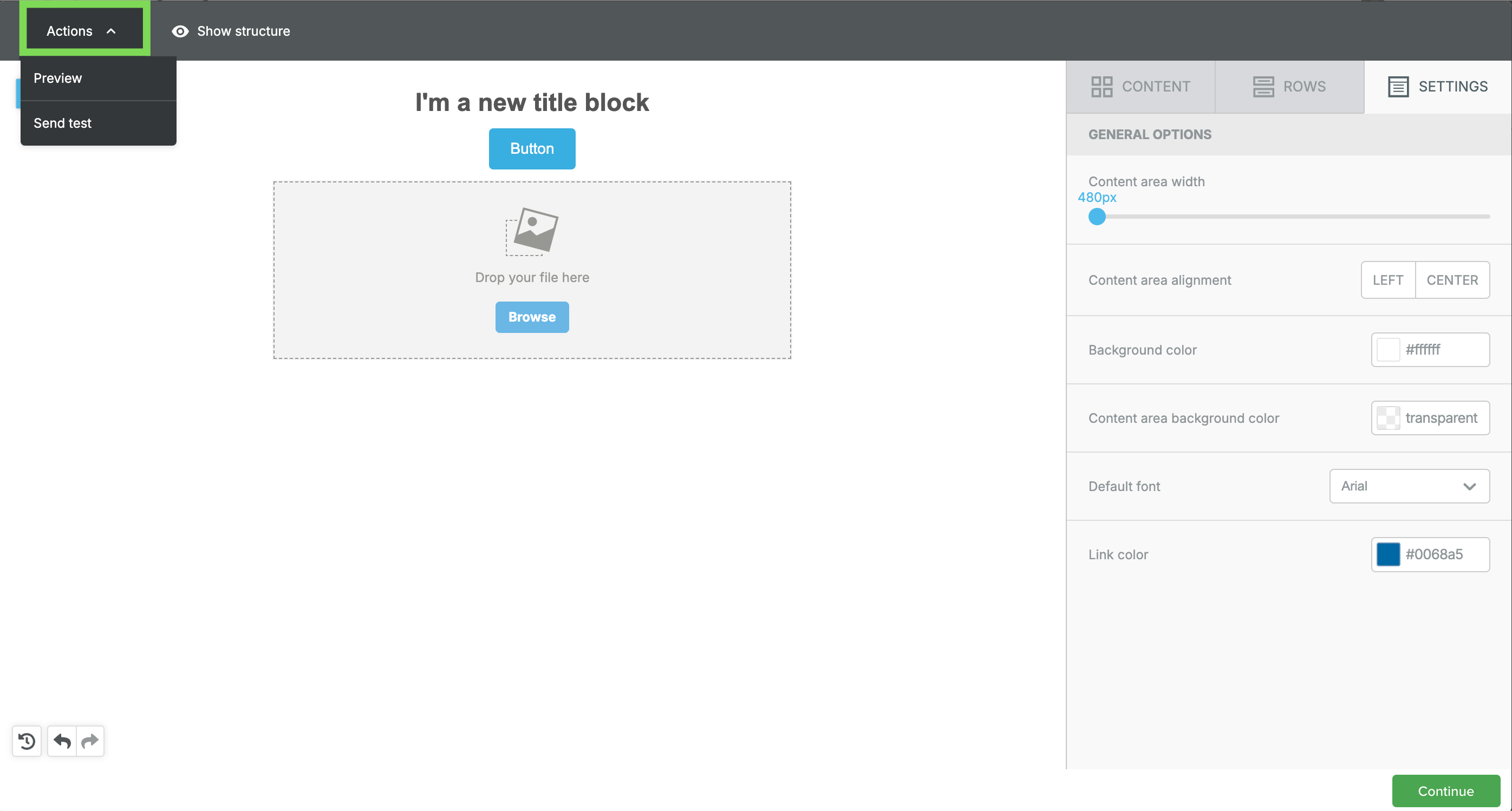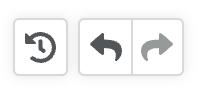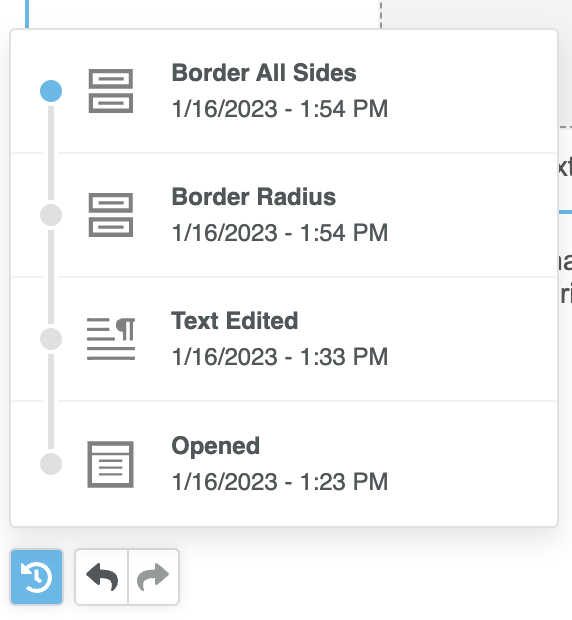The email templates builder has everything you need to build smart templates for your business needs. You can use email templates to send emails faster or to send them automatically through Automations.
User Permissions: No special permissions are required to use this feature.
Navigate to Email Templates
Go to Activities > Email > Email Templates. You can also type in ‘templates’ in the search box.
Managing your Templates
Using Columns
When you first arrive at the Email Templates page you’ll be greeted with a list view containing all of your created templates across your organization (it depends on your setup). You can organize these templates by:
- Name
- App for merge tags
- Date created
- Created by.
Options Menu
Edit
Make changes to existing templates. A dedicated window will open that will allow you to make quick edits to your templates.
Duplicate
Creates a new copy of an existing template.
Deactivate
You can still access deactivated templates by clicking on the ‘show deactivated’ checkbox in the top right corner of the screen.
Using Folders
However, the best way to organize your templates is by using folders. You can create folders for every department within your organization that makes use of email templates. This makes it incredibly easy for each team to keep track of their work.
Simply click on the ‘Folders’ button and then ‘Add Folder’ to create one. You can create as many as you’d like.
To add existing templates to a folder just click on the checkbox next to the name of the template and then select the folder you would like to move them to. You’ll notice that once you’ve selected a template the ‘Folders’ button changes to ‘Move’.
Note: if you click on the little preview window for your template you’ll get a magnified view.
Create an Email Template
Let’s go through this process step by step.
To create a new Email template, click ‘Add Template’ in the top left corner of the page. You have two options to choose from.
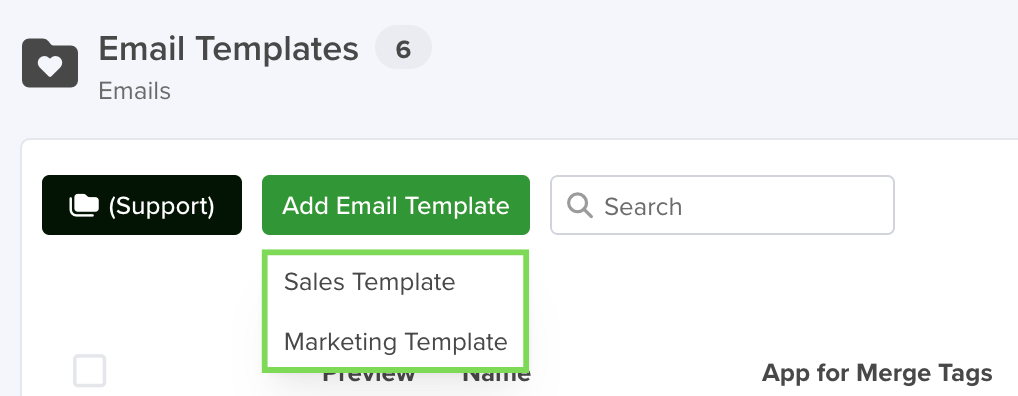
- Sales Template: This will take you to our basic email template tool. You should choose this option if you would like to create a basic text-based template.
- Marketing Template: This will take you to our new ‘drag and drop’ interface. You should choose this option if you would like to create more interactive and visual templates.
Once you choose your template type the template creation window will open.
1. Name
This is used to identify the Email Template within servis.ai.
2. App for Merge Tags
This will determine what fields you can pull information from. For example, if you choose the Contacts app you’ll be able to pull information from the fields within that app.
Note: Templates are tied to the application you choose for Merge Tags. This is important to remember if you’re planning on creating an automation that uses an email template.
You can jump here to see How to Use Merge Tags in Your Template.
3. Subject
This will be the subject of the emails that are sent using this template.
You can use Merge Tags in the Subject.
4. Edit Content
This is where you actually build the look and feel of your template as well as add in all of the content.
You can use Merge Tags in the Content.
Here you can drag and drop content blocks from the right columns to the main stage on the left. This is how you begin to build your template. No coding is required.
Simply drag and drop the content blocks to the stage on the left.
Let’s go through each of the content tabs and how to use them.
A. Content
This is where you’re going to spend the majority of your time when crafting your template. Let’s go through each content block.
Title
Large text field used for titles or subtitles.
Paragraph
Use this for the body of your email template.
List
creates a bulleted list.
Image
You can upload images for use within your template. Click on ‘upload’ to add them to the file manager or simply drag and drop them into the image block.
Button
When the button is selected you’ll be presented with more options regarding the design and functionality of the buttons. Here are the most important ones:
- Link Type: Not only can you link to a webpage but you have the option to send an email, make a call, or even an SMS just by clicking on the button. You’ll see the fields change as you select each link type.
- The rest of the options are all related to the look and feel of the button.
Divider
Simply inserts a horizontal line to help space out your content. Useful for longer templates that include various kinds of media.
Spacer
Similar to the divider but simply inserts some white space between content.
Social
This allows you to insert links to various social media accounts. You can customize this to suit the platforms that your company uses.
You can delete any of the default accounts and add any additional social accounts you may want to promote.
HTML
This is for people who have a working knowledge of HTML and would like to add some custom markup to their template.
Once you have the block added to your template, simply select it and you can add in your HTML via the content properties.
Video
You can use this block to embed YouTube or Vimeo content into your template. Simply add the URL and give it a title.
Text
This is just a simple text block.
How to use Merge Tags in your Template
Merge Tags are a powerful way to pull information from your applications for use in your email templates. Here’s how they work.
Select the app you want to pull information from
You’ll be able to pull information from the fields in the application you chose when you first created your template.
Once you select the app – Contacts, Accounts, Opportunities etc. the merge tags that will be available to you are specific to that application. You can add tags in any of the text-based content blocks. The title, paragraph, and text blocks will work.
When you click inside a text block a toolbar will automatically appear with the ‘Merge Tags’ option.
When clicked the following box will appear. Use CTRL + SPACE to bring up your options.
We’re using the Contacts app in this example so we can choose from ‘user’ and ‘contact’.
After you make your selection make sure you put in a PERIOD afterwards to see more options from within the Contacts app.
Using Static Values within Merge Tags
You can also use the | (pipe) character at the end of a merge tag to set a static value. If the merge tag doesn’t find a value in the referenced record, it will display the static value instead.
Here’s an example of how to use Static Values in merge tags when creating a sales template.
Let’s say you’re setting up a sales template that includes the Contact’s Name in the subject line. The merge tag would look something like this:
Example:
If the contact has a name field, the merge tag will automatically pull that information and display it in the template. In this case, this contact:
However, if the Location field is empty in the contact record, it could leave a blank space in the template. To avoid this, you can use a Static Value as a fallback.
By adding a pipe (|) character inside the merge tag, you can define a default value to be used when the field is empty.
How It Works
The merge tag first looks for the Location value in the record.
•If a value exists, it will display the Location as expected.
• If there is no value, it will show the Static Value instead.
This ensures that your template remains standardized and complete, even when certain fields are missing from a record.
When Using the Template for an Email.
This is how it would look using the template for this specific contact:
Dot Walking
However, you can also dot walk to reference fields. So if you have a reference to Account in the Contacts app you could do {{contact.account.accountOwner}}.
B. Rows
Rows let you break up your content into different-sized horizontal columns. Choose the layout you want and then drag it to the stage. You can then add your content blocks to the columns.
Let’s go through an example of how this works. I want to have some descriptive text next to an image. So I then choose a row containing two blocks and drag it to my stage. I drag over the content blocks I need. In this case it’s text and an image. You can see the result below.
C. Settings
These are general settings that will apply to your entire email template.
Stage
There are a few settings in the stage itself that can help you ensure your email template is ready to be used.
Hide Structure
The ‘Hide Structure’ toggle will show all of the boundaries around your content blocks as well as the width of the entire email. This allows you to adjust your content width while getting a visual representation of how it will look within the email itself.
Actions
There are two options under ‘Actions’.
Preview allows you to look at your template as it will appear to your customers once it’s been sent. ‘Send Test’ lets you send a test email if you’d like to make sure the final template looks exactly the way you want it to.
Undo and Redo
In the bottom left corner of the screen, you have ‘undo’ and ‘redo’ available. You also have a third option that lets you view your change history and go as far backward or forwards as you’d like.
When you’re finished simply click ‘save’ and your template will be available for yourself and others to use. You can also go back and make edits to any finished template.
5. Share with Team
Check this box if you would like to share your template with your teammates in servis.ai.
6. Attachments
You can add attachments that will automatically be included with your email template every time it’s sent out.