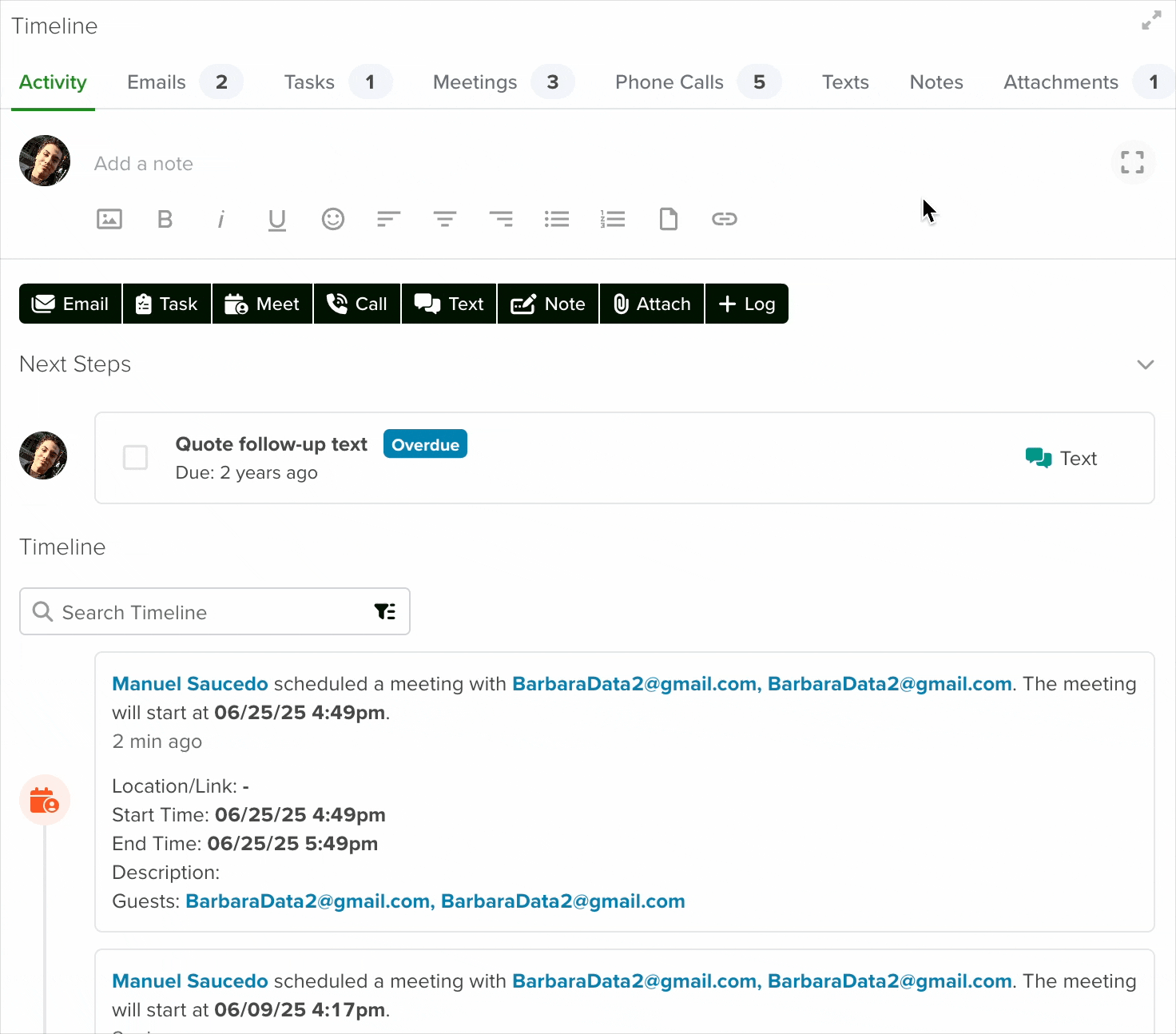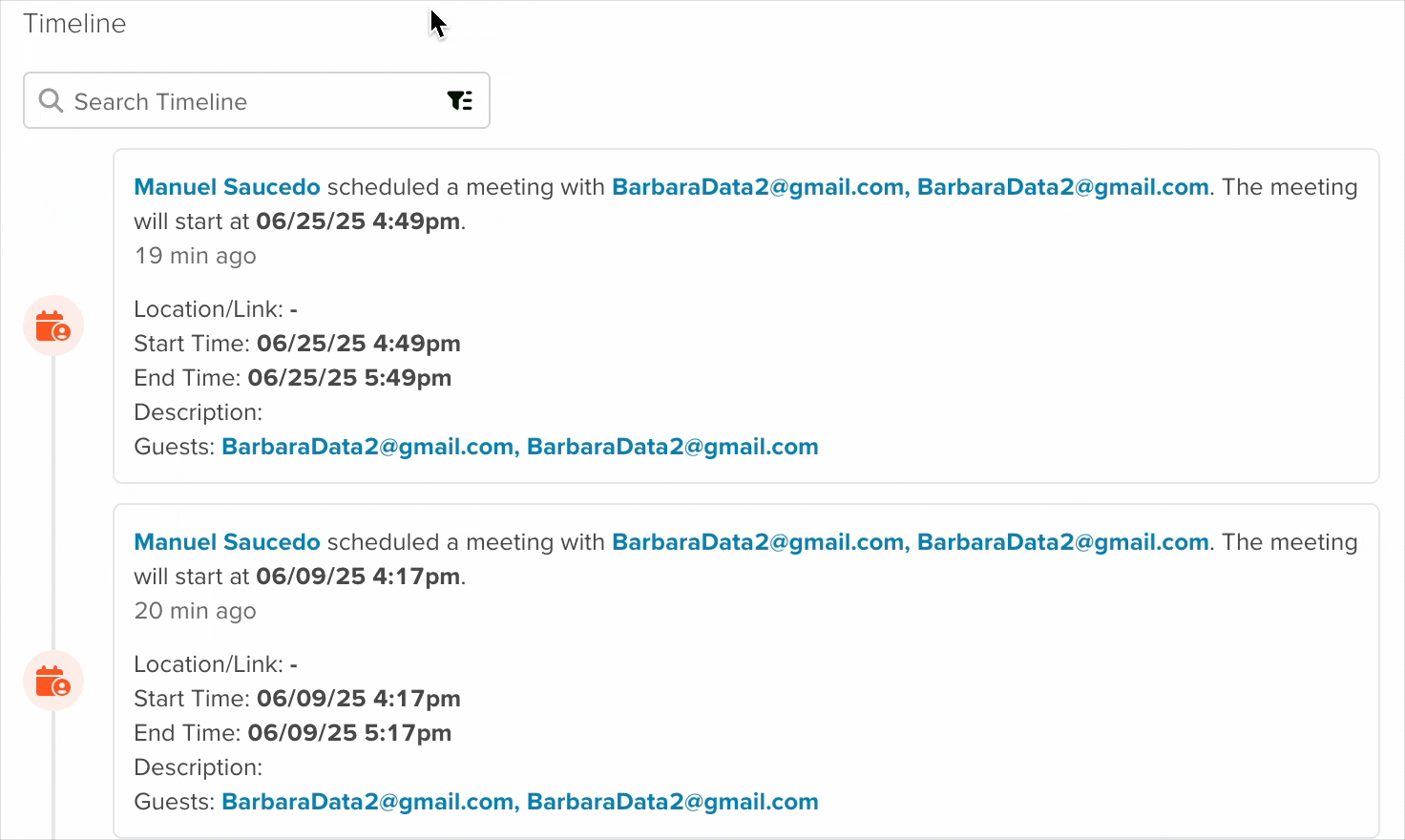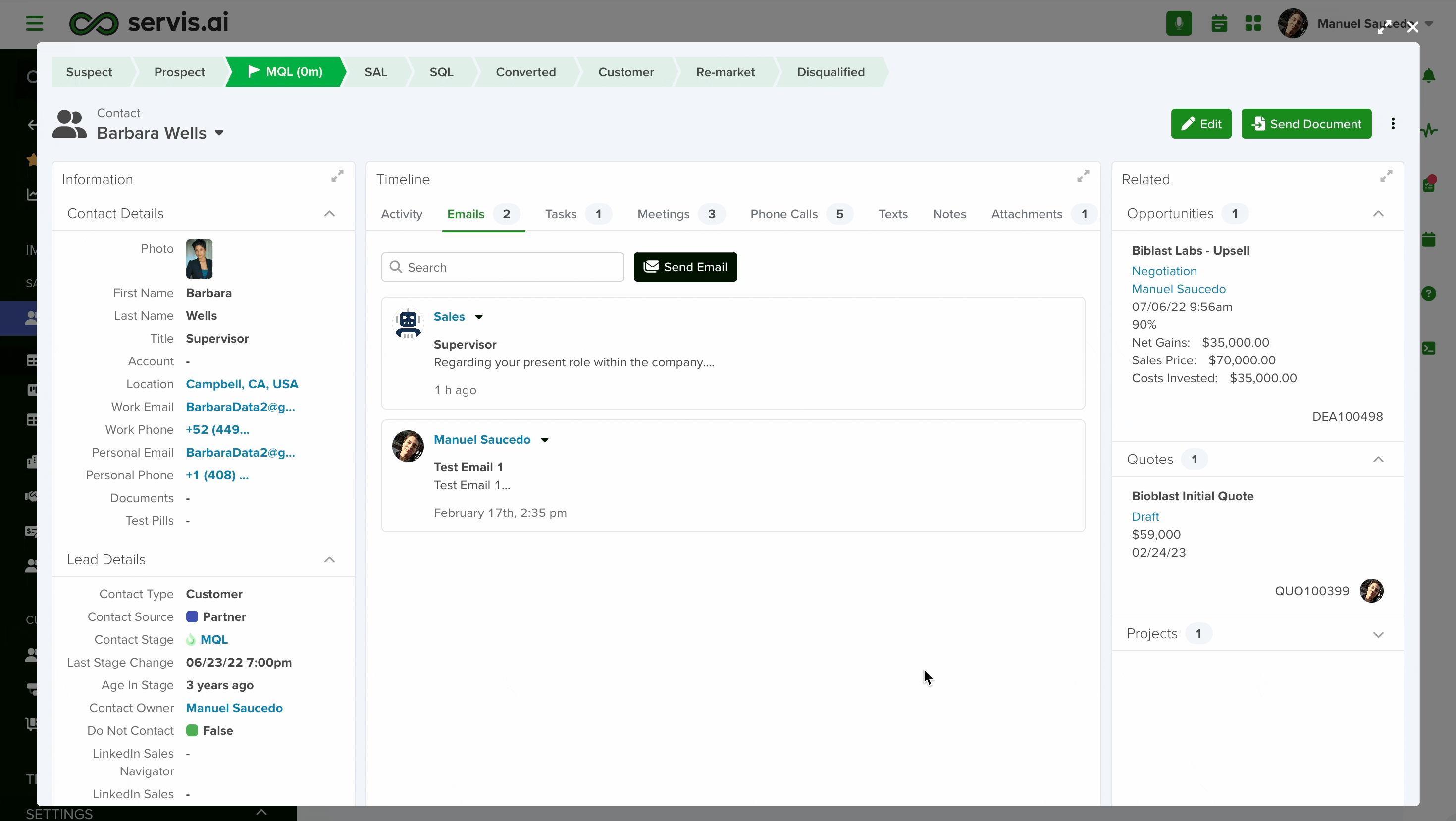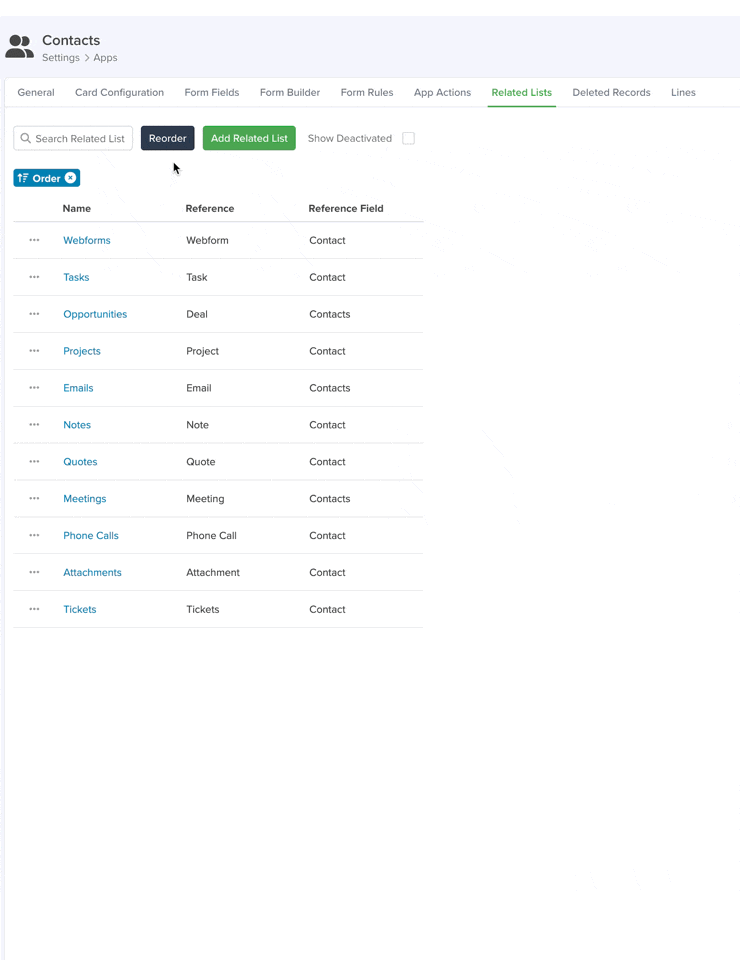The Activity timeline is a powerful feature within servis.ai. It allows you to visualize any current or past activities for all the records in your different apps. Meaning your contacts, organizations, opportunities, or any custom apps you have created.
Here you can see any sent or received emails, phone calls placed to any contact, notes, or mentions to your team members as well as attachments.
User Permissions: This feature is available for all users in servis.ai.
Activity Timeline and Related List
You now have the option of updating to servis.ai’s new Timeline and Related List interface. If you’d like to learn more then keep reading. If you would like to stick with the current interface then continue with the tutorial below by clicking here.
The new interface can be activated by going to Settings > Company > Company Settings. Under the System Preferences heading click on “Use Latest UI”. Make sure to click on the Save button in the top right corner of the screen.
First, choose a record in any of your apps to go to the detail screen of said record.
Activity Timeline
1. Activity Types
You can choose what specific activity type you would like to see by selecting the appropriate tab at the top of the activities section. For example, if you click on Notes you’ll only see notes related to the record you’re viewing.
2. Add a Note
You can quickly add a note directly from this section without needing to open the floating Notes panel. Use the formatting tools below the text box to style your note as needed. You can also attach files directly from here.
3. Adding Activities
Click on any of the buttons listed above the feed to add the activity of your choice.
4. Next Steps
This section displays all tasks related to the selected record. If any tasks exist, they will be listed here as part of the “Next Steps.” If no tasks are shown, it means there are currently no tasks associated with this record.
5. Searching and Filtering
You can search for keywords or filter by activity type. You can filter by multiple activity types at the same time.
6. The Timeline
In the timeline, you have some handy built-in features for every activity type.
Tasks
- Add new tasks.
- Icons that tell what kind of task you’re looking at.
- Check a task to complete it right from the activity feed.
Emails
- Send a new email. Clicking on “Send Email” will open an email floating panel.
- Hover over an email action and buttons for reply, reply all, and forward will appear.
Notes
- Add a new note.
Meetings
- Schedule a new meeting.
- Large icons next to each meeting show you the date each meeting is scheduled for.
- Detailed information on the date, time and attendees is right in the activity feed.
Phone Calls
- Make new phone calls.
- Log calls that have already been made and add notes.
- See detailed information about past calls:
Who was on the call, duration, notes, as well as date and time.
You can even access call recordings right from the activity feed if calls are made from within servis.ai.
Attachments
- Add new attachments.
- Now you get a preview of the attached file right in the activity feed.
More Activity Feed Options
- Use the options menu on the right side of any activity to access more editing options.
- You can also pin any activity from the timeline.
Sharing Activities
You can share activities across all Apps. Select the Share button from the Activities Menu located above an Activity record and choose what App records to share the Activity with in the References bar.
For Admins
The related list will determine which activity areas show up in the Timeline for an App. You can manage the related list by going to Settings> Apps, choose the application and then selecting the “Related Lists” tab.
The order of the activity areas is set by their order in the Related List setup. Reorder them on the related list to change the tab order on the Timeline.
Use 1-column Forms for View and Edit for best results with the new timeline. This setting can be changed at Settings > Apps, selecting your app and then the “Form Builder” tab.
Activity Timeline (legacy)
In this tutorial, we will review everything that you need to know about the Activity Timeline, including some of its most powerful features.
Perform most common tasks right in the Timeline
Send emails, make calls, schedule meetings, or add a task all within the timeline.
Add Attachments
You can upload any file of the admitted formats mentioned below to your Apps. To do so, click on the desired app and select the entry for which you want to upload a file. On the Activity timeline, click the ‘Action’ button to display the available options and then click ‘Add attachment’.
The admitted formats for files include PDF, CSV, zip, Microsoft Office suite, and Apple iWork. For Images, the supported formats are jpg, png, and gif. The file size can be up to 10MB.
Click on it. This will open your computer’s file manager. Browse your files select the one you want to upload and click ‘Open’. Wait a few seconds for the upload process to conclude.
As soon as it is done, a Success message will appear on the top right corner and the attachment will be visible in the activity section.
Delete Activities
You can delete activities across your different apps, whether they are notes, emails, attachments.
IMPORTANT: This process cannot be undone. Verify before deleting the Activity, as it will be removed for everyone.
The option to delete activities is available for all apps that include the ‘Activity Timeline’. To delete an activity, go to the desired app and in the ‘Activity’ section, hover over any of the ‘Activities’ with your mouse to display the 3 dots icon on the top right corner of the activity card. Hover over the 3 dots to show the available options. There click ‘Delete Item’.
Confirmation is required. Once you do, the selected activity will be deleted from the Activity timeline and will no longer be available for anyone in your team.
There are some cases where the ‘Delete Item’ option will not be available for an activity.
When you delete an activity that has been shared from other Apps following the steps described above, you will be deleting the source activity, meaning it will be deleted from all over. If you only need to delete a single shared activity, please visit the Delete Shared Activities section of this tutorial.
Apply Filters
It is possible to apply filters in your Activity Timeline, to view only those entries that you are interested in. You can select just one or more types of activities in your filters, by clicking the filter icon available on the right-hand side of the Activity section right next to the search icon.
You will know if one or more activity types were added to the filter thanks to the small badge that will show the total selected.
Filters in the Activity Timeline allow you to easily visualize the different types of activities in each of your records.
New Features in Timeline
You are no longer limited to just activities. You can create custom events and dictate exactly what events and information show in your Timeline.
You can also edit these events once they are in the Timeline to keep your team updated on any record in any App.
Go here to learn more about what you can do with events in servis.ai.
Stay tuned for the next Getting Started Guide – Changing Between List/Rolodex/Board/Calendar View