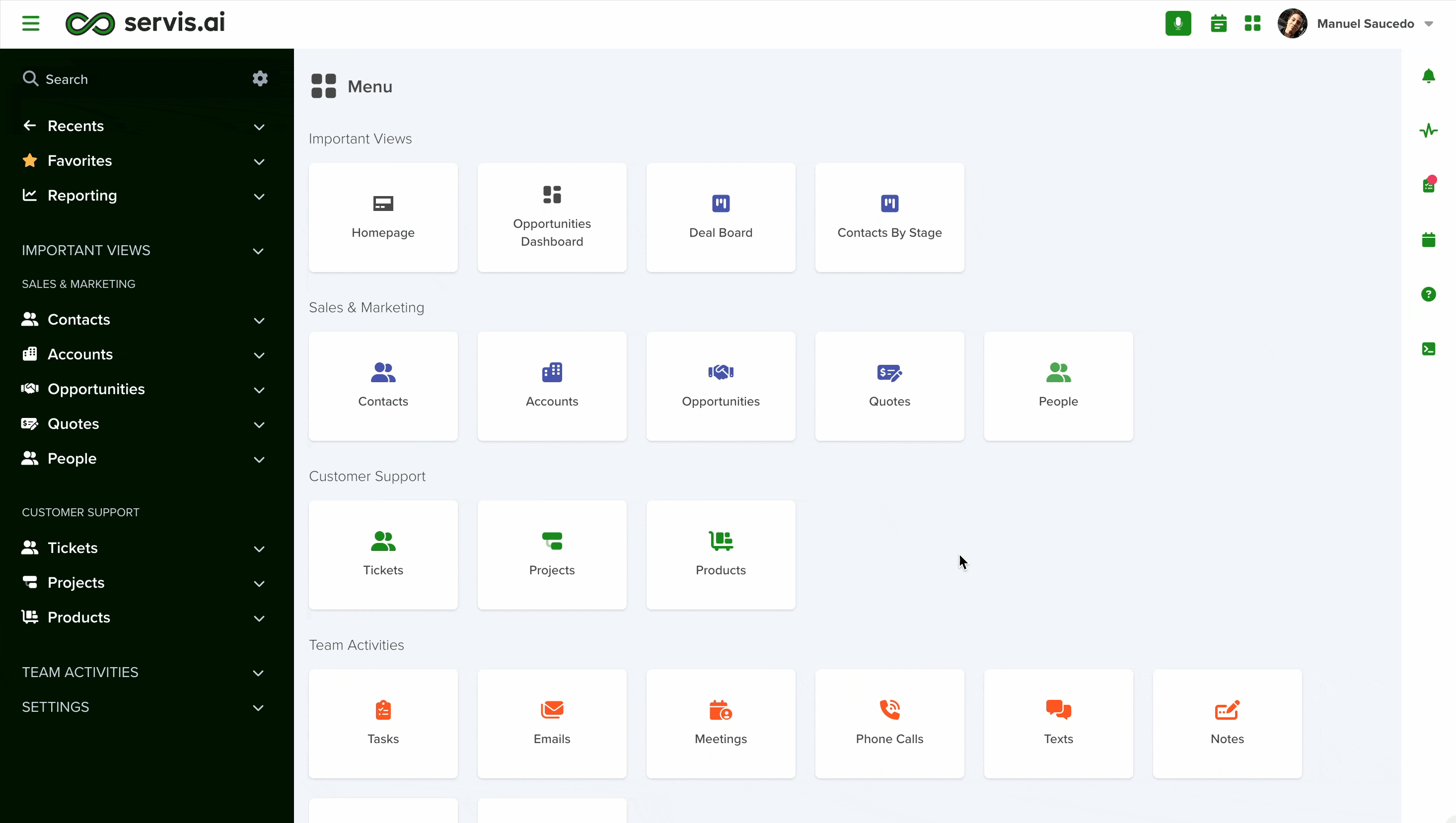Here you can make adjustments to all of your settings regarding emails and meetings.
User Permissions: No special permissions are required.
Navigate to Email and Meeting
Open the Preferences menu by clicking on your username in the top right corner of the screen. This will open your profile menu. Click on ‘Preferences’ and then navigate to the ‘Email and Meeting’ tab.
1. Email
Default Email Address
You can assign a default email address to be automatically selected when sending individual or bulk emails.
If you’ve set up multiple emails within a Group Email, you’ll still have the option to choose a different one when needed.
To know more about Group Emails, dive into this dedicated article!
Signature
- Start by composing a new email in servis.ai.
- In the signature section, click the icon at the top-left of the signature box to expand your workspace and unlock editing tools.
- Design your signature using the available features.
- When you’re done, simply click ‘Save’ to store it for future use.
Note: you can create more than one signature for your account.
Default Email Template
Servis.ai lets you create custom email templates to streamline your communication.
You can set one as your default, so it automatically appears each time you start a new email.
This feature is particularly helpful for customer service teams who frequently send the same responses.
Note: Since templates are app-specific, the default template will populate only when emailing from the matching app.
See the following article to learn more about creating email templates in servis.ai:
Email Visibility
- Default Setting: Email visibility is set to Public by default.
- Public Visibility: Everyone in your organization can view the emails you send and receive within servis.ai.
- Private Visibility: Only you can see your emails from the moment you switch to Private—previous emails remain unaffected.
To apply your preferred setting, click Save in the top right corner. A confirmation message will appear to let you know your changes were successfully saved.
Public/Private Emails in the Activity Timeline
You can adjust the visibility of specific emails you’ve sent or received directly within servis.ai.
- Open the Contacts app and navigate to the Activity timeline.
- Select the contact linked to the email you want to update.
- Hover over the email to view its current visibility status:
- Public emails display an open lock icon and a standard email icon.
- Private emails show a closed lock icon along with a small lock symbol.
To switch an email’s visibility, simply click the lock icon.
Note: When email is set to ‘private’ and the ‘Email Tracking’ configuration is enabled for your organization when the email was sent, it will be tracked in the Email Analytics, however, the information shown in the list for that email is going to be limited. It will record the activity and will show if the email was opened or not, but the ‘Body’ of the email will appear empty as it is ‘Private’ information.
Auto-Associate Emails with an App Record
Emails that contain a unique servis.ai App record ID#, either in the subject or the body of the email, will be auto-associated with that App record.
For example, if the ticket ID of a ticket is included in the subject line, that email will become instantly visible within the corresponding ticket. This works across all Apps.
Email Blacklist
If certain emails contain sensitive or confidential information, you can blacklist them in servis.ai for added privacy and security.
- Individual Control: Blacklisting is profile-specific. Emails you blacklist will be hidden from your view only—other team members will still see them unless they blacklist them too.
- Automatic Blacklisting: Email addresses used by your team members (both sign-in and paired accounts) are automatically blacklisted by the system.
- Go to the Email Blacklist section and click Add Email.
- Enter the email address you want to blacklist.
- To add more addresses, click the plus (+) button again.
Once added, emails from these addresses will no longer sync to servis.ai.
Note: Existing activities will not be automatically deleted, it will be necessary to delete them manually.
Emails received by ‘Blacklist Emails’ will not create an activity in the Activity Timeline for the Contact that has that email as part of their contact information.
If you would like to remove email accounts from the list simply click on the trashcan icon.
Special Considerations
This feature is available to all users in servis.ai. When an email is received from an address listed in your Email Blacklist, it will not generate an activity in the Contact’s Activity Timeline, even if that address is part of the contact’s information.
The blacklist setting is user-specific, allowing each team member to manage their own list of blacklisted email addresses independently.
2. Meeting
Personal Room URL
It is possible to include your Web Conferencing information in servis.ai.
You have the option to add the URL for your personal meeting room. The URL will vary based on the service you use for Web Conferencing, just make sure that the URL is complete.
Meeting Invitation
Any text you add here will automatically be attached to meeting invites sent out in servis.ai.
3. Personal Webvite
This feature lets you send meeting invites with a link that allows recipients to pick a date and time that works for them. If you’ve used tools like Calendly, the experience will feel familiar.
When enabled servis.ai will automatically show a ‘Schedule a meet’ link above your email signature when you are composing an email.
When your contact clicks on the link, they’ll get access to your free time slots. Servis.ai will automatically check to see when you are free based on your Google or Office365 calendar availability.
Simply choose your date and time and then click “Confirm”.