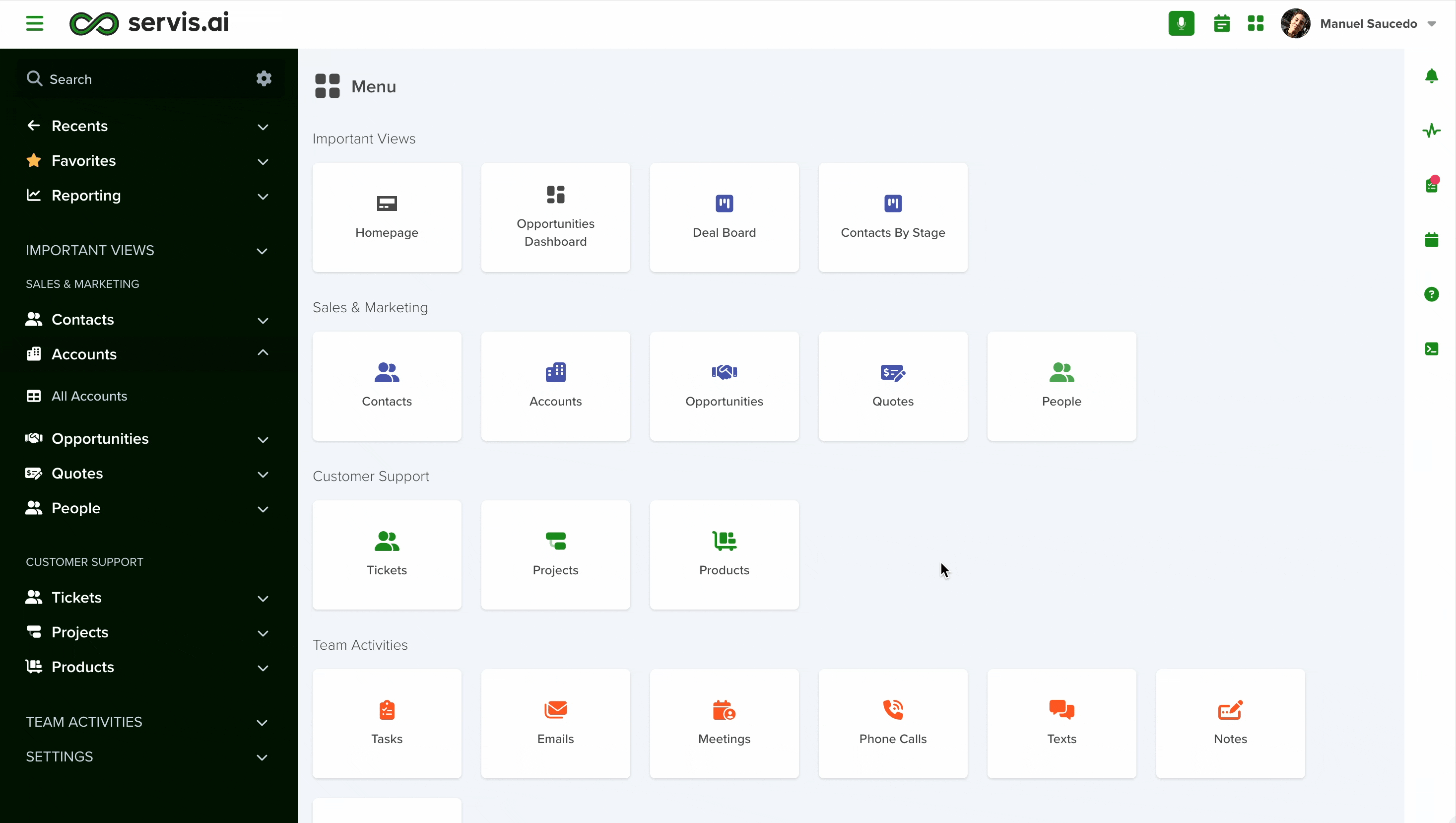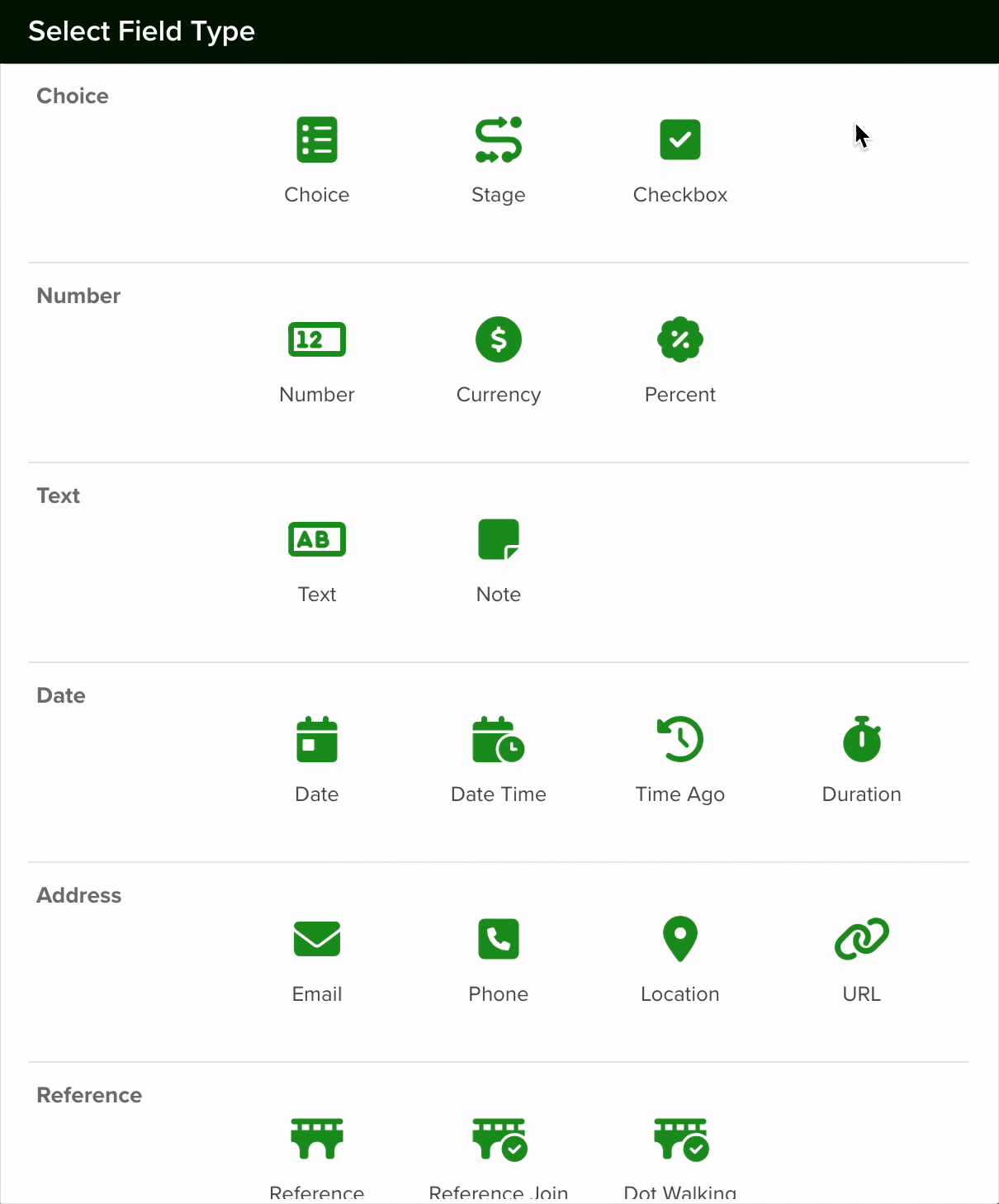You can learn how to create a new Form Field from this article.
The Email List field allows you to store several email addresses within one field. To ensure only valid emails are saved, the system checks that each entry follows the standard email format (e.g., user@example.com).
If an entered email doesn’t match this format, the field will be highlighted in red, and the invalid email won’t be saved alongside the other addresses.
Navigating to Form Fields
Go to Settings > Apps, select the app you’d like to add the field to and select the ‘Form Fields’ tab.
Configuring a Email List Field
To set up a Email List field in your app, follow these steps:
- Add a New Field: Click the Add Field button to open the Field Type selection window.
- Select Choice Type: From the list of available field types, choose the Email option.
- Configure the Field: After selecting the Email field, proceed with the configuration settings as needed.
1. Name, Description and Hint
Give your field a name. A description of the field is optional. You can also add a hint, this can be used to describe what the field is for. This is optional.
2. Section
Choose which section (from the Form Builder tab) you would like to place your field in.
3. Type
The type needs to be set to “Email List” if you want to add multiple email accounts.
4. Default Value
If desired, you can set a default value for all new records. Team members will have the option to override the default value if needed.
5. Calculated
Email fields can also be calculated. Just enable the ‘Calculated’ checkbox and add your custom code in the space available for it.
6. Required
Enable the ‘Required’ checkbox if the information for this field is mandatory. It means that if you enable this option, every time a team member creates a new record, they will need to input a date for this field in order to save it.
7. Lock After Create
If you enable the ‘Lock After Create’ as its name implies, the field will be locked once the new record is saved and the value of the field will not be editable afterward.
Once you are done setting your field, click the save button.
Using the Email List Field
After each email address, you need to use a comma to separate them. Email accounts formatted properly for FreeAgent will show in blue while those that are not will be red.
Unique Fields
Email fields can be set up as ‘unique’. This means that the system will prevent duplicates of the Email values from being added to the system. It is recommended to set up the Email as a Unique field if there shouldn’t be any duplicates. It helps prevent team members from adding the same contact twice.
You can do this by going to the “General” tab in your application settings and scrolling down to the Unique Fields heading.
Note: All new fields are added at the bottom of the form.
You can learn how to Import Data to a Unique Field right here.
To know more about Unique Fields, read this article.
Changing a Field’s Type
In servis.ai, once a field is created, its type (e.g., text, number, date, boolean) cannot be modified directly. This limitation helps ensure data consistency and prevents errors that could arise from incompatible data formats.
If you need to change the type of an existing field, you’ll need to follow these steps:
- Create a New Field: Go to the Form Fields tab on your App’s Settings and create a new field with the desired type (for example, switching from a text field to a number field).
- Deactivate the Old Field: Once the transition is complete, you can choose to delete the original field or simply hide it from views to avoid confusion.