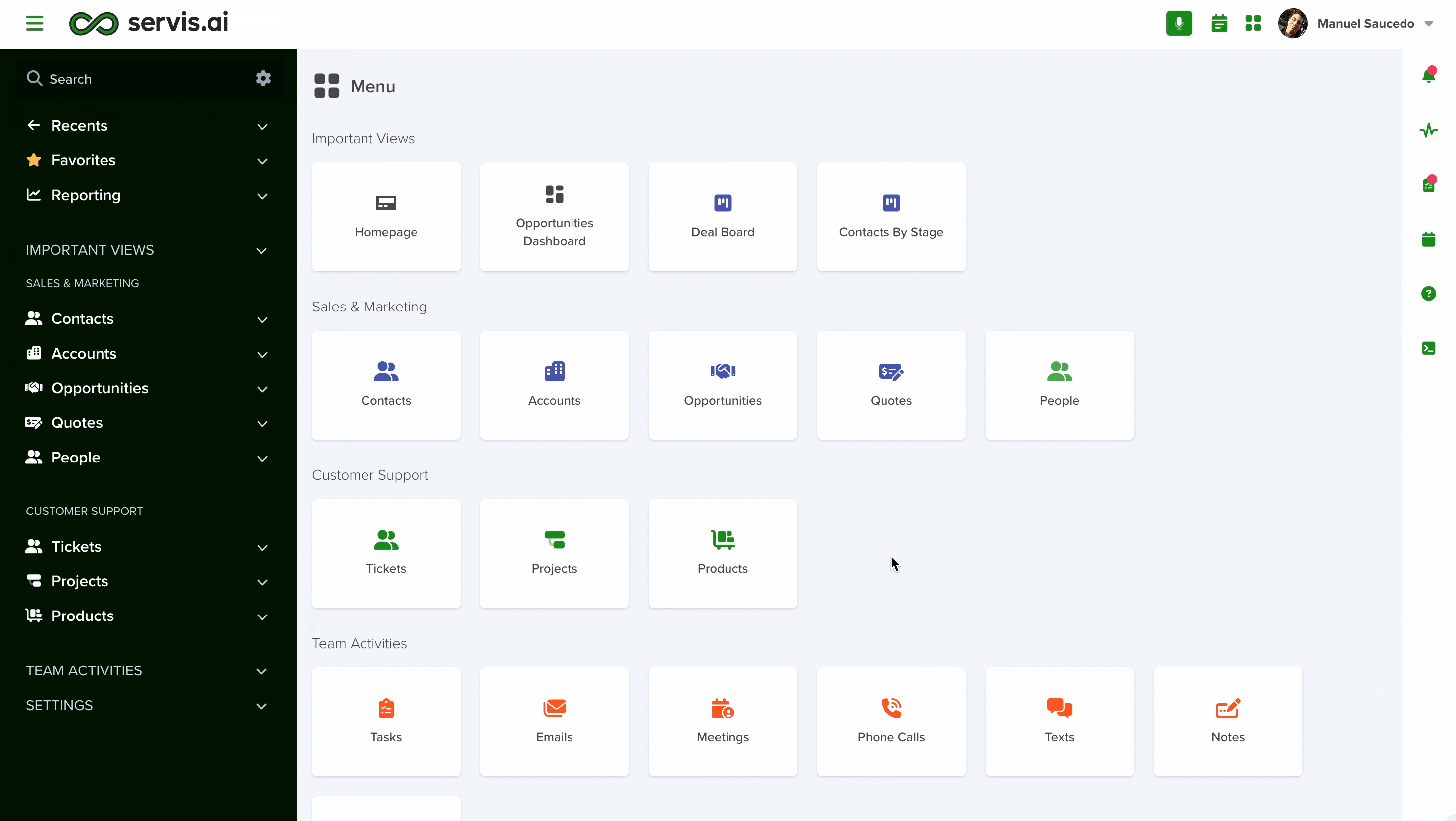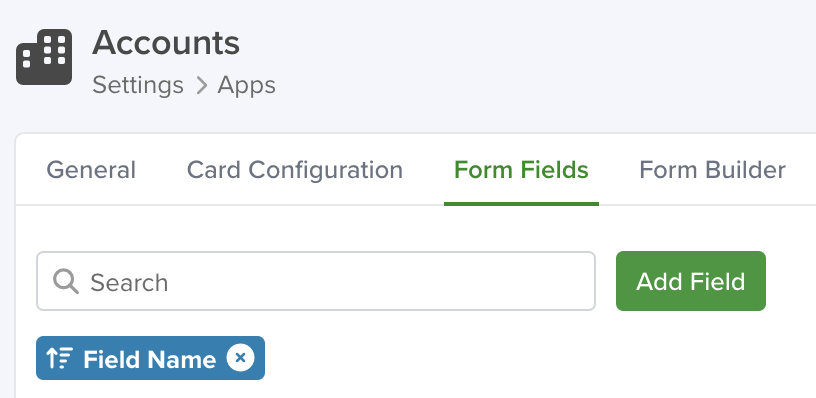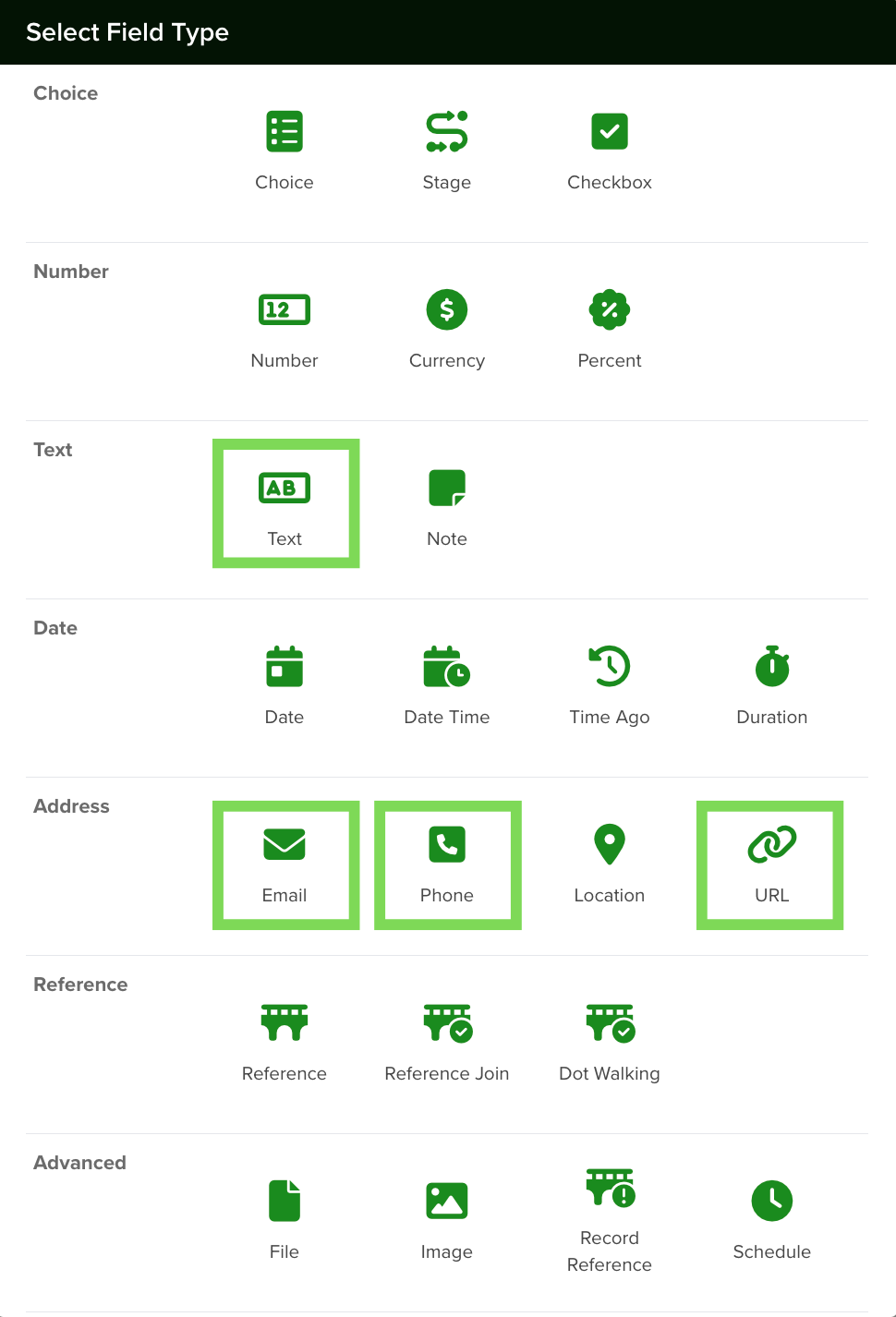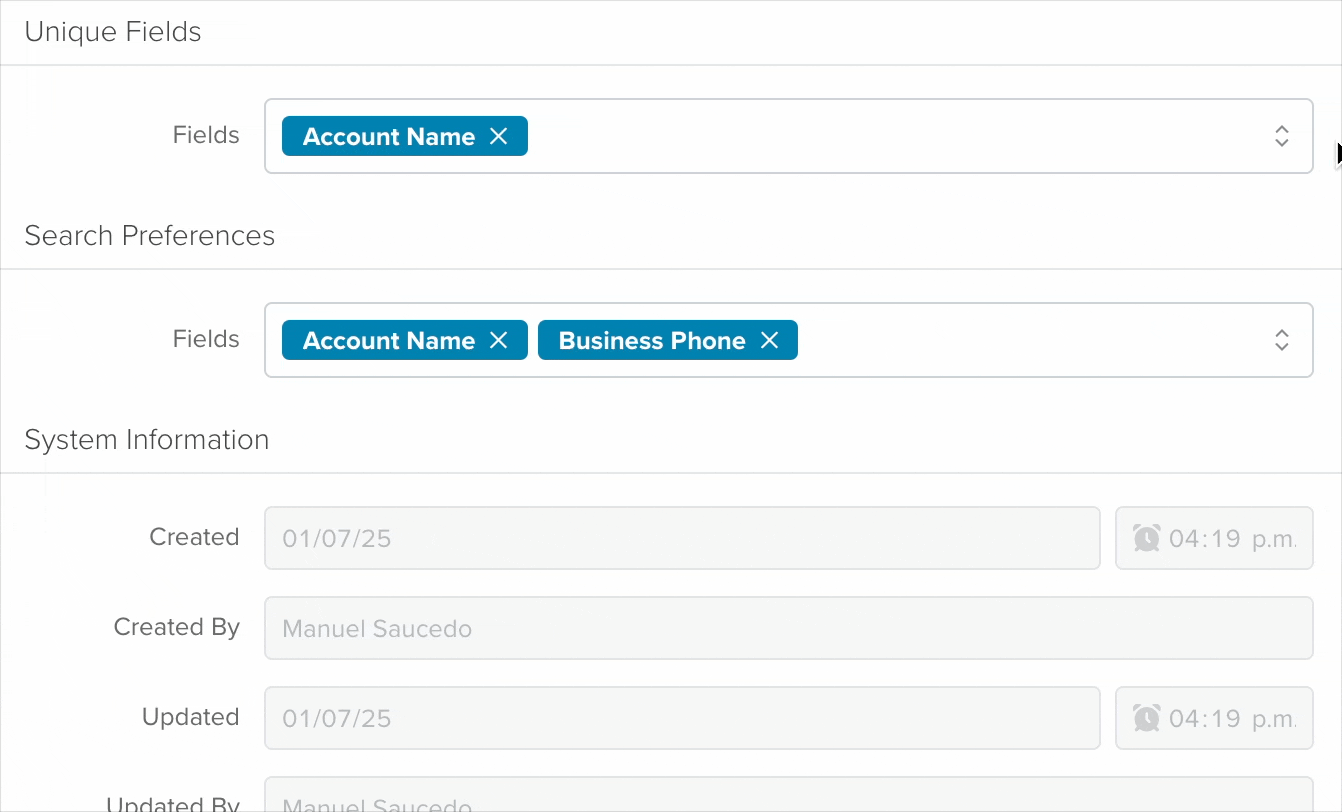By setting a field as “unique,” you can automatically block duplicate record creation, ensuring data consistency.
A major advantage? These unique fields can serve as references in your Import Files, eliminating the need for manual ID matching and simplifying your data management.
Edition Qualifier: This feature is available in all servis.ai Editions.
User Permissions: Only the Admin can manage Fields.
Navigate to Form Fields
To access Form Fields, follow these steps:
- Open the menu and go to Settings to view available options.
- Click on App Setup for additional settings.
- Select your desired app and click on Form Fields.
For a quicker route, use the search function—simply start typing “Form Fields” to jump directly to the section.
Create Unique Fields
Click on the Add Field button to display the selection of the type for your new field.
You can create a new field as any other and set it as one of the following selectable types to be unique:
- Phone
- Text
- URL
To learn more about Fields and how to create them, please visit the following tutorial:
Form Fields.
Once the new field is created, you can select it from the “Unique Fields” section to apply it.
Managing Unique Fields
You can control which fields are unique by adding new ones or removing existing ones.
To manage Unique Fields:
- Navigate to Settings > Apps.
- Select the desired Application.
- Open the General tab.
- Locate the Unique Fields section.
- Add or remove fields as needed.
Note: You can have multiple Unique Field per App.
This allows you to customize data uniqueness based on your application’s requirements.
Note: If duplicated values already exist for the selected field, it won’t be possible to set it as Unique. Remove all duplicated values first.
Next time you add a record, servis.ai will use this unique field to validate if another record with the same value already exists.
Servis.ai recommends employing Unique Fields as a best practice when Importing Data to an App, refer here for more information on Import Your Data in servis.ai.
Note: Once your Unique Field is set up you must use this instead of the record ID in your Data Import process. If Unique Field is not enabled, continue with record ID.
Existing Duplicates
When you mark a field as “Unique,” servis.ai automatically checks existing records in the app to ensure there are no duplicates.
Upon clicking “Save”, if duplicates are found, an error message will appear, displaying the duplicated values along with their frequency. This allows you to identify and resolve conflicts before applying the unique field setting.