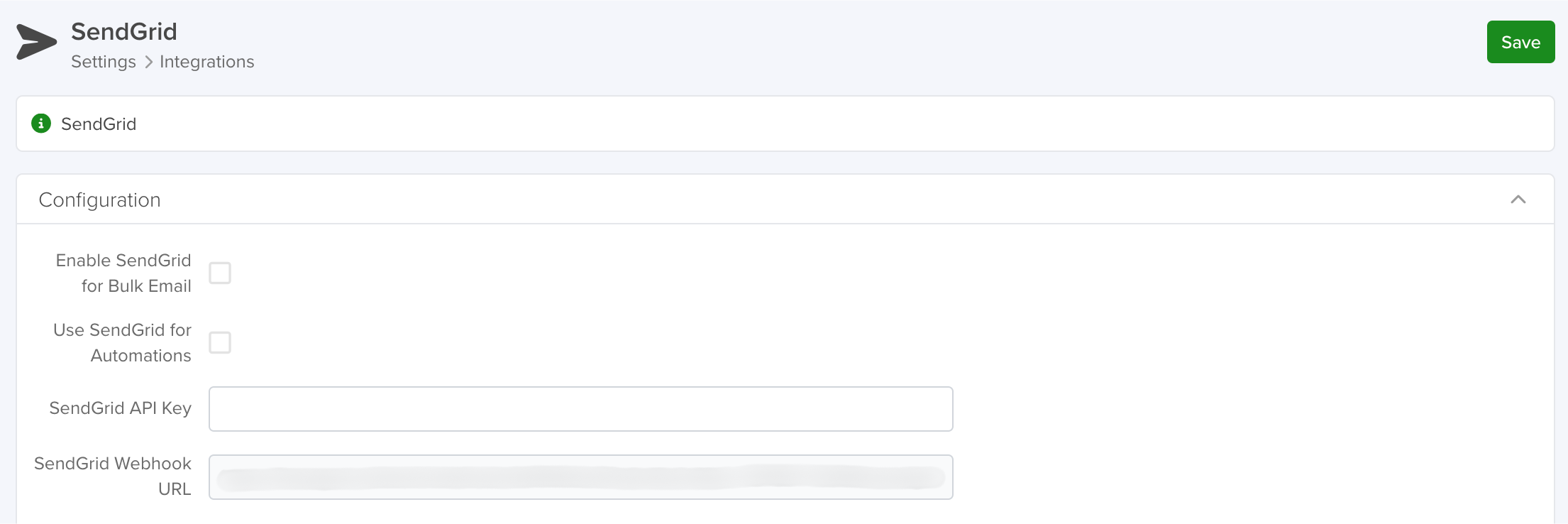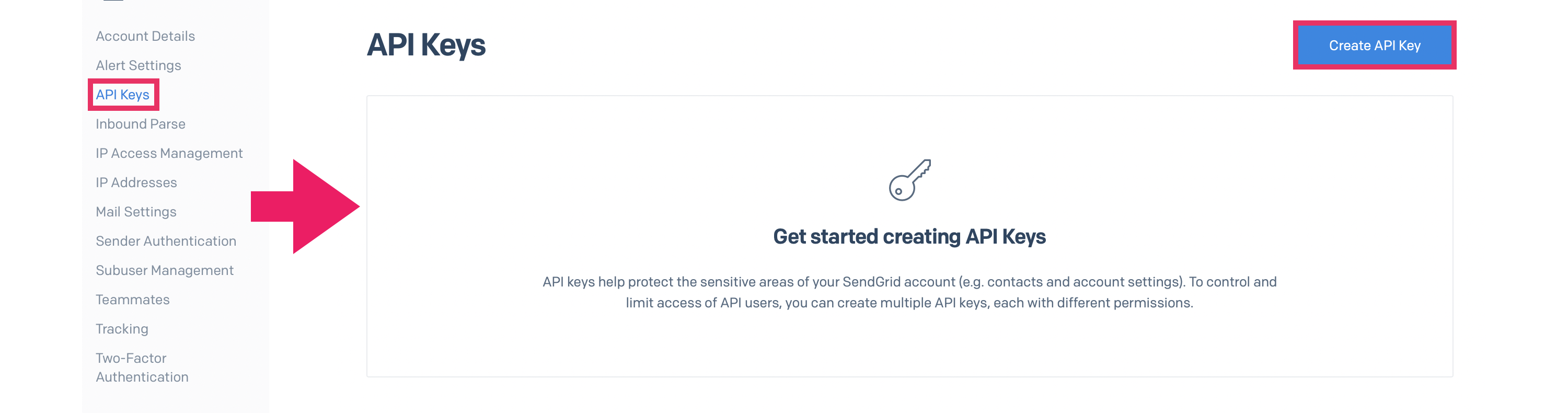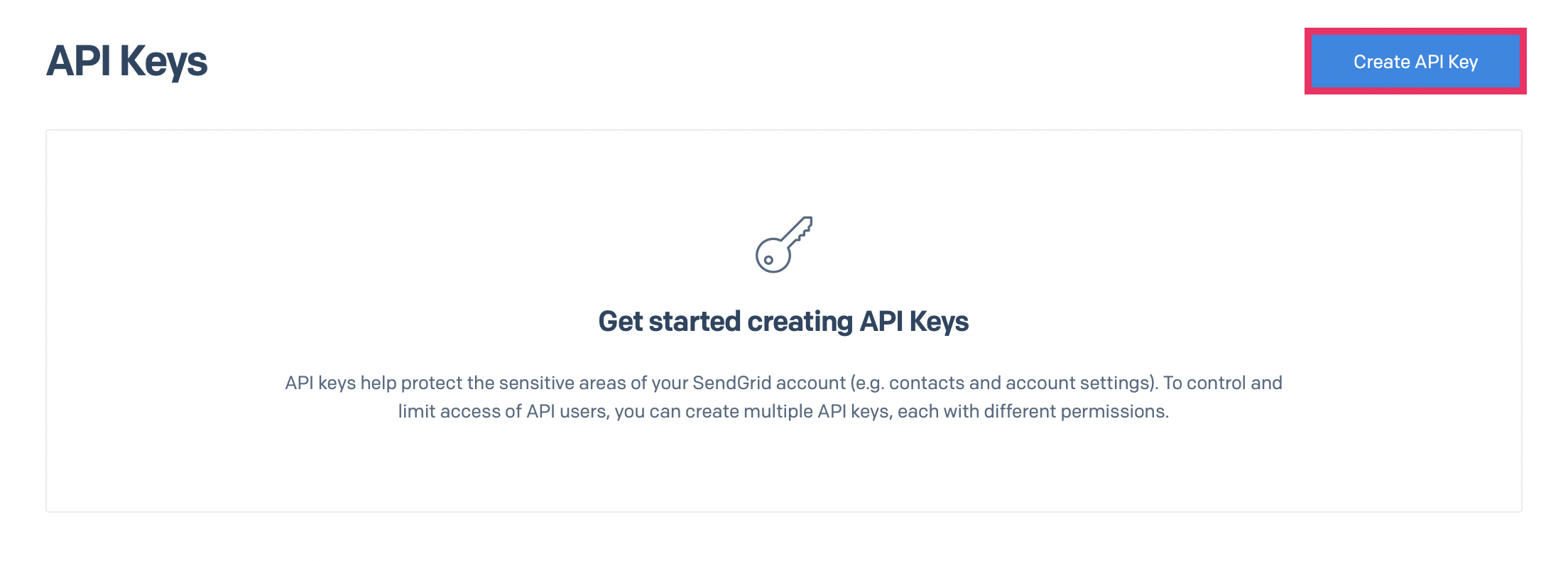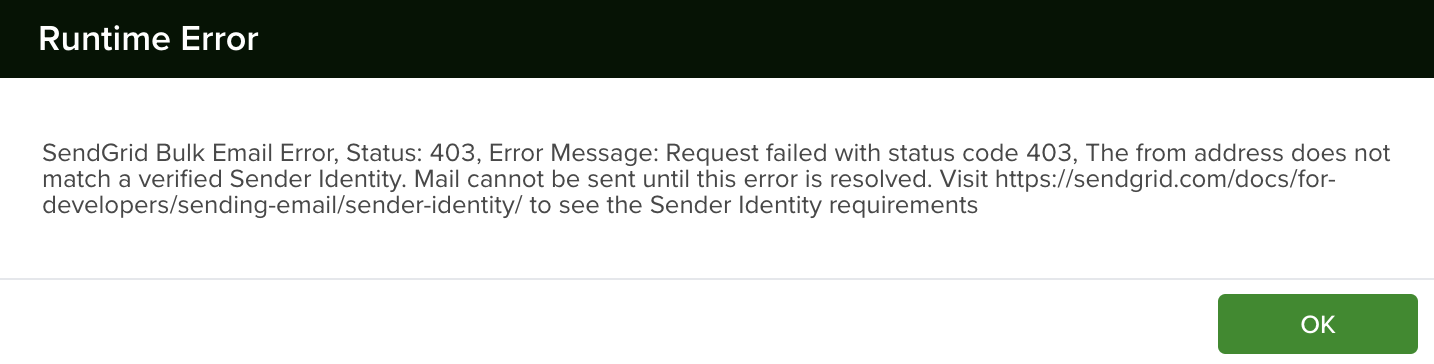SendGrid is a powerful email delivery service that enhances how emails are sent from servis.ai. By integrating SendGrid, you can send personalized email campaigns, automate bulk emails, and increase your sending limit from 50 to 1,000 emails per batch. This integration also provides Effectiveness Reports, giving you valuable insights into campaign performance.
Permissions: Only Administrators can create Integrations, Workflows and App Actions.
SendGrid Set-Up
First, you’ll need to create or access your SendGrid account. From the sidebar menu navigate to Settings > API Keys > Create API Key.
From here, name your API Key and choose your permissions. Click ‘Create & View’ when ready, and your key will auto-generate. Copy your key and save it if needed – you cannot retrieve this key once you navigate away from this page. (You can restart the process if you need a new key).
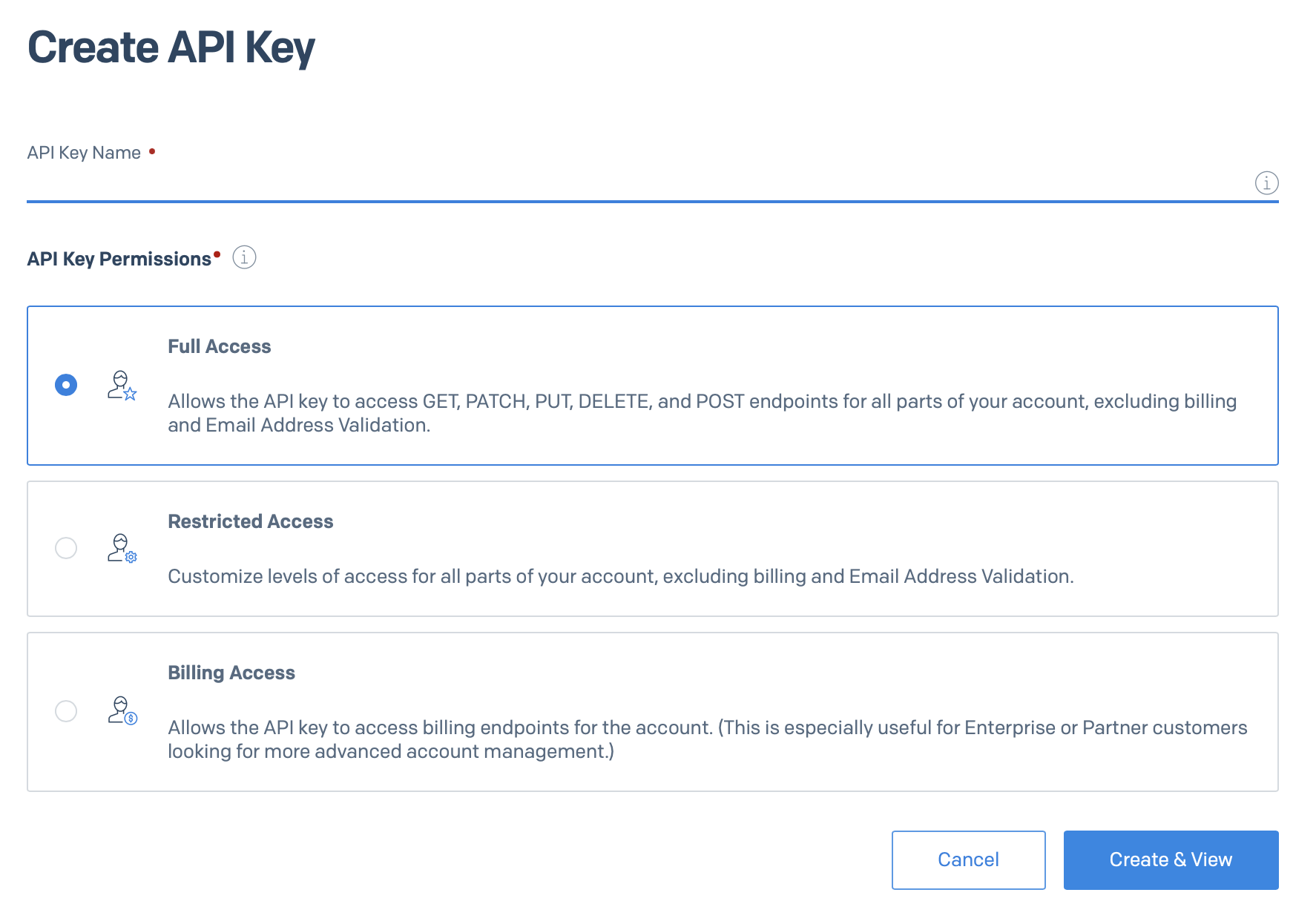
Now from the sidebar menu, navigate to Settings > Sender Authentication
There are two options to integrate with servis.ai
- Domain Authentication: this option requires access to your DNS host. For example, when you authenticate the domain ‘freeagentsoftware.com’ every email address with ‘freeagentsoftware.com’ as the domain e.g. sender@freeagentsoftware.com will be automatically verified. Click on ‘Get Started’ and follow SendGrid’s guide for Domain Authentication.
- Single Sender Authentication
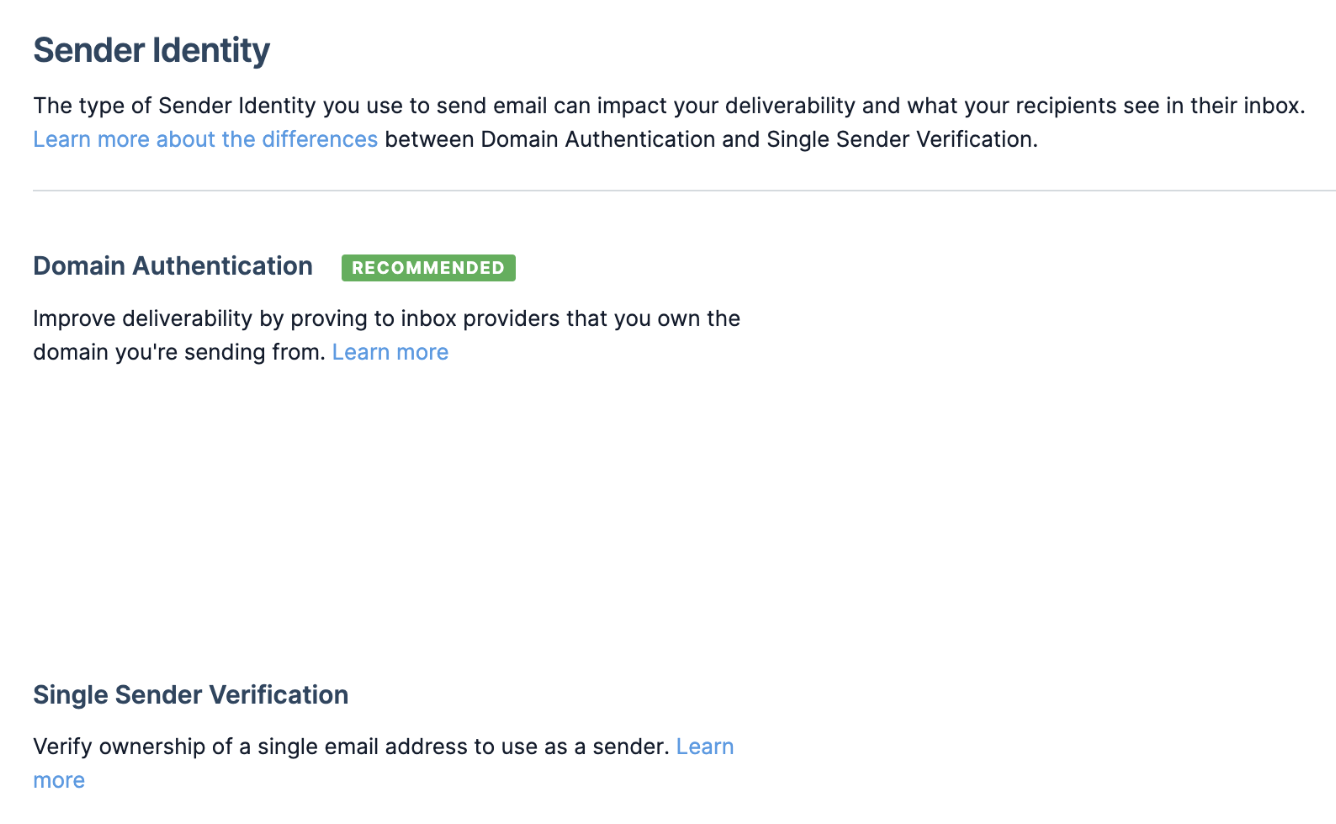
Note: If authentication has not been set up in any form, you will not be able to send emails from servis.ai.
SendGrid Email Tracking + Analytics Setup
In SendGrid, navigate to Settings > Tracking, and make sure that ‘Open Tracking’ and ‘Click Tracking’ are enabled.
Then navigate to Settings > Mail Settings
Click on the edit Icon for ‘Event Webhook’ and a modal will appear
For Authentication Method, select ‘None’
For HTTP Post URL:
- In FA, navigate to Settings > Integrations > Sendgrid.
- Find your tenant’s SendGrid tracking Webhook (this will be added automatically via a migration for each tenant) called ‘SendGrid Tracking Webhook’ and copy the URL.
For Events to be POSTED to your URL, select: Bounced, Delivered, Opened, Clicked. For now, we only support those events within FA.
Hit ‘SAVE’ – That is it for setting up SendGrid analytics/tracking