This automation action allows you to upload files directly to an SFTP server, seamlessly integrating file transfers into your process.
How to Set Up the Send to SFTP Action
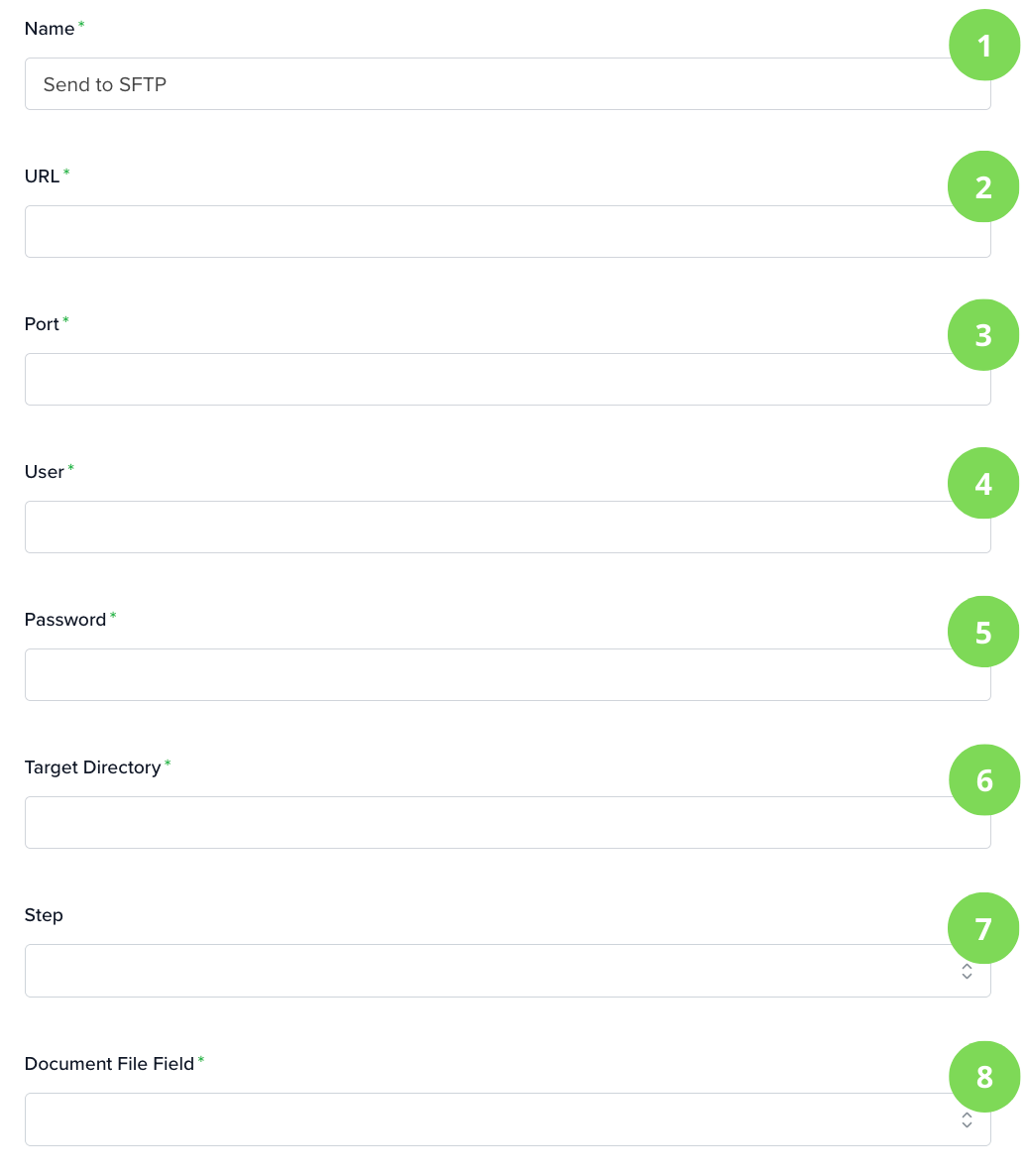
Name
Enter a custom, descriptive name for this action within the automation.
URL
SFTP server address where the file will be sent.
Port
Server port number on which the file will be received.
User & Password
SFTP credentials used to log in to the server.
Target Directory
Destination folder on the server where the file will be stored. The directory must already exist.
Step
Use this dropdown to choose which previous step (such as Create Record, Update Record, or Find Record) should trigger the export. The Send to SFTP will only execute if that step is successful.
Document File Field
Select a file-type field from which the file will be taken and sent. In the example below, the app for the whole automation is Contacts, this app has a file type field called Documents.

This is based on the app chosen in Step or in the overall automation, depending on how the automation action is triggered.
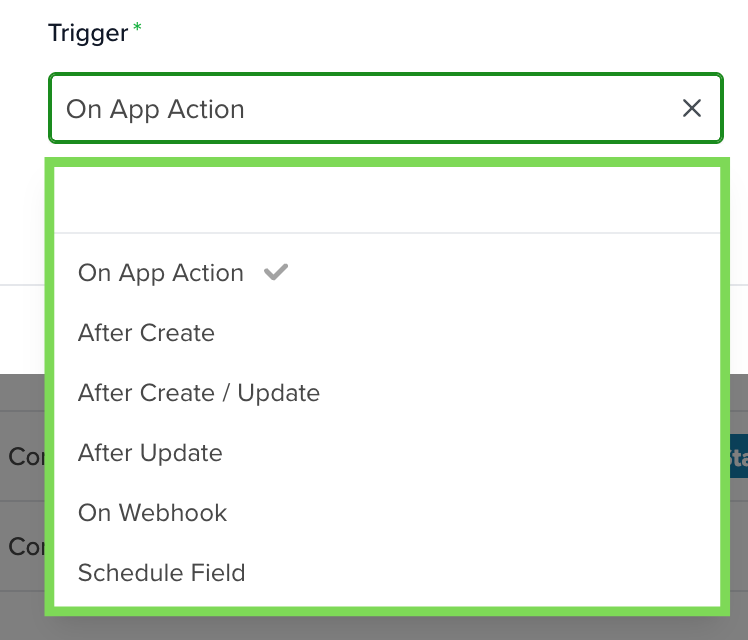
The system will search for a file field in the record that triggered the automation, or for the record in the selected app in the Step configuration.
If a file is stored in that field, it will be sent automatically.
If not, the automation will fail.


