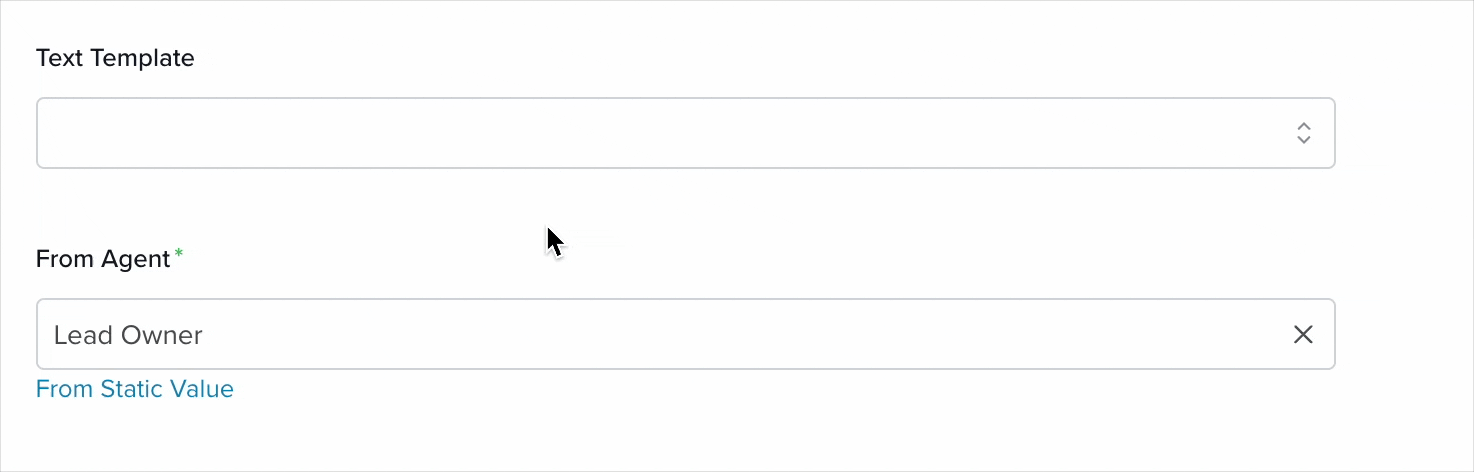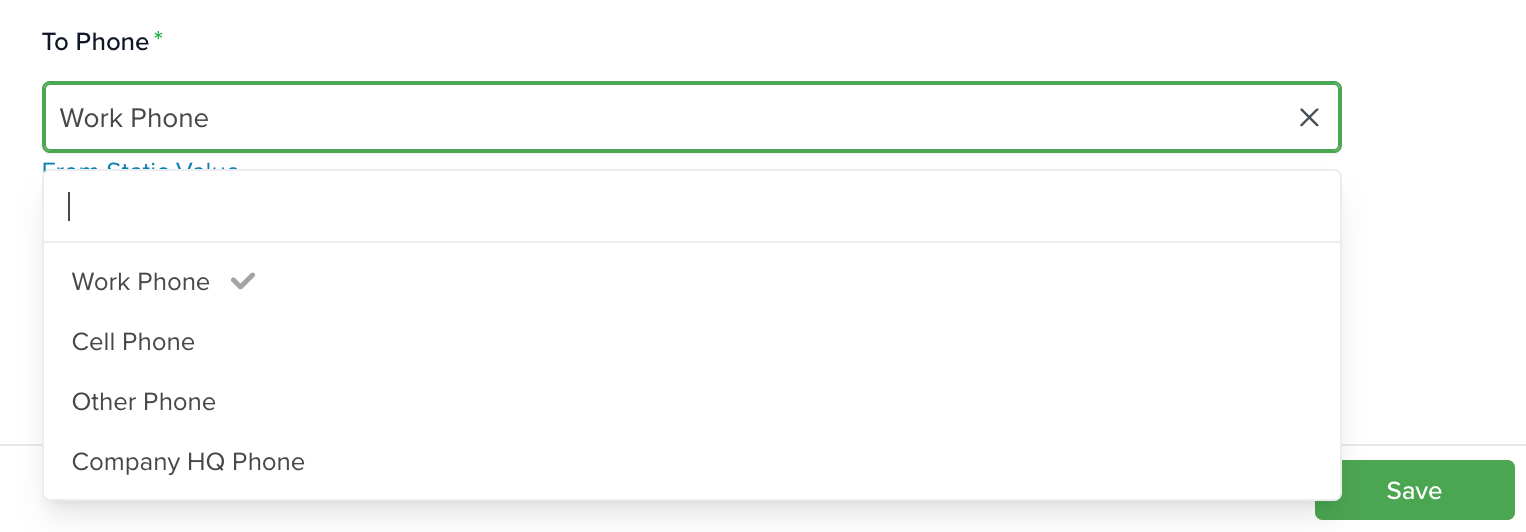This guide explains how to automate sending a text message using a pre-existing template within servis.ai. To set it up, you’ll need to name the action, choose a sender, and define the recipient’s phone number. You can pull these details from your app’s fields or input them manually using static values. The process also allows you to include a text template to streamline your message content. This setup helps ensure consistent, efficient communication directly from your automation workflows.
How to Set Up the Send Text Action
Name: Write down the name for your action in order to identify it.
Text Template (Optional): Select a template you’ve previously created to include it in your automation setup.
From Agent: Use this dropdown to choose which user in your servis.ai account will appear as the sender of the message. There are two ways to set this:
- From [Selected App]: Choose a field (from the app selected at the start of the automation) that contains a User as its value.
- From Static Value: Select from a complete list of users in your servis.ai instance, regardless of whether they are linked to a field.
To Phone: This dropdown lets you choose where the text message will be sent. It works just like the From Agent field and offers two options:
- From [Selected App]: Select a field from the selected app (like Work Phone, Personal Phone, etc.) that holds a phone number.
- From Static Value: Enter a specific phone number manually to send the text to.
If you want to know more about other actions for the automation builder, check this article.