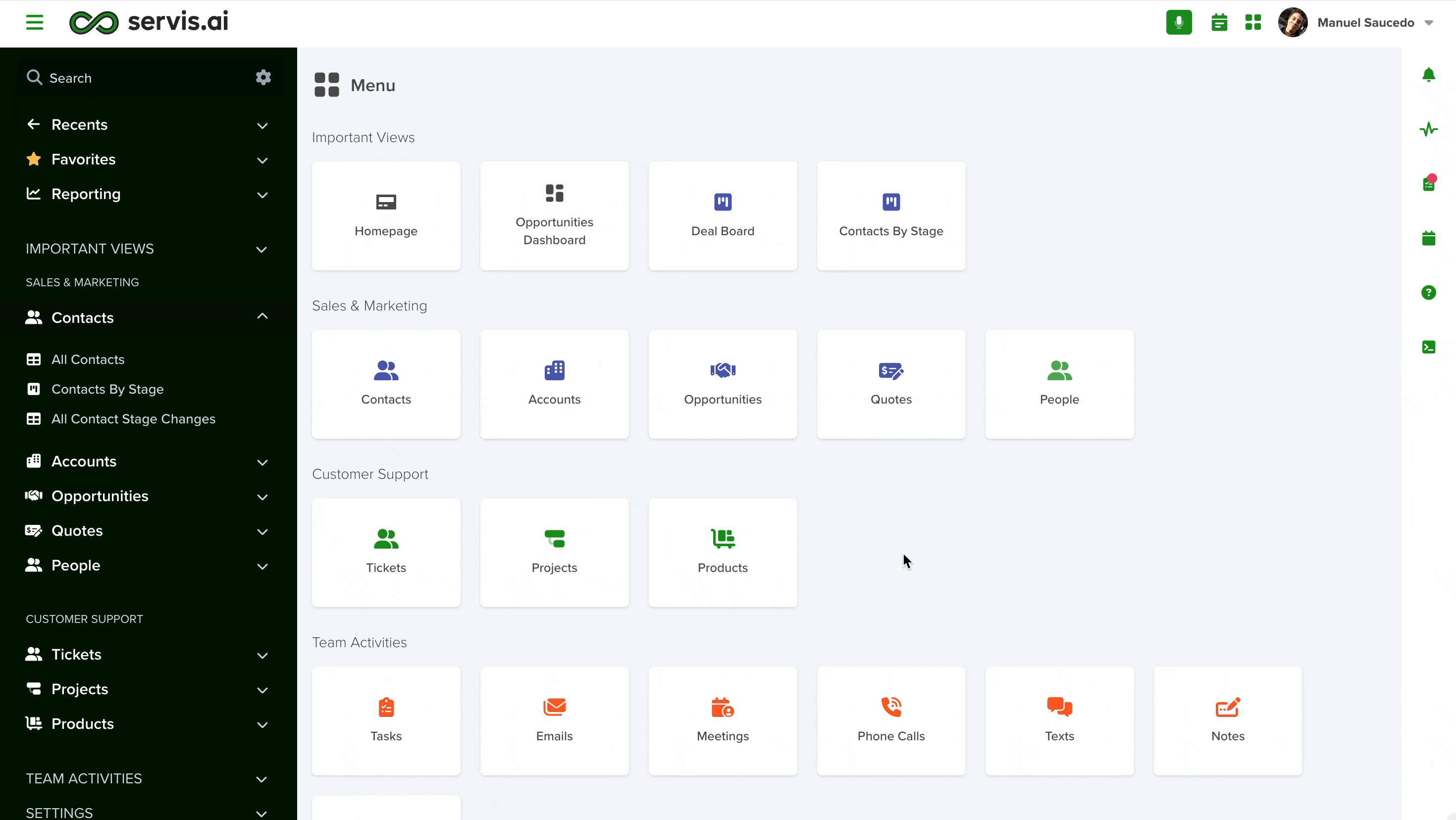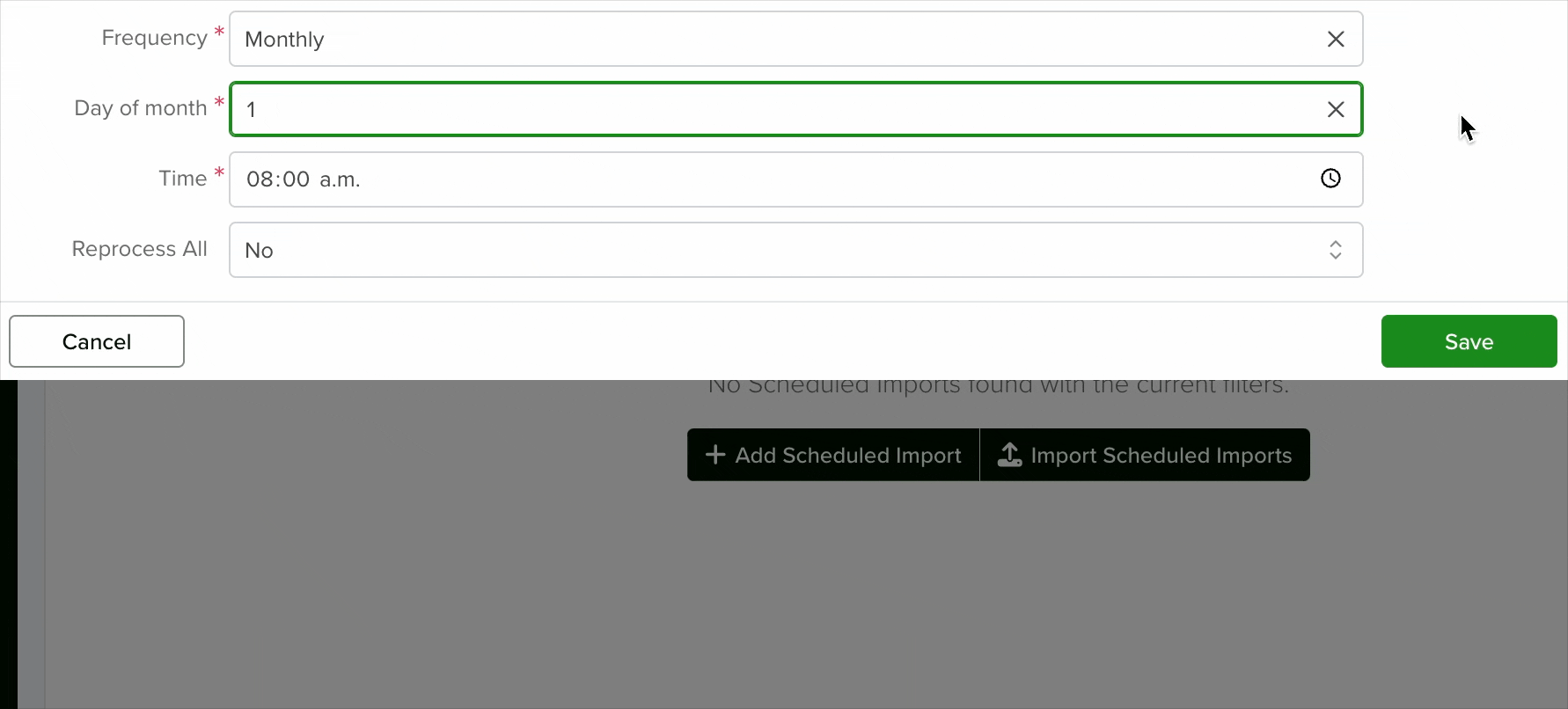Efficient data management is essential for organizations aiming to maintain accuracy and operational efficiency. Scheduled import features automate data updates by setting specific times for these processes to run, ensuring seamless and timely data integration.
- Time Efficiency: Automating data imports reduces manual effort, allowing teams to focus on strategic tasks.
- Improved Data Quality: Automation minimizes human errors, ensuring consistent and accurate data transfers.
- Scalability: Automated processes can handle large volumes of data, accommodating business growth without added complexity.
Initial Manual Import
To initiate the process, you must first complete a one-time manual import. This step is essential for setting up field mapping and aligning all columns correctly. The configuration established during this process will be used for all future scheduled imports. For detailed instructions on how to perform the manual import and the mapping, refer to this article.
Navigate to Imports
After completing the initial import, navigate to the ‘Contacts’ app (for this example, it could be any app) in servis.ai to access your completed imports. To do this:
- Go to Contacts
- Select Import Contacts
Once the manual import is completed, the next step is to set up your SFTP account.
Add Scheduled Import
Click on the gear icon next to the recently completed import. This will open the Add Scheduled Import modal, where you can configure your SFTP account.
1. Name
You can enter a name for your scheduled import here. It is recommended to use a descriptive name for easy identification.
2. STFP Account
This field is essential as it enables the use of SFTP technology to store CSV files, automating imports based on the mappings established during your initial manual import.
3. File Name Pattern
Name patterns are used to categorize different types of imports, primarily for various Apps within servis.ai. This ensures that files are correctly recognized and processed based on their designated patterns.
Example of Name Patterns:
- A pattern like “order” will identify and process files such as
order_03112025. - A pattern like “account” will pick up files such as
account_03112025.
This allows customers to upload multiple types of files for different applications, streamlining the import process in servis.ai.
4. File Type
Servis.ai supports both CSV and HL7 file formats. Users can choose either format from the dropdown.
5. Frequency
This will determine how often the import is made, you can select from this options:
Now
The import will take place once you hit the save button.
One Time
The import will execute only once, allowing you to specify the exact timing using the Schedule Date field that appears when you select this option.
Every Weekday
To schedule the import to run each weekday at a specific time, select this option. This will reveal a new field labeled Time, where you can specify the desired hour for the import to occur daily.
Hourly
The Hourly option initiates an import as soon as you click the Save button. Subsequent imports will automatically run every hour from that point onward, ensuring a continuous and timely data update.
Daily
The Daily option initiates an import as soon as you click the Save button. Subsequent imports will automatically run every day at a specific hour from that point onward.
Weekly
With the Weekly option, you can specify both the starting day of the week and the exact hour on that day for the import process. This setup ensures that imports will recur at the same time on the corresponding day each week, maintaining a consistent schedule.
Monthly
With the Monthly option, you can schedule data imports by selecting a specific day—ranging from the 1st to the 28th or the last day of the month—and setting the exact time for the import to occur. This configuration ensures that the import process repeats each month on the designated day and time.
Note on Time Zone
Scheduled Imports run according to the time zone of the web browser used by the person who set up the import. This means the scheduled time is based on the local time of the user at the moment the import was configured.
6. Reprocess All
If this option is enabled, the system will review all previously completed imports to ensure they were successfully processed before executing the next one in the queue. To disable this option, select No from the dropdown menu. To enable it, select Yes.