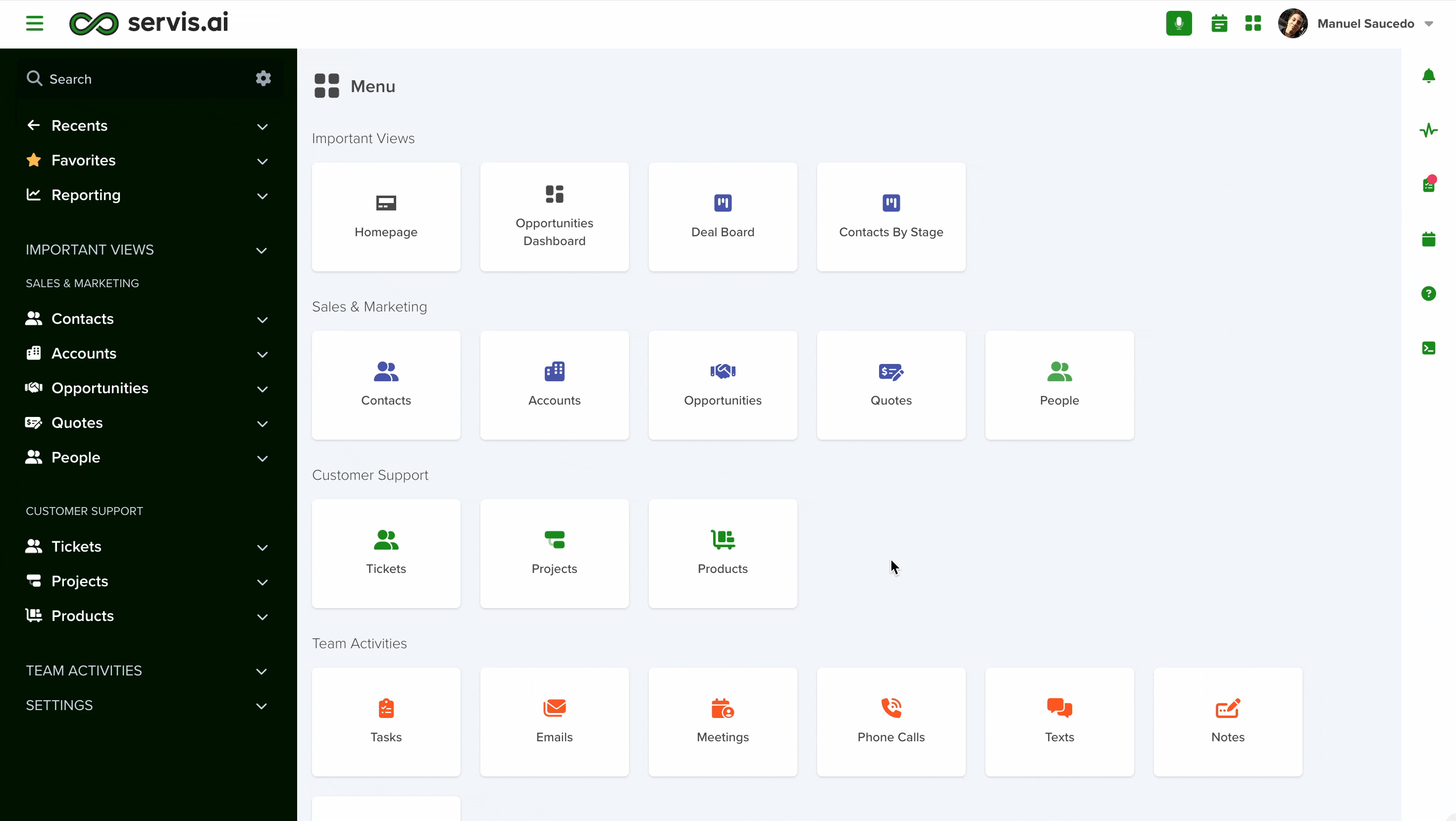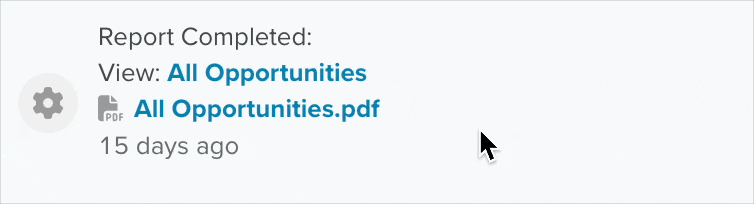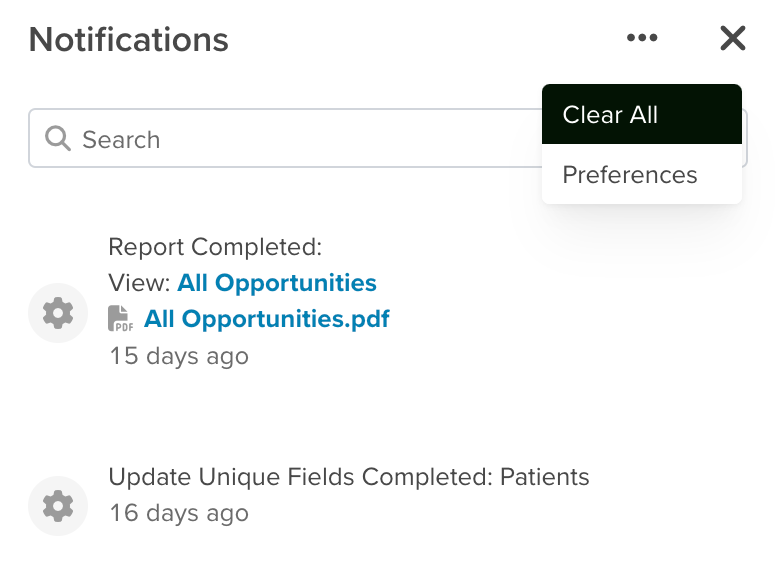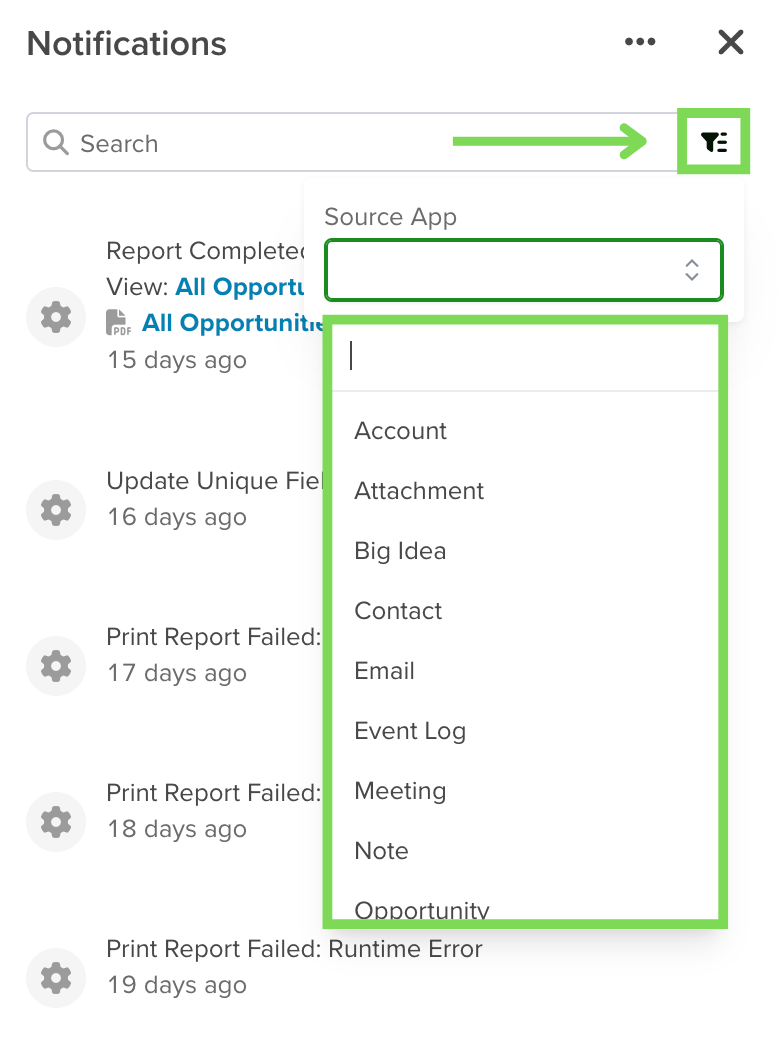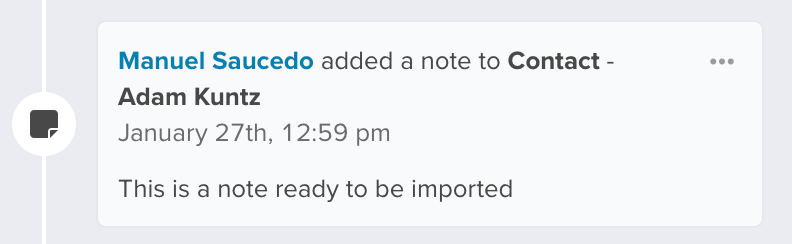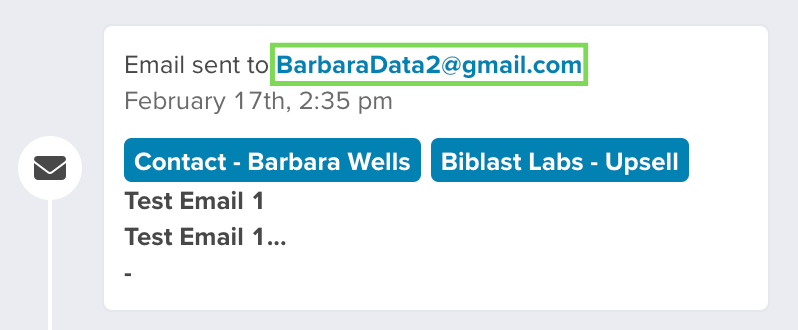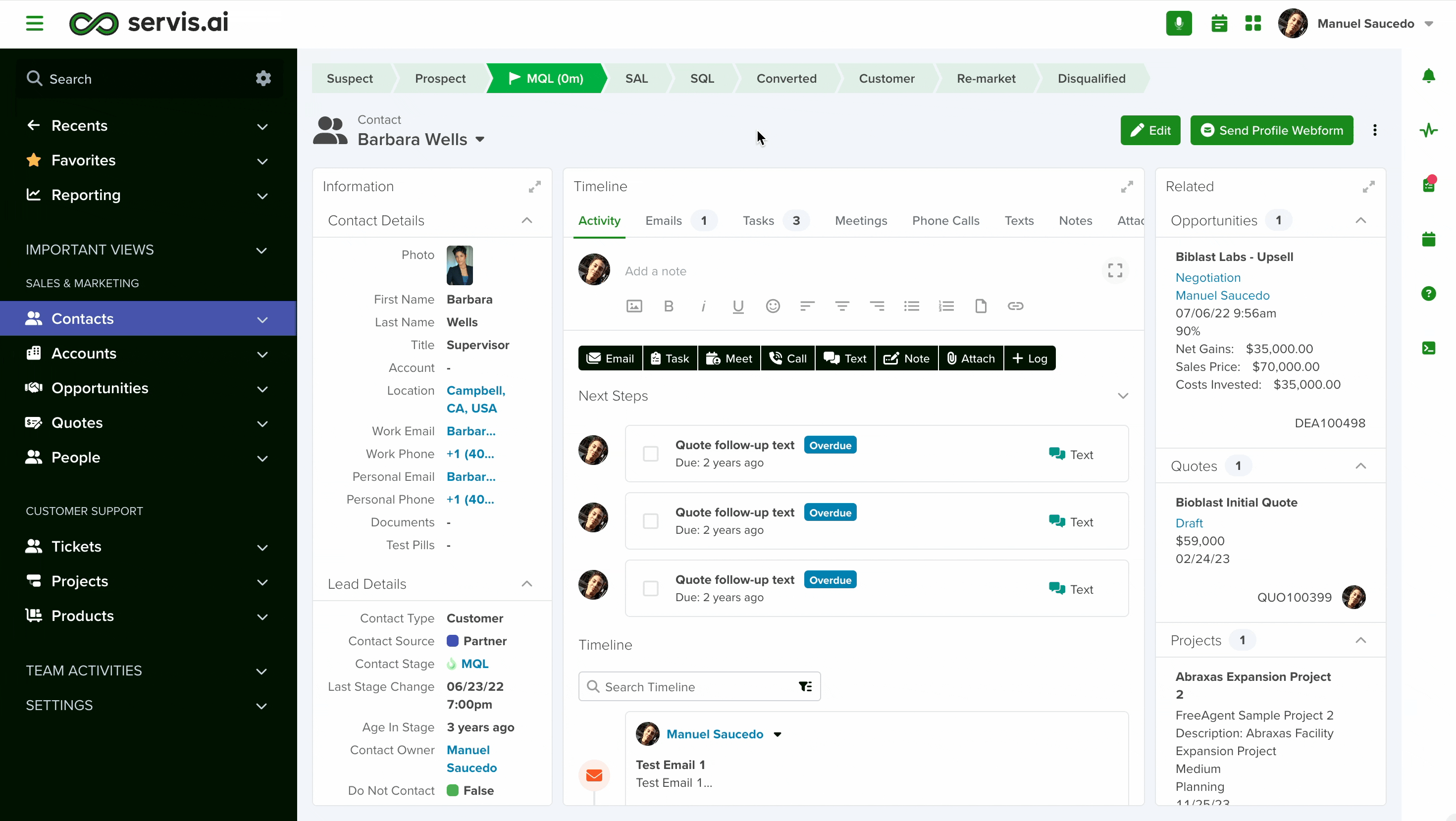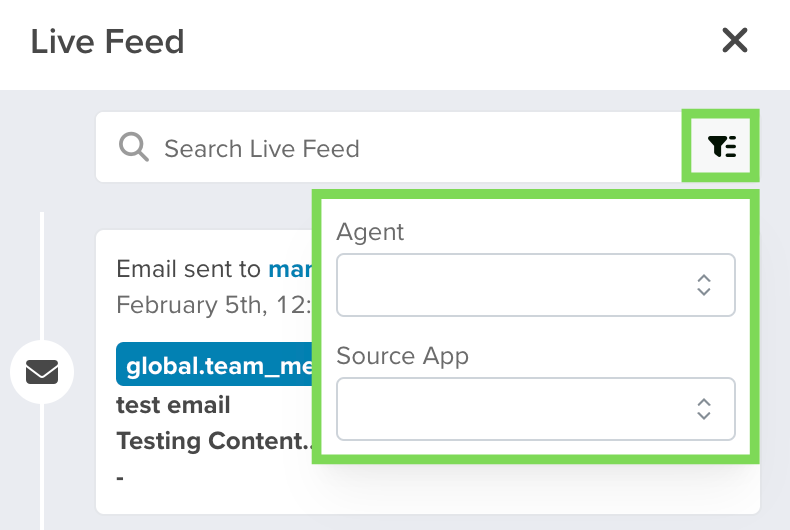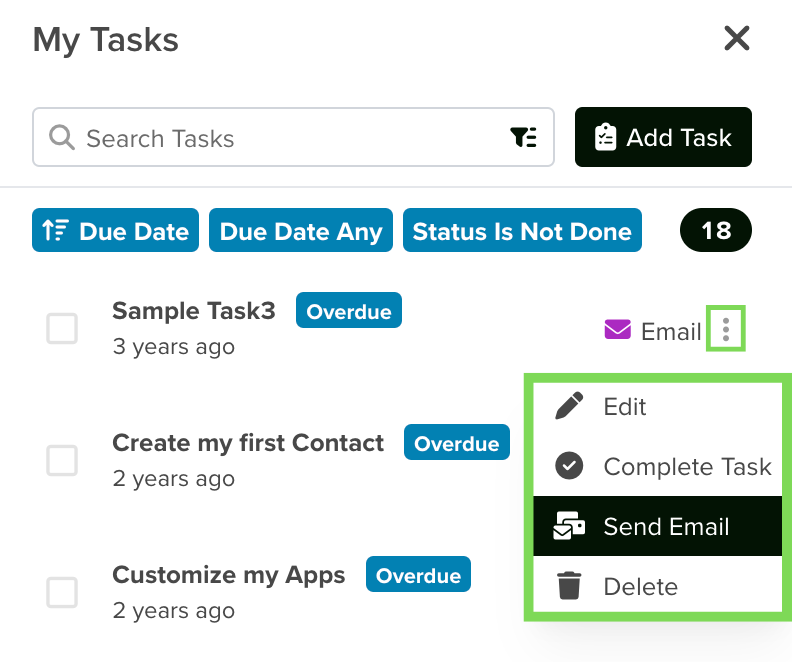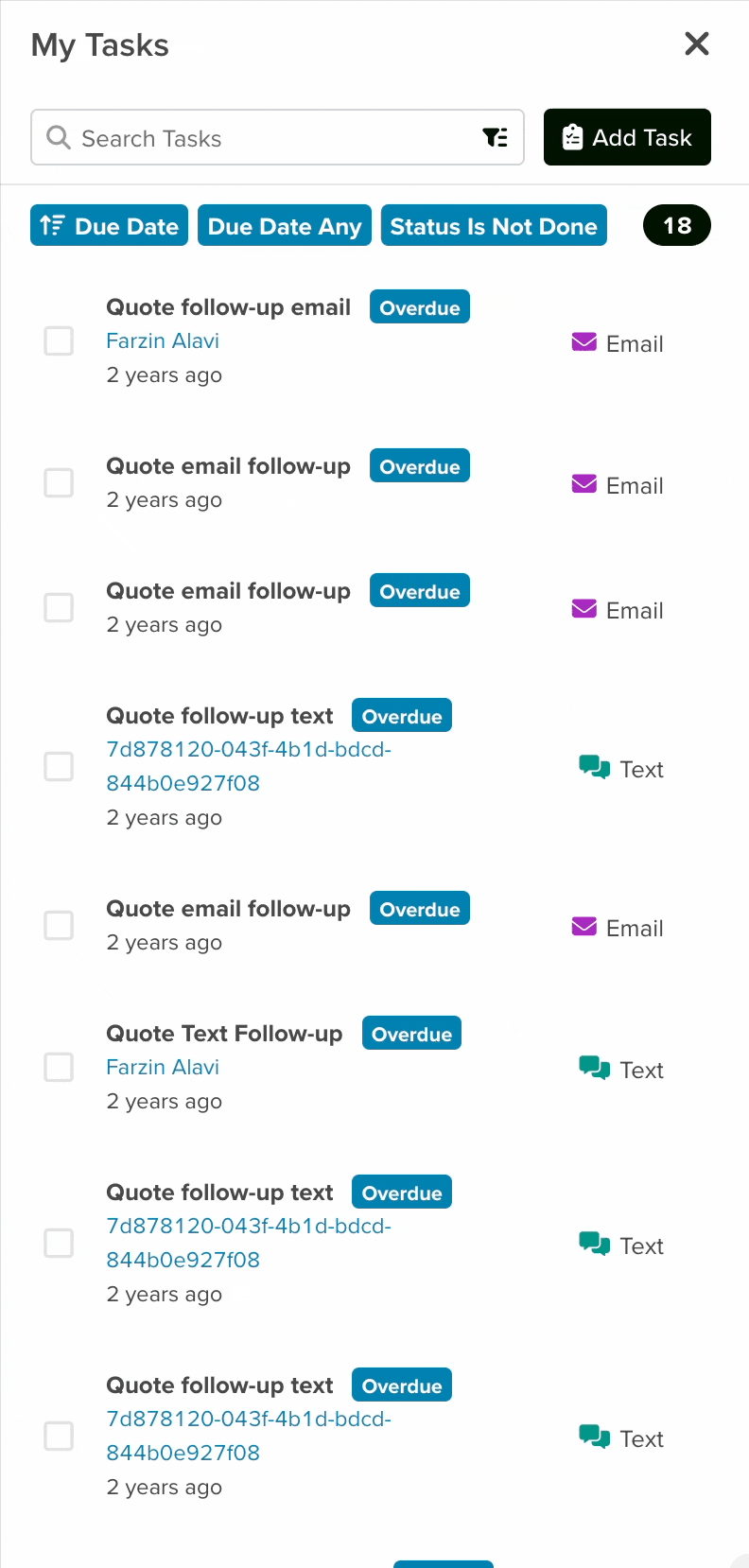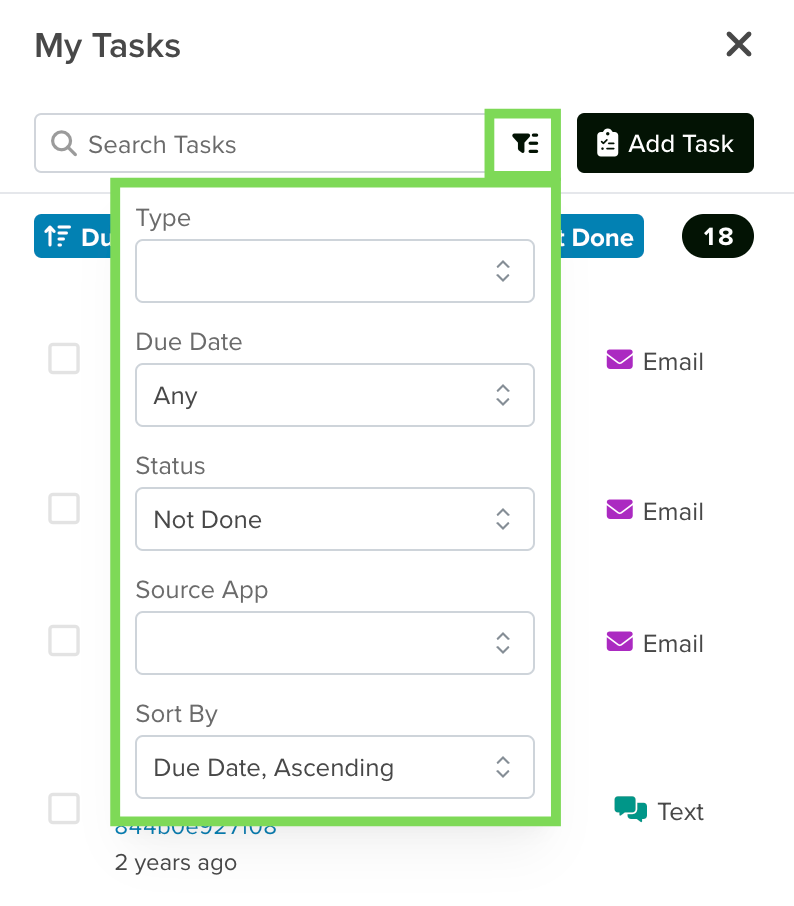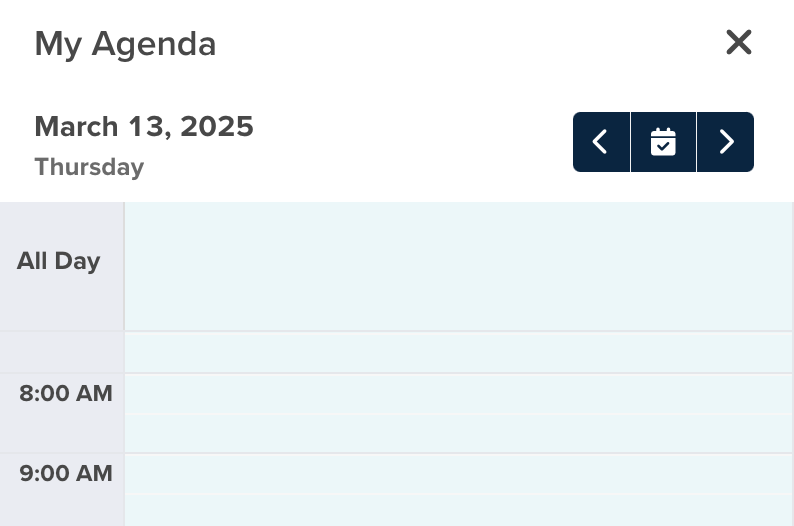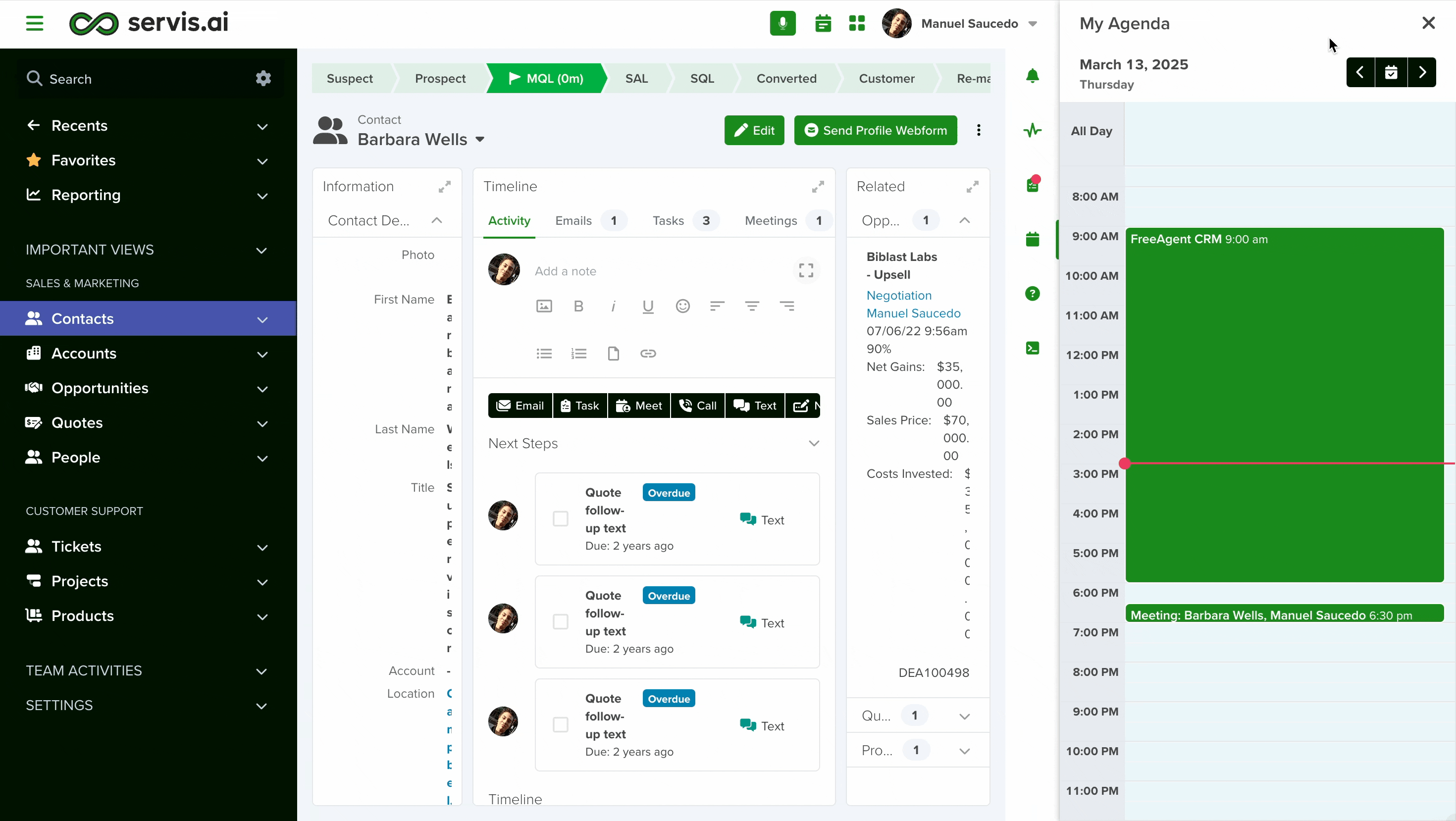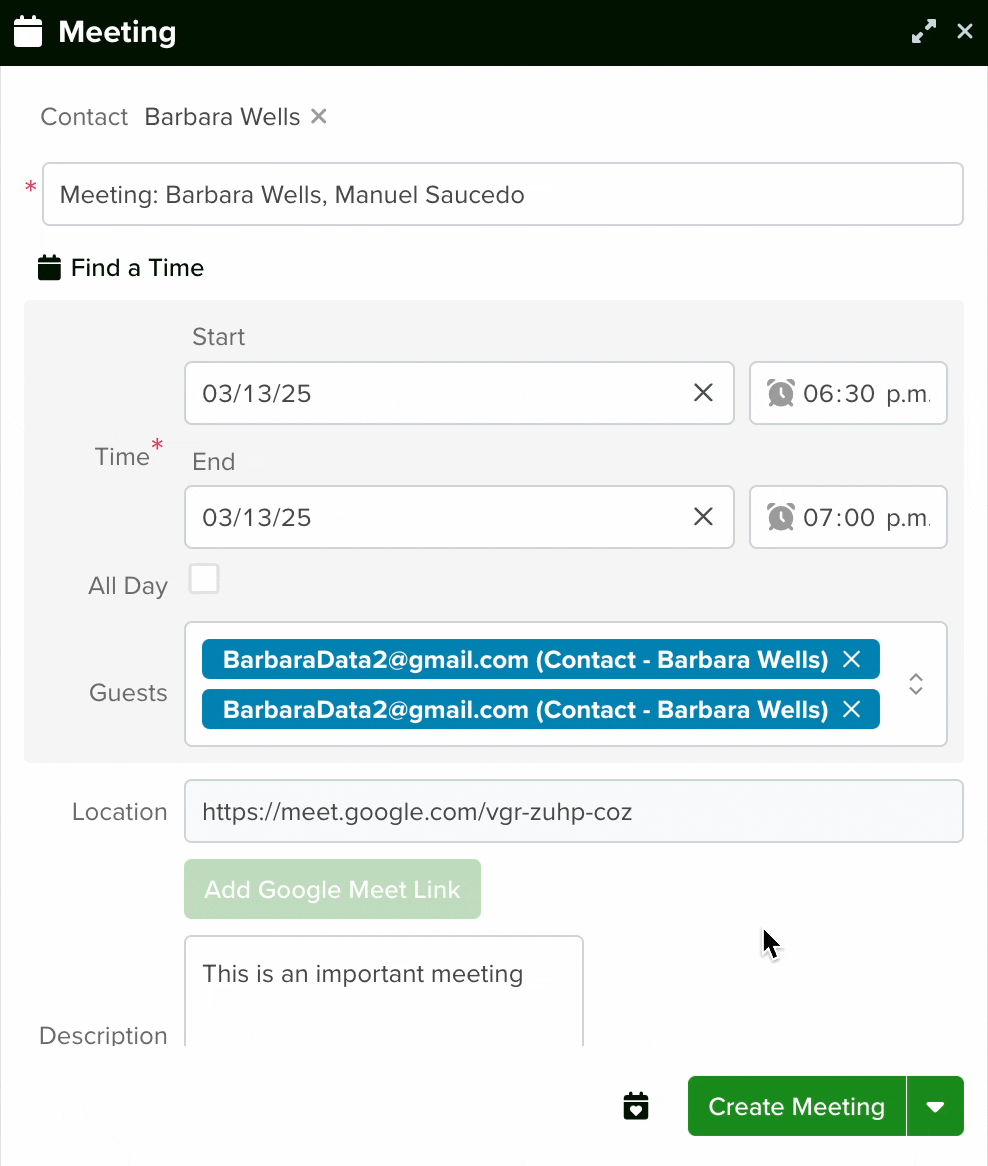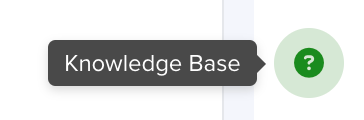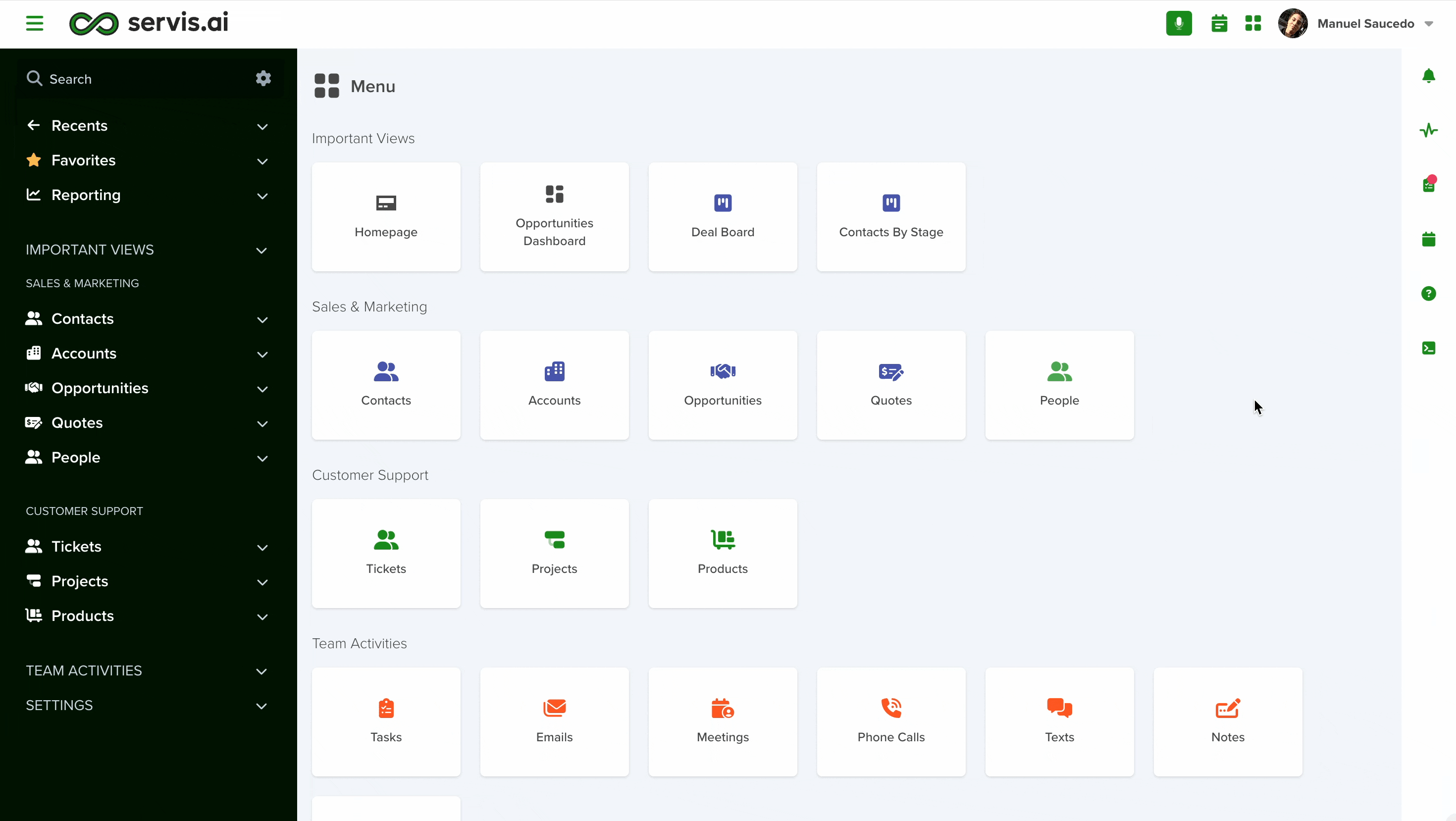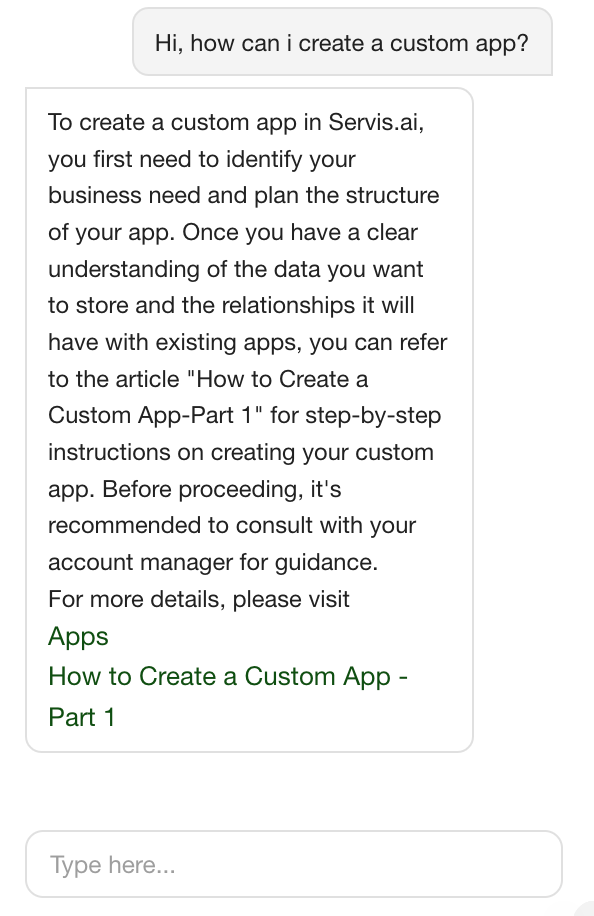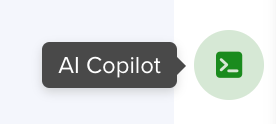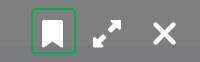Overview
You can seamlessly access your notifications, tasks, and calendar events from anywhere within servis.ai. Additionally, a live activity feed consolidates all updates in one place, ensuring you stay informed and organized. The pop-in menu is designed to keep you on track and focused, enhancing your workflow efficiency.
Navigate to the Menu
To access it you simply click on one of the icons located on the right side of the screen. The menu will then slide over allowing you to access your information.
Let’s go over what you can do with each category in more detail.
Notifications
- Hovering over a notification reveals a button that allows you to dismiss it once it has been read, keeping your feed clear and organized.
-
If a notification contains a link, clicking it will take you directly to the relevant page. For example, in the GIF below, the link directs users to the All Opportunities view, as the report pertains to this specific section. Additionally, the notification includes an option to download the report as a PDF. This functionality applies to all linked notifications, including those with email addresses, which open the email floating window in servis.ai for seamless communication.
3. You can click on the options button at the top of the page. This will allow you to either clear out all notifications or go directly to your notifications settings.
4. You can use search filter and choose what source apps you would like to use for the notifications feed.
Live Feed
The live feed presents a comprehensive list of all servis.ai activities relevant to you.
Just like in Notifications, you can take action depending on the context of the action. For example, if one of the items in your live feed contains an email you can send a reply by simply clicking on the email address.
You can get a larger, more detailed view of the action itself by simply clicking on it. You can also mouse over any of the links in the individual actions to get a pop-up that will display more detail.
You can filter your feed by looking for specific team members or by the source app the activity is coming from.
My Tasks
Click on the options menu next to each task to get a menu of actions you can take. For tasks that involve a next step, you’ll have the added option to send an email or make a phone call right from within servis.ai.
You can also simply mouse over the task type to initiate a call or email.
2. Click on filters to make changes to which tasks will show up in your list.
3. Use the Add Task button to create new tasks right from the list.
My Agenda
You can click on the forward and back arrows to move one day at a time as well.
You can click on any of your calendar events to see the event details. Who’s attending, meeting notes, and even your Zoom or Google Meet links.
You can also add new meetings by simply clicking on the time you would like to book the meeting on your agenda. The meeting creation panel with then appear in the bottom right corner of the screen.
Knowledge Base
Servis.ai Knowledge Base assistant is a powerful tool to help you find answers to your questions quickly. It uses ai to quickly find articles and videos in our Knowledge Base that will help answer your questions about using Servis.ai.
Click on the question mark icon in the right-hand menu to get started.
The assistant chat will appear and you can now ask any question you want about using servis.ai.
The assistant will provide you with a brief answer to your question as well as links to relevant Knowledge Base articles.
AI Copilot
Beyond data navigation, the AI Assistant empowers users to enhance productivity by creating widgets, generating records, and automating processes.
These capabilities streamline workflows, reduce manual effort, and ensure seamless data management, allowing teams to focus on what truly matters.
Bookmarking
Whether you’re adding a new record, creating a new field, or making edits, you can now bookmark that work if you need to come back to it later.
It will show up at the bottom of the right-hand menu. If you hover your cursor over the image it will tell you what the bookmark is for.
This is incredibly useful when working with multiple records from different applications. It’s best to see this in action to gain an understanding of how this works. Dive into this article to learn more!