What is Regex?
Short for Regular Expression, is a search pattern language used to find, match, and manipulate text based on specific rules.
It’s a powerful search function that can look for very precise patterns in text, not just exact words.
Regex Field
We use this special field type to handle specific tasks within the system like the Territory Assignment to match in exact patterns wirthin certain rules and ensure the assignment is done correctly.
Navigate to Form Fields
Go to Settings > Apps, select the app you’d like to add the field to and select the ‘Form Fields’ tab.
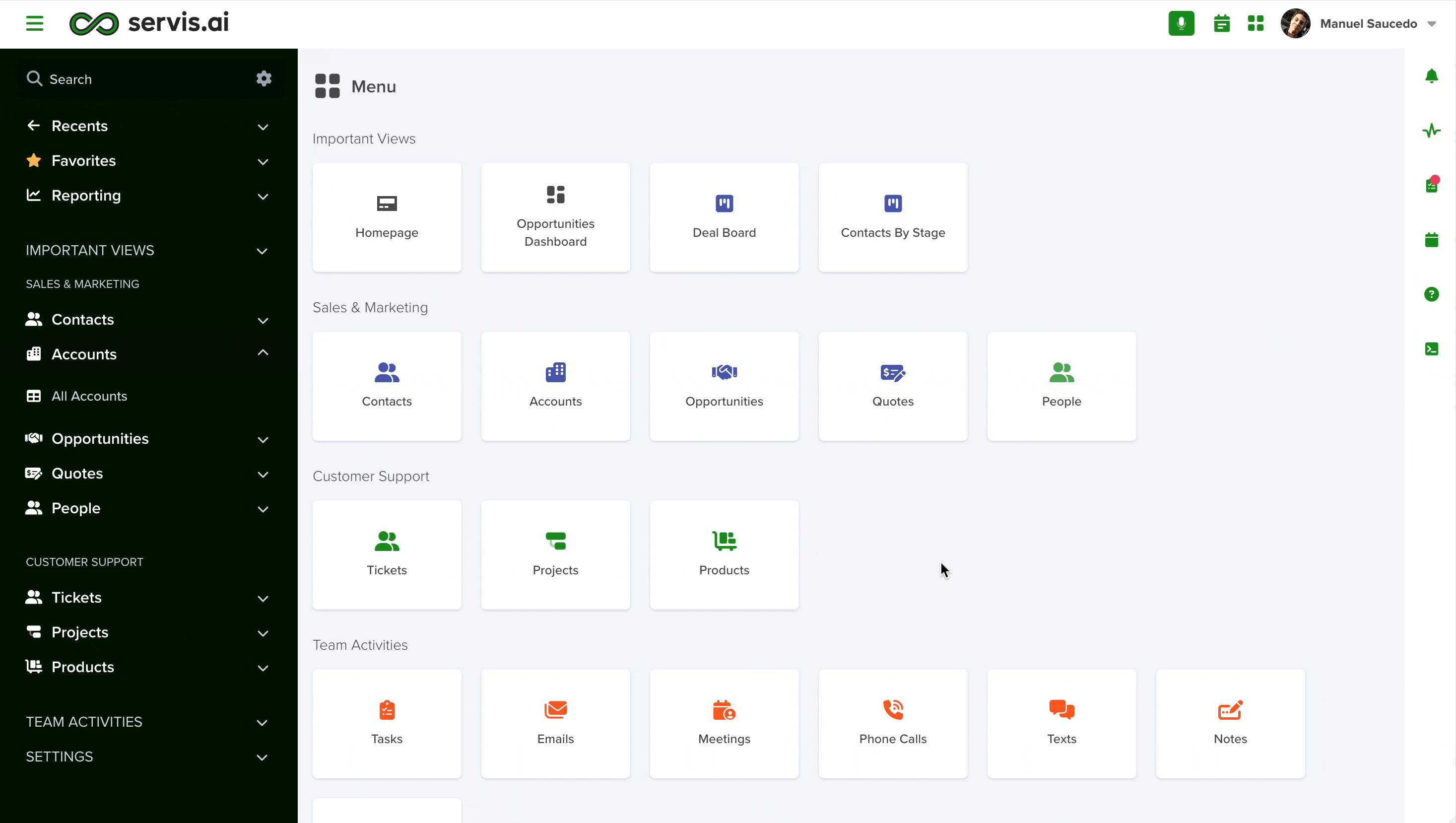
Configuring a Regex Field
To set up a Regex field in your app, follow these steps:
- Add a New Field: Click the Add Field button to open the Field Type selection window.
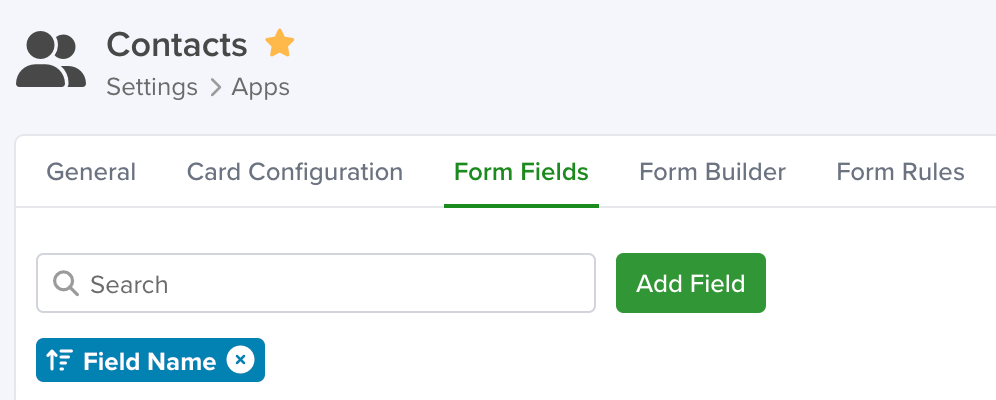
- Select Choice Type: From the list of available field types, choose the Regex option.
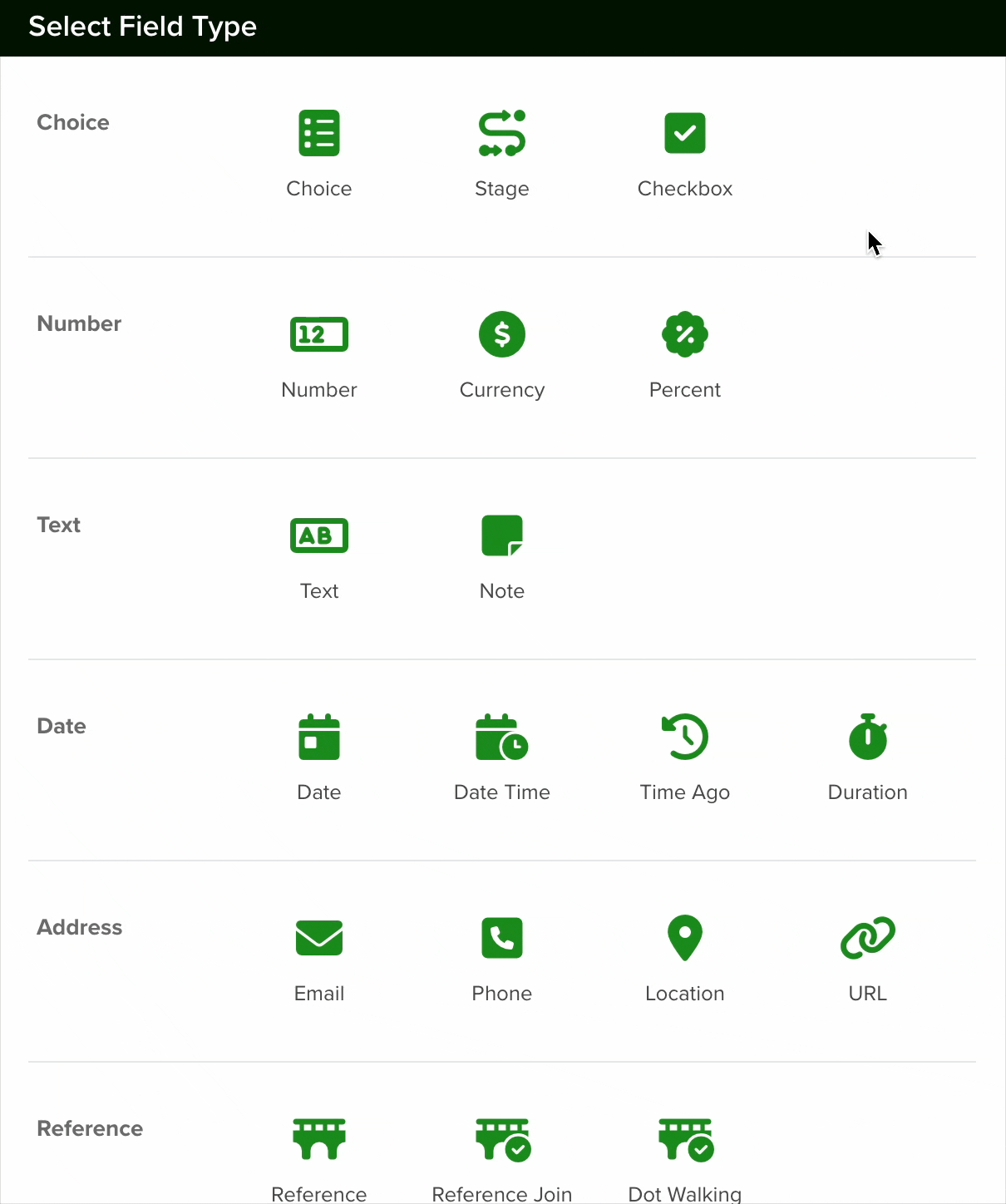
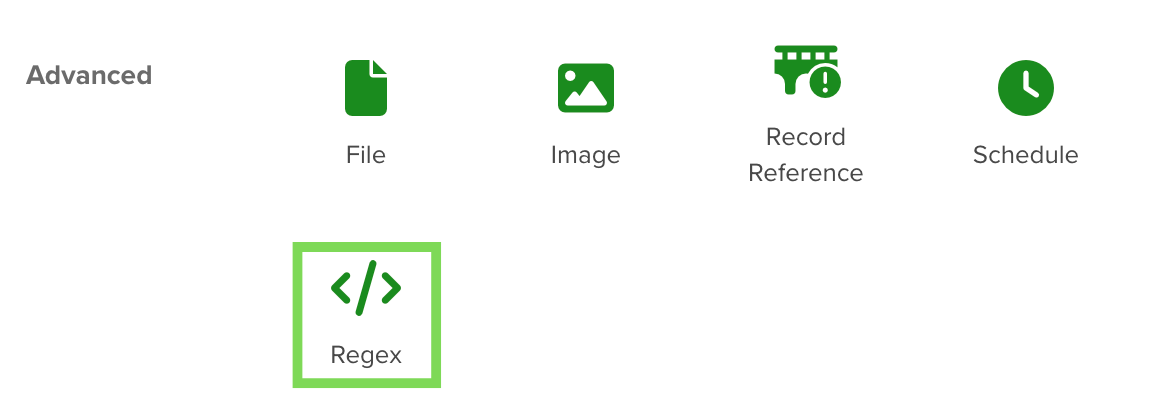
Configuring a Regex Field
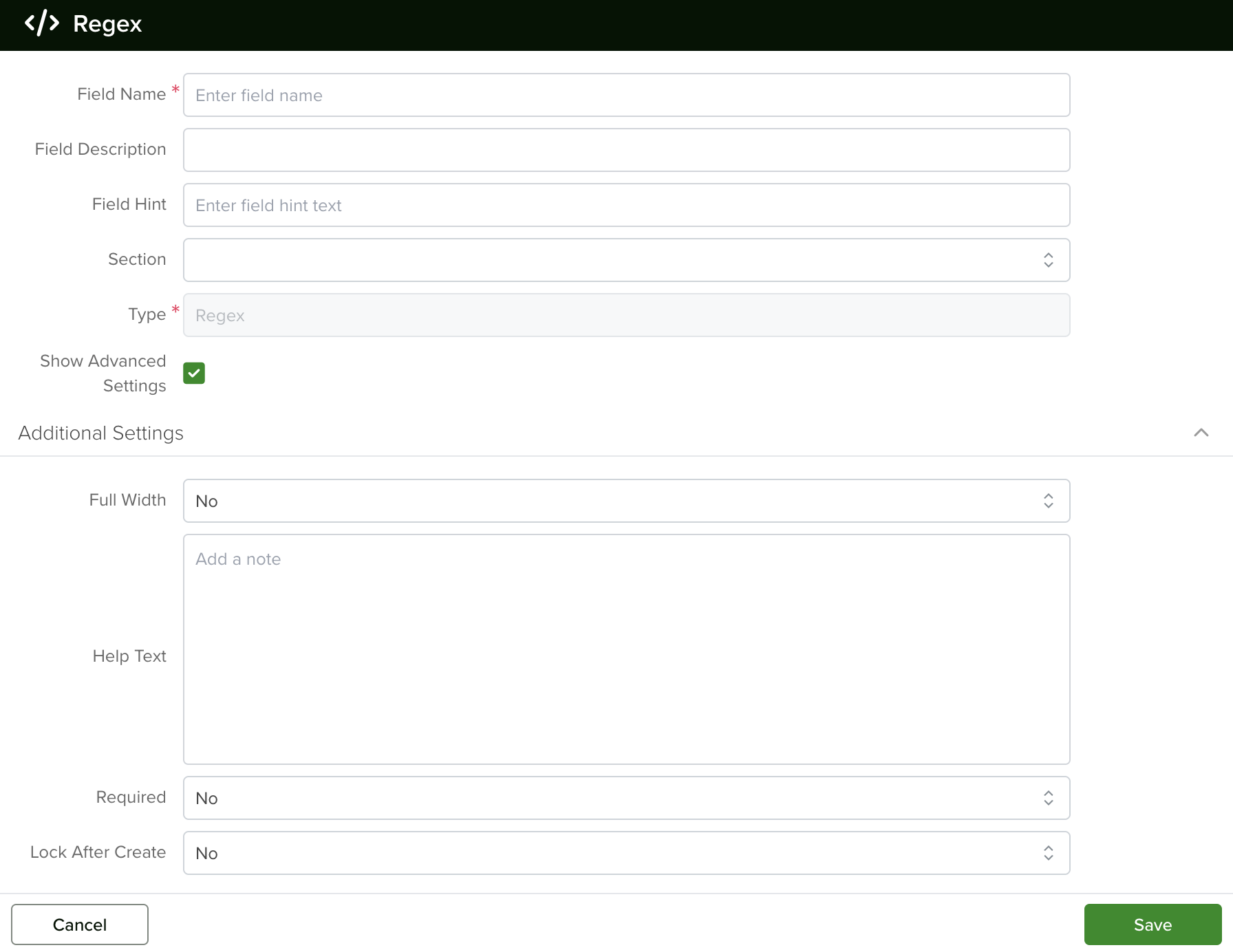
Field Name
Give your field a descriptive name.
Field Description
If you want, you can create a description for your field, this will help idenitfy it further.
Field Hint
This is a text that will display when you hover the mouse over the field
Section
Select a section for the field to be displayed, the sections depends on the app ypou are aplying this field.
Changing a Field’s Type
In servis.ai, once a field is created, its type (e.g., text, number, date, boolean) cannot be modified directly. This limitation helps ensure data consistency and prevents errors that could arise from incompatible data formats.
If you need to change the type of an existing field, you’ll need to follow these steps:
- Create a New Field: Go to the Form Fields tab on your App’s Settings and create a new field with the desired type (for example, switching from a text field to a number field).
- Deactivate the Old Field: Once the transition is complete, you can choose to delete the original field or simply hide it from views to avoid confusion.


