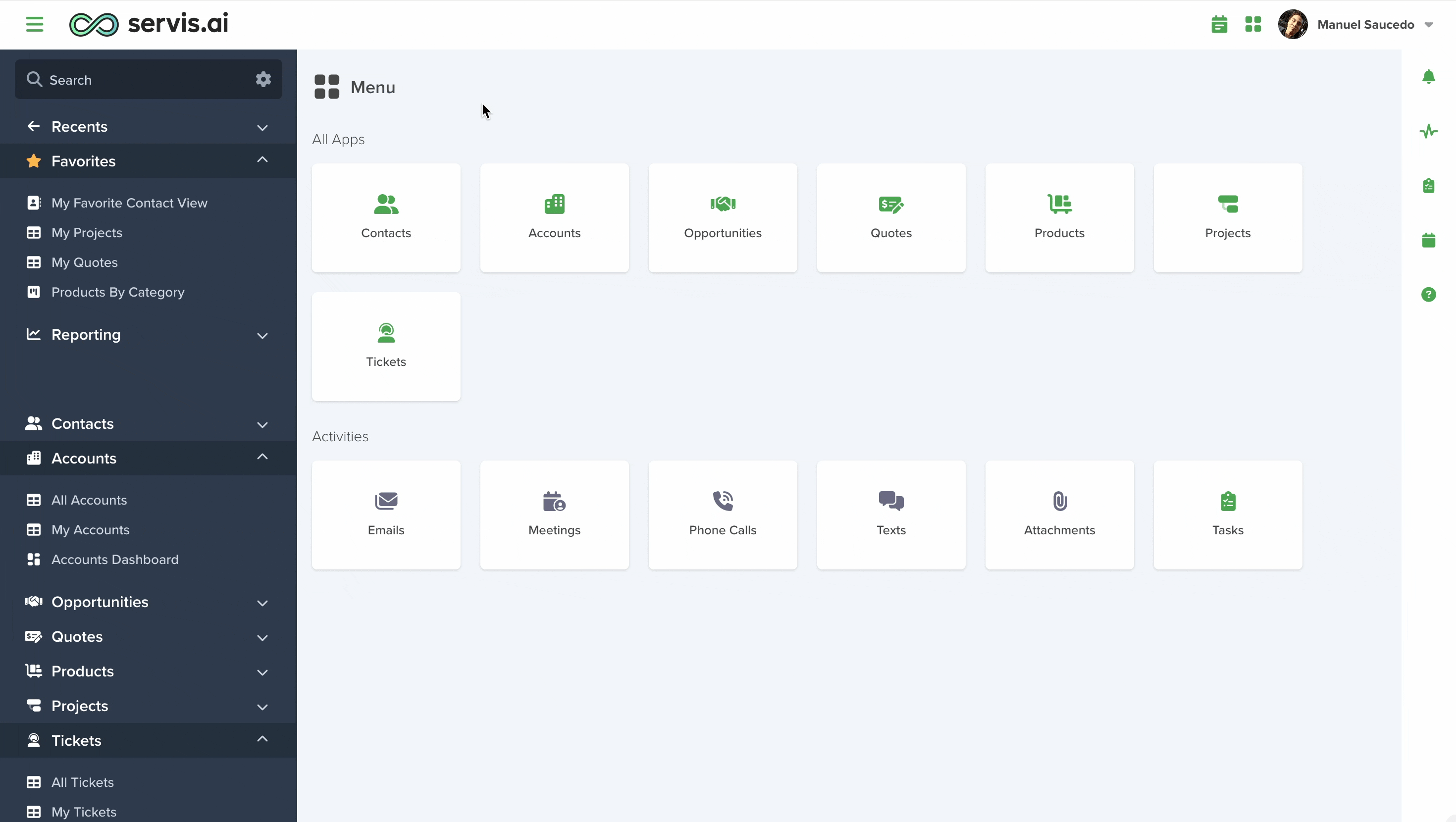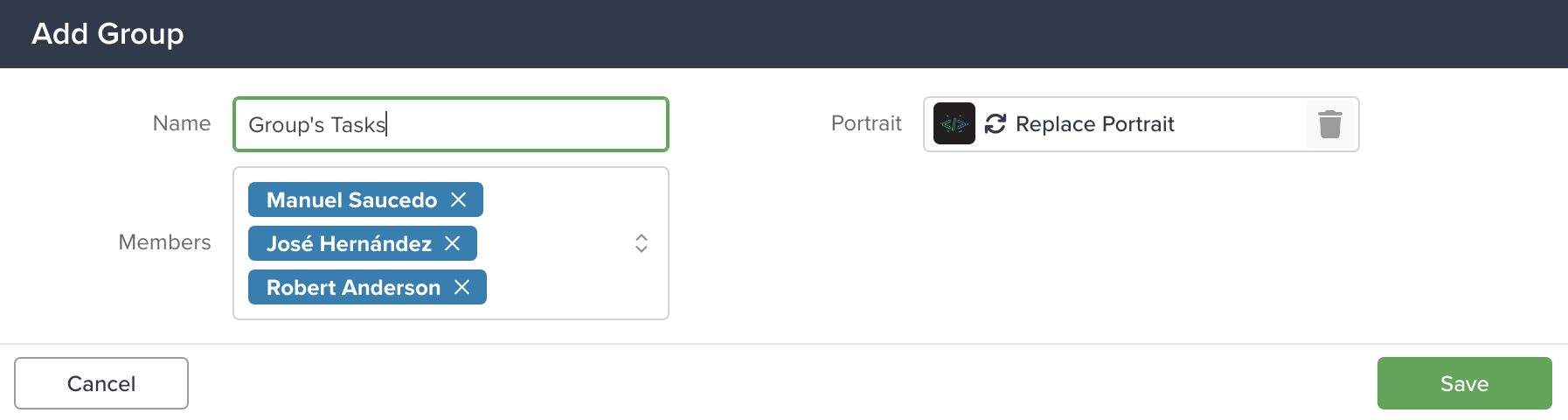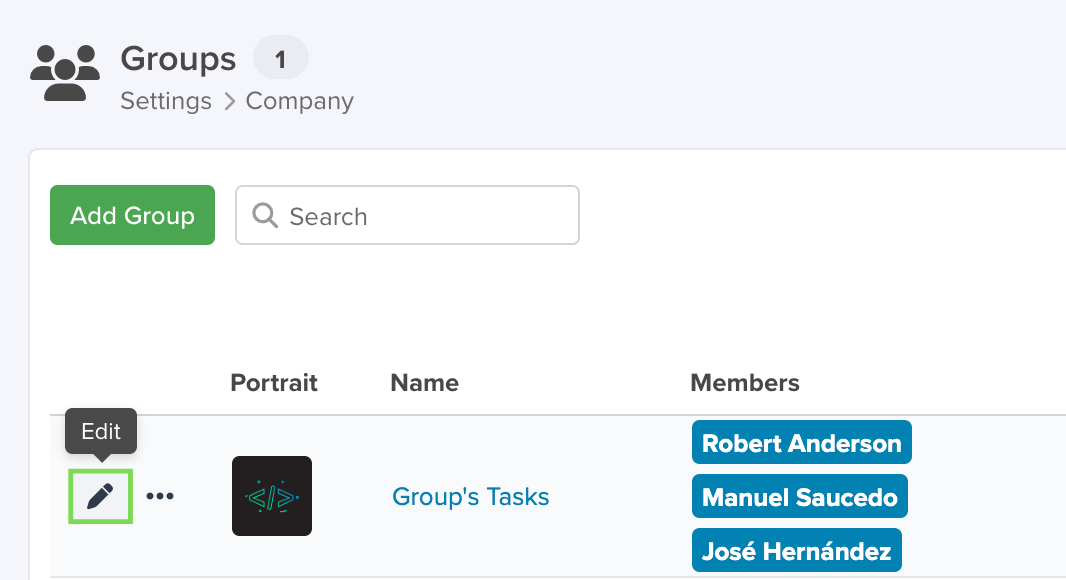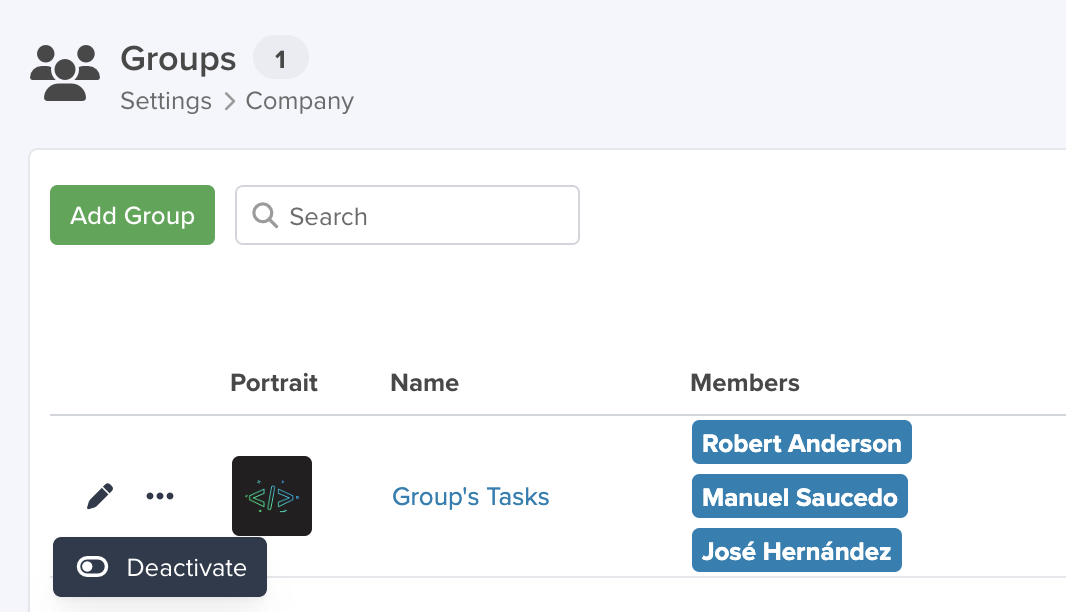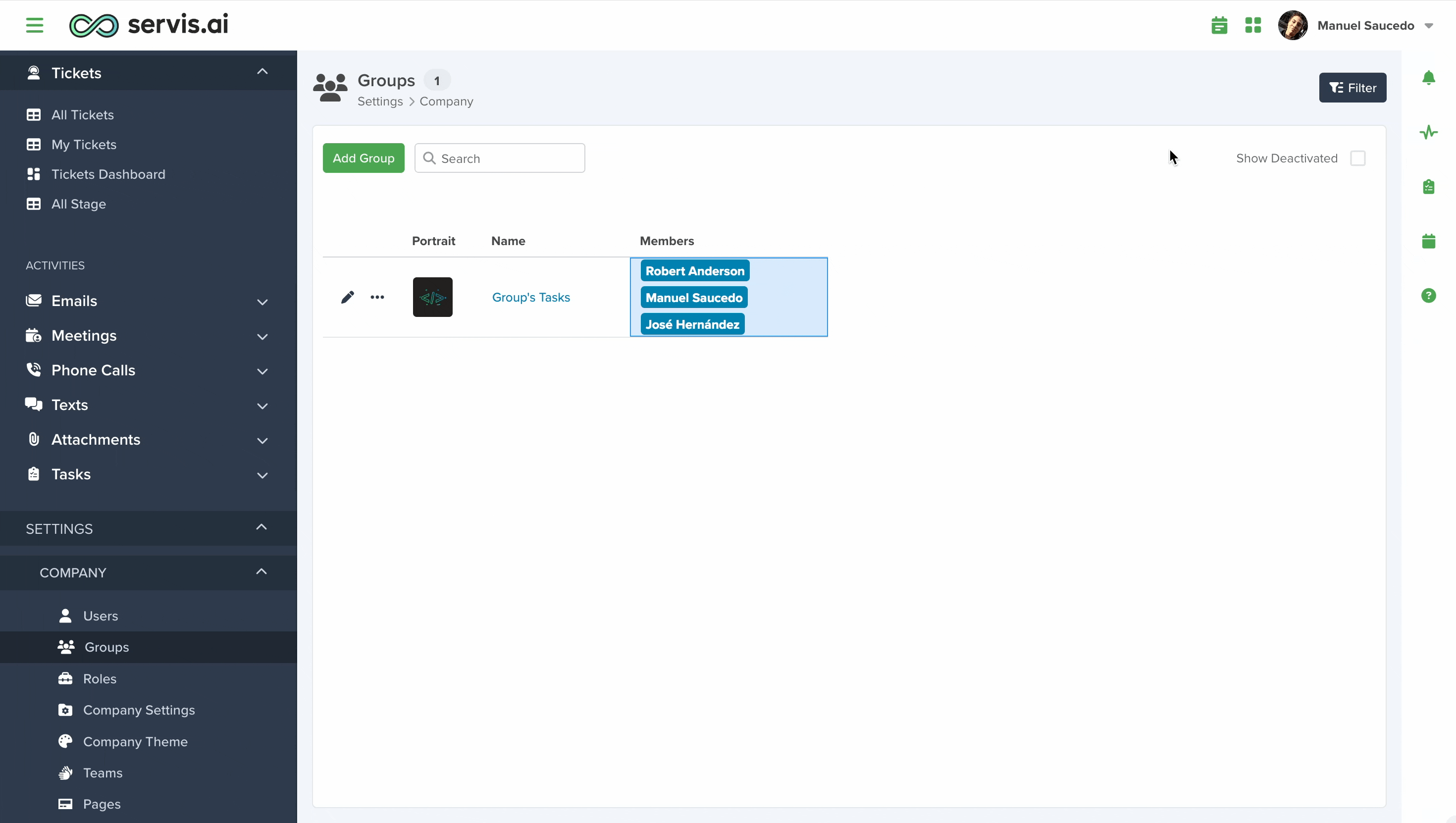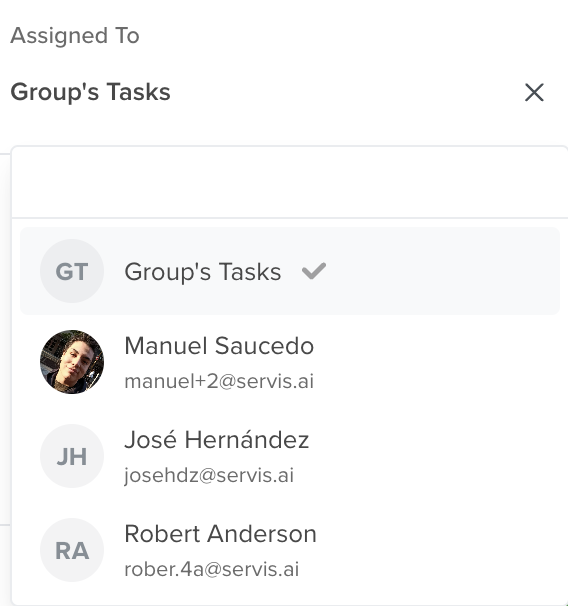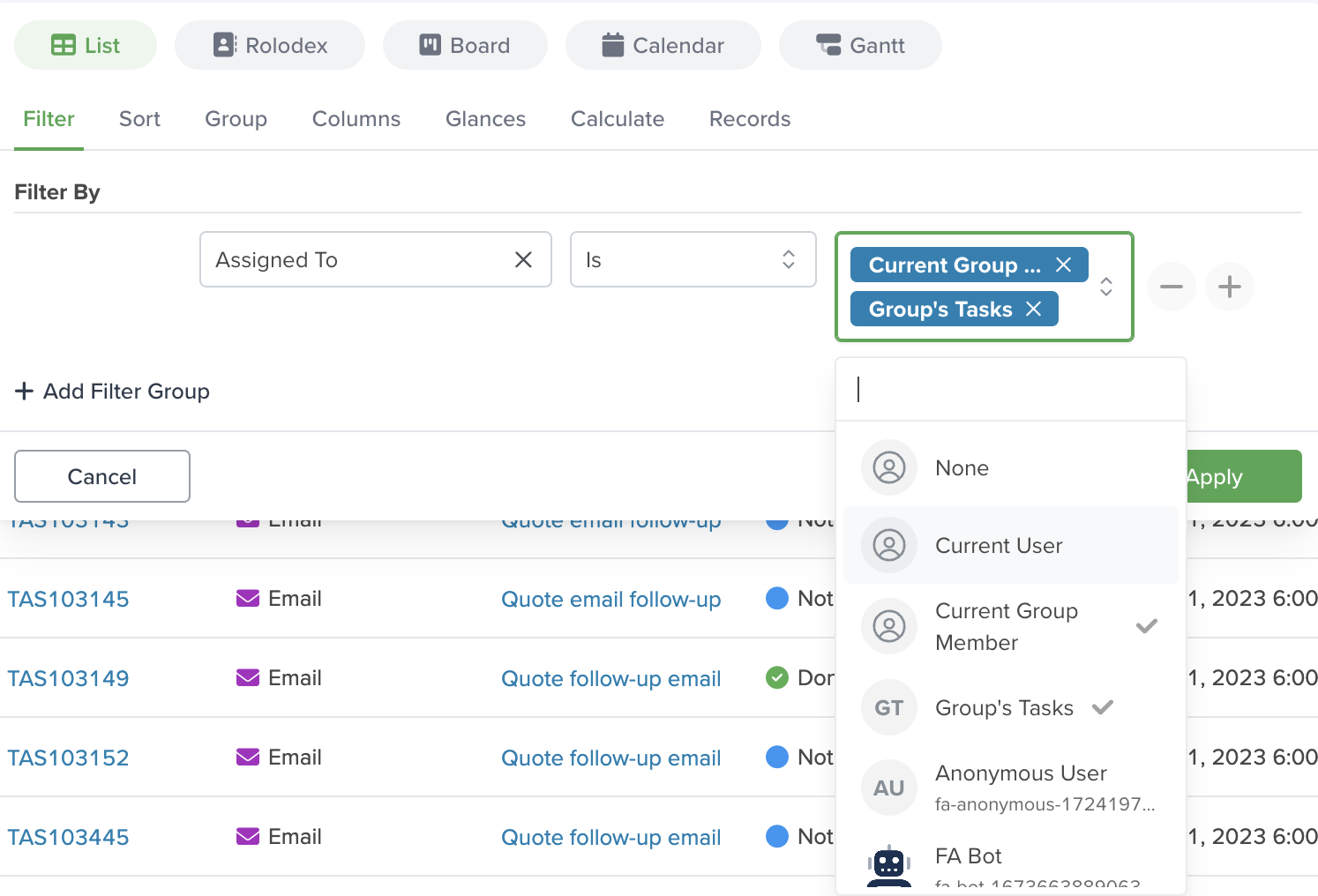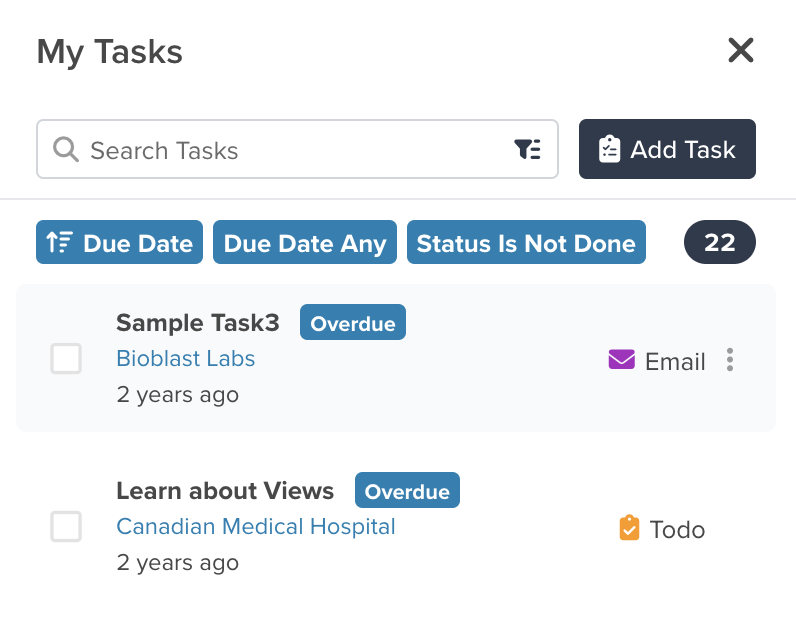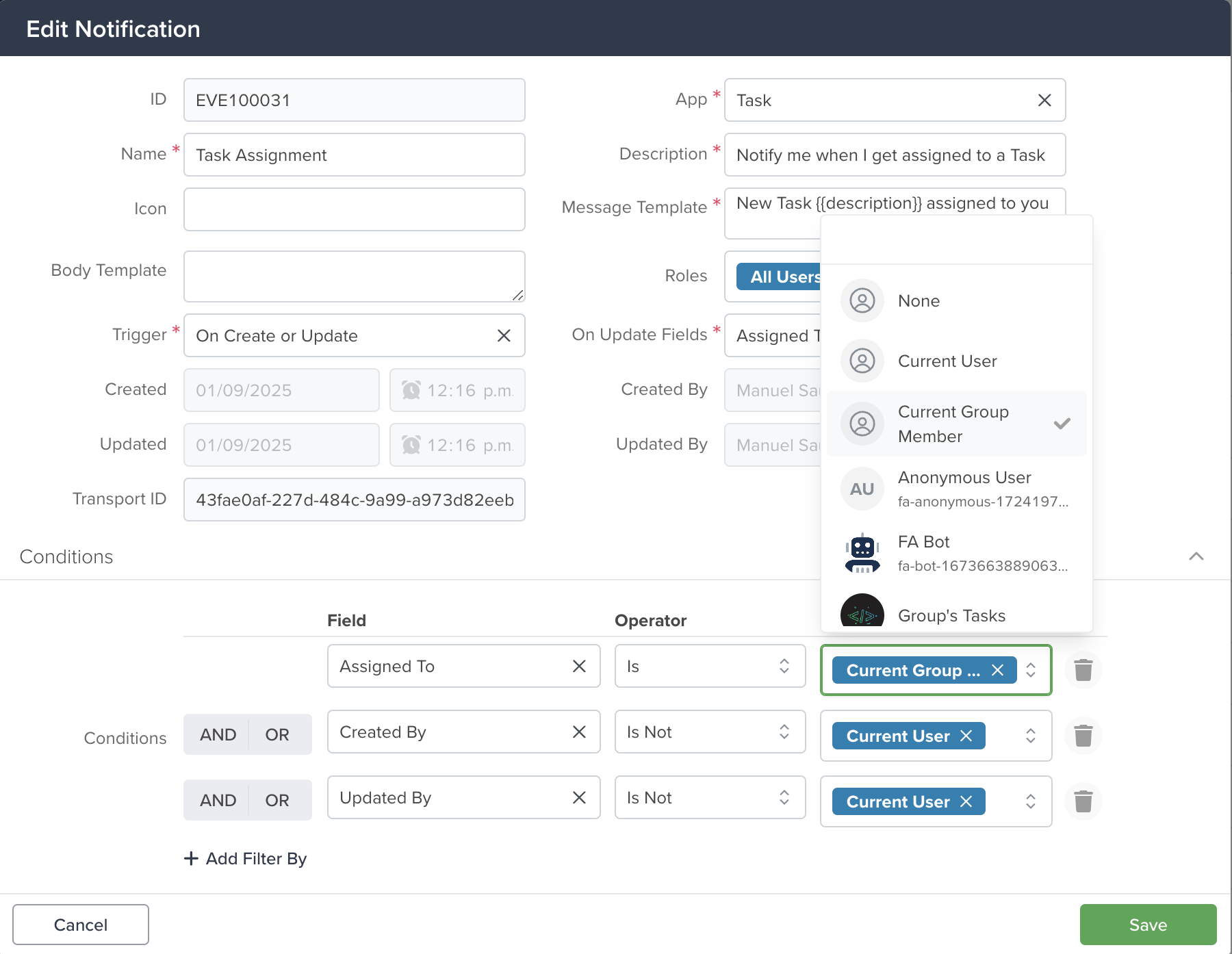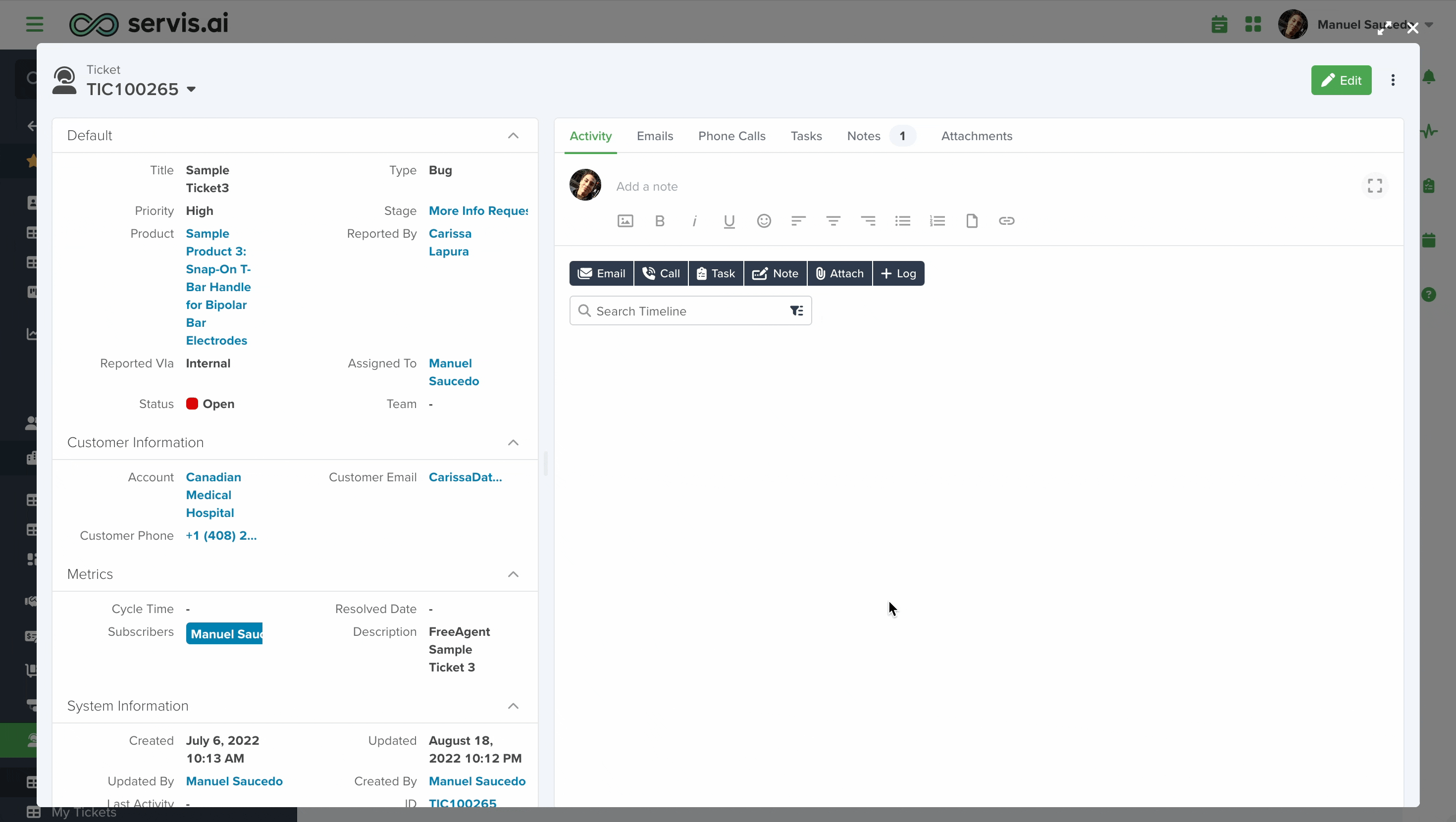The Groups feature allows admins to assign a single task to multiple people, making collaboration on servis.ai easier and more efficient. Here’s everything you need to know:
Only Administrators can manage Groups.
What is it?
Groups are a way to organize users within the Task App, enabling:
- Admins to assign tasks to multiple team members at once.
- Group members to view and manage shared tasks more effectively.
How to Set it Up
Admins can create Groups in just a few simple steps:
Navigate to Groups
Go to Settings > Company > Groups.
Add a New Group
Click the ‘Add Group’ button.
Set Up the Group
- Name: Enter a name for the group.
- Portrait: Upload a picture to represent the group.
- Members: Select members from the dropdown. You can choose as many as needed.
Edit
You can edit existing groups just by clicking on the pencil icon.
Save
Click on the ‘Save’ button on the bottom of the builder.
Once saved, the group is ready to use!
Activate/Deactivate
You can deactivate a group anytime by hovering over the three horizontal dots and clicking ‘Deactivate’.
To activate a group, check the ‘Show Deactivated’ box, then hover over the three horizontal dots and click ‘Activate’.
Using Groups in the Task App
Groups enhance task management by adding powerful features:
Assign Tasks to a Group
Admins can now assign a single task to an entire group, ensuring everyone stays in sync.
Filter Tasks by Group
In the All Tasks view, use the ‘Assign to’ operator on the filters to:
- View tasks assigned to the Current Group Member (your group or groups).
- Select specific groups from the list to create customized task views.
View Group Tasks
Group tasks are now visible for all members in the Task App:
•In the My Tasks tab on the side-bar menu, you’ll see all your personal tasks and tasks assigned to your group.
•Group tasks are displayed for every group member, keeping everyone aligned.
If you want to know everything about Tasks, read this article.
Notifications
You can create custom notifications that appear for every group member in specific scenarios, such as when a new task is assigned to the group.
In this example, whenever a new task is assigned to any group member, a notification will be sent to all members of the group. To make this work, set the Value to Current Group Member.
Mentions
Mentions can trigger notifications for every member of a group across any record in any app. For example, if you want to notify all members of a group, simply Add a Note on the Detail Page of the record you want to highlight for the group, in this example, a ticket from the Tickets App.