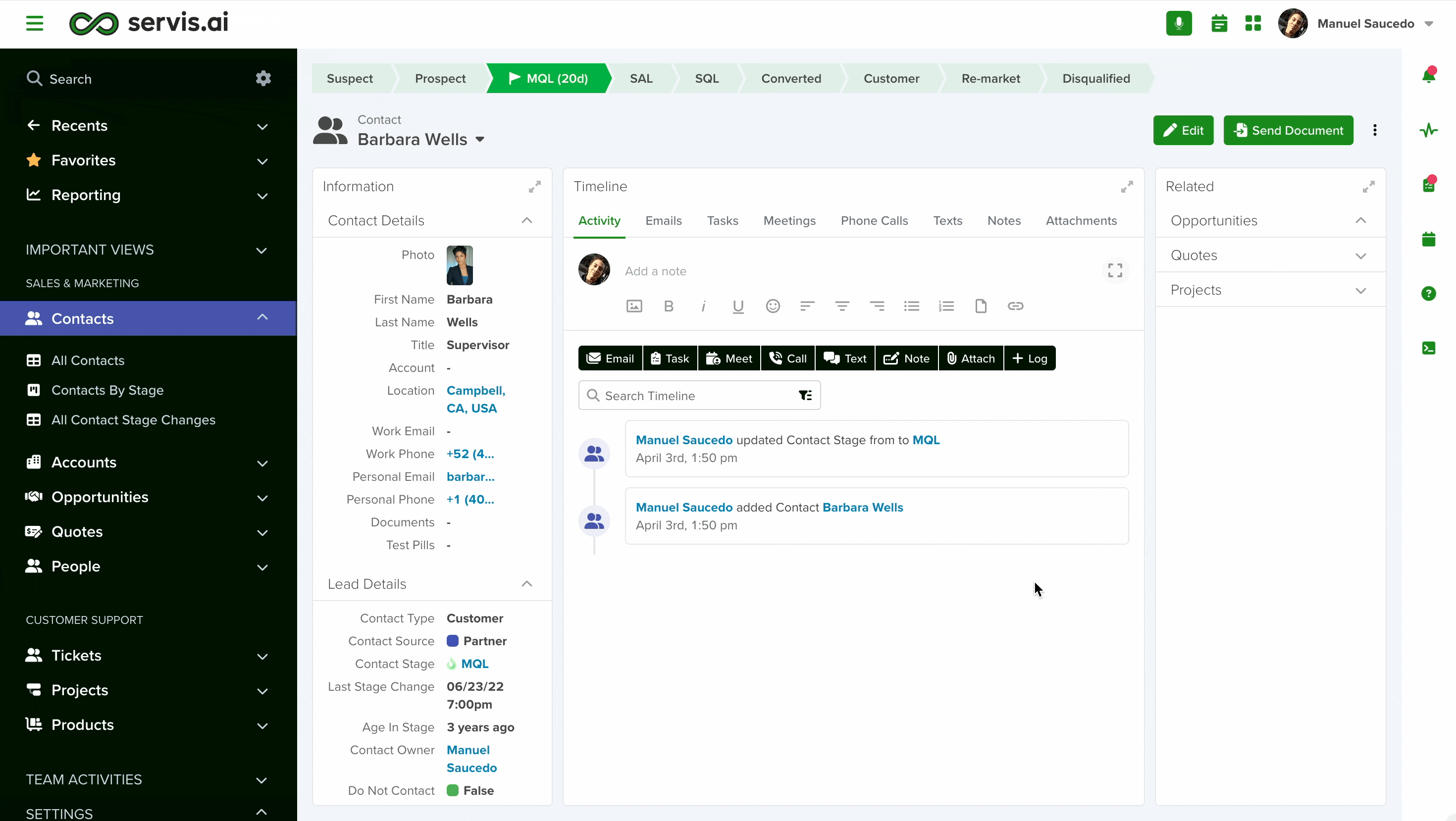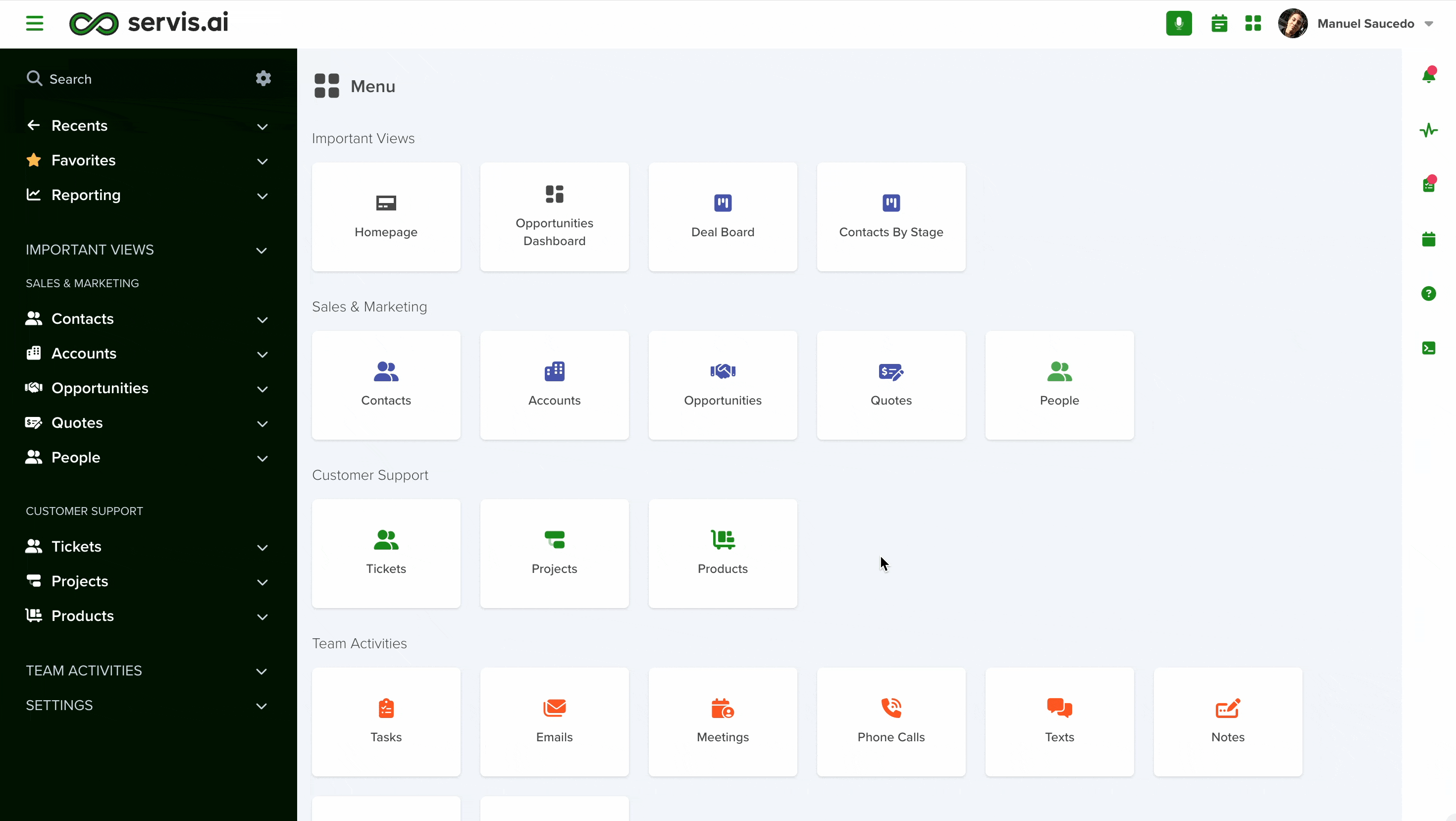Floating panels are customizable interface elements that provide quick access to essential tools or information across servis.ai.
- You can choose whether they appear automatically upon login or remain hidden until needed.
- Access can be restricted to specific user roles or made available to everyone in the organization.
- Multiple floating panels can be opened and used simultaneously, enhancing multitasking and workflow efficiency.
User Permissions: You must be an Admin in servis.ai to access Admin Settings and Floating Panels.
Navigate to Floating Panels
Go to Settings > Advanced > Floating Panels.
Create a new Floating Panel
Click on ‘add floating panel’ in the top right corner of the screen.
Make sure you fill out the following fields:
1. Name
Choose a name that describes what the panel is for.
2. Description
This is optional.
3. Width and Height
The panel dimensions are measured in pixels.
4. Always Visible
- Yes: If set to yes this panel will show up minimized automatically when you log in to servis.ai.
- No: The panel will not be visible when you first log in to servis.ai.
5. Roles
Decide which roles will have access to the panel. You can also select ‘all users’ if you’d like everyone in your organization to have access.
Note: You can have multiple floating panels open at once. They’ll stay available as you navigate to different sections of servis.ai.