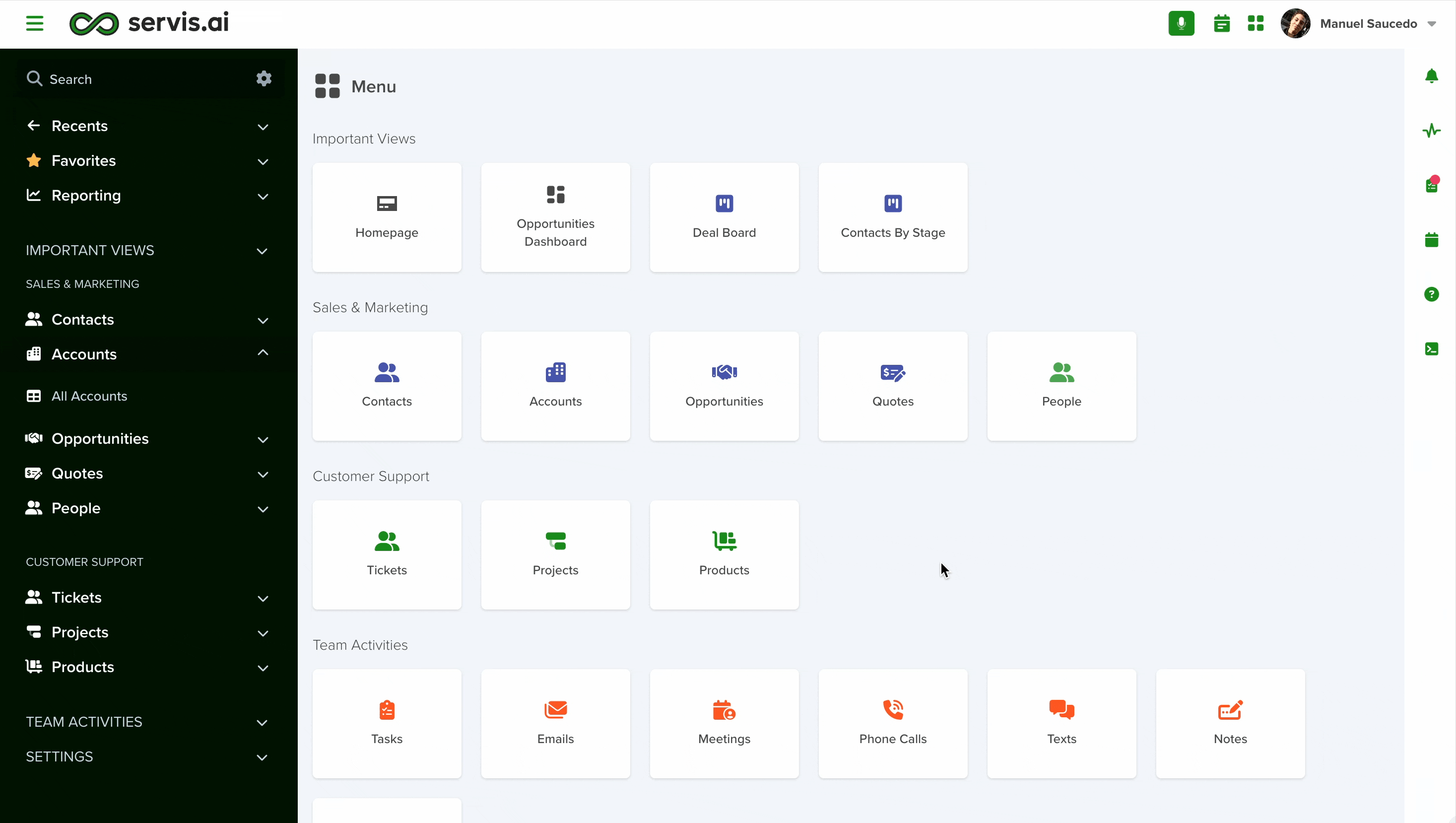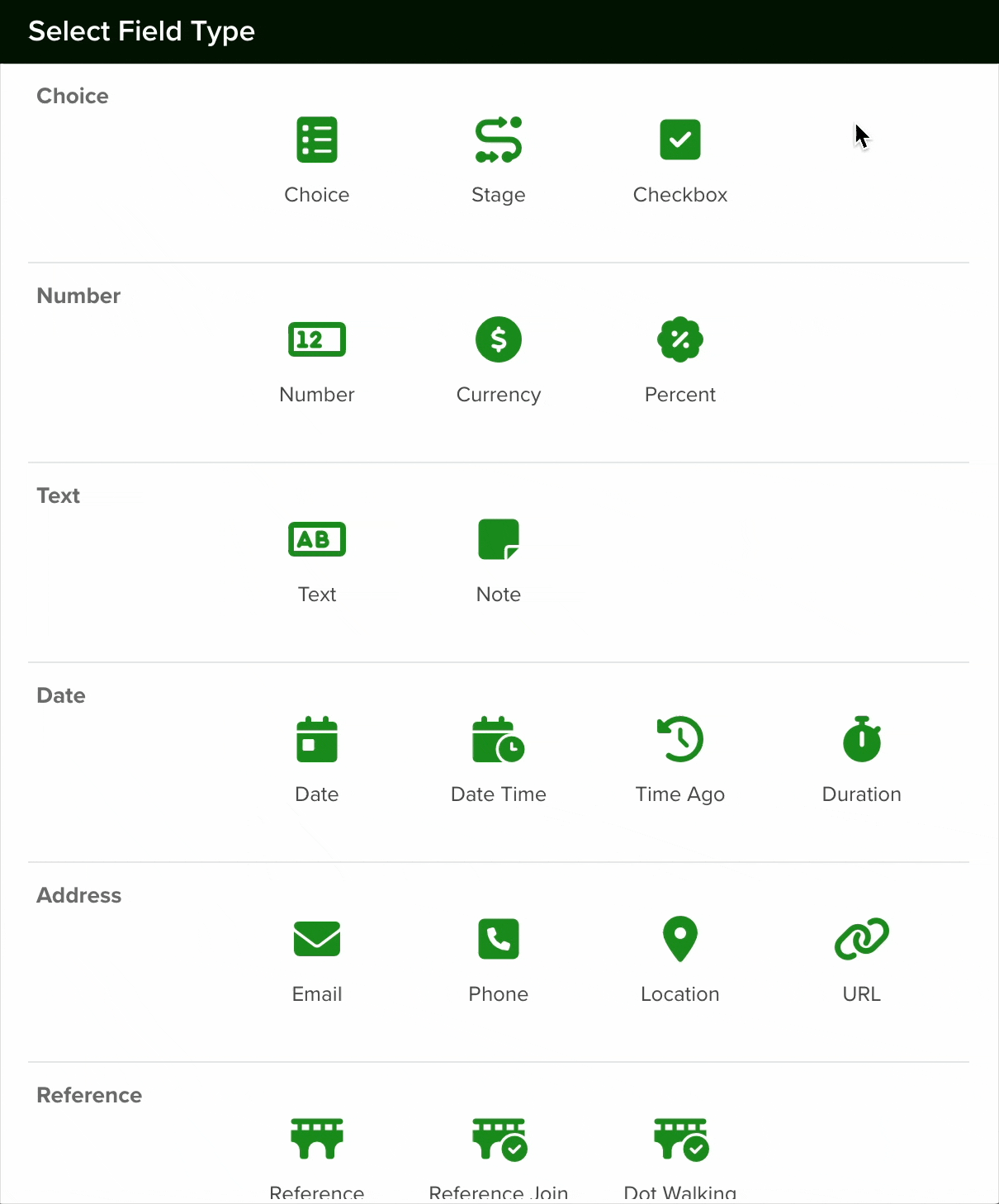A Currency Field is a numeric field type designed to format numbers by adding a dollar sign (‘$’) before the amount and separating every three digits with commas. This formatting is ideal for displaying monetary values or prices, enhancing readability and clarity.
Note: This field has a decimal limit of two. If you need to add more decimals to your information, i.e. for listing small parts, or bulk quantity products – use a number field with a format mask.
Navigating to Form Fields
Go to Settings > Apps, select the app you’d like to add the field to and select the ‘Form Fields’ tab.
Configuring a Currency Field
To set up a Currency field in your app, follow these steps:
- Add a New Field: Click the Add Field button to open the Field Type selection window.
- Select Stage Field Type: From the list of available field types, choose the Currency option.
- Configure the Field: After selecting the Currency field, proceed with the configuration settings as needed.
1. Field Name
Give your field a name and add a field hint if desired. You can then select the section in which the field will be created or keep the default option.
2. Section
You can then select the section (from the Form Builder tab in which the field will be created or keep the default option.
To access additional configuration options, enable the “Show Advanced Settings” checkbox. This will reveal more settings for further customization.
3. Default Value
If desired, you can set a default value for all new records. Team members will have the option to override the default value if needed.
4. Calculated
Currency fields can also be calculated. Just enable the ‘Calculated’ checkbox and add your custom code in the space available for it.
You can calculate the Total of an Opportunity or the commission percentage of each sale. You can find some examples of calculated fields in the following tutorial:
Calculated Fields
5. Required
Enable the ‘Required’ checkbox if the information for this field is mandatory. It means that if you enable this option, every time a team member creates a new record, they will need to input the information for this field in order to save it.
6. Lock After Create
If you enable the ‘Lock After Create’ as its name implies, the field will be locked once the new record is saved and the value of the field will not be editable afterward.
Once you are done setting your field, click the save button.
Note: All new fields are added at the bottom of the form.
Currency Field on Import CSV
The format expected for the currency field when importing a CSV file is a plain number. If you want the amount to be $1500.00, then the value in your CSV should be 1550.00
Changing a Field’s Type
In servis.ai, once a field is created, its type (e.g., text, number, date, boolean) cannot be modified directly. This limitation helps ensure data consistency and prevents errors that could arise from incompatible data formats.
If you need to change the type of an existing field, you’ll need to follow these steps:
- Create a New Field: Go to the Form Fields tab on your App’s Settings and create a new field with the desired type (for example, switching from a text field to a number field).
- Deactivate the Old Field: Once the transition is complete, you can choose to delete the original field or simply hide it from views to avoid confusion.