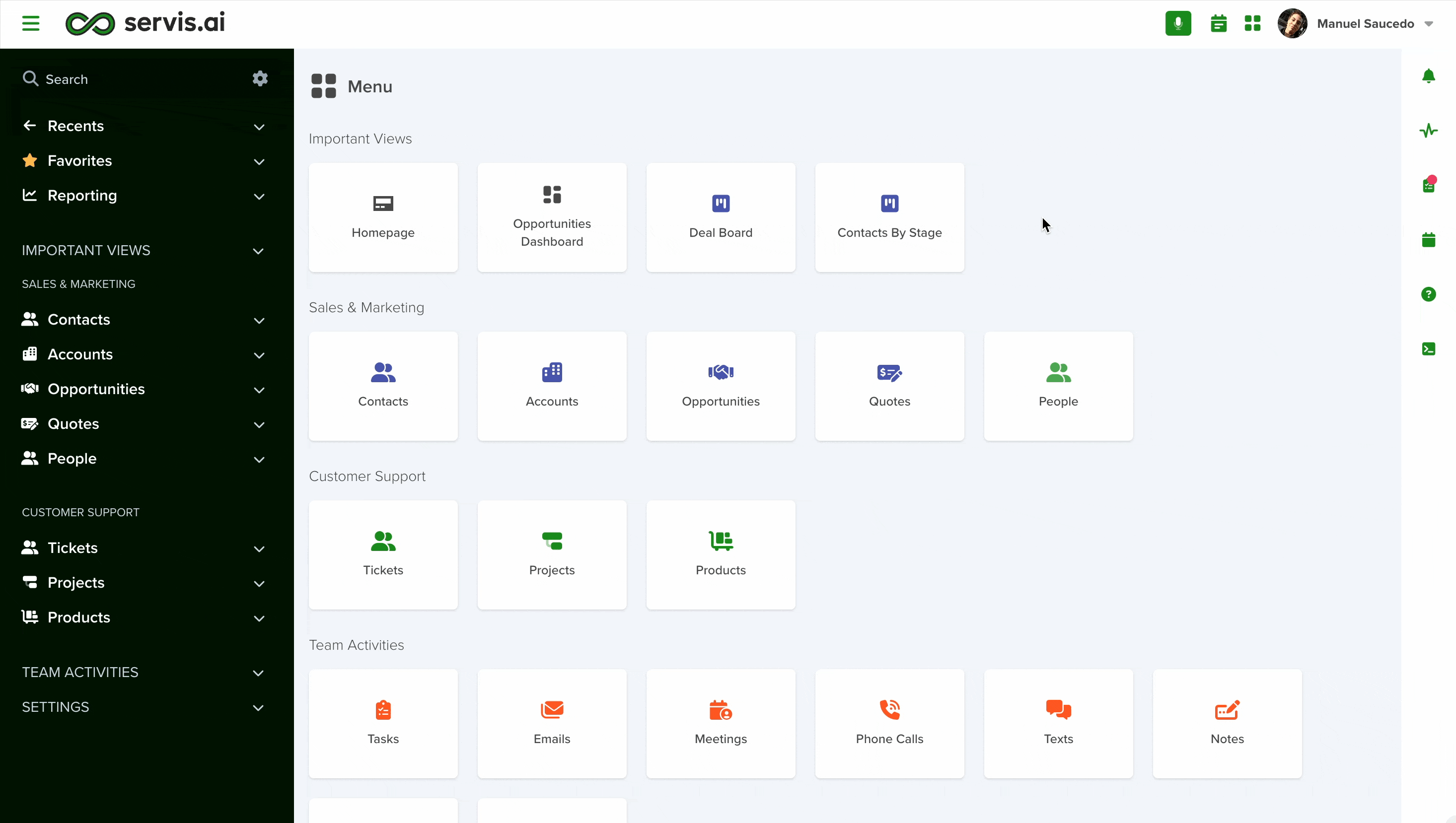Changing your password after your first login, and periodically will help to keep your account safe.
User Permissions: No special permissions are required to use this feature.
Navigate to Change Password
Open the Preferences menu by clicking on your username in the top right corner of the screen. This will open your profile menu. Click on ‘Preferences’ and then navigate to the ‘Password’ tab.
Change Password
To update your password:
- Enter your current password.
- Choose a new password that meets these requirements:
- At least 6 characters long
- Includes one number
- Includes one uppercase letter
- Includes a special character (e.g., @, #, !, ?)
Make sure your new password is secure and easy for you to remember.
- Make sure your new password matches the confirmation. If it doesn’t, an error message will appear.
- Once everything is correct, click ‘Save’ to apply the changes.
Can’t Log In?
- Click ‘Forgot your password?’ on the servis.ai sign-in page.
- Enter your email address and select ‘Reset Password’.
- You’ll see a confirmation message and receive an email with reset instructions.
- Follow the steps in the email to complete the process.
Note: Next time you log in to servis.ai you will need to enter your new password.