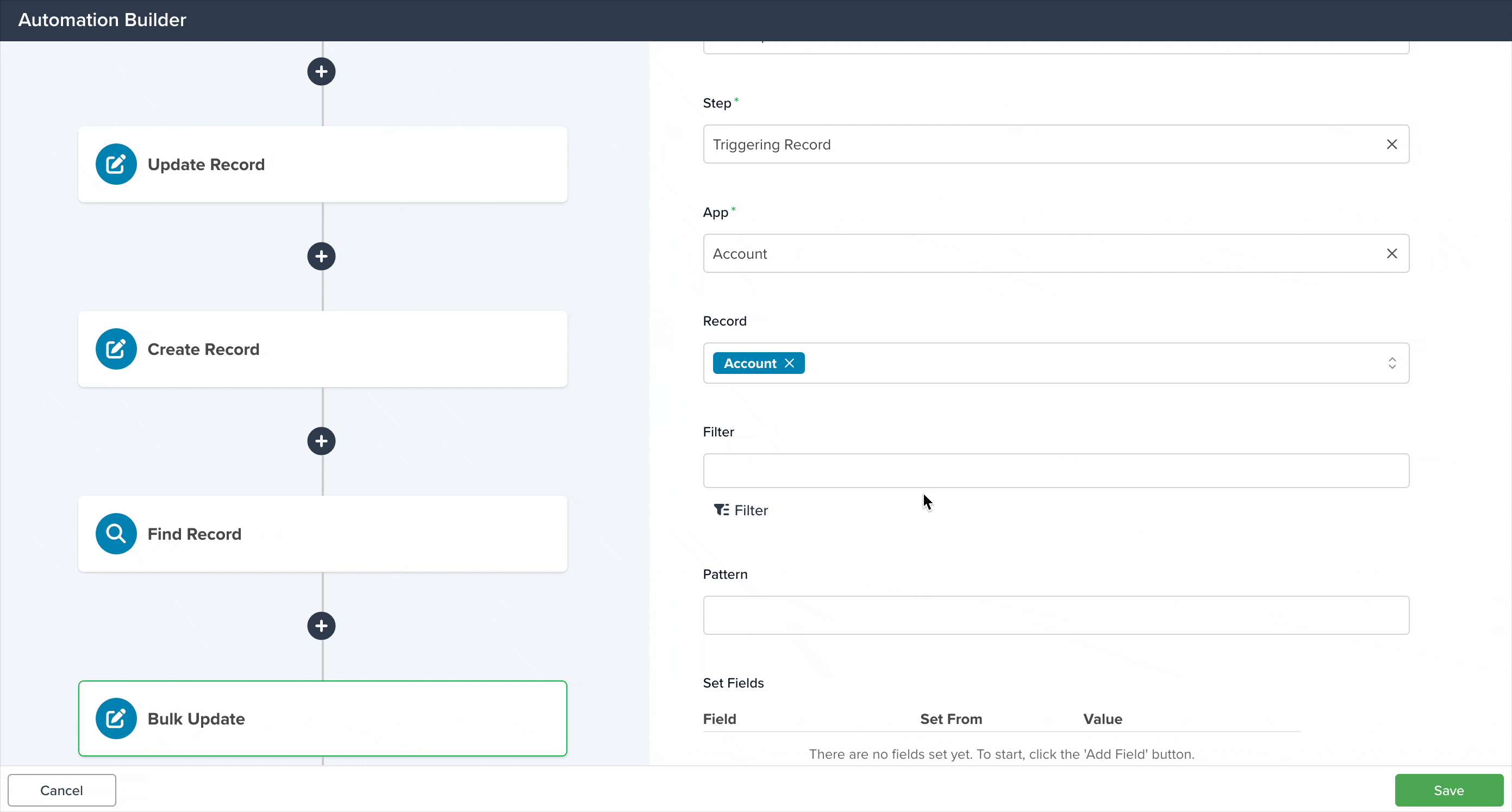The Bulk Update action is a powerful tool that allows you to modify multiple records at once within an automation. Instead of updating entries one by one, you can streamline your workflow by applying changes to up to 1,000 records in a single step.
Whether you’re targeting specific entries by ID, using filters to narrow down results, or matching patterns similar to the search bar in the app, this action makes mass updates quick and efficient.
Ideal for large datasets and recurring tasks, Bulk Update saves time and reduces manual effort by automating repetitive changes across your records.
How to Set Up the Bulk Update Action
Name: Write down a name to identify the action.
App: Use the dropdown menu to choose the app whose records you want to update.
Step: Select a previous action within the automation that will serve as the starting point for the Bulk Update. You can choose from four supported actions:
- Create Record
- Update Record
- Find Record
- Generate Document
This option takes the record created or updated in a previous action, as well as any record linked to a generated document or found through a search, and updates it based on the conditions defined in the Bulk Update configuration (if any).
Note: From this point on you can define the conditions for updating. If the records from the selected app meet these conditions, they will be updated automatically.
Record: Use this setting to choose the Field you want to update. This field must be related to the record selected in the Step field and match the App defined in the action’s configuration.
For example, if the Step is set to the Triggering Record and the selected app is Accounts, you’ll be able to update a field that references the Accounts app.
If the triggering record comes from the Contacts app, and you select Accounts as the target app, you’ll be able to choose a field in Contacts that references Accounts.
Filter: Click the Filter button to add a new filter. All records that meet the filter conditions will be updated.
Pattern: This field works like the search bar in the app’s list view. Enter any text, and all records matching it will be updated.
Note: Each Bulk Update action can modify up to 1,000 records. To update more, create an additional Bulk Update action in your automation.
Set Fields: Here is where you place the fields that will be updated for all the selected records, you can add as manny as you want.
- Field: Select the specific field you want to update.
- Set From: Choose how the update value will be determined. You have two options:
- Static Value: Lets you pick a fixed value from a list. This same value will be applied to all selected records.

- Triggering Record: Uses the value from the same field in the record that triggered the automation, and applies it to all selected records.
- Value: Based on your choice in “Set From”, this dropdown shows the available values to apply.
If you want to know more about other actions for the automation builder, check this article.