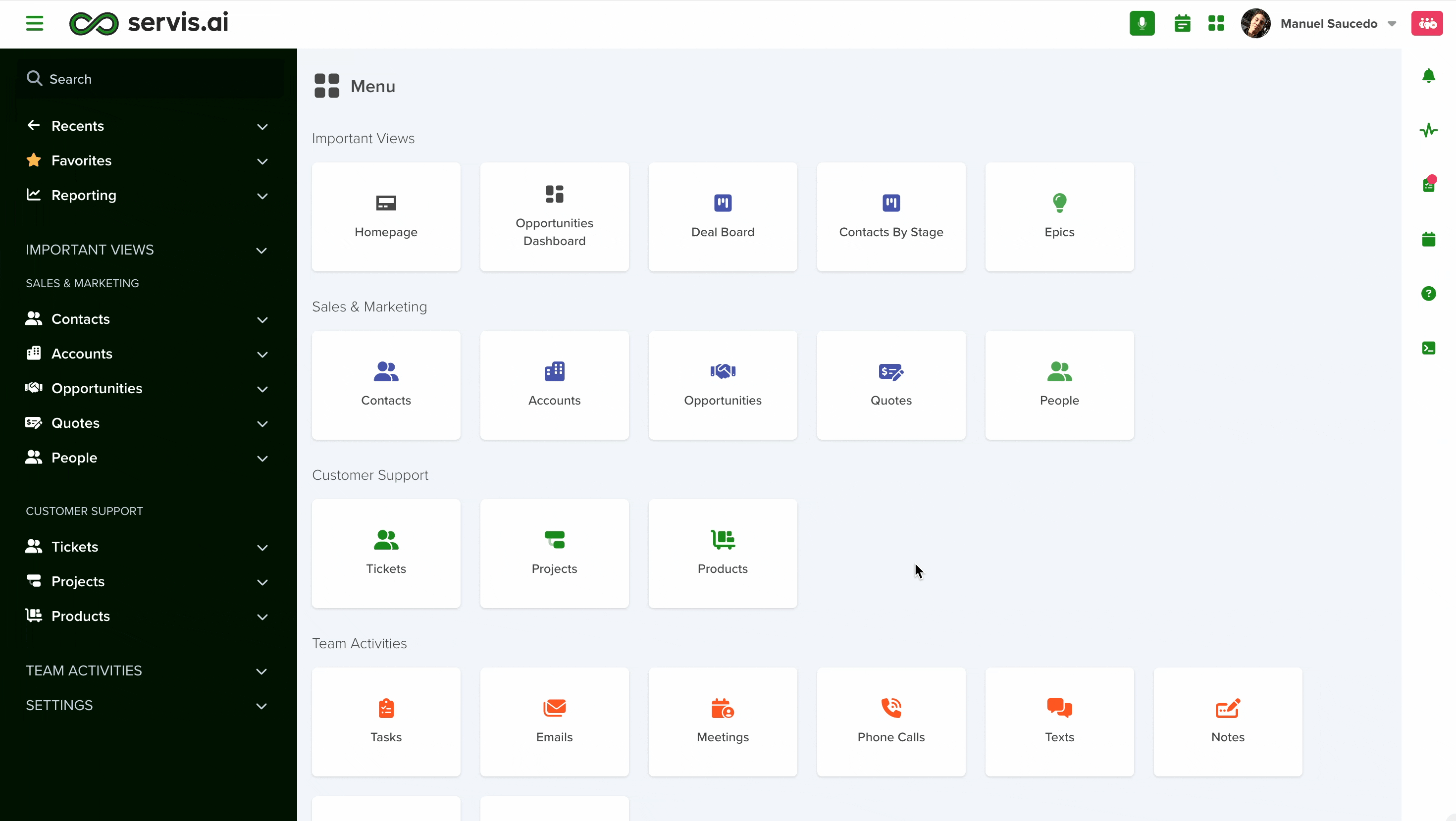The All Columns feature is a time-saver for users who want to add multiple fields without selecting them one by one. It gives you all the available options at once, making it easy to tweak your setup to match your needs.
What Does the ‘All Columns’ Option Do?
This feature lets you instantly add all the Columns that are not currently part of your view. Once added, these Columns will appear at the bottom of your current list of Columns:
1.Start in List View
Make sure you’re in the List view of the app you want to customize.
2.Open the Filter Panel
Click the Filter button at the top-right corner of the page.
3.Go to the Columns Tab
Inside the Filter panel, navigate to the Columns tab, where you can manage your view.
4.Add Columns with Ease
Use the Add Column dropdown menu to select individual columns you’d like to include in your view. The All Columns feature is designed to simplify the process of adding multiple columns at once.
What happens when you use All Columns?
All unused columns will be added to the bottom of your current list.
Customize Your View
After adding columns:
- Remove unwanted columns: Click the small “x” icon next to any column to remove it from your view.
- Rearrange the order: Click and drag columns to organize them in the order you prefer.
Save Your Changes
When everything looks just right, click the Apply button at the bottom of the Filter panel to save your changes.
How Does ‘All Columns’ Know What to Display?
The All Columns feature pulls its information from the App’s Form Builder Settings. Each app includes a Form Builder tab under its Settings. This is where all the fields for creating new records in the app are defined.
To learn more about Form Builder tab, see this article.
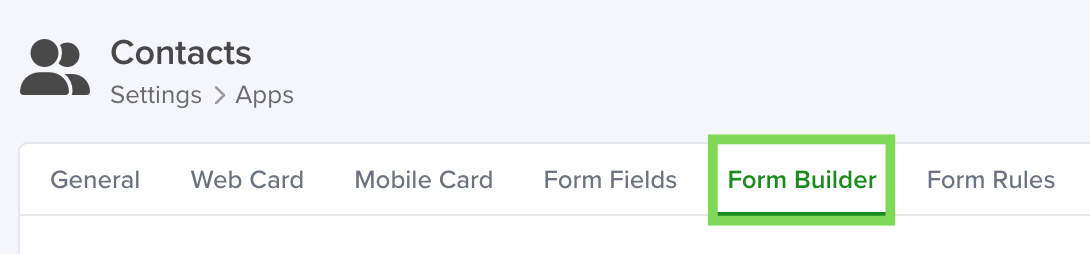
These fields determine:
- Names: The labels for each Column.
- Order: The default sequence in which Columns are displayed when added.
- Content: Data necessary to show unused Columns correctly.
Modifying Columns
If you need to add, modify, or remove Columns, you’ll need to update the Form Builder fields in the app’s settings. Any changes made there will be reflected in the columns available for the List view.
With the information in this article, you’re now equipped to customize your List view effortlessly, tailoring the columns to suit your needs perfectly.