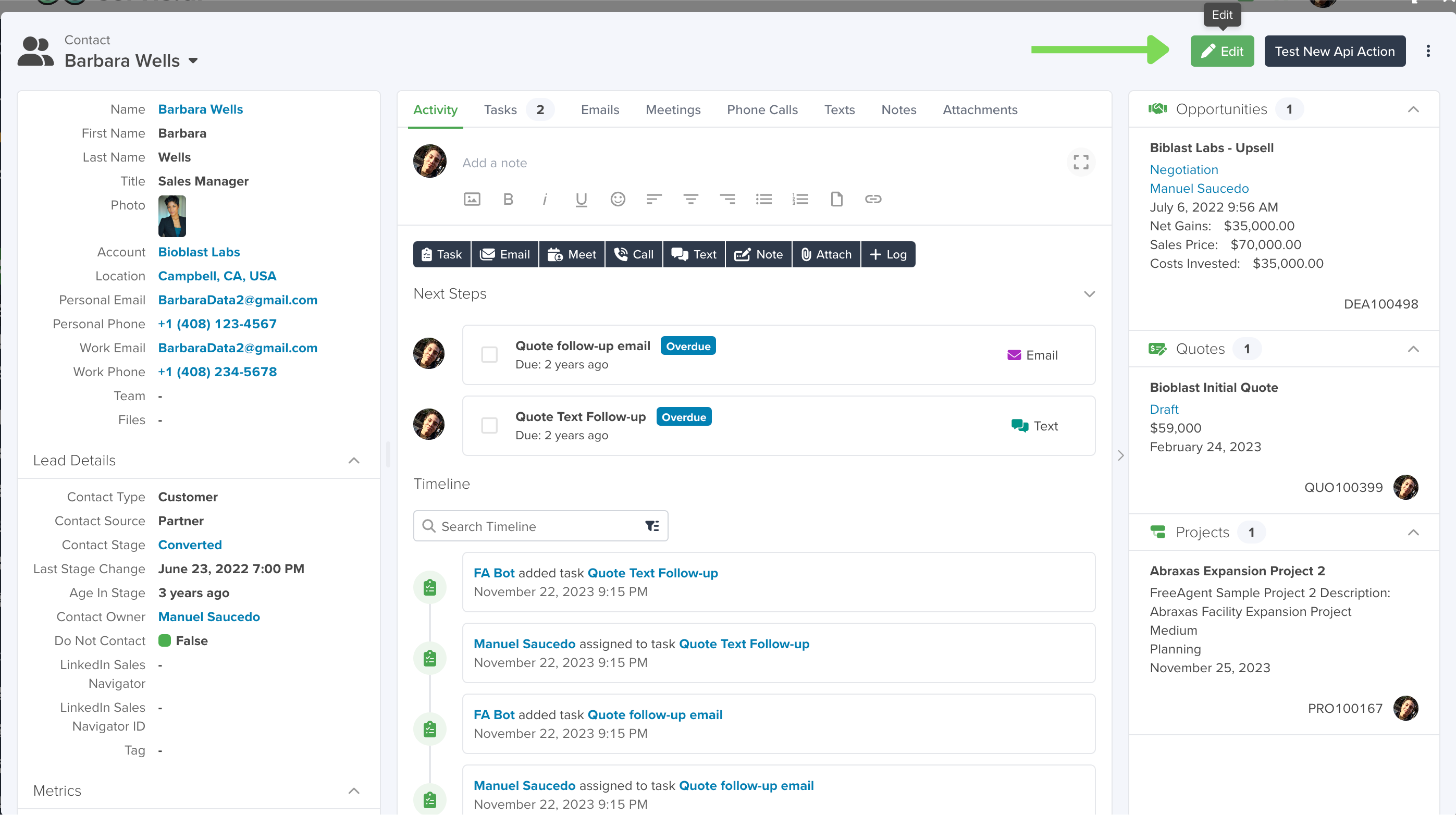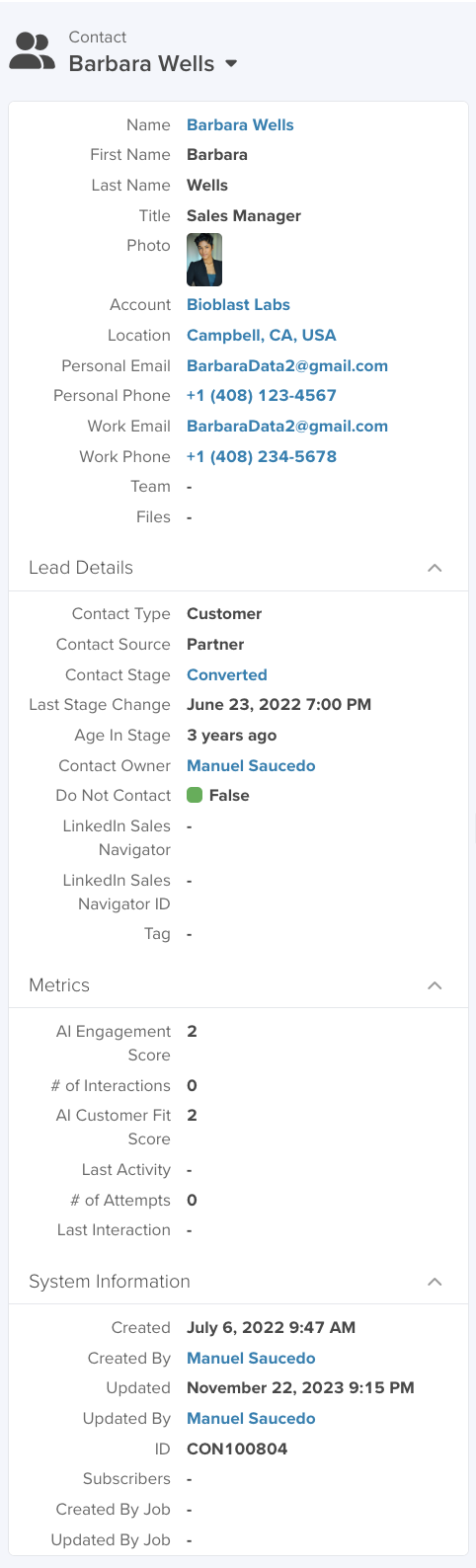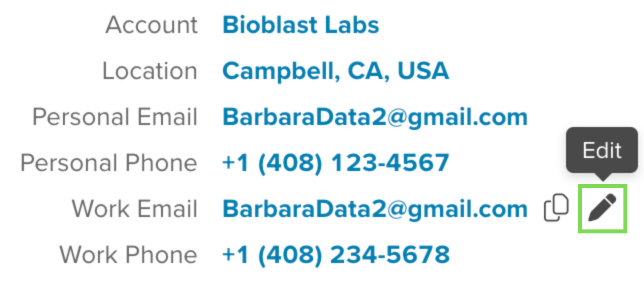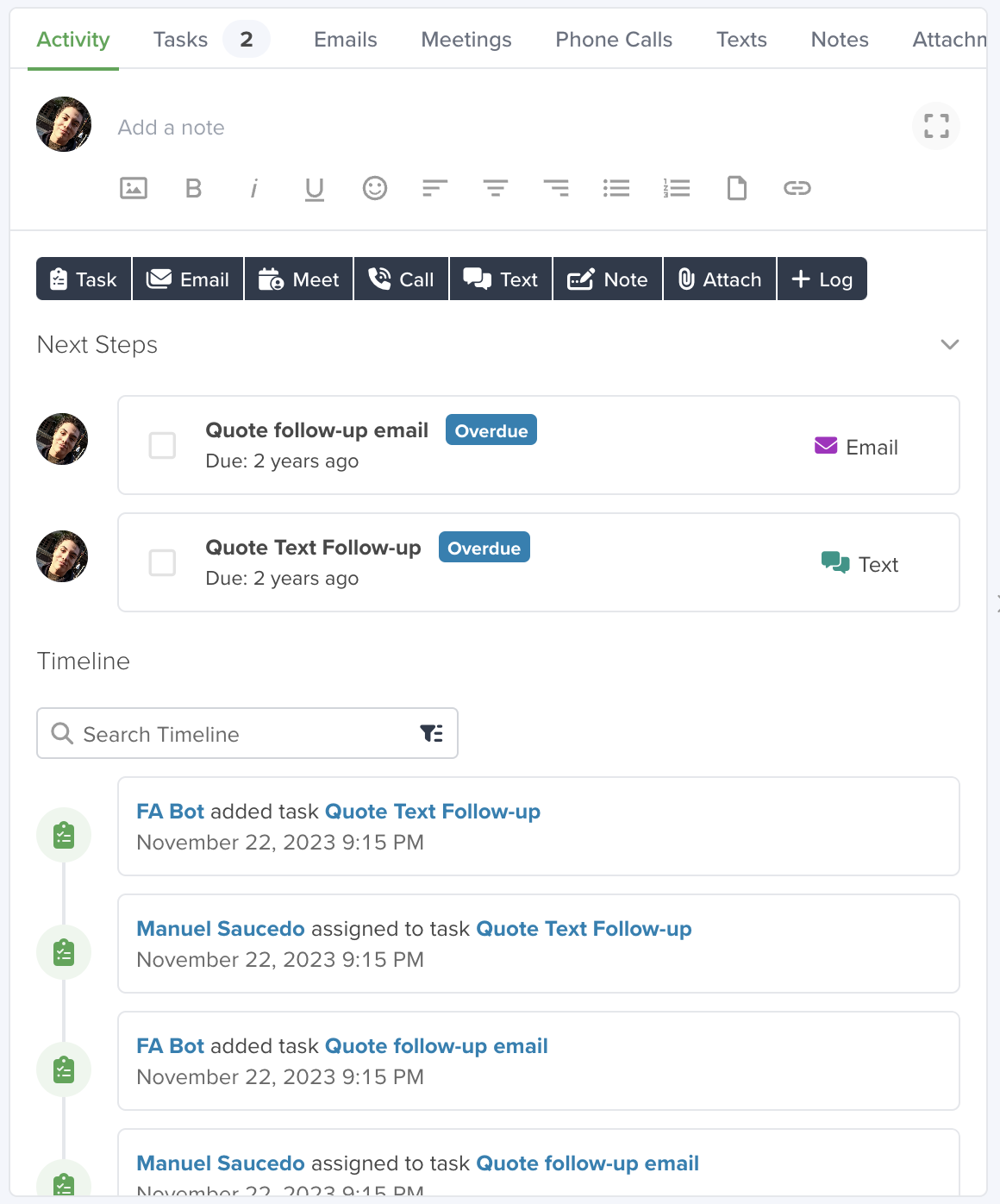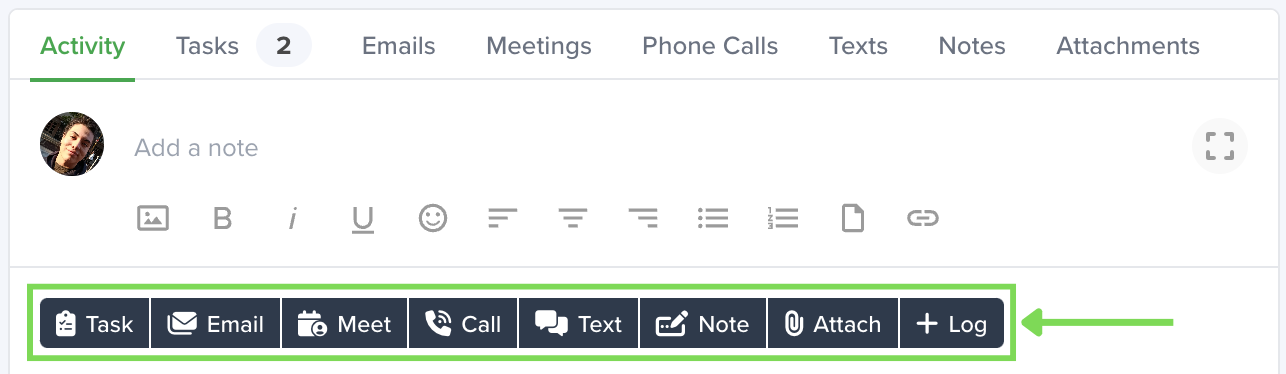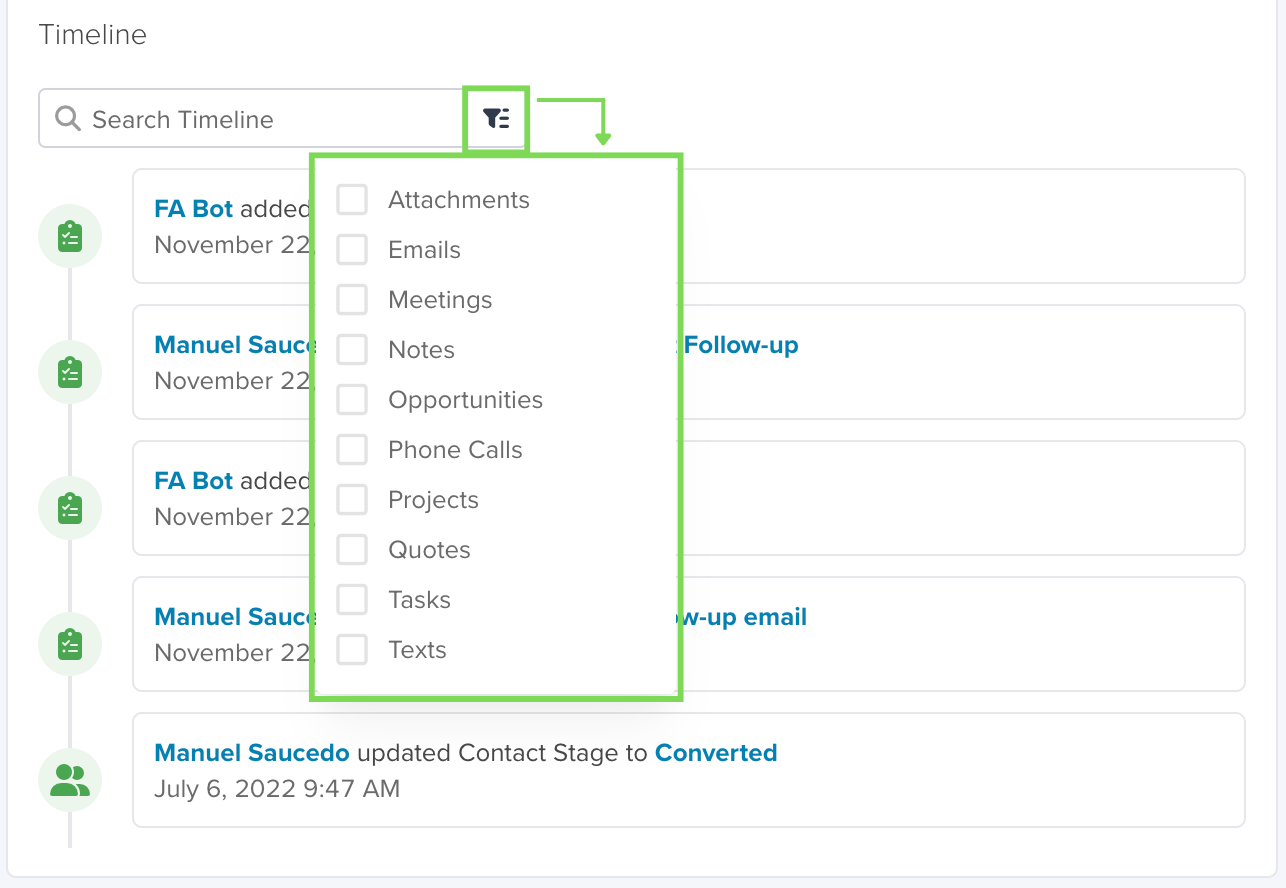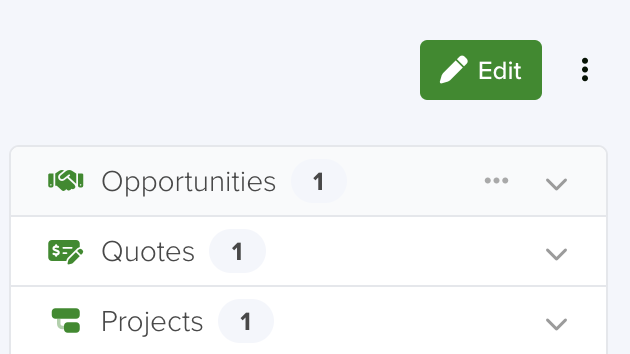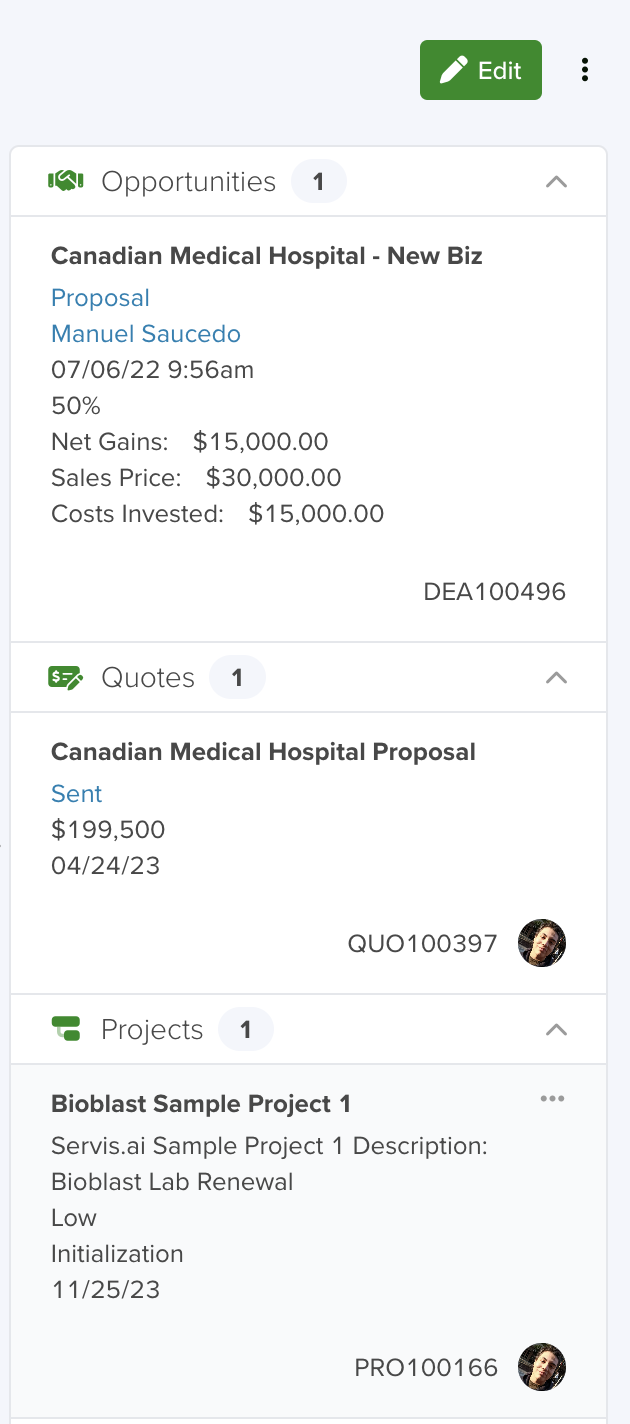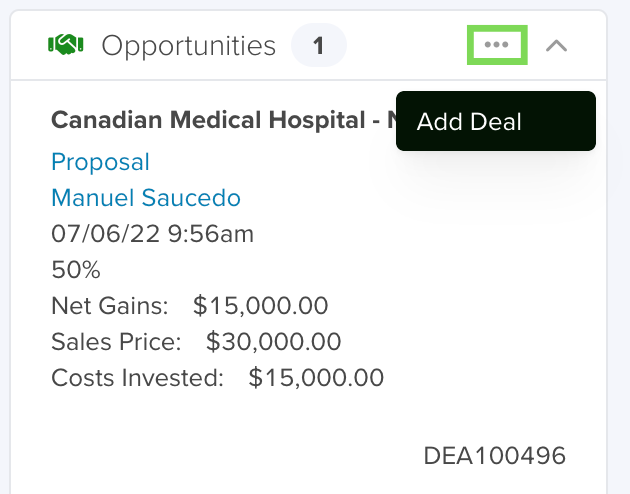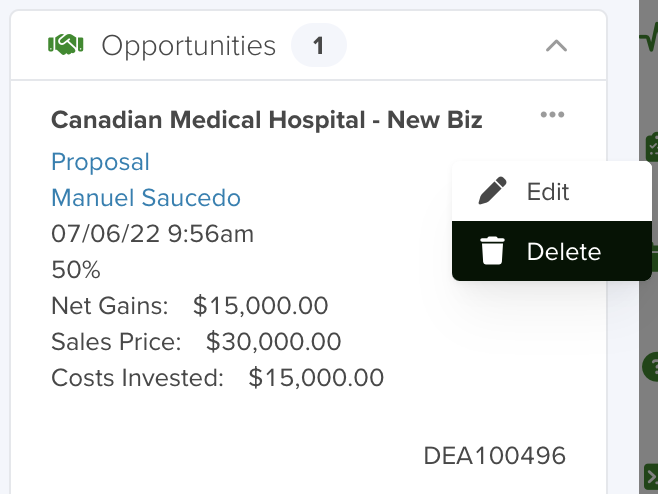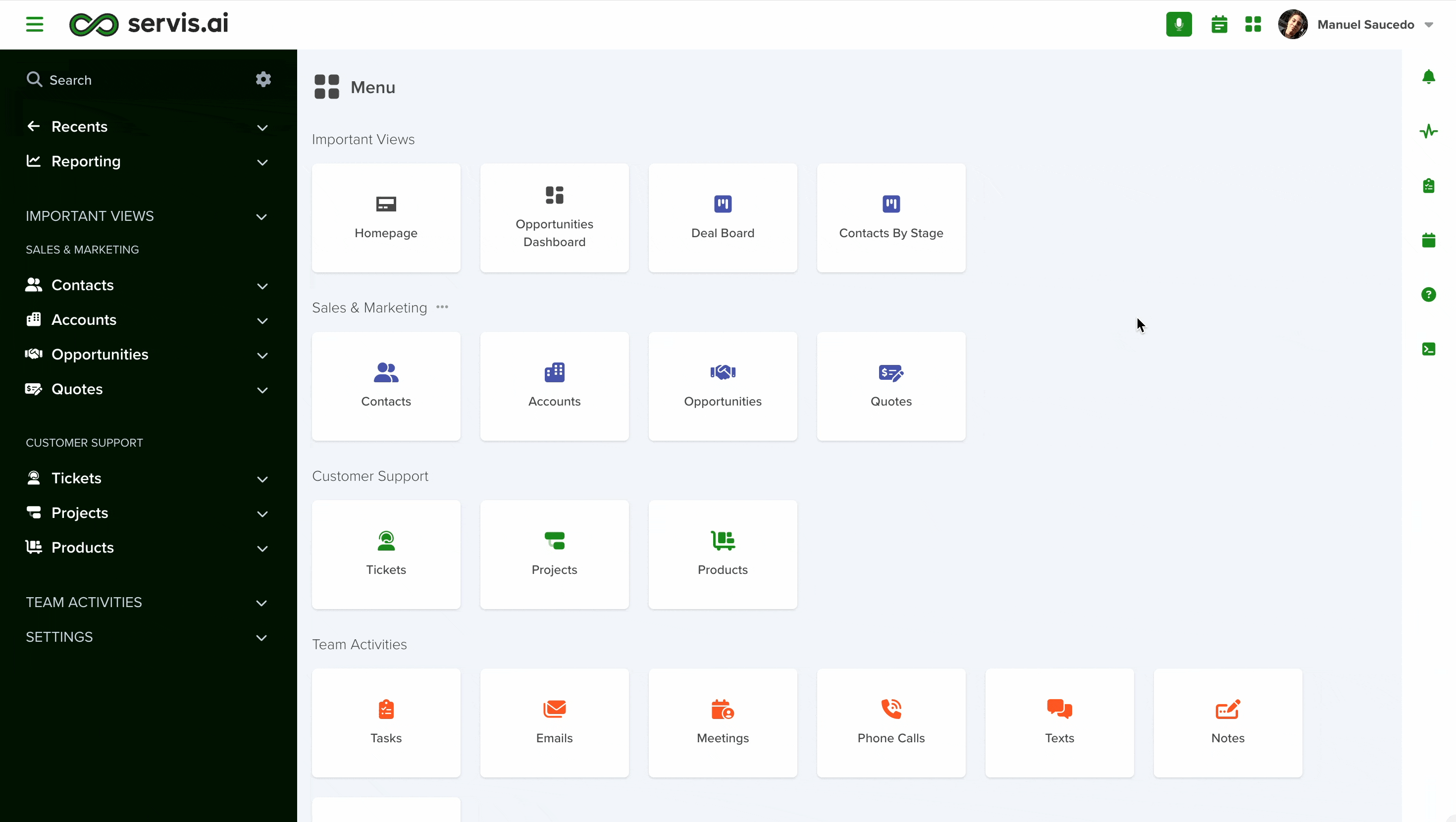The details page of any record includes all the information that you need in a single, well-structured, and clean view. On the details page, you have access to the record’s information, the Activity Timeline that includes emails, phone calls, notes, mentions, and all the related lists for that record. Use this View whenever you want to have the complete detail of a record.
Navigate to the Detail Page of any Record
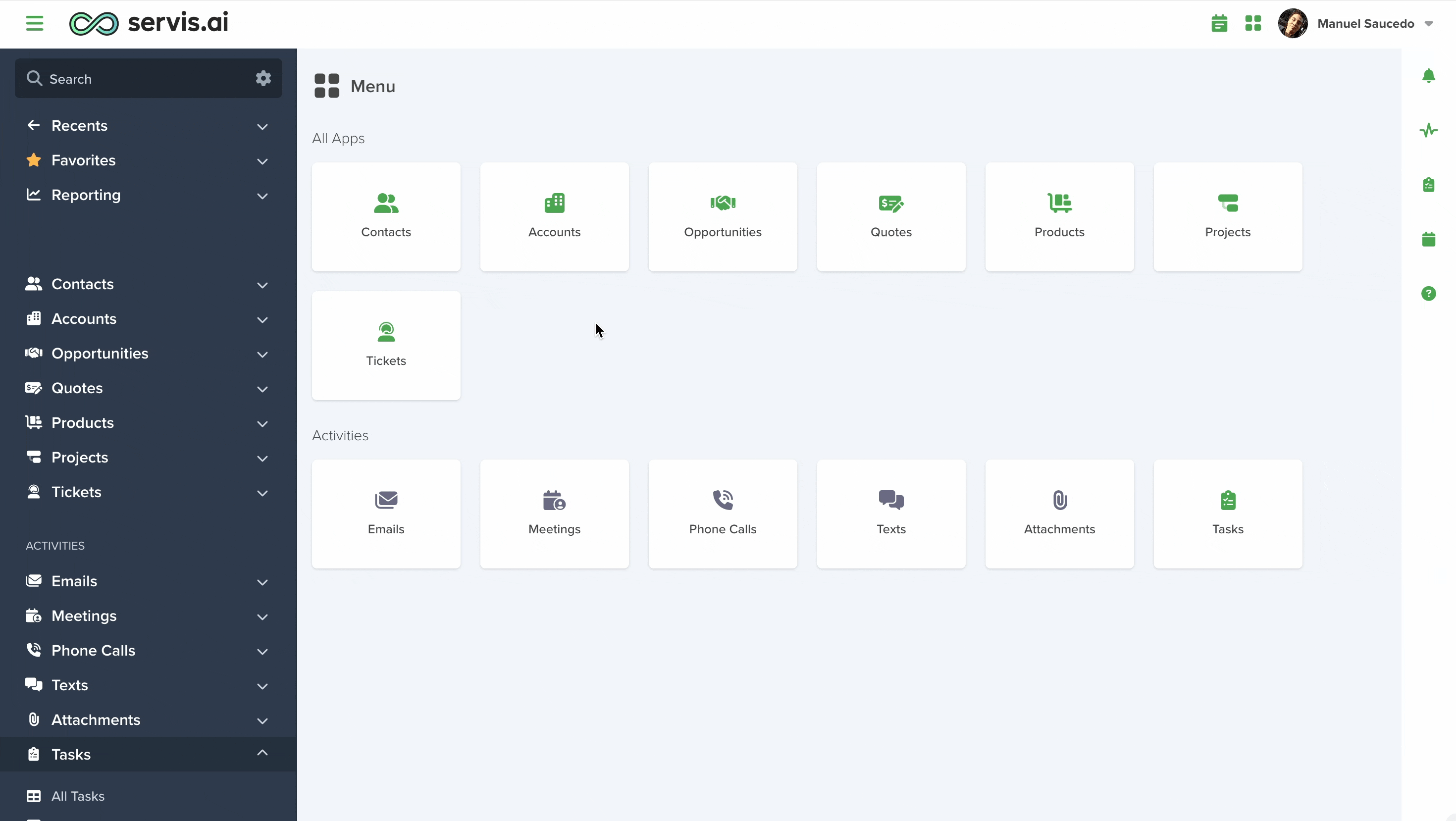
Open your menu, select your desired app, and click the ‘All (App Name)’ to get to the List view. There you can click the Record’s ID or Name to get to the Detail page.
Detail Page Section
Here is where you can see all the information about a specific record, and perform some actions as well. On the top right corner of the page, you will see the ‘Edit’ button.
Information Section
This section shows all the available information. If you have added Sections to your form then it will be divided into those sections. It could also have a 1 column or 2 columns layout.
If there is a Reference or Reference Multi-select Field in the form, then it will be displayed as a link. You can hover over it to see more information or click on it and it will take you to the referenced record.
You can also edit fields within the Information Section without clicking on the main edit button. simply hover your cursor over any field value and click on the edit icon to the right of the field value.
Activity Timeline
Here is where you can see all the information about different activities and interactions that occurred with the record. You can search for keywords to get to an activity faster or use the filters to see only the activity types you are interested in.
In the Activity Timeline, you have access to the Actions button that will display different options depending on the current App. Send emails, call contacts, schedule meetings, and add attachments through this button. You can also leave notes and @mention team members.
You can also filter your activity feed to help find what you’re looking for faster.
Related Lists
Whenever there is a Reference from one App to another, it will be shown in the form of a Related List. These lists include all the records that are a reference to another App, for example, the contacts available in an Opportunity.
On top of providing information on that referenced record through the card, you have the option to navigate to that record just by clicking it.
Click on the downward arrow next to any list type to see an expanded view.
If you click on the number of records shown right next to the Related list name it will redirect you to the List view of the App and will include the corresponding filters so that you can see all the records available through that Related List.
You can quickly add new records by clicking on the three-dot icon next to the activity type title.
You can use the same three-dot menu for more options when selecting a specific item in the related list.
Here’s an example from an email. You can edit, reply, forward and delete the selected email.
These options will change depending on the type of record you’re referencing.
Personalize the Details Page
You can collapse the related list and adjust the width of the details pages for each App. These changes are stored as preferences on your browser and you can set them differently on each device you use.