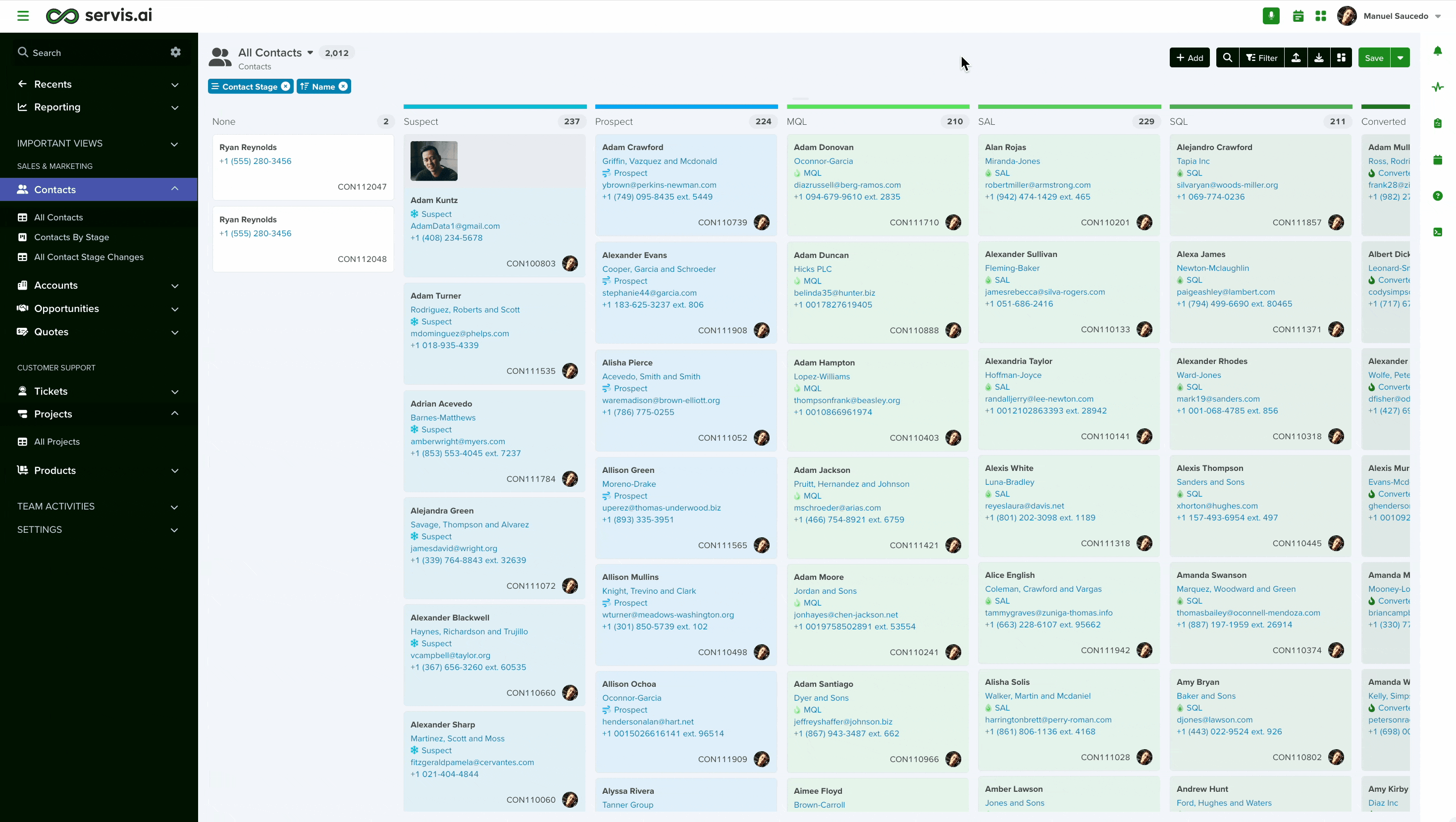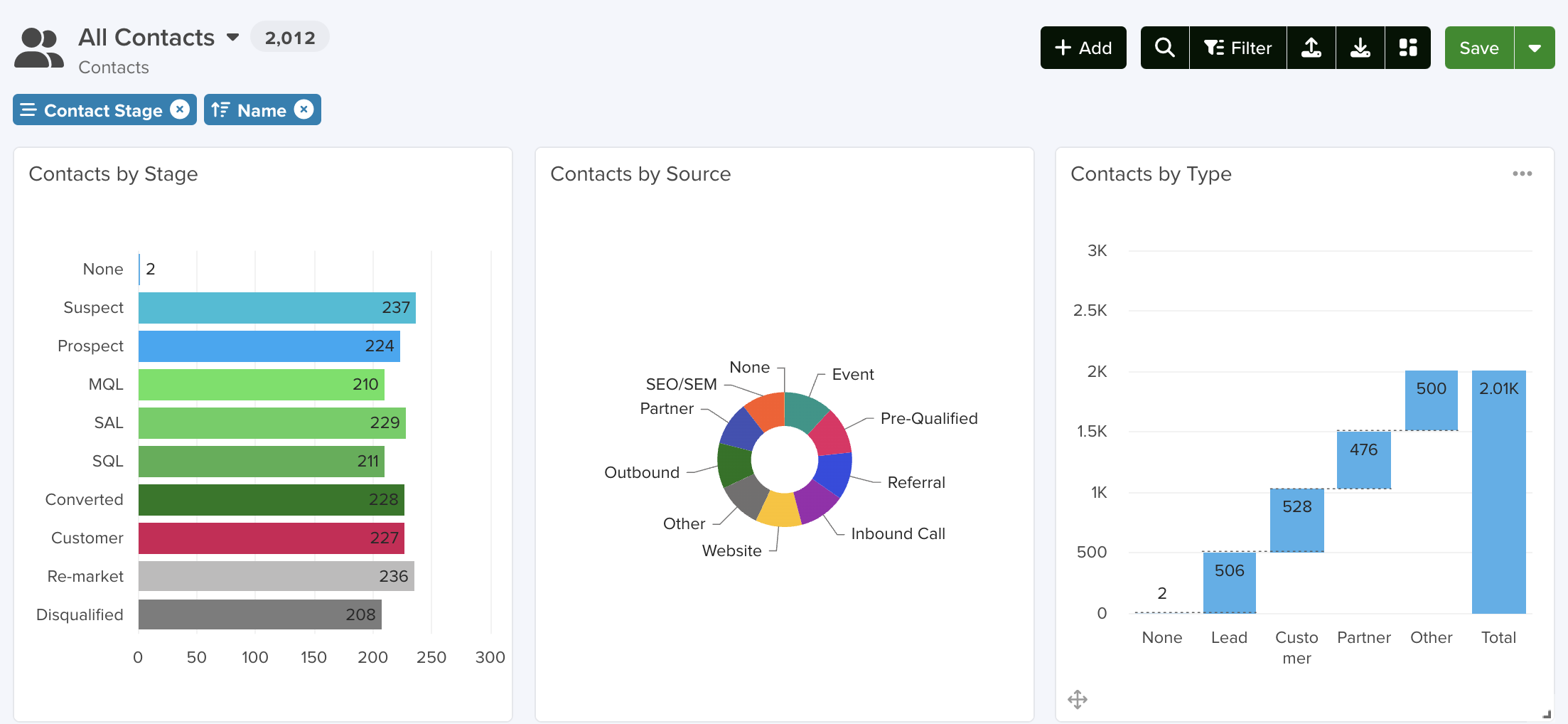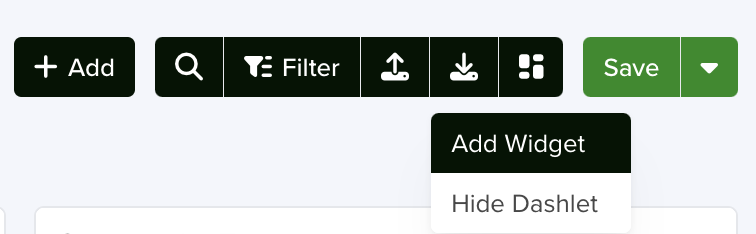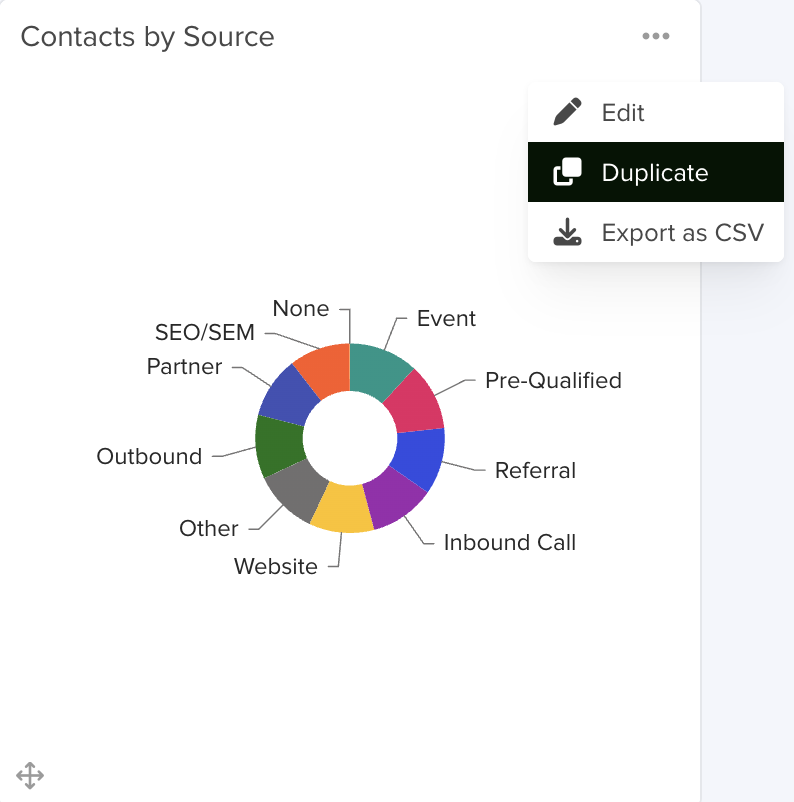Create mini Dashboards for your favorite views. Dashlets are very similar to Dashboards, the only difference is that they are located right there in your view and you can show/hide them at will.
They are based on the same widget types that those available for the Dashboards.
User Permissions: All users can create Dashlets.
Navigate to your View
To create a Dashlet you need to select a view. Dashlets are available for all view types.
To access all the existing views go to Reporting > Views, then click on the name of the desired view.
Show/Hide Dashlets
Click the Dashlet icon located in the top right corner next to the Save button. There you will have the option to Show/Hide Dashlet.
When you enable this option, you can add one or multiple widgets for your view.
Add Widget
First, you will need to select a view. By default, Widgets added to Dashlets take the current view.
Note: You can specify different views in the ‘Views’ field. Either select one from the dropdown options or start typing the view’s name.
Then you will need to choose the widget type. Then select the field (among your number or currency fields) you want to use to generate the widget.
Note: Some types might not be supported according to the selected field and the current view.
To learn more about all the existing Widgets, please visit the following article:
Give your widget a name. Optionally you can further customize your widget by:
- Adding names for your X and Y axis.
- Showing labels
- Showing values
- Placing values inside
- Showing legend
You can add as many widgets as you need to your Dashlet. Once you are done, don’t forget to save the changes to your view. Simply click the ‘Save’ button located next to Filters and then click ‘Save Changes’.
Optionally, you can ‘Save as a New View’ to create a completely different one.
Managing your Widgets
In the top right corner of each widget, hover over the three dots to get more options.
- Edit: Change the configuration of your widget, including the type and view.
- Duplicate: Create an exact copy of your widget
- Export as CSV: Export your widget in the CSV format.