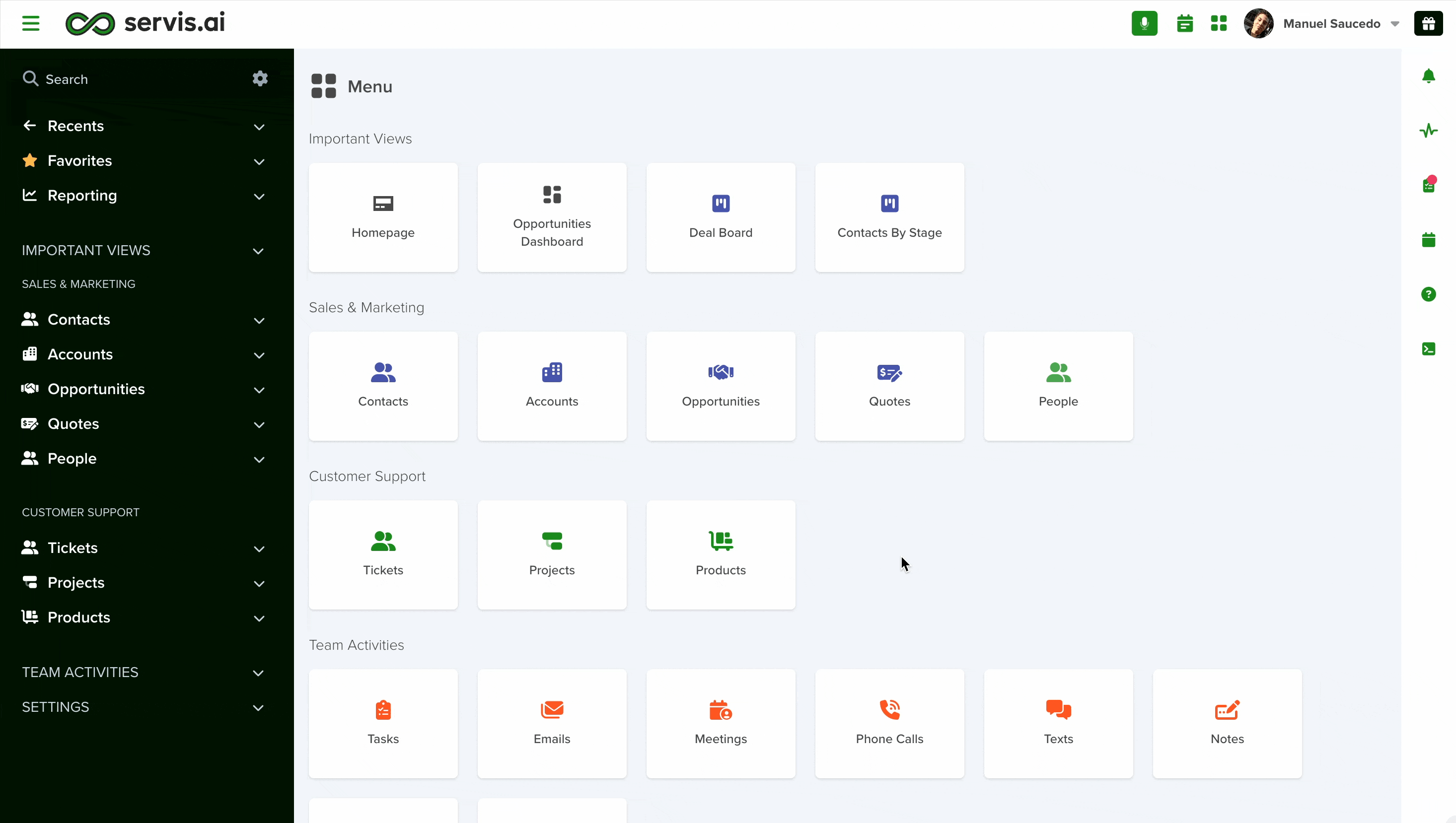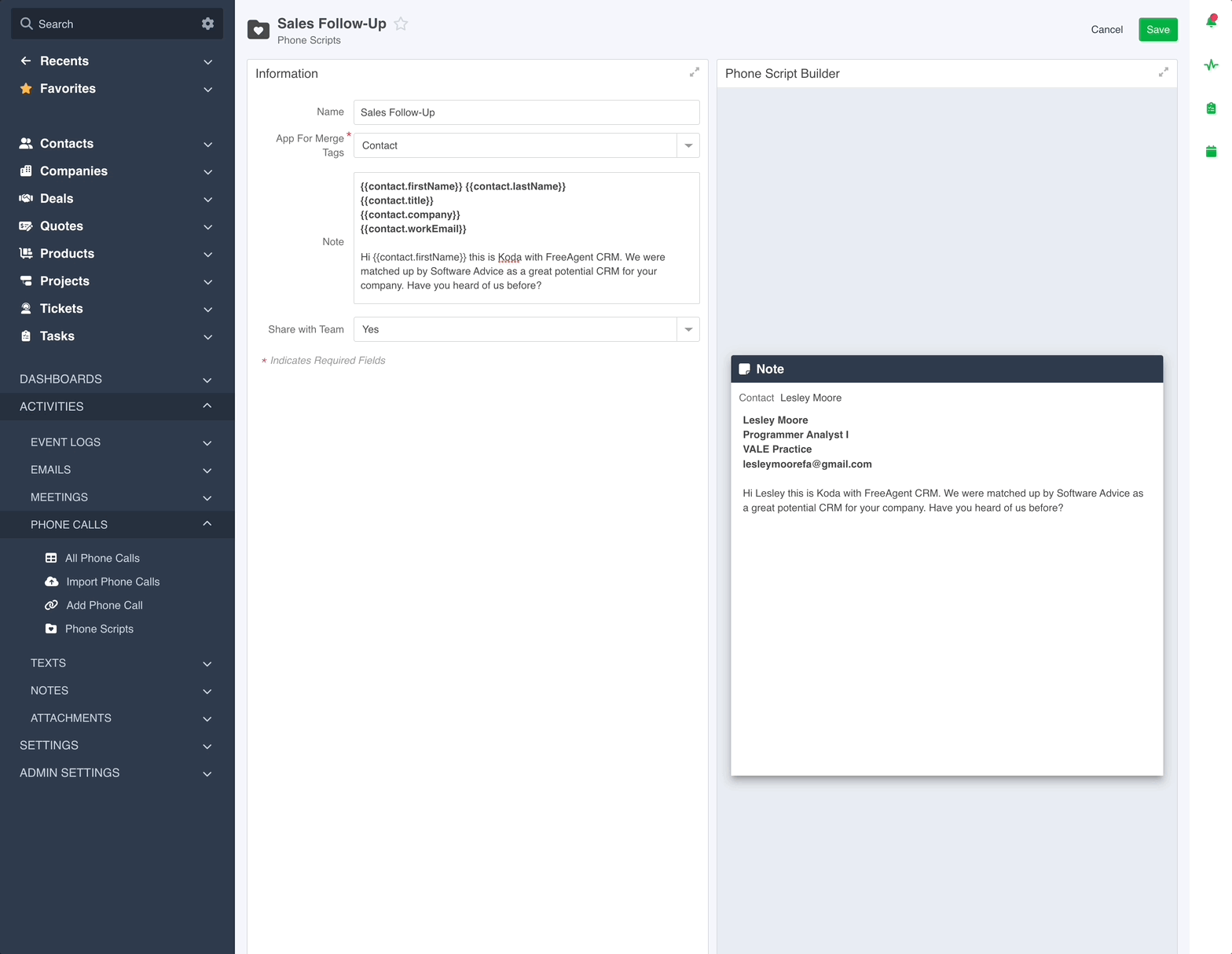The Event Logs page can be used to view, organize, and edit all activities within servis.ai. However, if you would like to focus on phone calls there’s a section for that as well.
User Permissions: This feature is available for all users in servis.ai.
Navigate to Phone Calls
Go to Activities > Phone Calls.
Filters and Views
The filters available for Event Logs are different from those available in your Apps as there are fewer options of fields to filter by.
However, every single one available will show valuable information. From the Log type to specific types of related filters such as call duration or track email.
Learn more here:
You can also change your view the same way you can with other apps in servis.ai. The available views are listed below. To learn more about each type, click on the corresponding link.
Save View
If you have applied some filters or even performed a specific search within your Events, you can save it as a View, for quick access.
Saved Views
Export Phone Calls
Exporting your Event Logs is really simple. Just click the ‘Export’ button and choose one of the export format options. You can even schedule a report based on your filters and view.
You have the option to export all your data or use filters and searches to narrow down the information to be exported. You can even opt to download the information of a single type if you need to.
Import Phone Calls
You can import phone calls via the import wizard. See the article about importing your data into servis.ai for more information.
Phone Scripts
To get started go to Activities > Phone Calls > Phone Scripts and click on ‘Add Phone Script’ in the far right corner of the screen.
Let’s go through each section of the script creation screen.
1. Name
Create a name for your script.
2. App for Merge Tags
Merge Tags are a powerful way to pull information from your applications for use in your email templates. Here’s how they work. Here’s how they work.
First Select the app you want to pull information from. In this example, we’re going to use the Contacts app.
Once you select the app – Contacts, Accounts, Opportunities etc. the merge tags that will be available to you are specific to that application. You can add tags in the ‘Note’ field.
Merge Tags use something called “Dot Walking”. It allows you to reference fields within the application you’ve chosen. Everything is contained between two curly brackets on each end.
- Enter two curly brackets {{
- Choose the field type from the drop-down list. Your choice is fields related to the user or the fields in the application you chose earlier.
- Enter a dot after your choice and you’ll be presented with a list a fields to choose from.
- Close with two opposite-facing curly brackets.
5. When you choose this script in the email panel you’ll see the information stored in the fields you’ve referenced.
3. Note
This is the box where all of the template content is written.
4. Share with team
Select ‘yes’ if you would like everyone in your organization to have access to the template.
Edit Phone Scripts
You can edit existing scripts by clicking on the ‘options’ button to the left of the script name and selecting ‘Edit’.