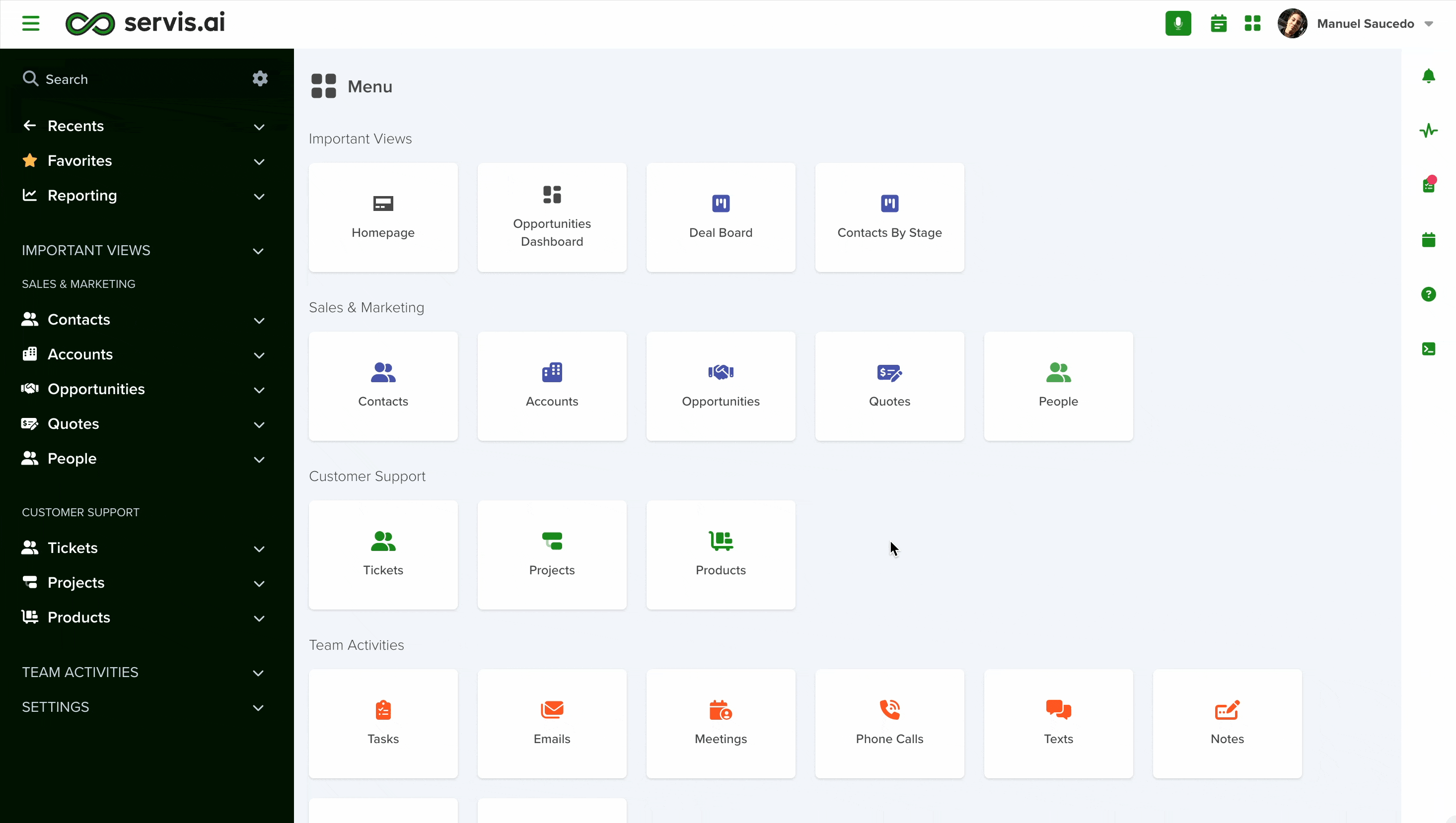In addition to Email Campaigns, you can also create Text Campaigns designed to support and enhance your overall marketing strategy.
These campaigns allow you to quickly send personalized text messages, providing a fast and direct way to connect with your audience and drive engagement.
User Permissions: Only the Admins can use this feature.
Navigate to Text Campaigns
Go to Activities > Texts > Text Campaigns.
Create a New Text Campaign
Click on the “Add Text Campaign” button.
- The text campaign creation modal will then open.
1. Name
Choose a title for your campaign.
2. App for Merge Tags
This will determine what fields you can pull information from. For example, if you choose the Contacts app you’ll be able to pull information from the fields within that app. This is done using what we call Dot Walking. To learn more see the following article:
Note: Templates are tied to the application you choose for Merge Tags. This is important to remember if you’re planning on creating an automation that uses a Text template.
3. Recipients View
This is where you choose who you would like to send the Text campaign. This is all based on Saved Views in servis.ai. If you have specific contacts you’re trying to target you should create a new Saved View that lists only those contacts.
See this article to learn more about Saved Views:
4. From
Choose who you would like the campaign to be sent from. You can choose from Users within servis.ai.
5. Message
This is where you build the look and feel of your template as well as add in all of the content. The image to the right of the message box will update in real-time as you add content.
6. Picture
You can add images to your template from here.
Send Now or Send Later
Once your campaign is ready to go you can either click on “Save Draft” if you need to continue to work on it later. Or “Send Now” to send the messages to the recipients. Or “Send Later” if you’re finished editing but would like to send the campaign at a later time or date.
Manage Your Campaigns
- Draft: All campaigns you’ve saved as drafts can be seen here.
- Send: If you saved your campaign using “Send Later” you can access it in this tab.
- Scheduled: This is for campaigns that are scheduled to be sent at a specific date.
- Processing: Larger campaigns may take time to process once you’ve sent them. You can check on their progress here.
- Sent: All campaigns that have been sent and fully processed can be seen here.
- Failed: If for some reason a problem occurred and the campaign did not send it will be visible in this tab.