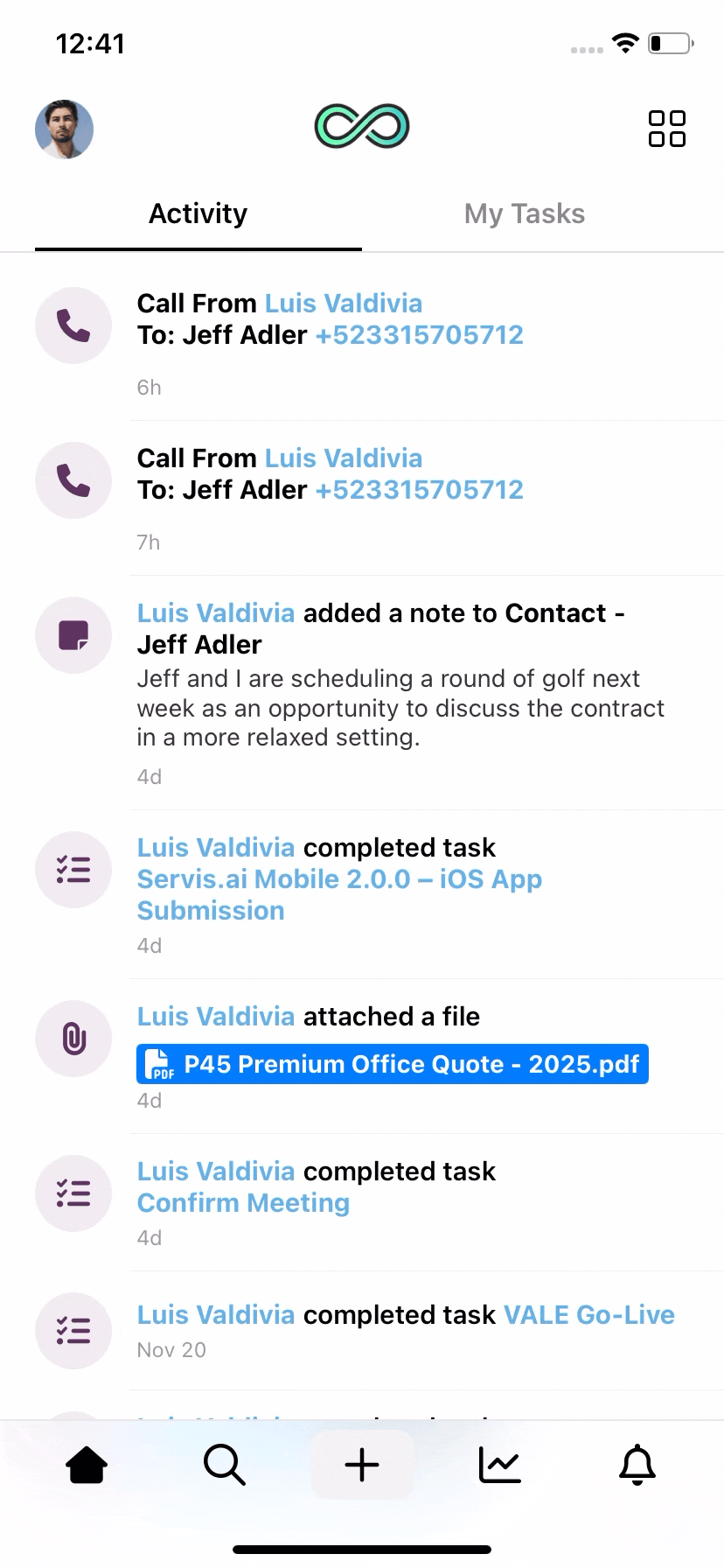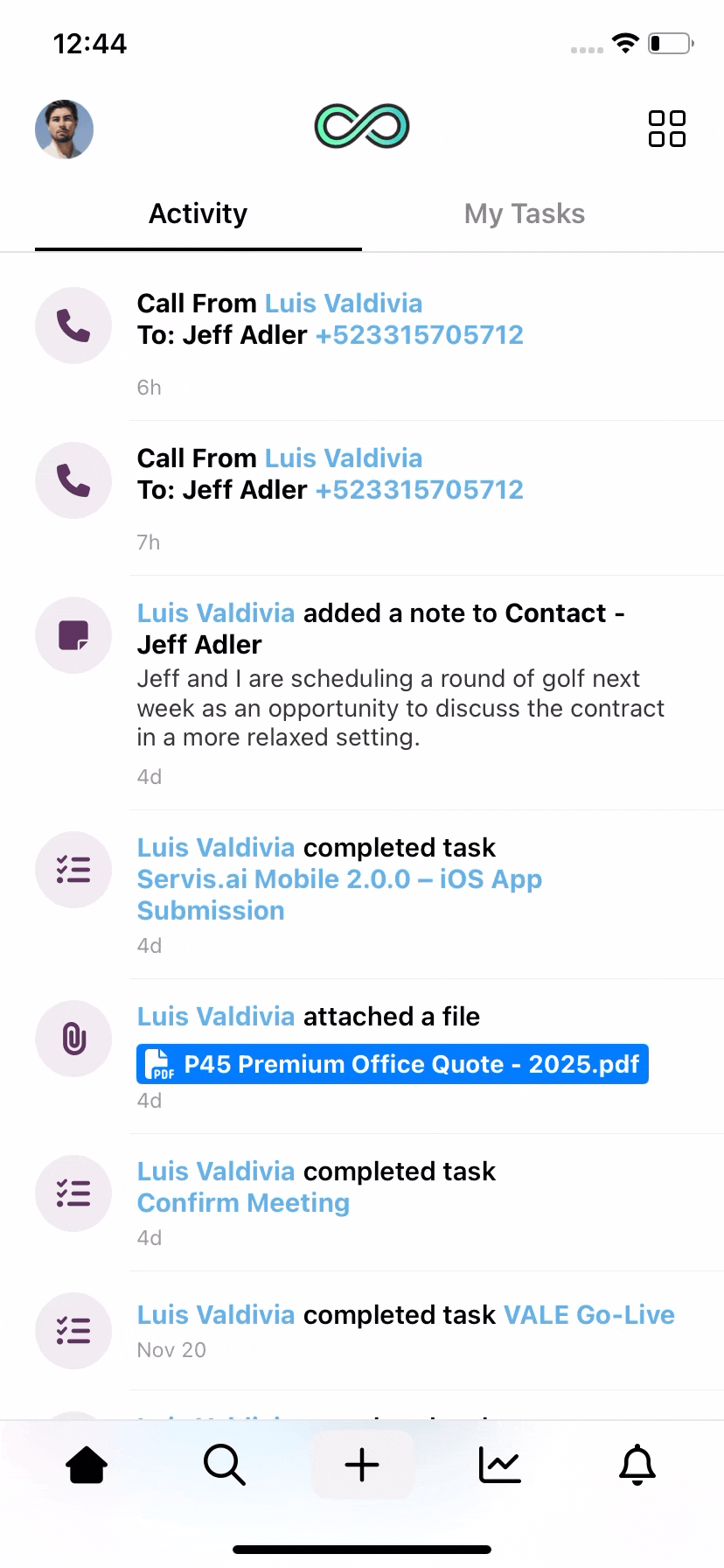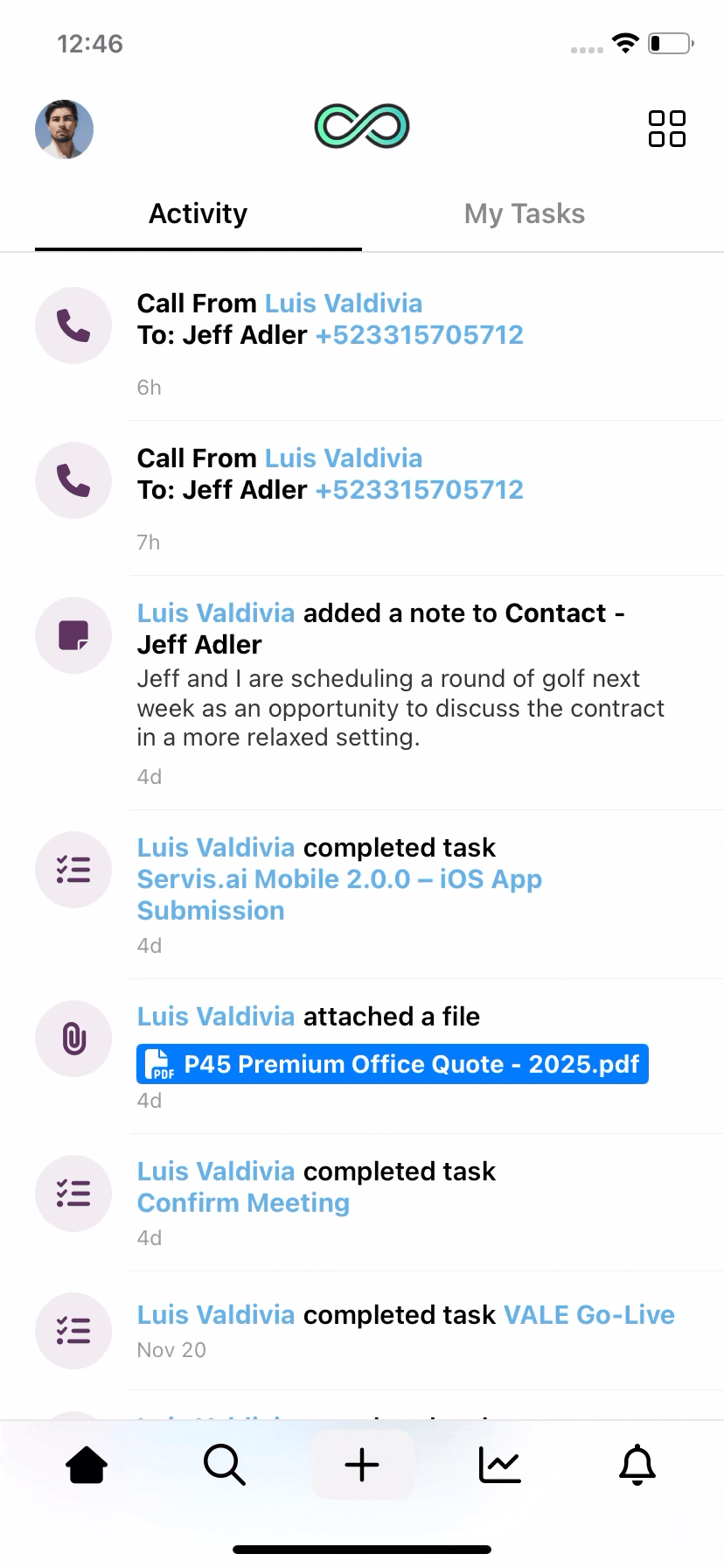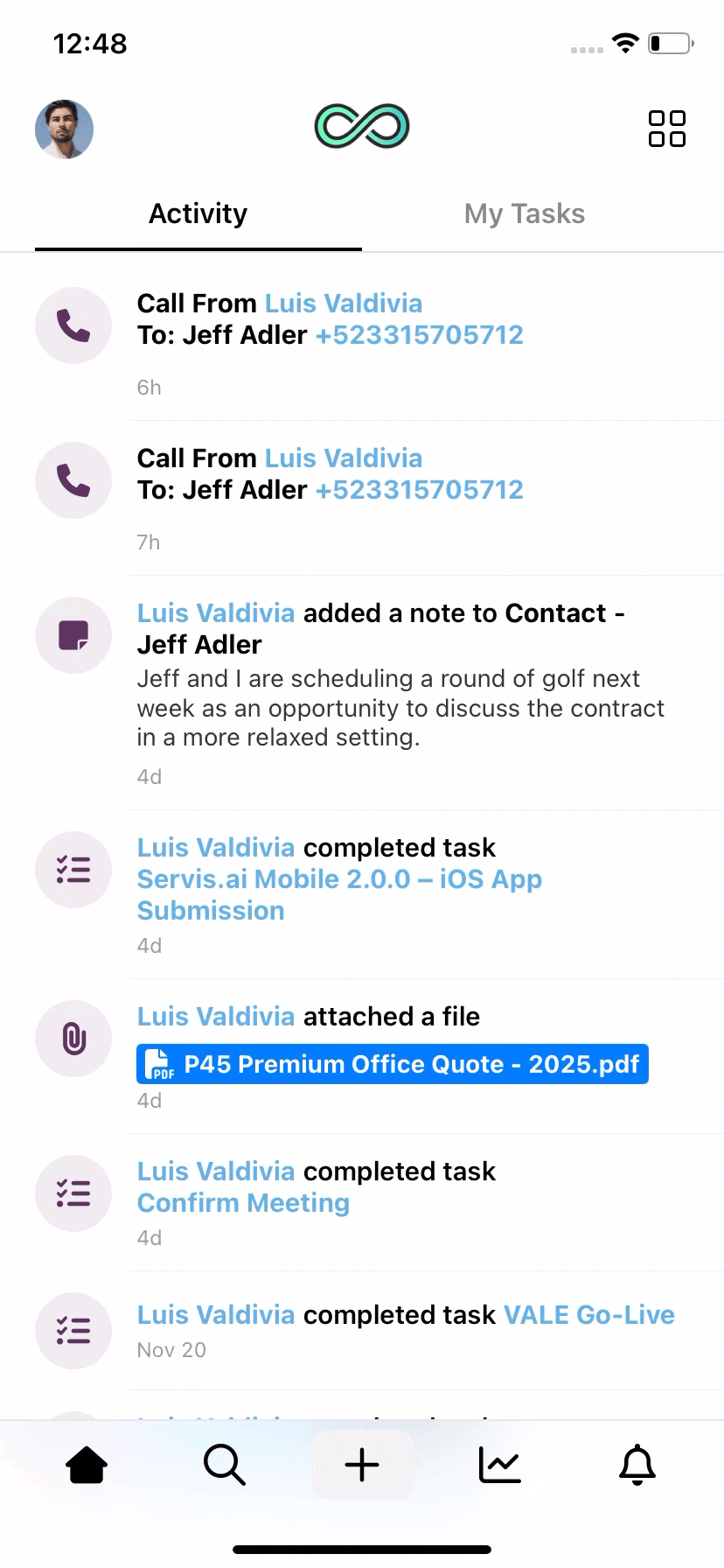Pair your email address and start sending emails to your contacts while you are on the go with servis.ai mobile apps! See all the email communication from and to your contact in the Activity Timeline.
User Permissions: No special permissions are required to send emails on Mobile.
Prerequisites: To send emails, pair your email with servis.ai. To learn how to, please visit the following tutorial: Pair Email Address
Visit the following tutorial to get the links to download the servis.ai mobile app:
Get servis.ai on Mobile Devices
Send Email
There are multiple ways to send an email to your Contacts in the servis.ai Mobile App:
- A single tap on the email field for any contact or account.
- Via the Email field from the Details Page.
- Replying to an existing email conversation.
- Using the Actions button (from the record or from the home page to later select the record as the source)
When you click on an existing email thread or on an email Task, you will go to the email creation window.
1. Open the Email Editor
- Click on an existing email thread or an email task to access the email creation window.
2. Customize Your Email
- Add the source record
- Add Cc or Bcc recipients to include other contacts or team members.
- Enter a subject line to define the purpose of your email.
- Type the email content in the message body.
- You can select any existing email templates.
3. Send Your Email
- Once you’re done, click Send to deliver your email.
Review your Emails
You can easily review all the emails you have sent and received for your contacts, even while on the go.
1. Access the Activity Timeline
- Open a contact’s detail page.
- Navigate to the Emails tab to see any existing emails for that record.
2. View Email History
- See a full list of inbound and outbound emails associated with the contact.
- Quickly track past conversations without leaving the app.
Reply to an Email
You can easily reply to an email within the mobile app by following these steps:
1. Find the Contact & Email
- Open the Contacts app and select the contact you want to reply to.
- Scroll to find the Email tab and the email you want to reply to and tap on it to view its details.
2. Reply to the Email
- Tap the Reply option in the top right corner.
- The subject line will automatically include “Re:”, indicating that you are responding to an existing thread.
3. Send Your Reply
- Type your response and review your message.
- Tap Send to complete the reply.