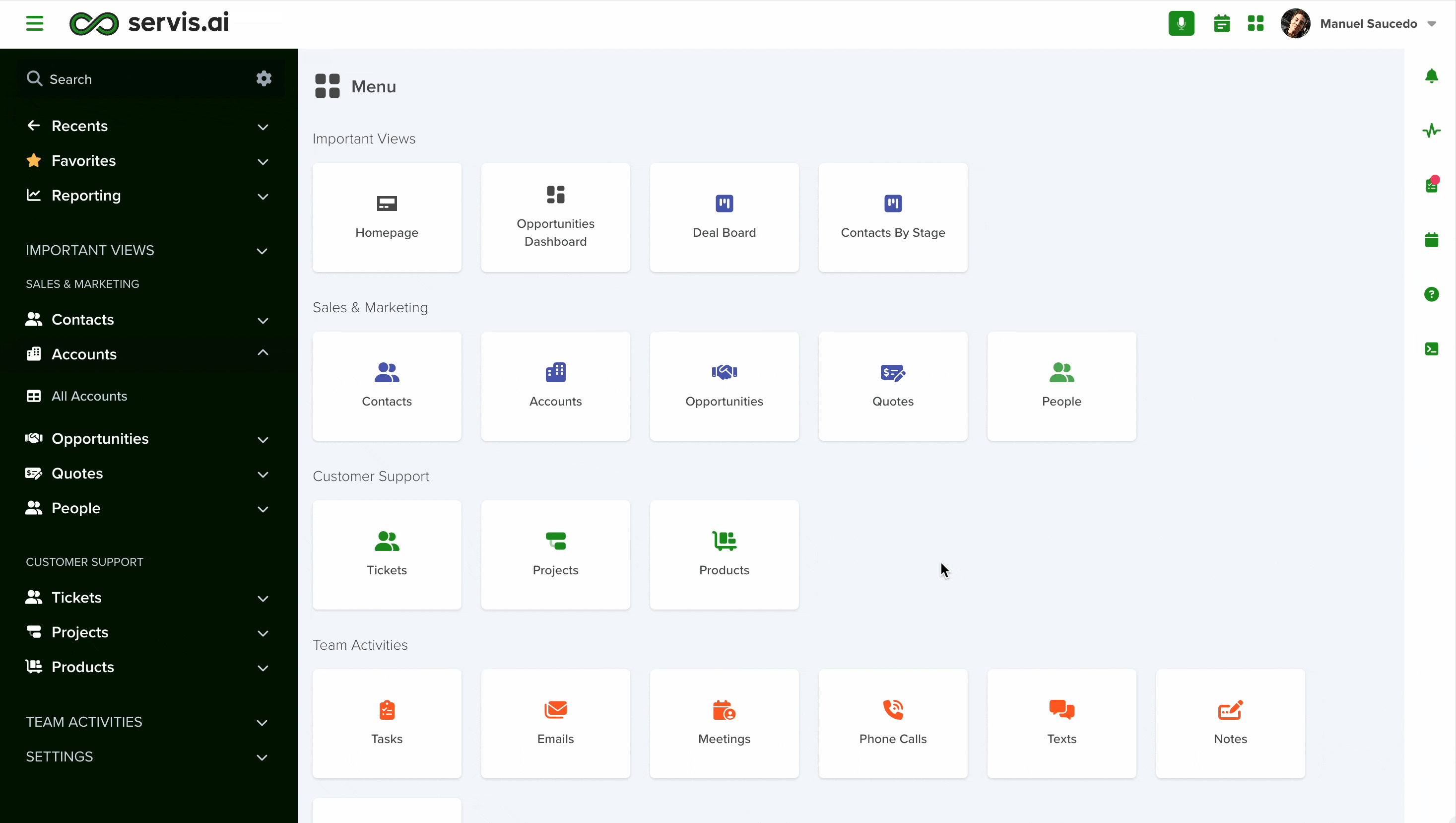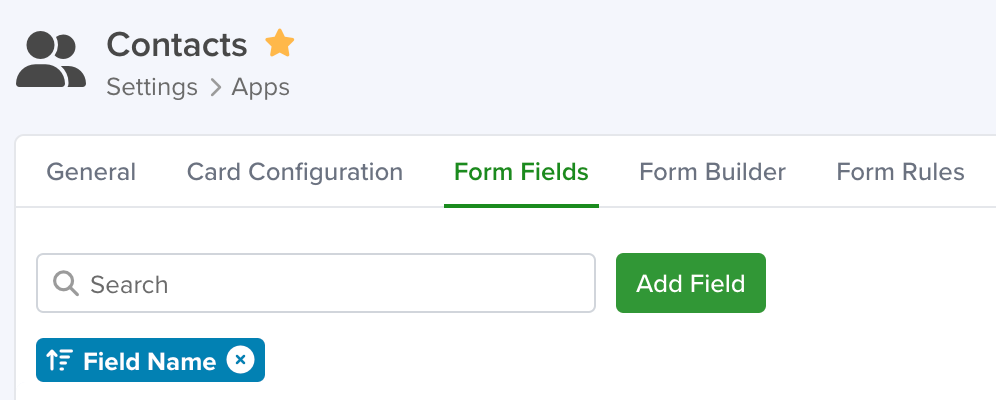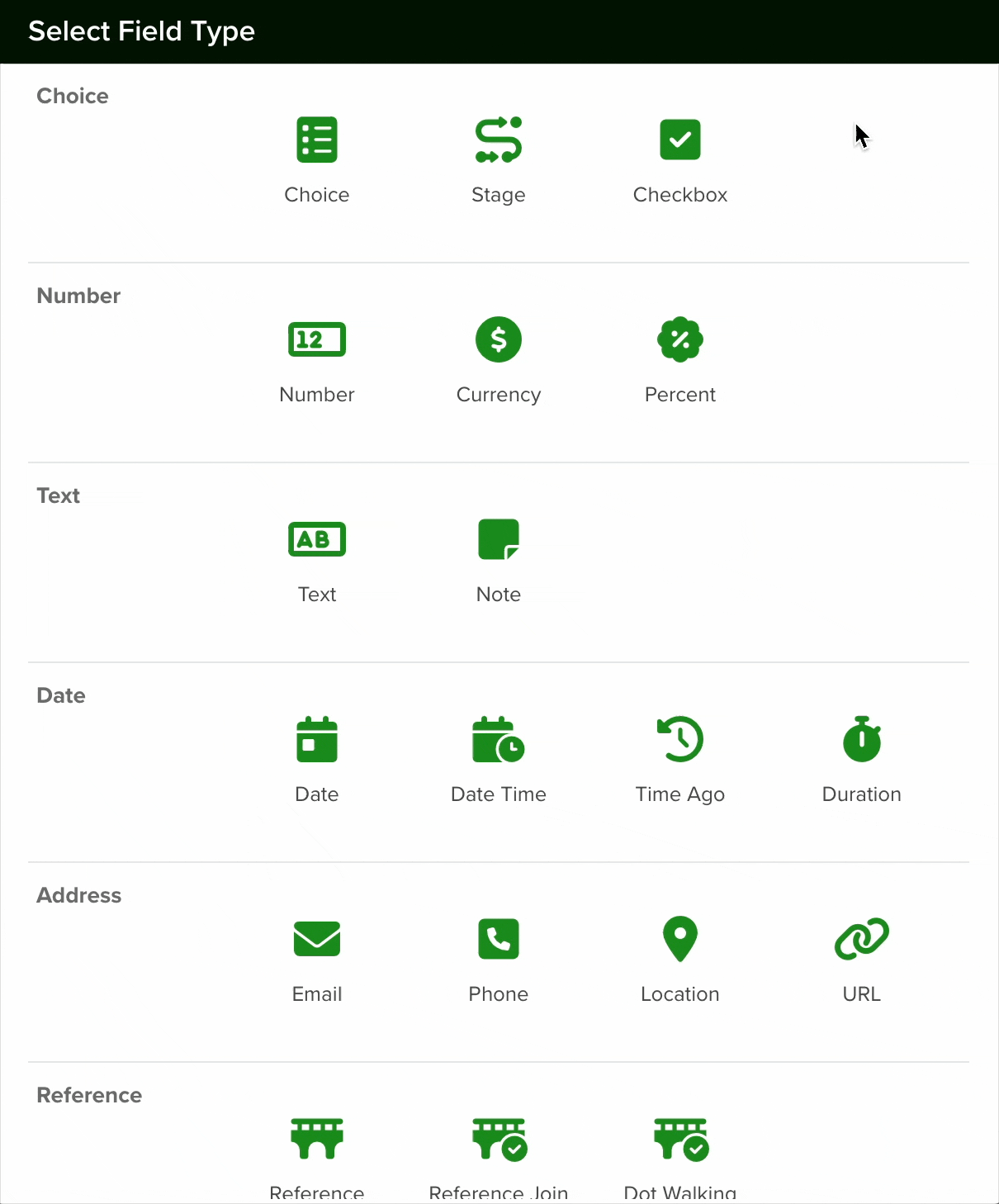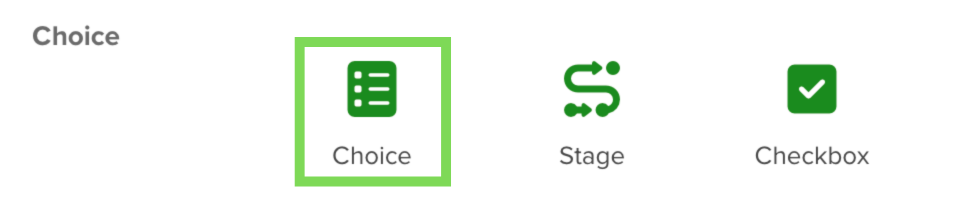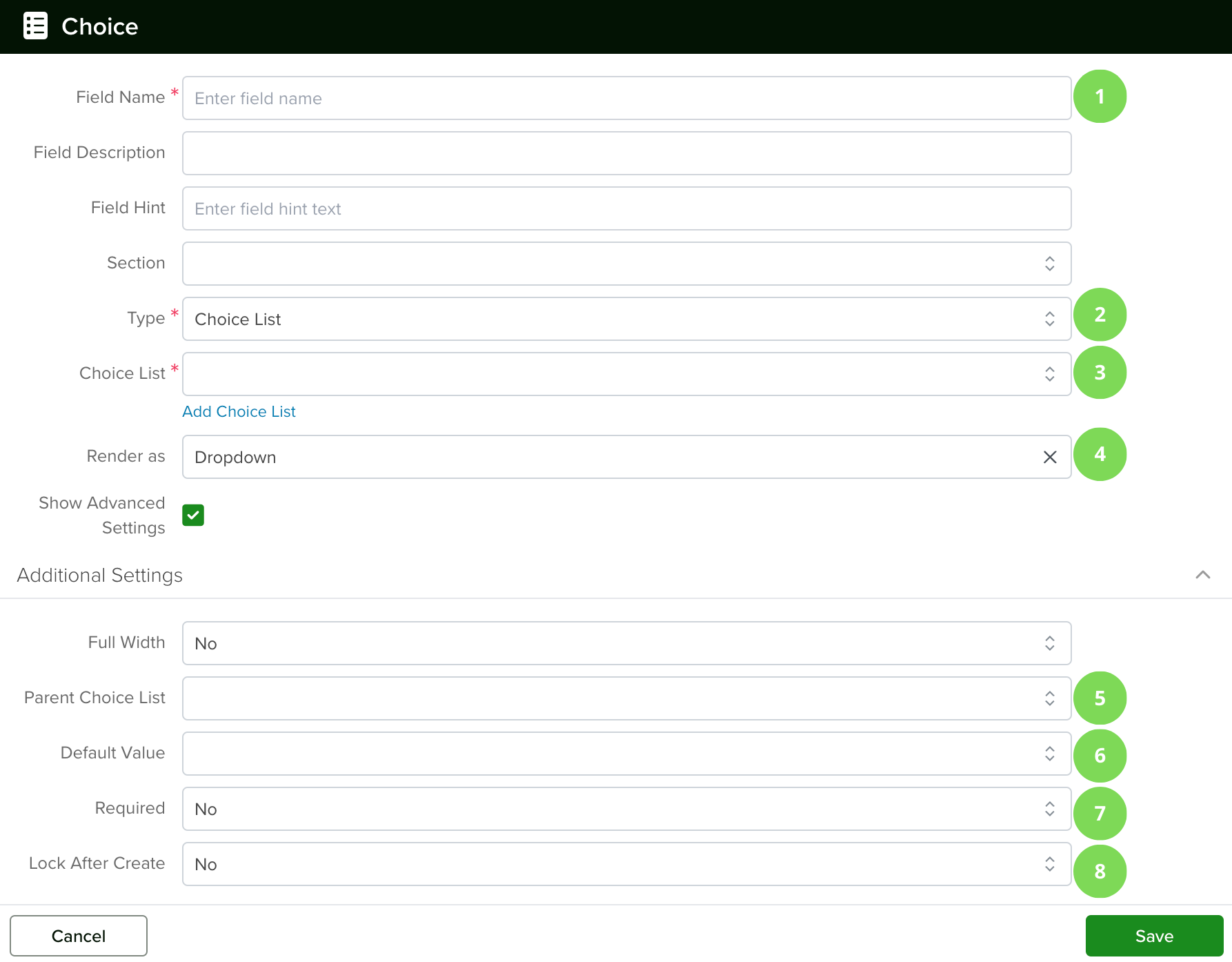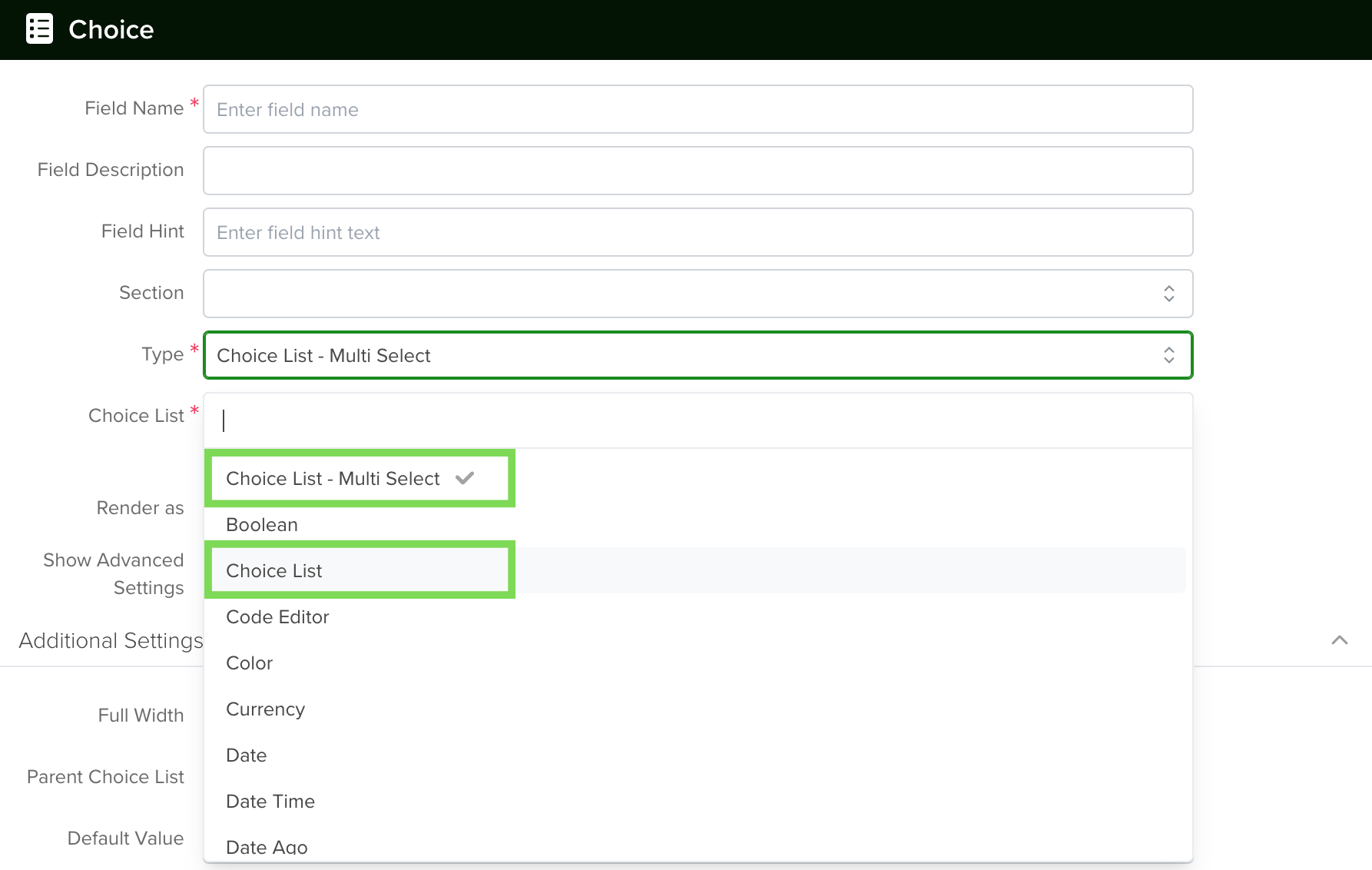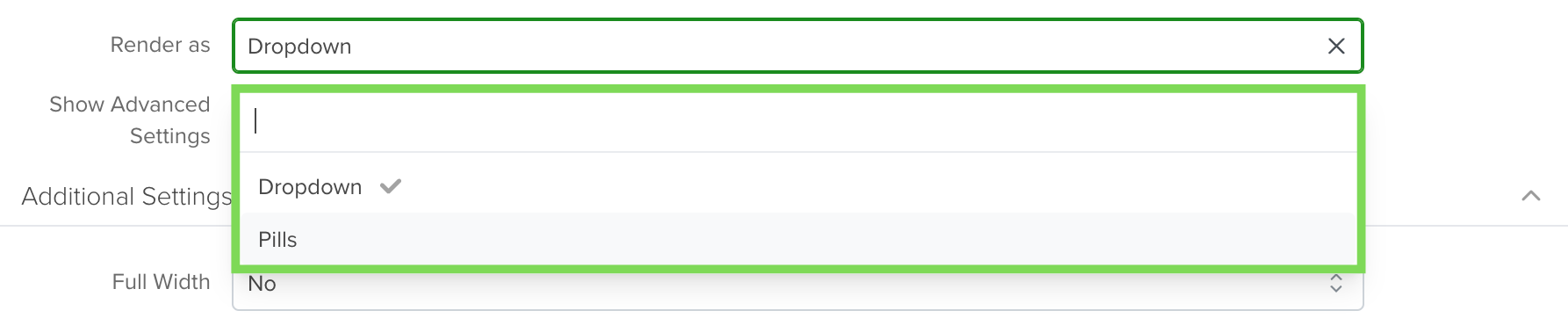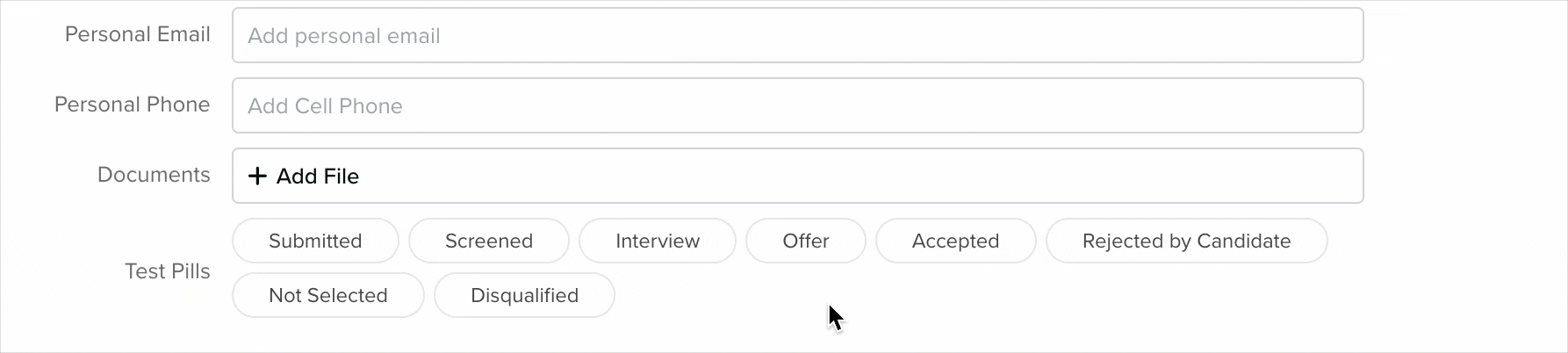The Choice List field is available in two versions:
- Choice List (Single Select): Ideal for scenarios where only one option needs to be selected from a predefined list.
- Choice List Multi-Select: Allows users to choose multiple options from the same list.
Creating a Choice List Field
Before adding a Choice List field, you must first create the list of options. For a step-by-step guide on setting up a Choice List, refer to the following tutorial:
Navigating to Form Fields
Go to Settings > Apps, select the app you’d like to add the field to and select the ‘Form Fields’ tab.
Configuring a Choice List Field
To set up a Choice List field in your app, follow these steps:
- Add a New Field: Click the Add Field button to open the Field Type selection window.
- Select Choice Type: From the list of available field types, choose the Choice option.
- Configure the Field: After selecting the Choice field, proceed with the configuration settings as needed.
1. Field Name
Give your field a name and add a field hint if desired. You can then select the section (from the Form Builder tab) in which the field will be created or keep the default option.
2. Type
When creating a Choice List field, you have two options:
- Choice List (Single Select): Users select one option from a list.
- Choice List (Multi-Select): Users can select multiple options from the list.
3. Choice List
In the Choice List field, you will need to select a Choice List you created previously. See the following article to learn how to create and manage your Choice Lists.
Note: The same Choice List can be used to create different Choice List Fields.
4. Render As
When configuring the display of a field with multiple possible choices, you have three rendering options:
Dropdown: A collapsible list where users select one option like the one your are selecting it from.
Pills: Button-like elements that toggle on or off when clicked.
To access additional configuration options, enable the “Show Advanced Settings” checkbox. This will reveal more settings for further customization.
5. Parent Choice List
A Parent Choice List is a useful feature when you need to create subcategories under a main category. This allows for a more structured selection process within a form. For example, selecting an industry can dynamically enable a corresponding subindustry selection, ensuring organized and relevant data input.
6. Default Value
If needed you can choose a default value from your choice list to populate the field.
7. Required
Enable the ‘Required’ checkbox if the information for this field is mandatory. It means that if you enable this option, every time a team member creates a new record, they will need to input the information for this field in order to save it.
8. Lock After Create
If you enable the ‘Lock After Create’ as its name implies, the field will be locked once the new record is saved and the value of the field will not be editable afterward.
Once you are done setting your field, click the save button.
Note: All new fields are added at the bottom of the form.
Dependent Choice List
If you need to create a Choice List that shows different choice values based on a parent choice list selection, e.g. enabling the selection of a sub-industry based on industry selection within the same form, then follow the link below to learn how to.
In the Choice List field, you will need to select the Child Choice List you created previously. Once you do a new field will appear at the top of the form called ‘Parent Choice List’, click the dropdown to display the available options, and click on the Parent Choice List.
Please see the following article for information on how to create a Child Choice List:
Managing Choice Lists
Note: The same Choice List can be used to create different Choice List Fields.
Changing a Field’s Type
In servis.ai, once a field is created, its type (e.g., text, number, date, boolean) cannot be modified directly. This limitation helps ensure data consistency and prevents errors that could arise from incompatible data formats.
If you need to change the type of an existing field, you’ll need to follow these steps:
- Create a New Field: Go to the Form Fields tab on your App’s Settings and create a new field with the desired type (for example, switching from a text field to a number field).
- Deactivate the Old Field: Once the transition is complete, you can choose to delete the original field or simply hide it from views to avoid confusion.