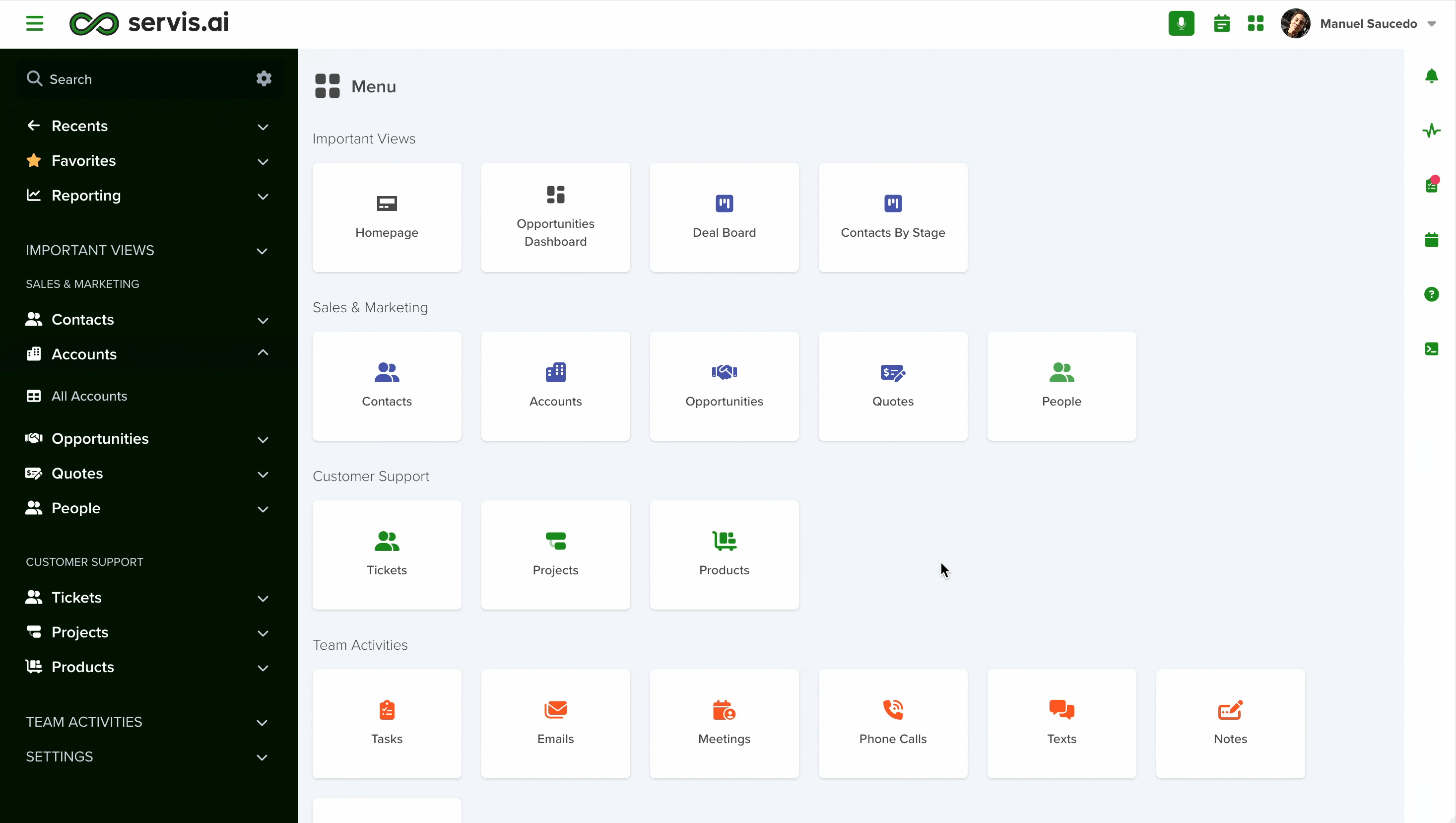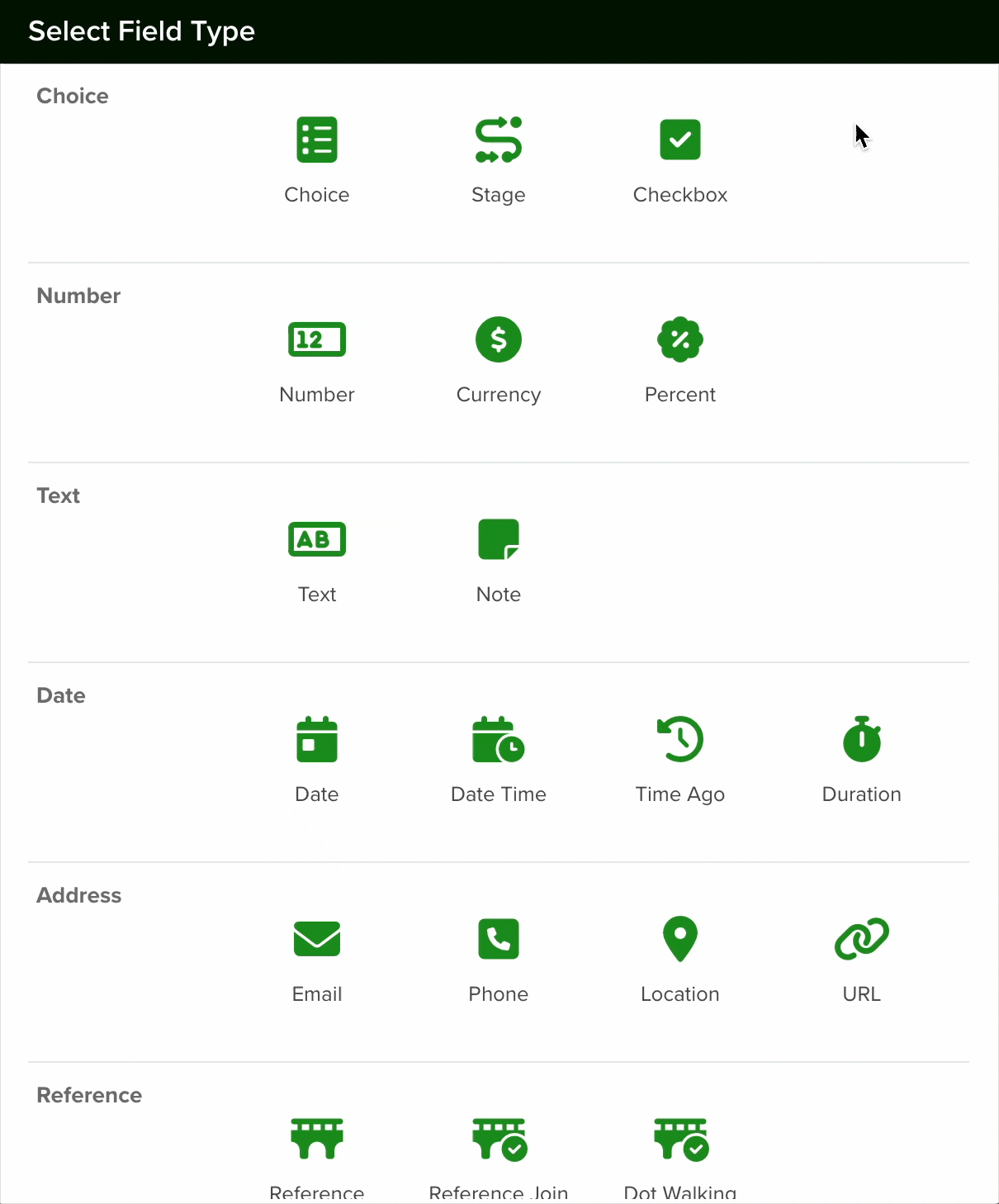You can learn how to create a new Form Field from this article.
The Percentage field is a numeric field type designed to capture and display values as percentages. It is particularly useful for tracking commission rates in opportunities or applying discount percentages to new sales. This field ensures numerical accuracy while presenting data in a clear and structured format.
Note: This field has a decimal limit of two. If you are looking to add more decimals to your information, please consider using instead the Number field and adding a format mask.
Navigating to Form Fields
Go to Settings > Apps, select the app you’d like to add the field to and select the ‘Form Fields’ tab.
Configuring a Percent Field
To set up a Percent field in your app, follow these steps:
- Add a New Field: Click the Add Field button to open the Field Type selection window.
- Select Choice Type: From the list of available field types, choose the Percent option.

- Configure the Field: After selecting the Percent field, proceed with the configuration settings as needed.
When setting up a Percent field, follow these steps to ensure proper configuration:
-
Naming and Hints
- Assign a descriptive name to the field.
- Optionally, add a field hint to provide guidance on its intended use.
-
Selecting a Section
- Choose the section where the field will be created or keep the default option.
-
Setting the Field Type
- Ensure the field type is set to Percent to store percentage values.
-
Default Value (Optional)
- A default value can be pre-set for all new records.
- For example, a 10% discount can be automatically applied to new Opportunities, but sales reps can modify or remove it as needed.
-
Calculated Fields
- Enable the Calculated checkbox to define a custom formula for automatic percentage calculations.
-
Mandatory Field (Required Option)
- Enabling the Required checkbox ensures that team members must input a value before saving a record.
-
Lock After Creation (Optional)
- Activating Lock After Create prevents edits once the record is saved, making the field value permanent.
-
Finalizing the Setup
- After configuring all options, click Save to apply the changes.
Note: All new fields are added at the bottom of the form.
Changing a Field’s Type
In Servis.ai, once a field is created, its type (e.g., text, number, date, boolean) cannot be modified directly. This limitation helps ensure data consistency and prevents errors that could arise from incompatible data formats.
If you need to change the type of an existing field, you’ll need to follow these steps:
- Create a New Field: Go to the Form Fields tab on your App’s Settings and create a new field with the desired type (for example, switching from a text field to a number field).
- Deactivate the Old Field: Once the transition is complete, you can choose to delete the original field or simply hide it from views to avoid confusion.