This field lets you pull specific information from other Apps, helping you reference existing data without re-entering it. This keeps your data consistent across all Apps! To set up this field, you just need to select a reference field from the App you want to pull data from.
Setting Up a Reference Join Field
To get started, select the name of the reference field. This will bring up a list of available fields for the reference join in the “Field” section. For instance, in the Orders app, you can choose the Contact field, which links to the Contacts app. This allows you to access and display related fields from the Contacts app.
A common example is pulling the Work Email from the Contacts app to display in the Order details. This eliminates the need for manual data entry when creating new orders. In this setup, the reference field is Contact, enabling seamless retrieval of the Work Email field.
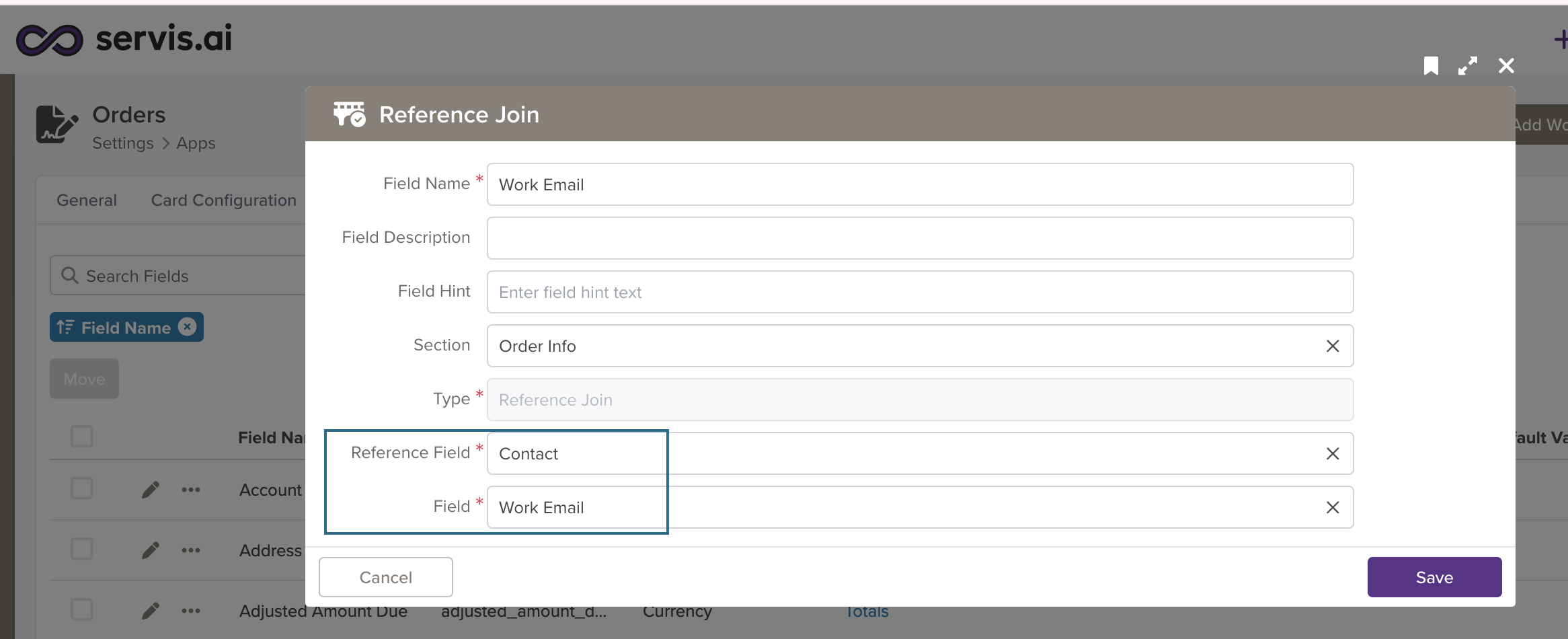
Once you are done setting your field, click the save button.
Data Display

Changing a Field’s Type
In servis.ai, once a field is created, its type (e.g., text, number, date, boolean) cannot be modified directly. This limitation helps ensure data consistency and prevents errors that could arise from incompatible data formats.
If you need to change the type of an existing field, you’ll need to follow these steps:
- Create a New Field: Go to the Form Fields tab on your App’s Settings and create a new field with the desired type (for example, switching from a text field to a number field).
- Deactivate the Old Field: Once the transition is complete, you can choose to delete the original field or simply hide it from views to avoid confusion.


