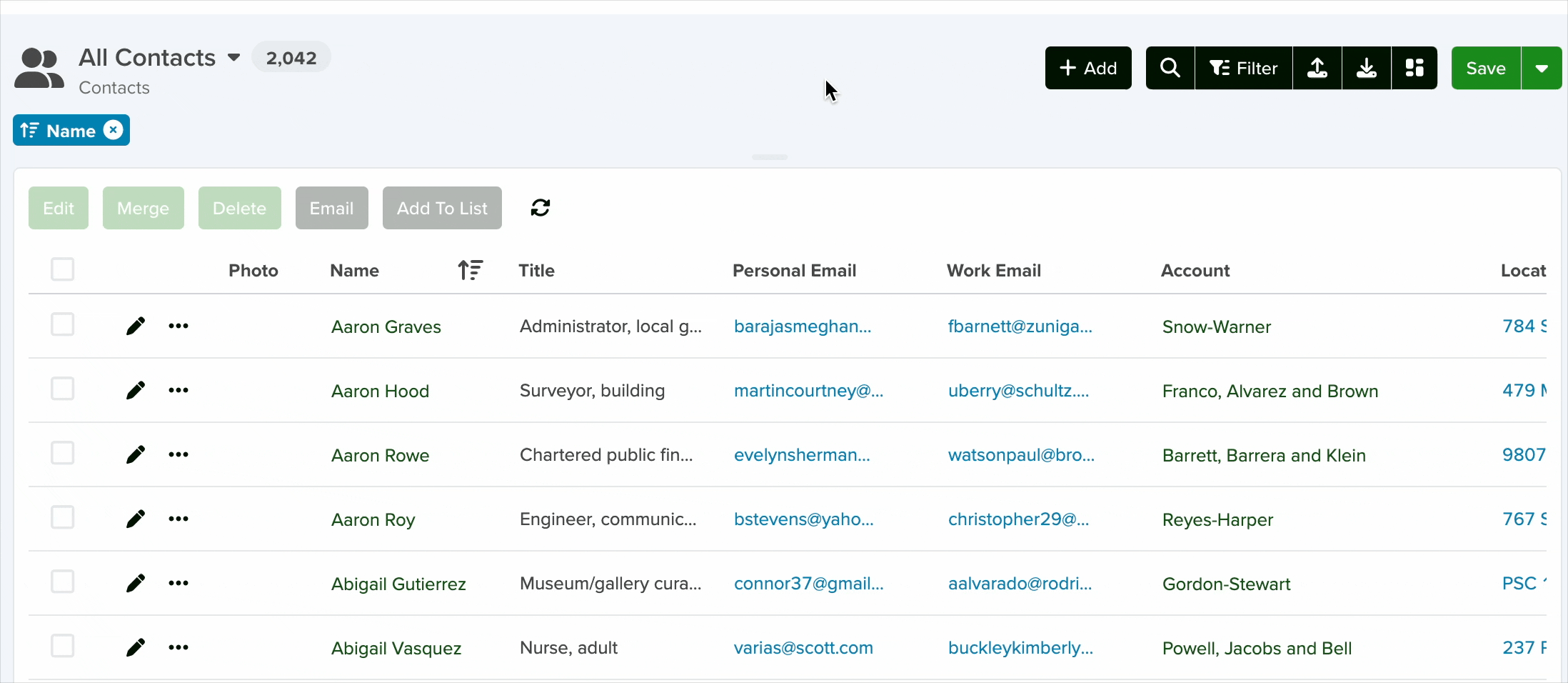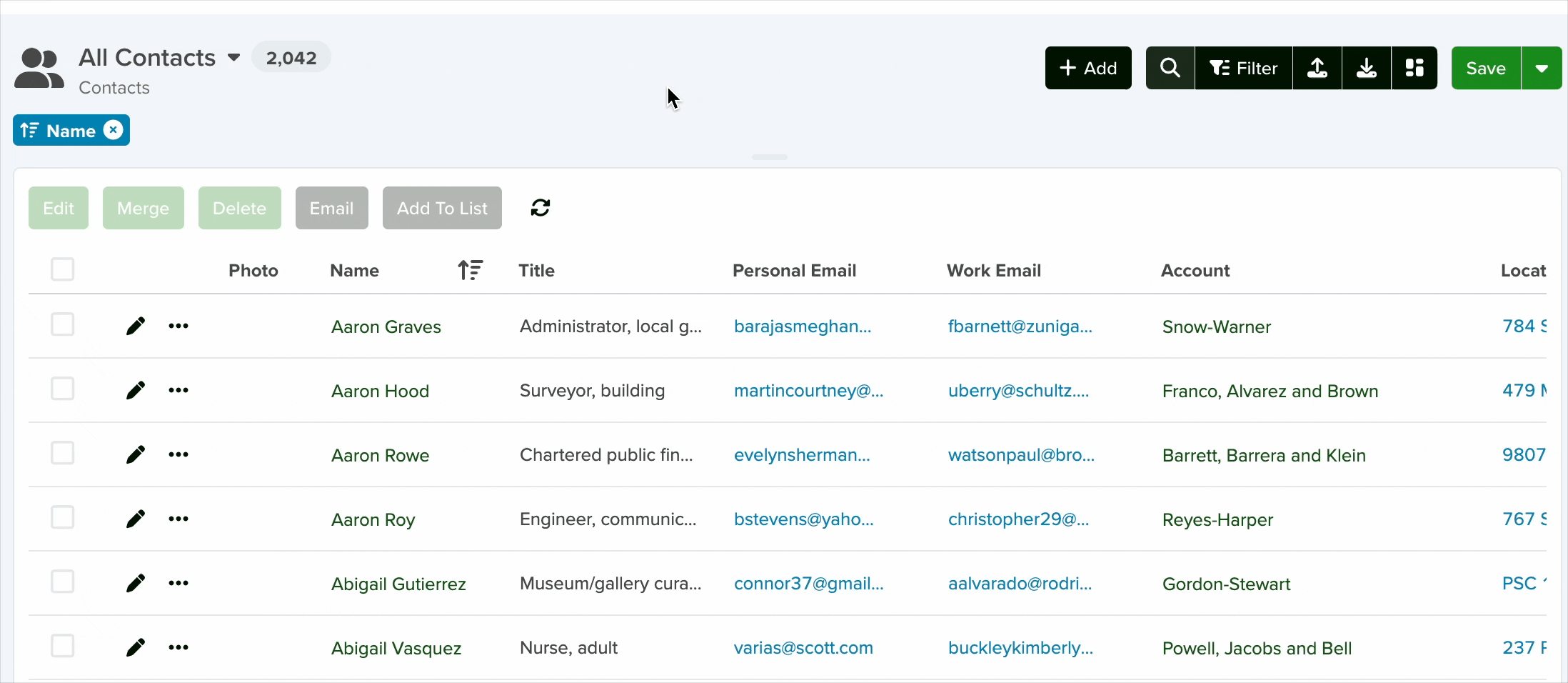Global Search
The search box at the top of the menu allows you to quickly find what you need across the platform. This global search scans all Apps and Settings, ensuring that your keyword(s) match any relevant records.
How It Works:
- As you type in the search bar, results will dynamically appear, displaying records that start with the entered keyword.
- For example, typing “servis” will retrieve “servis.ai” and any other records beginning with “servis.”
- Pressing Enter after typing a keyword will open a dedicated results page.
Search Results Display:
- If multiple Apps contain matching results, they will be categorized into separate sections.
- Matches related to Settings will only appear in the menu.
Clicking on the List icon to the right of the App name will take you to the results page for the specific App you selected.
Global Search Preferences
Admins can set the global search preferences for the entire team. To do so, click on the gear icon that appears for admins in the search bar. A window with all available search filter options will appear.
Special Considerations for Global Search
Limit your search fields

Short Codes
Birthdate
To enable effective searching of birthdates within the global search function, it’s advisable to convert date fields into text strings. Here’s how you can achieve this:
- Create a Calculated Text Field:
- Create a new field, such as “Birthdate Text,” that transforms the date into a text format. For example, April 25, 1986, would be converted to “4-25-86.”
- Update Search Preferences:
- Incorporate this “Birthdate Text” field into your search settings. This adjustment ensures that both your application and the global search can effectively locate records based on birthdates.
Local Search
Local search is searching within individual applications. The results will be limited to the fields that you’ve allowed to be searched in your application preferences.
There are a few different ways you can search within your apps.
1. The search bar at the top of the screen.
2. Quick search while in List View.
When you hover over any column title in list view you’ll see a search icon appear. Click on it and a search box will appear allowing you to search right within the column.
Advanced Search
There are 6 options for you to dig deeper into your data if you are looking to get specific results.
| ADVANCED SEARCH | DESCRIPTION | EXAMPLE |
| Exact Match | Enclose the keyword between double quotes “” to get an exact match. | To find servis.ai type “Servis” |
| OR | Use | (Vertical Bar) to get coincidences that match one OR the other word in the search. | To find Servis or .ai type Servis | .ai |
| AND | Use and to get coincidences for all the words used in the search. | To find servis.ai CRM type servis.ai & CRM |
| Exclude | Use ! at the beginning of your search to exclude that word from the results. | To find a contact named Ryan whose last name is not Smith type Ryan & !Smith |
| Group Rules | Use ( ) to enclose various rules to gain more control over the results. | To find a contact named Ryan or Dave whose last name is not Smith type (Dave | Ryan) & !Smith |
| Starts with {word} in Group rules | Use :* to get results that match the first letters of a word. | To find contacts named Dave whose last name is Stephens type Dave & St:* |
These advanced search options will open up a world of possibilities since it is possible to combine them to create the ultimate search function.
Best of all, you can use the advanced search in the local search feature, available in each of the Apps.
How Search Preferences Affect Results
Search results within servis.ai are driven by your search preferences set for each application. You can decide which fields are searchable within each app. You can make changes to this by going to Settings > Apps and then clicking on the app you would like to edit. The search preferences are located in the ‘General’ tab.
The searchable fields follow the following logic:
- When a record is updated/created that is when the searchable data is stored. Again, this needs to be in a field that is set to be searchable in your app preferences.
- These searchable fields for each app drive our search index. In the backend of the system when a record is created or updated we gather the search preference fields for that record and log/update a search field in the backend. If information is not showing you either:
- Don’t have that field in your search preferences.
- Aren’t entering the starting characters of the field value /record you are looking for.
- The record has not been updated with that information in our search index (you can solve this by editing a record and saving it)
Note: search does not trigger unless you enter at least three characters.
Recalculate Search Preferences
The Recalculate Search Preferences feature functions like a refresh button for your configured preferences.
- When you update records via Import or Bulk Edit in any App, the changes may not reflect immediately in your search results, this is expected behavior.
- To ensure that your searches return results based on the most recent field values (the ones you just updated), use the Recalculate Search Preferences button.
- This action updates the specified fields so the system can include the new values in your search logic.
Special Considerations
- When the search contains a special character from advanced search symbols like |, &, ! It will get you the exact match (not a fragment), so you will need to use :* if you are not looking for the exact match.
- When the search does not contain any advanced search symbol, but you use a space between words, it will search the words in the order you typed them in, for example, if we want to search for a contact with the name John Martin, you can enter the text Jo Mar. The platform will get you the records with the coincidences that follow the specified order.