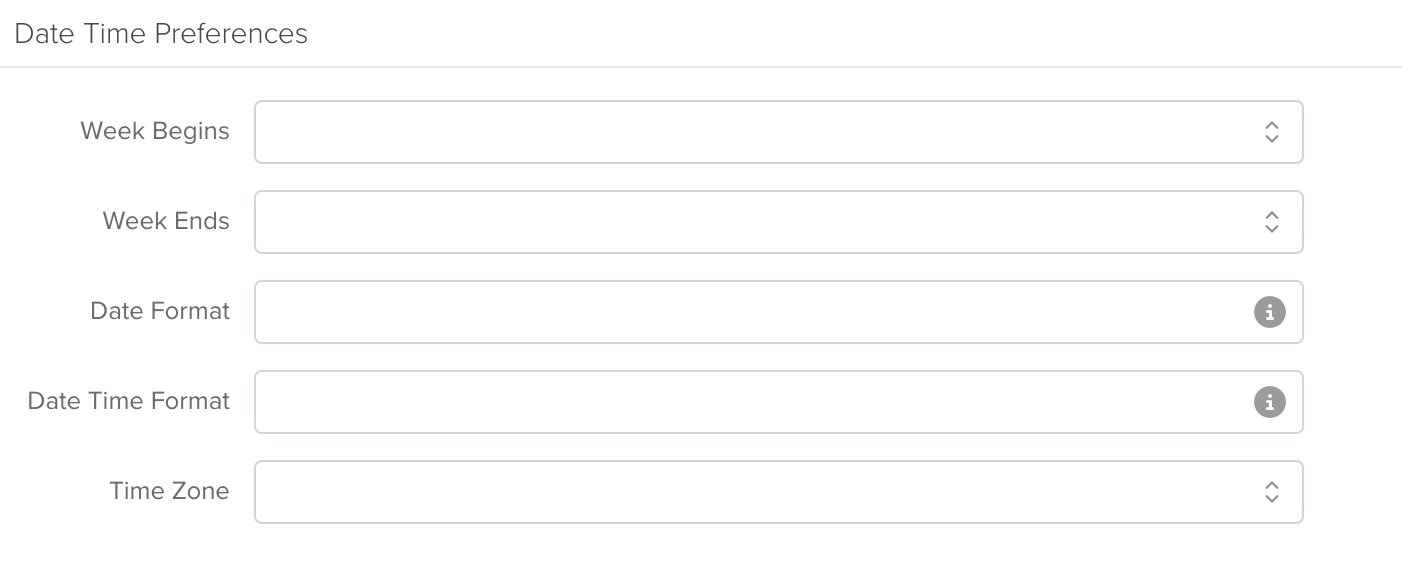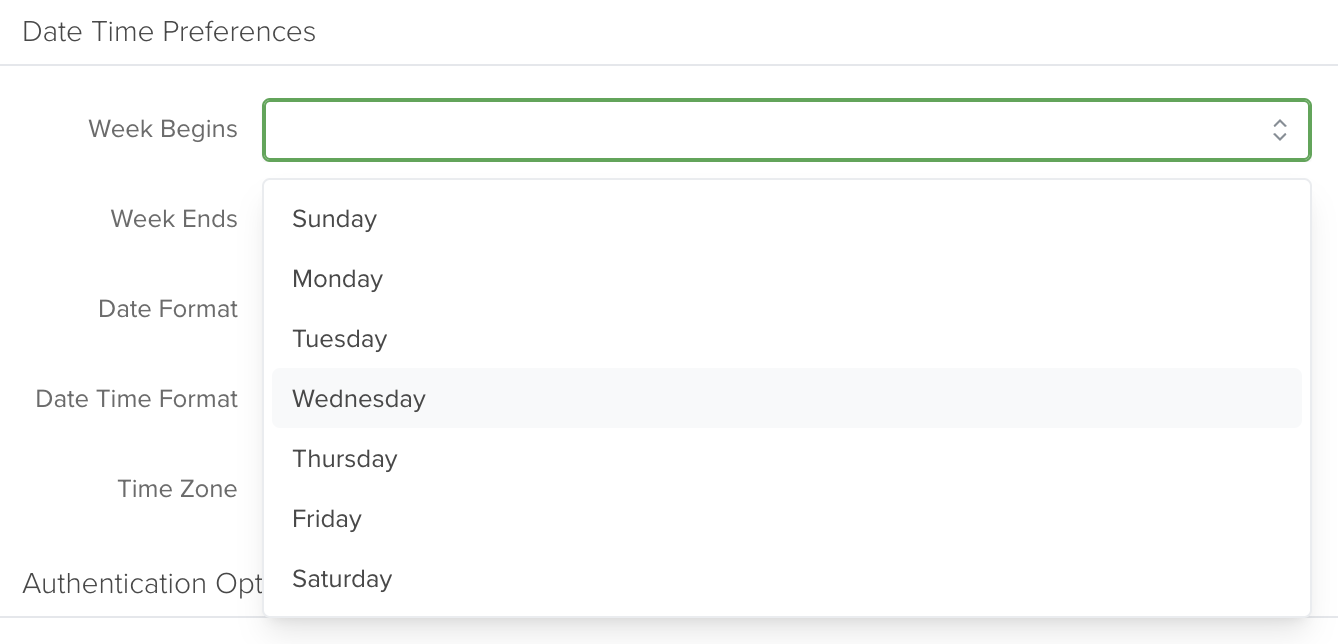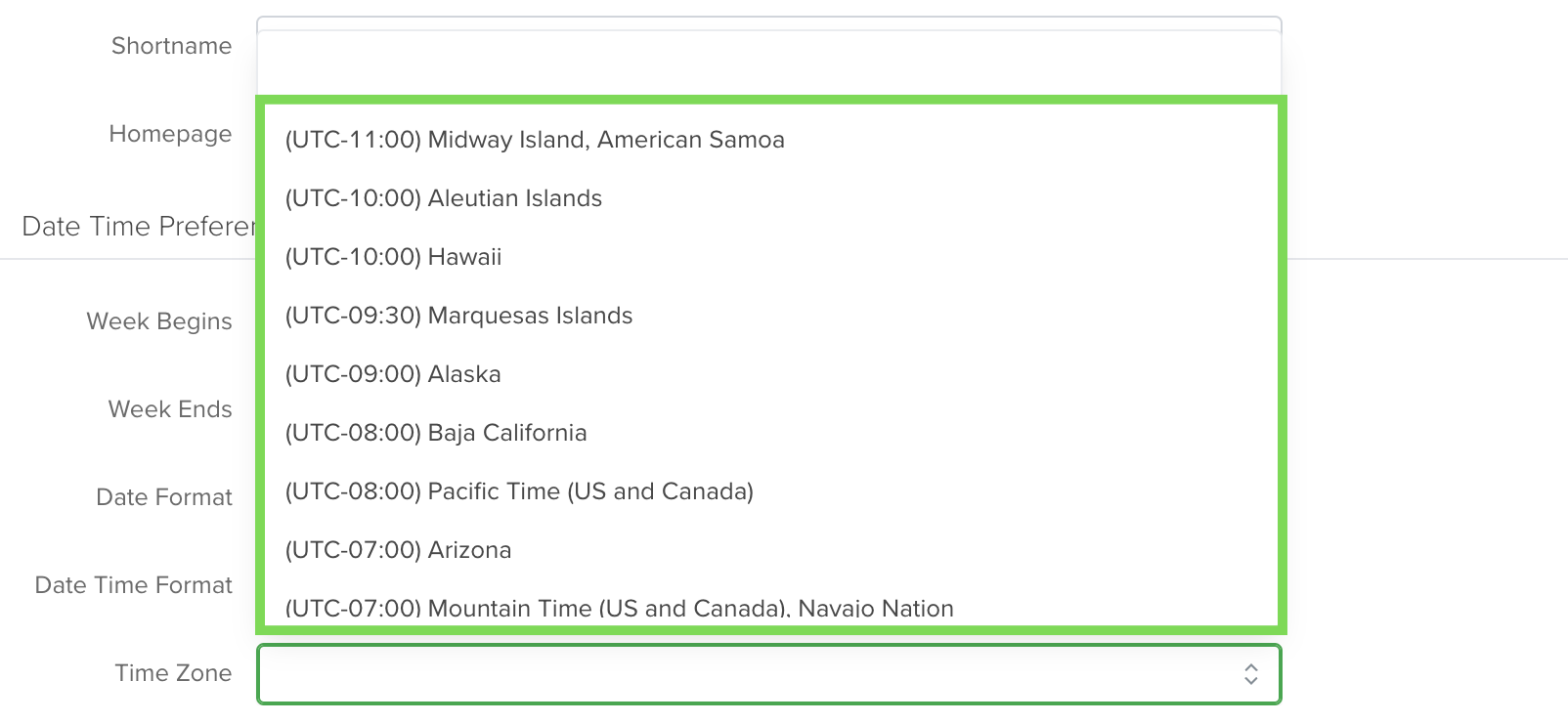User Permissions: Only Admins can use this features.
Managing date and time settings ensures a consistent and user-friendly experience across the system. Users can personalize these preferences to align with regional or organizational requirements.
It is not necessary that you configure everything. If you don’t want to change the date format just leave those fields empty.
These formats can also be tailored to your specific needs, as when you are creating reports you can set your preferences to offer only the most pertinent information. This can make your reporting process more efficient.
Depending on your specific needs, basically, any format can be achieved. For example let’s use the example date of January 1st, 2022 at 2:00 PM and 30 seconds.
| Use Case | Format |
| If you need all this information | January 1st, 2022 14:00:00:30 |
| If only the date is needed in a minimized format | 1/1/22 |
Week Start and End
Customize the structure of the week by selecting a preferred starting and ending day. This flexibility accommodates different workweek norms and scheduling needs.
Date and Date Time Format
Users can customize how dates appear across the system by selecting from standard formats such as MM/DD/YYYY, DD/MM/YYYY, or YYYY-MM-DD to ensure consistency with regional conventions.
Additionally, both Date Format and Date & Time Format fields support Format Masks from Moment.js, allowing for flexible and precise date formatting.
Note: Your organization’s date format e.g. DD/MM/YYYY or MM-DD-YYYY is not only used to display dates and times but for actual data entry to help standardize date formats for your reporting needs.
These formats will be used across the entire system for date and date time fields. Here is a list of the formatting options available. Servis.ai uses the Moment.js system to configure formats, below is a table featuring some of the options.
| Date Format | Value | Result |
| Month | M | 1 2 … 11 12 |
| Mo | 1st 2nd … 11th 12th | |
| MM | 01 02 … 11 12 | |
| MMM | Jan Feb … Nov Dec | |
| MMMM | January February … November December | |
| Quarter | Q | 1 2 3 4 |
| Qo | 1st 2nd 3rd 4th | |
| Day of Month | D | 1 2 … 30 31 |
| Do | 1st 2nd … 30th 31st | |
| DD | 01 02 … 30 31 | |
| Day of Year | DDD | 1 2 … 364 365 |
| DDDo | 1st 2nd … 364th 365th | |
| DDDD | 001 002 … 364 365 | |
| Day of Week | d | 0 1 … 5 6 |
| do | 0th 1st … 5th 6th | |
| dd | Su Mo … Fr Sa | |
| ddd | Sun Mon … Fri Sat | |
| dddd | Sunday Monday … Friday Saturday | |
| Day of Week (Locale) | e | 0 1 … 5 6 |
| Day of Week (ISO) | E | 1 2 … 6 7 |
| Week of Year | w | 1 2 … 52 53 |
| wo | 1st 2nd … 52nd 53rd | |
| ww | 01 02 … 52 53 | |
| Week of Year (ISO) | W | 1 2 … 52 53 |
| Wo | 1st 2nd … 52nd 53rd | |
| WW | 01 02 … 52 53 | |
| Year | YY | 70 71 … 29 30 |
| YYYY | 1970 1971 … 2029 2030 | |
| YYYYYY | -001970 -001971 … +001907 +001971 Note: Expanded Years (Covering the full time value range of approximately 273,790 years forward or backward from 01 January, 1970) |
|
| Y | 1970 1971 … 9999 +10000 +10001 Note: This complies with the ISO 8601 standard for dates past the year 9999 |
|
| Era Year | y | 1 2 … 2020 … |
| Era | N, NN, NNN | BC AD Note: Abbr era name |
| NNNN | Before Christ, Anno Domini Note: Full era name |
|
| NNNNN | BC AD Note: Narrow era name |
|
| Week Year | gg | 70 71 … 29 30 |
| gggg | 1970 1971 … 2029 2030 | |
| Week Year (ISO) | GG | 70 71 … 29 30 |
| GGGG | 1970 1971 … 2029 2030 | |
| AM/PM | A | AM PM |
| a | am pm | |
| Hour | H | 0 1 … 22 23 |
| HH | 00 01 … 22 23 | |
| h | 1 2 … 11 12 | |
| hh | 01 02 … 11 12 | |
| k | 1 2 … 23 24 | |
| kk | 01 02 … 23 24 | |
| Minute | m | 0 1 … 58 59 |
| mm | 00 01 … 58 59 | |
| Second | s | 0 1 … 58 59 |
| ss | 00 01 … 58 59 | |
| Fractional Second | S | 0 1 … 8 9 |
| SS | 00 01 … 98 99 | |
| SSS | 000 001 … 998 999 | |
| SSSS … SSSSSSSSS | 000[0..] 001[0..] … 998[0..] 999[0..] | |
| Time Zone | z or zz | EST CST … MST PST Note: as of 1.6.0, the z/zz format tokens have been deprecated from plain moment objects. Read more about it here. However, they *do* work if you are using a specific time zone with the moment-timezone addon. |
| Z | -07:00 -06:00 … +06:00 +07:00 | |
| ZZ | -0700 -0600 … +0600 +0700 |
Once you are done, click the ‘Save’ button, and your Date Time Preferences will be enabled across your entire organization.
Note: Team members may use a format mask to help customize their preferred date and time preferences in number fields. e.g. setting a shorter format such as 5/9/22.
Time Zone Selection
Set a preferred time zone to ensure accurate timestamps across all records and scheduled events, maintaining system-wide consistency.